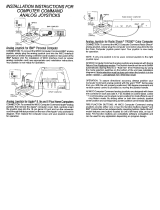Page is loading ...


Tandy Color Computer
Tandy
1000
SX
/
1000
EX
Color Mouse Operation
Manual:
Copyright
1987,
Tandy Corporation
All rights reserved.
Reproduction
or
use,
without
express written
permission
from
Tandy
Corporation
and
or
its
licensor,
of
any
portion
of
this
manual
is
pro-
hibited.
While
reasonable
efforts
have
been
taken
in
the
preparation
of
this
manual
to
assure its
accuracy,
Tandy
Corporation
assumes
no
liability
resulting
from
any
errors
in
or
omis-
sions from this
manual
,
or
from the use
of
the
informa
tion
contained
herein.
10 9 8 7 6 5 4 3 2 1

Introduction
For
those
Tandy
1000
EX
/SX
or
Color
Computer
programs
that
require
exact
positioning
of
the cursor,
the
Tandy
Color
Mouse
is
far
superior
to
conventional
X-Y
controllers
.
Furthermore,
creating
graphics
is
much easier and faster
with
the
Color
Mouse.
The
Colqr
Mouse is designed
to
be used in place
of,
or
in
conjunction
with,
Tandy
joysticks
(Cat.
No
.
26
-
3008
or
26
-
3012)
.
To see
how
the
Color
Mouse makes
your
cursor
control
easier
and more efficient,
try
the following Tandy
computer
programs
:
Demon
Attack
(25-1110).
for
use
with
Tandy
1000
Micro
Illustrator
(25-1120).
for
use
with
Tandy
1000
Pegasus and
the
Phantom
Riders (26-3281 ),
for
use
with
Color
Computer
Description of
the
Color Mouse
Fire Buttons- Press
to
fire
or
make menu selections.
Computer
Connec
tor
- Connec
tor
to
one
of
the mouse/
joysti
ck jacks
3

4
Setting Up
the
Color Mouse
1 . Plug the
computer
connector
into
one
of
the
mouse/
joystick
jacks
on
your
computer
.
2.
Place
the
Color
Mouse on a
flat
surface (table
top
,
desktop,
or
floor).
3. Place a sheet
of
paper
between
the
flat
surface and
Color
Mouse
to
prevent
marring
of
the
flat
surface.
If
you have a
joystick
in
addition
to
a
Color
Mouse,
connect
your
joystick
to
one
jack
and
the
Color
Mouse
to
the
other
for
two-person
control.
Consult
your
program
manual
to
find
out
which
jack
to
use
if
you are
connecting
only
a
Color
Mouse.
Using
the
Color
Mouse
After
setting
up
the
system and installing
the
Color
Mouse,
controlling
the
cursor
becomes a
matter
of
logic
.
Cursor
movement
is relative
to
your
movement
of
the
Color
Mouse:
• To
move
the
cursor
to
the
upper
portion
of
the
screen,
move
the
Color
Mouse
away
from
you.
• To
move
the
cursor
to
the
lower
portion
of
the
screen,
move
the
Color
Mouse
toward
you.
• To
move
the
cursor
to
the
left,
move
the
Color
Mouse
to
your
left.
•
To
move
the
cursor
to
the
right
,
move
the
Color
Mouse
to
your
right
.

Horizontally and vertically, the Coll)r Mouse divides the screen
i
nto
64
steps (0- 63). Therefore, the center
point
of
the screen
is X =
32
, Y=32. The maximum
movement
of
the
mouse is
approximately 4.5 inches (horizontally and vertically).
If
the
mouse
is
moved
further
than this in any
direction
,
the
movement
is no longer reflected by
the
cursor on
your
screen until the
mouse moves back
within
the specified boundaries. The illustration
shows the mciximum
movement
capabilities
of
the Color Mouse.
Note:
The available
movement
area
for
the cursor is governed
by
the
program
you are using. Some
programs
allow
you
to
use
the entire screen area.
Other
programs
restrict
your
movement
to
certain areas
of
the
screen.
You can
also
move
the cursor diagonally. And,
if
you are
draw
-
ing graphics,
it
is easy
to
move in a circular pattern
with
the
Color Mouse.
0
4.
5"
63
0
TOP
iJ
4.
5"
D
63
5

6
Care and Maintenance
•
Do
not
drop
the
Color
Mouse
.
•
Be
sure
to
place a clean
sheet
of
paper
between
the
Color
Mouse
and
the
flat
surface.
Dirt
and
grit
can
collect
on
the
ball on
the
bottom
of
the
unit
and
mar
the
flat
surface.
•
Do
not
roll
the
Color
Mouse
through
any
type
of
liquid.
•
Do
not
touch
the
ball
on
the
bottom
of
the
unit.
Follow
these
instructions
carefully
to
prevent
inaccurate
results
or
damage
to
the
Color
Mouse
.
If
the
ball
does
come
in
contact
with
your
fingers
or
moisture,
use a
lint-free
cloth
to
clean
(or
dry)
the
unit
.
If
problems
persist,
check
with
your
local Radio
Shack
Computer
Center
or
store
.
Technical Specifications
Maximum
Movement
Cable
Length
Dimensions
:
Length
Width
Height
Weight
Temperature
Range
Storage
Range
Ambient
Humidity
4-21
/
64
inches (
110
mm)
(horizontal and vertical)
5
feet
(1.5
m)
3-35
/
64
inches
(90
mm)
2-
7/ 1 6
inches
(62
mm)
1-19
/
64
inches
(33
mm)
6.8
oz
.
55
to
85
°F
(13
to
30
°
C)
-40
to
149
°F
(-40
to
65
°
C)
10
to
80%
R.H.
(non-
condensing)

SERVICE POLICY
Radio Shack's nationwide network
of service
facilities provides quick,
convenient,
and
reliable
repair
services
for
al I
of
its
computer
products,
in
most
instances.
Warranty service will
be
performed
in
accordance with Radio Shack's
Limited
Warranty.
Non-warranty
service
will
be
provided
at
reasonable parts
and
labor costs.
6186

/