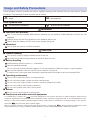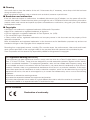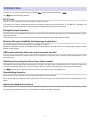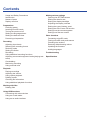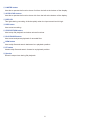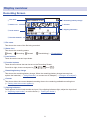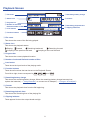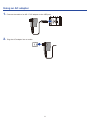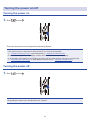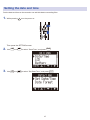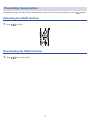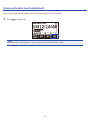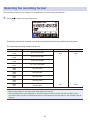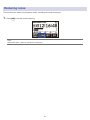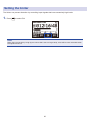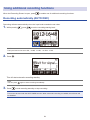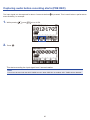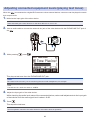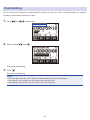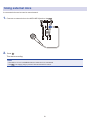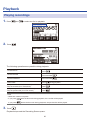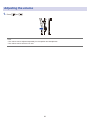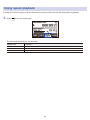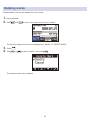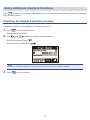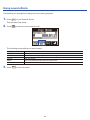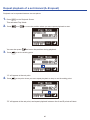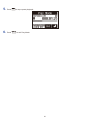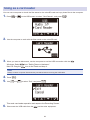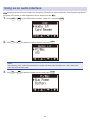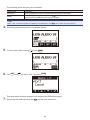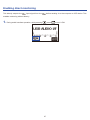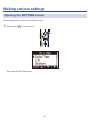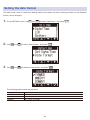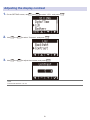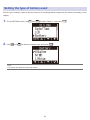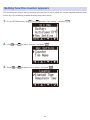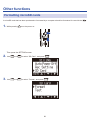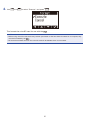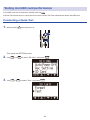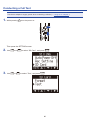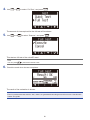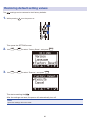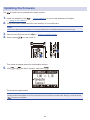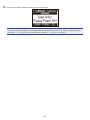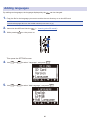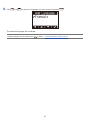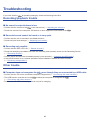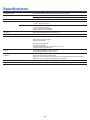Operation Manual
You must read the Usage and Safety Precautions before use.
© 2017 ZOOM CORPORATION
Copying or reprinting this manual in part or in whole without permission is prohibited.

Usage and Safety Precautions
In this operation manual, symbols are used to highlight warnings and cautions that you must read to prevent
accidents. The meanings of these symbols are as follows.
WARNING
Something that could cause serious injury or
death
CAUTION
Something that could cause injury or damage to
the equipment
Other symbols used
An action that is mandatory An action that is prohibited
WARNING
■
Operation with batteries
Use 2 commercially-available AAA batteries (alkaline dry cell batteries, NiMH batteries or lithium dry cell
batteries).
Carefully study the warning indications of the batteries before use.
Always keep the battery and SD card covers closed during use.
■
Alterations
Do not open the case or modify the product.
CAUTION
■
Product handling
Do not drop, bump or apply excessive force to the unit.
Be careful not to allow foreign objects or liquids to enter the unit.
■
Battery handling
Installbatterieswiththecorrect+/−orientations.
Usethespeciedbatteries.
Donotusenewandoldbatteriestogether.Donotusebatteriesofdierentbrandsortypestogether.
Remove the batteries when the unit will not be used for a long time.
Ifaleakoccurs,thoroughlywipethebatterycaseandbatteryterminalstoremovetheleakeduid.
■
Operating environment
Do not use in extremely high or low temperatures.
Do not use near heaters, stoves and other heat sources.
Do not use in very high humidity or where it could be splashed by water.
Do not use in places with frequent vibrations.
Do not use in places with much dust or sand.
■
Volume
Do not use at a loud volume for a long time.
■
Interference with other electrical equipment
In consideration of safety, the has been designed to minimize its emission of electromagnetic waves and to
suppress interference from external electromagnetic waves. However, equipment that is very susceptible to inter-
ference or that emits powerful electromagnetic waves could result in interference if placed nearby. If this occurs,
place the
and the other device farther apart.
With any type of electronic device that uses digital control, including the , electromagnetic interference could
cause malfunction, corrupt or destroy data and result in other unexpected trouble. Always use caution.
1

■
Cleaning
Use a soft cloth to clean the exterior of the unit if it becomes dirty. If necessary, use a damp cloth that has been
wrung out well to wipe it.
Never use abrasive cleansers, wax or solvents such as alcohol, benzene or paint thinner.
■
Breakdown and malfunction
Iftheunitbecomesbrokenormalfunctions,immediatelydisconnecttheACadapter,turnthepoweroanddis-
connect other cables. Contact the store where you bought the unit or ZOOM service with the following information:
productmodel,serialnumberandspecicsymptomsofbreakdownormalfunction,alongwithyourname,address
and telephone number.
■
Copyrights
• Windows
®
is a trademark or registered trademark of Microsoft
®
Corporation.
• Mac OS is a trademark or registered trademark of Apple Inc.
• iOS is a trademark or registered trademark of Cisco Systems, Inc. (USA).
• The microSDHC logo is a trademark.
• Other product names, registered trademarks and company names in this document are the property of their
respective companies.
Note:Alltrademarksandregisteredtrademarksinthisdocumentareforidenticationpurposesonlyandarenot
intended to infringe on the copyrights of their respective owners.
Recording from copyrighted sources, including CDs, records, tapes, live performances, video works and broad-
casts, without permission of the copyright holder for any purpose other than personal use is prohibited by law.
Zoom Corporation will not assume any responsibility related to infringements of copyrights.
FCC regulation warning (for U.S.A.)
This equipment has been tested and found to comply with the limits for a Class B digital device, pursuant to
Part 15 of the FCC Rules. These limits are designed to provide reasonable protection against harmful interfer-
ence in a residential installation. This equipment generates, uses, and can radiate radio frequency energy and,
if not installed and used in accordance with the instructions, may cause harmful interference to radio commu-
nications. However, there is no guarantee that interference will not occur in a particular installation. If this equip-
ment does cause harmful interference to radio or television reception, which can be determined by turning the
equipmentoandon,theuserisencouragedtotrytocorrecttheinterferencebyoneormoreofthefollowing
measures:
• Reorient or relocate the receiving antenna.
• Increase the separation between the equipment and receiver.
•Connecttheequipmentintoanoutletonacircuitdierentfromthattowhichthereceiverisconnected.
• Consult the dealer or an experienced radio/TV technician for help.
For EU Countries
Declaration of conformity
2

Introduction
Thank you very much for purchasing a ZOOM Handy Recorder (hereafter, " ").
The has the following features.
90° XY mic
The 90° XY mic captures three-dimensional images of sound.
This stereo mic uses a matched pair and can handle a maximum sound pressure of 120 dB SPL, enabling it to
record clearly without distortion even during band rehearsals and club performances.
Straightforward interface
The input level can be adjusted simply by turning a dial, and recording settings can be changed without compli-
cated procedures.
After learning it once, the simple user interface allows settings to be made without hassle.
Display with great visibility and language localization
The full-dot display allows the interface to change as needed.
Moreover, parameter names, messages and other information can be shown in the set language using the capa-
bilities of this display.
USB audio interface that uses asynchronous transfer
The asynchronous transfer system used is not impacted by computer jitter, enabling faithful reproduction of the
original sound.
Additional recording functions from other models
The features include automatic recording that monitors the input level to determine when to start, pre-recording
to prevent missing beginnings, and sound marks that are useful for synchronizing with external equipment.
The
also has a new self-timer function that is convenient when recording alone.
Overdubbing function
New sounds can be recorded over existing recordings nondestructively.
Since a new le is created and the original le is left unchanged, you can overdub without worrying about mis-
takes.
Advanced playback functions
Speed adjustment, A-B repeat, playback position skipping and other functions are useful for transcribing, study-
ing and learning pieces of music. This recorder is useful even after recording.
3

Contents
Usage and Safety Precautions
Introduction
Names of parts
Display overview
Preparations
Providing power
Inserting microSD cards
Turning the power on/o
Setting the language shown
Setting the date and time
Preventing misoperation
Recording
Adjusting input levels
Selecting the recording format
Reducing noise
Setting the limiter
Recording
Using additional recording functions
Adjusting connected equipment levels (playing test
tones)
Overdubbing
Monitoring recording
Using external mics
Playback
Playing recordings
Adjusting the volume
Using repeat playback
Deleting marks
Checking le information
Using additional playback functions
Working with les
Deleting les
Using USB functions
Connecting with other devices
Using as a card reader
Using as an audio interface
Making various settings
Opening the SETTING screen
Setting the date format
Setting the display backlight
Adjusting the display contrast
Setting the type of battery used
Setting the Auto Power O function
Setting how the counter appears
Setting how les are named
Other functions
Formatting microSD cards
Testing microSD card performance
Checking the versions
Restoring default setting values
Updating the rmware
Adding languages
Troubleshooting
Specications
4

Names of parts
■ Front
⑥
LIMITER button
①
Built-in XY mic
②
Input volume dial
③
Display
⑤
LO CUT button
④
AUDIO button
⑧
REC LED
⑩
STOP/OPTION button
⑫
REW button
⑭
Speaker
⑦
AUTO LEVEL button
⑨
REC button
⑪
PLAY/PAUSE button
⑬
FF button
①
Built-in XY mic
This has two crossing directional mics. This mic can record a three-dimensional sound with natural depth and
width.
②
Input volume dial
Use to adjust the input level.
③
Display
This shows various types of information.
④
AUDIO button
Use this to operate the function shown 1st from the left at the bottom of the display.
⑤
LO CUT button
Use this to operate the function shown 2nd from the left at the bottom of the display.
5

⑥
LIMITER button
Use this to operate the function shown 3rd from the left at the bottom of the display.
⑦
AUTO LEVEL button
Use this to operate the function shown 4th from the left at the bottom of the display.
⑧
REC LED
This lights during recording. It blinks rapidly when the input sound level is high.
⑨
REC button
Use to start recording.
⑩
STOP/OPTION button
Use to stop le playback and show various functions.
⑪
PLAY/PAUSE button
Use to start and pause playback of recorded les.
⑫
REW button
Use to skip les and search backward to a playback position.
⑬
FF button
Used to skip les and search forward to a playback position.
⑭
Speaker
Sound is output here during le playback.
6

■
Left and right sides
①
PHONE/LINE OUT jack
②
VOLUME buttons
③
MIC/LINE IN jack
④
microSD card slot
⑤
TRASH button
⑥
POWER
(HOLD) switch
⑦
USB port
①
PHONE/LINE OUT jack
This can output sound to headphones or a connected device.
②
VOLUME buttons
Use to adjust the volume.
③
MIC/LINE IN jack
A connected mic can be used to record. Mics that require plug-in power can be used with this jack.
④
microSD card slot
Insert a microSD card here.
⑤
TRASH button
Use to delete recorded les.
⑥
POWER (HOLD) switch
Use this to turn the power ON/OFF and to disable button operation.
⑦
USB port
Connect this to a computer or iOS device to use the
as an audio interface or card reader.
7

Display overview
Recording Screen
⑤
Remaining battery charge
①
File name
②
Status icon
③
Level meters
④
Function buttons
⑥
Counter
⑦
Clipping indicators
①
File name
This shows the name of the le being recorded.
②
Status icon
This shows the recording status.
Ready Recording Paused Overdubbing (→ "Overdubbing")
③
Level meters
These shows the current input levels.
④
Function buttons
These show functions that can be set on the Recording Screen.
From left to right, these correspond to
,
,
and .
⑤
Remaining battery charge
This shows the remaining battery charge. When the remaining battery charge becomes low,
replace the batteries (→
"Using batteries") or connect an AC adapter (→ "Using an AC adapter").
⑥
Counter
This shows either the current elapsed recording time or the remaining available recording time
(→
"Setting how the counter appears").
⑦
Clipping indicators
These appear lit when loud sounds are input. If the clipping indicators light, adjust the input level
(→
"Adjusting input levels") or set the limiter (→ "Setting the limiter").
8

Playback Screen
⑦
Remaining battery charge
①
File name
②
Status icon
④
Number of selected
le/total number of les
⑤
Level meters
③
Progress bar
⑥
Function buttons
⑧
Counter
⑨
Remaining playback time
⑩
Clipping indicators
①
File name
This shows the name of the le being played.
②
Status icon
This shows the playback status.
Playing Paused Searching backward Searching forward
Jumping to the previous le/mark
Jumping to the next le/mark
③
Progress bar
This shows the current playback location.
④
Number of selected le/total number of les
⑤
Level meter
These show the input levels of the playing audio.
⑥
Function buttons
These show functions that can be set on the Playback Screen.
From left to right, these correspond to
,
,
and
⑦
Remaining battery charge
This shows the remaining battery charge. When the remaining battery charge becomes low,
replace the batteries (→ "Using batteries") or connect an AC adapter (→ "Using an AC adapter").
⑧
Counter
This shows the playback time from the le beginning.
⑨
Remaining playback time
This shows the remaining time of the playing le.
⑩
Clipping indicator
These appear lit when the output levels are high.
9

Preparations
Providing power
Using batteries
1. Turn the power o and then remove the battery cover.
Slide down
while pressing
2. Install the batteries.
3. Replace the battery cover.
NOTE
• Use only one type of battery (alkaline, NiMH or lithium) at a time.
• If the remaining battery power indicator becomes 0, turn the power o immediately and install new batteries.
• After installing the batteries, set the battery type correctly (→ "Setting the type of battery used").
10

Using an AC adapter
1. Connect the cable of an AD-17 AC adapter to the USB port.
2. Plug the AC adapter into an outlet.
11

Inserting microSD cards
1. Turn the power o and then open the microSD card slot cover.
2. Insert the microSD card into the card slot.
To remove a microSD card, push it further into the slot and then pull it out.
3. Close the microSD card slot cover.
NOTE
• Always make certain that the power is o when inserting or removing a microSD card. Inserting or removing
a card while the power is on could result in data loss.
• When inserting a microSD card, be sure to insert the correct end with the top side up as shown.
• Recording and playback are not possible when a microSD card is not loaded in the .
• To format a microSD card, see "Formatting microSD cards".
12

Turning the power on/o
Turning the power on
1. Slide toward .
This turns the power on and opens the Recording Screen.
NOTE
• The rst time you turn the power on after purchase, you must set the language
(→ "Setting the language shown") and the date/time (→ "Setting the date and time").
• If “No SD Card!” appears on the display, conrm that a microSD card is inserted properly.
• If “Invalid SD Card!” appears on the display, the card is not formatted correctly. Format the microSD card
(→ "Formatting microSD cards") or use a dierent microSD card (→ "Inserting microSD cards").
Turning the power o
1. Slide toward .
NOTE
Keep sliding the switch until "Goodbye See You!" appears.
13

Setting the language shown
Set the language shown on the display.
1. While pressing , turn the power on.
This opens the SETTING screen.
2. Use and to select "Language", and press .
3. Press or to select the language to use, and press .
This completes setting the language.
HINT
The rst time you turn the power on after purchase, this screen opens automatically.
14

Setting the date and time
Set the date and time so the recorder can add this data to recording les.
1. While pressing , turn the power on.
This opens the SETTING screen.
2. Use and to select "Date/Time", and press
.
3. Use and to select "Set Date/Time", and press
.
15

4. Use and to move the cursor.
HINT
The rst time you turn the power on after purchase, this screen opens automatically after you set the language
used.
5. Use and to change the value selected by the cursor.
6. Press .
This completes setting the date and time.
16

Preventing misoperation
Misoperation during recording can be prevented by using the HOLD function to disable use of the buttons.
Activating the HOLD function
1. Slide to HOLD.
Deactivating the HOLD function
1. Slide back to the middle.
17

Recording
Adjusting input levels
Adjusting levels manually
1. Turn the input volume dial.
HINT
• Adjust so that the peak level stays around −12dB.
• If the sound distorts even when you lower the input level, try changing mic positions and adjusting the output
levels of connected devices.
• To cut noise from wind and other sources during recording, see "Reducing noise".
• To stop input signal clipping, see "Setting the limiter".
NOTE
If the REC LED is blinking, the sound could be distorted, so lower the input level.
18

Using automatic level adjustment
This function automatically adjusts the input level according to the input signal.
1. Press to select ON.
NOTE
When automatic level adjustment is ON, turning the input volume dial has no eect.
19
Page is loading ...
Page is loading ...
Page is loading ...
Page is loading ...
Page is loading ...
Page is loading ...
Page is loading ...
Page is loading ...
Page is loading ...
Page is loading ...
Page is loading ...
Page is loading ...
Page is loading ...
Page is loading ...
Page is loading ...
Page is loading ...
Page is loading ...
Page is loading ...
Page is loading ...
Page is loading ...
Page is loading ...
Page is loading ...
Page is loading ...
Page is loading ...
Page is loading ...
Page is loading ...
Page is loading ...
Page is loading ...
Page is loading ...
Page is loading ...
Page is loading ...
Page is loading ...
Page is loading ...
Page is loading ...
Page is loading ...
Page is loading ...
Page is loading ...
Page is loading ...
Page is loading ...
Page is loading ...
Page is loading ...
Page is loading ...
Page is loading ...
Page is loading ...
Page is loading ...
Page is loading ...
Page is loading ...
Page is loading ...
Page is loading ...
Page is loading ...
Page is loading ...
-
 1
1
-
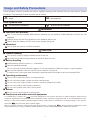 2
2
-
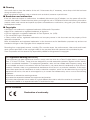 3
3
-
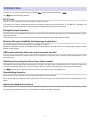 4
4
-
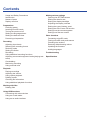 5
5
-
 6
6
-
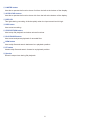 7
7
-
 8
8
-
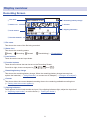 9
9
-
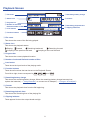 10
10
-
 11
11
-
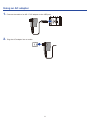 12
12
-
 13
13
-
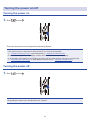 14
14
-
 15
15
-
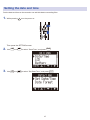 16
16
-
 17
17
-
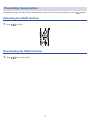 18
18
-
 19
19
-
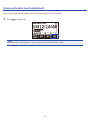 20
20
-
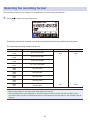 21
21
-
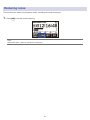 22
22
-
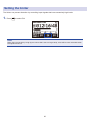 23
23
-
 24
24
-
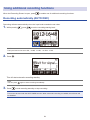 25
25
-
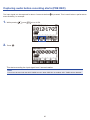 26
26
-
 27
27
-
 28
28
-
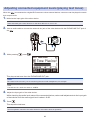 29
29
-
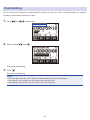 30
30
-
 31
31
-
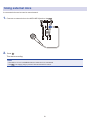 32
32
-
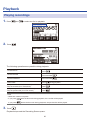 33
33
-
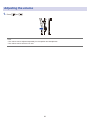 34
34
-
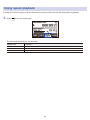 35
35
-
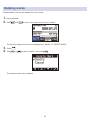 36
36
-
 37
37
-
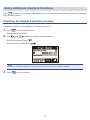 38
38
-
 39
39
-
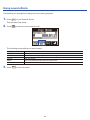 40
40
-
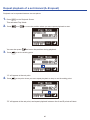 41
41
-
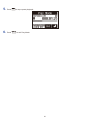 42
42
-
 43
43
-
 44
44
-
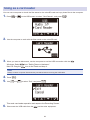 45
45
-
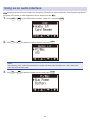 46
46
-
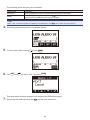 47
47
-
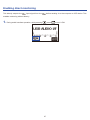 48
48
-
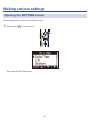 49
49
-
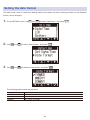 50
50
-
 51
51
-
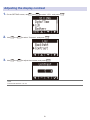 52
52
-
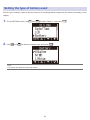 53
53
-
 54
54
-
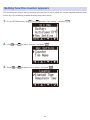 55
55
-
 56
56
-
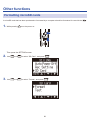 57
57
-
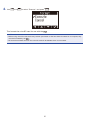 58
58
-
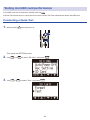 59
59
-
 60
60
-
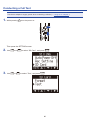 61
61
-
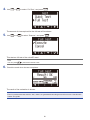 62
62
-
 63
63
-
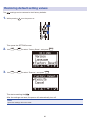 64
64
-
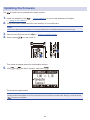 65
65
-
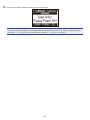 66
66
-
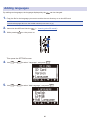 67
67
-
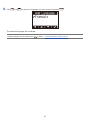 68
68
-
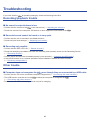 69
69
-
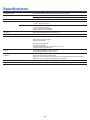 70
70
-
 71
71