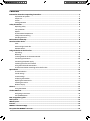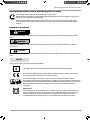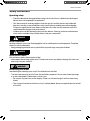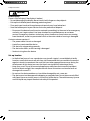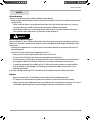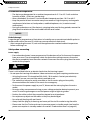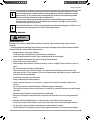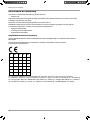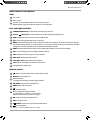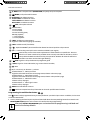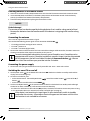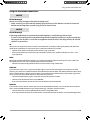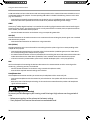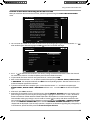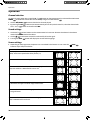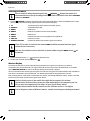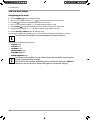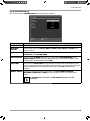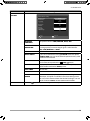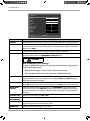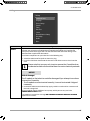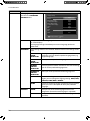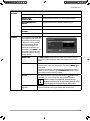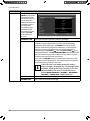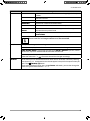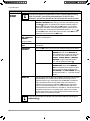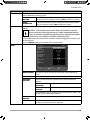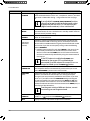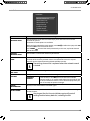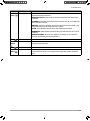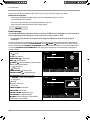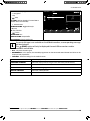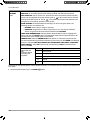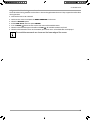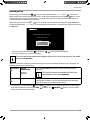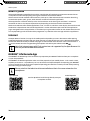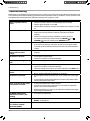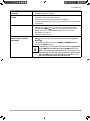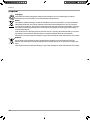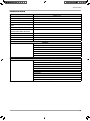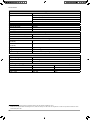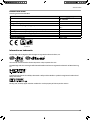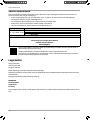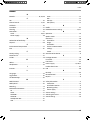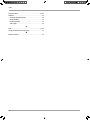Medion LIFE P13210 MD 31310 User manual
- Category
- TV set-top boxes
- Type
- User manual

Dok./Rev.-Nr. 31310 DE Aldi UK IRE Cover 30025065_6 RC
Great care has gone into the manufacture of this product and it should
therefore provide you with years of good service when used properly.
In the event of product failure within its intended use over the course
of the fi rst 3 years after date of purchase, we will remedy the problem
as quickly as possible once it has been brought to our attention. In the
unlikely event of such an occurrence, or if you require any information
about the product, please contact us via our helpline support services,
details of which are to be found both in this manual and on the product
itself.
PRODUCED IN TURKEY FOR:
MEDION AG
AM ZEHNTHOF 77
45307 ESSEN
GERMANY
AFTER SALES SUPPORT
www.medion.co.uk
MODEL:
MD 31310
UK: 86648
09/2018
3
YEAR
WARRANTY
GB IRE
0333 32 13 106 1 800 99 25 08
National rate free phone
GB
IRE
32‘‘ (80 CM) SMART FULL HD TV
P13210
User Manual
QR
Q
Q
Q
Q
Q
R
R
R
R
R
R
R
R
R
R
R
R
R
R
R
R
R
R
R
R
R
R
R
R
R
R
R
R
R
R
R
Q
Q
Q
Q
Q
Q
Q
Q
Q
Q
Q
Q
Q
Q
Q
Q
Q
Q
Q
Q
Q
Q
Q
Q
Q
Q
Q
Q
Q
Q
Q
Q
Q
Q
Q
Q
Q
Q
Q
Q
Q
Q
Q
Q
Q
Q
Q
Q
Q
Q
Q
Q
Whether you require product information, spare parts or accessories, details on
warranties or aftersales services, or if you want to watch a product demonstration
video, our QR codes will take you there in no time at all.
What is a QR code?
A QR code (QR = Quick Response) is a type of matrix that can be read with a
smartphone camera and that contains a link to a website or contact details, for
example.
Advantage: You do not need to manually enter a website address or contact details.
How it works
To scan the QR code, all you need is a smartphone with QR code reader software and
an internet connection.
This type of software can be downloaded for free from your smartphone’s app store.
Try it out now
Just scan the QR code with your smartphone and fi nd out more about the ALDI
product you have purchased.
Your ALDI Service Portal
All details mentioned above can also be found in the ALDI Service
Portal at www.aldi.co.uk.
Depending on your tariff plan you may be charged for the connection.
QR codes take you where you want to go quickly and easily
QR
Q
Q
Q
Q
Q
R
R
R
R
R
R
R
R
R
R
R
R
R
R
R
R
R
R
R
R
R
R
R
R
R
R
R
R
R
R
R
Q
Q
Q
Q
Q
Q
Q
Q
Q
Q
Q
Q
Q
Q
Q
Q
Q
Q
Q
Q
Q
Q
Q
Q
Q
Q
Q
Q
Q
Q
Q
Q
Q
Q
Q
Q
Q
Q
Q
Q
Q
Q
Q
Q
Q
Q
Q
Q
Q
Q
Q
Q
Contents
Overview .................................................................................................................. 4
Device parts .............................................................................................................. 6
Information about these operating instructions ................................................... 9
Safety instructions ...................................................................................................11
Declaration of conformity .......................................................................................16
Overview of the device ........................................................................................... 17
Using the device for the fi rst time ..........................................................................19
Operationun ............................................................................................................26
Teletext ....................................................................................................................29
Via the OSD menu ................................................................................................... 30
EPG – Programme guide .........................................................................................52
Media portal ............................................................................................................53
HbbTV system ......................................................................................................... 54
Internet ................................................................................................................... 54
MEDION® Life Remote App ..................................................................................... 54
Data protection MEDION® Smart TV ....................................................................... 55
Troubleshooting ..................................................................................................... 56
Cleaning .................................................................................................................. 59
Storage when not in use ........................................................................................ 59
Disposal ................................................................................................................... 60
Technical data.......................................................................................................... 61
Service information ............................................................................................... 64
Legal Notice ............................................................................................................ 64
Index ....................................................................................................................... 65
IRE: 86649
31310 DE Aldi UK IRE Cover 30025065_6 RC.indd 1-531310 DE Aldi UK IRE Cover 30025065_6 RC.indd 1-5 07.06.2018 15:31:0507.06.2018 15:31:05

Dok./Rev.-Nr. 31310 DE Aldi UK IRE Cover 30025065_6 RC
Great care has gone into the manufacture of this product and it should
therefore provide you with years of good service when used properly.
In the event of product failure within its intended use over the course
of the fi rst 3 years after date of purchase, we will remedy the problem
as quickly as possible once it has been brought to our attention. In the
unlikely event of such an occurrence, or if you require any information
about the product, please contact us via our helpline support services,
details of which are to be found both in this manual and on the product
itself.
PRODUCED IN TURKEY FOR:
MEDION AG
AM ZEHNTHOF 77
45307 ESSEN
GERMANY
AFTER SALES SUPPORT
www.medion.co.uk
MODEL:
MD 31310
UK: 86648
09/2018
3
YEAR
WARRANTY
GB IRE
0333 32 13 106 1 800 99 25 08
National rate free phone
GB
IRE
32‘‘ (80 CM) SMART FULL HD TV
P13210
User Manual
QR
Q
Q
Q
Q
Q
R
R
R
R
R
R
R
R
R
R
R
R
R
R
R
R
R
R
R
R
R
R
R
R
R
R
R
R
R
R
R
Q
Q
Q
Q
Q
Q
Q
Q
Q
Q
Q
Q
Q
Q
Q
Q
Q
Q
Q
Q
Q
Q
Q
Q
Q
Q
Q
Q
Q
Q
Q
Q
Q
Q
Q
Q
Q
Q
Q
Q
Q
Q
Q
Q
Q
Q
Q
Q
Q
Q
Q
Q
Whether you require product information, spare parts or accessories, details on
warranties or aftersales services, or if you want to watch a product demonstration
video, our QR codes will take you there in no time at all.
What is a QR code?
A QR code (QR = Quick Response) is a type of matrix that can be read with a
smartphone camera and that contains a link to a website or contact details, for
example.
Advantage: You do not need to manually enter a website address or contact details.
How it works
To scan the QR code, all you need is a smartphone with QR code reader software and
an internet connection.
This type of software can be downloaded for free from your smartphone’s app store.
Try it out now
Just scan the QR code with your smartphone and fi nd out more about the ALDI
product you have purchased.
Your ALDI Service Portal
All details mentioned above can also be found in the ALDI Service
Portal at www.aldi.co.uk.
Depending on your tariff plan you may be charged for the connection.
QR codes take you where you want to go quickly and easily
QR
Q
Q
Q
Q
Q
R
R
R
R
R
R
R
R
R
R
R
R
R
R
R
R
R
R
R
R
R
R
R
R
R
R
R
R
R
R
R
Q
Q
Q
Q
Q
Q
Q
Q
Q
Q
Q
Q
Q
Q
Q
Q
Q
Q
Q
Q
Q
Q
Q
Q
Q
Q
Q
Q
Q
Q
Q
Q
Q
Q
Q
Q
Q
Q
Q
Q
Q
Q
Q
Q
Q
Q
Q
Q
Q
Q
Q
Q
Contents
Overview .................................................................................................................. 4
Device parts .............................................................................................................. 6
Information about these operating instructions ................................................... 9
Safety instructions ...................................................................................................11
Declaration of conformity .......................................................................................16
Overview of the device ........................................................................................... 17
Using the device for the fi rst time ..........................................................................19
Operationun ............................................................................................................26
Teletext ....................................................................................................................29
Via the OSD menu ................................................................................................... 30
EPG – Programme guide .........................................................................................52
Media portal ............................................................................................................53
HbbTV system ......................................................................................................... 54
Internet ................................................................................................................... 54
MEDION® Life Remote App ..................................................................................... 54
Data protection MEDION® Smart TV ....................................................................... 55
Troubleshooting ..................................................................................................... 56
Cleaning .................................................................................................................. 59
Storage when not in use ........................................................................................ 59
Disposal ................................................................................................................... 60
Technical data.......................................................................................................... 61
Service information ............................................................................................... 64
Legal Notice ............................................................................................................ 64
Index ....................................................................................................................... 65
IRE: 86649
31310 DE Aldi UK IRE Cover 30025065_6 RC.indd 1-531310 DE Aldi UK IRE Cover 30025065_6 RC.indd 1-5 07.06.2018 15:31:0507.06.2018 15:31:05

Dok./Rev.-Nr. 31310 DE Aldi UK IRE Cover 30025065_6 RC
Great care has gone into the manufacture of this product and it should
therefore provide you with years of good service when used properly.
In the event of product failure within its intended use over the course
of the fi rst 3 years after date of purchase, we will remedy the problem
as quickly as possible once it has been brought to our attention. In the
unlikely event of such an occurrence, or if you require any information
about the product, please contact us via our helpline support services,
details of which are to be found both in this manual and on the product
itself.
PRODUCED IN TURKEY FOR:
MEDION AG
AM ZEHNTHOF 77
45307 ESSEN
GERMANY
AFTER SALES SUPPORT
www.medion.co.uk
MODEL:
MD 31310
UK: 86648
09/2018
3
YEAR
WARRANTY
GB IRE
0333 32 13 106 1 800 99 25 08
National rate free phone
GB
IRE
32‘‘ (80 CM) SMART FULL HD TV
P13210
User Manual
QR
Q
Q
Q
Q
Q
R
R
R
R
R
R
R
R
R
R
R
R
R
R
R
R
R
R
R
R
R
R
R
R
R
R
R
R
R
R
R
Q
Q
Q
Q
Q
Q
Q
Q
Q
Q
Q
Q
Q
Q
Q
Q
Q
Q
Q
Q
Q
Q
Q
Q
Q
Q
Q
Q
Q
Q
Q
Q
Q
Q
Q
Q
Q
Q
Q
Q
Q
Q
Q
Q
Q
Q
Q
Q
Q
Q
Q
Q
Whether you require product information, spare parts or accessories, details on
warranties or aftersales services, or if you want to watch a product demonstration
video, our QR codes will take you there in no time at all.
What is a QR code?
A QR code (QR = Quick Response) is a type of matrix that can be read with a
smartphone camera and that contains a link to a website or contact details, for
example.
Advantage: You do not need to manually enter a website address or contact details.
How it works
To scan the QR code, all you need is a smartphone with QR code reader software and
an internet connection.
This type of software can be downloaded for free from your smartphone’s app store.
Try it out now
Just scan the QR code with your smartphone and fi nd out more about the ALDI
product you have purchased.
Your ALDI Service Portal
All details mentioned above can also be found in the ALDI Service
Portal at www.aldi.co.uk.
Depending on your tariff plan you may be charged for the connection.
QR codes take you where you want to go quickly and easily
QR
Q
Q
Q
Q
Q
R
R
R
R
R
R
R
R
R
R
R
R
R
R
R
R
R
R
R
R
R
R
R
R
R
R
R
R
R
R
R
Q
Q
Q
Q
Q
Q
Q
Q
Q
Q
Q
Q
Q
Q
Q
Q
Q
Q
Q
Q
Q
Q
Q
Q
Q
Q
Q
Q
Q
Q
Q
Q
Q
Q
Q
Q
Q
Q
Q
Q
Q
Q
Q
Q
Q
Q
Q
Q
Q
Q
Q
Q
Contents
Overview .................................................................................................................. 4
Device parts .............................................................................................................. 6
Information about these operating instructions ................................................... 9
Safety instructions ...................................................................................................11
Declaration of conformity .......................................................................................16
Overview of the device ........................................................................................... 17
Using the device for the fi rst time ..........................................................................19
Operationun ............................................................................................................26
Teletext ....................................................................................................................29
Via the OSD menu ................................................................................................... 30
EPG – Programme guide .........................................................................................52
Media portal ............................................................................................................53
HbbTV system ......................................................................................................... 54
Internet ................................................................................................................... 54
MEDION® Life Remote App ..................................................................................... 54
Data protection MEDION® Smart TV ....................................................................... 55
Troubleshooting ..................................................................................................... 56
Cleaning .................................................................................................................. 59
Storage when not in use ........................................................................................ 59
Disposal ................................................................................................................... 60
Technical data.......................................................................................................... 61
Service information ............................................................................................... 64
Legal Notice ............................................................................................................ 64
Index ....................................................................................................................... 65
IRE: 86649
31310 DE Aldi UK IRE Cover 30025065_6 RC.indd 1-531310 DE Aldi UK IRE Cover 30025065_6 RC.indd 1-5 07.06.2018 15:31:0507.06.2018 15:31:05

64 5
A
B
C
OK
V
V
P
P
LANG. SUBT.
EPG
TXT
Q.
MENU
MENUBACK
EXIT
2
1
.,/@
3
ABC
4
DEF
5
GHI
JKL
6
MNO
7
PQRS
8
TUV
0
TV
9
WXYZ
16
17
18
19
20
21
22
23
25
27
28
29
31
30
32
33
34
42
41
39
40
26
36
38
37
24
Play
35
3
2
1
(ARC)
15
MODE - / I
- O +
USB
5Vdc
Max. 500mA
USB
5Vdc
Max. 500mA
4
9
10
11
13
14
5
5
6
7
8
SPDIF
Optic. out
12
L
R
Video
BACK AV IN
Device parts
1
LCD screen
2
Mains switch
3
Infrared sensor / Operating light
4
COMMON INTERFACE (CI+)
5
USB (5V , 500 mA max.)
6
HDMI 1
7
8
MODE
9
HDMI 2-3
10
ANT.
11
VGA
12
BACK AV IN
13
SPDIF Optic. OUT
14
LAN
15
Fixing holes for a wall mount
16
17
NETFLIX
18
Number buttons
19
(SWAP)
20
MENU
21
22
P-/+
23
OK
24
EXIT
25
(SOURCE)
26
TXT
: Activate teletext
27
Q. MENU
28
(MEDIA)
29
Red button
Green button
Yellow button
Blue button
30
(SIZE)
31
Media buttons
32
LANG.
33
SUBT.
34
: multifunction button
35
Play
36
EPG
(EPG)
37
i (INFO)
38
39
V-/+
40
Direction buttons
41
BACK
42
TV
31310 DE Aldi UK IRE Cover 30025065_6 RC.indd 6-1031310 DE Aldi UK IRE Cover 30025065_6 RC.indd 6-10 07.06.2018 15:31:1007.06.2018 15:31:10

64 5
A
B
C
OK
V
V
P
P
LANG. SUBT.
EPG
TXT
Q.
MENU
MENUBACK
EXIT
2
1
.,/@
3
ABC
4
DEF
5
GHI
JKL
6
MNO
7
PQRS
8
TUV
0
TV
9
WXYZ
16
17
18
19
20
21
22
23
25
27
28
29
31
30
32
33
34
42
41
39
40
26
36
38
37
24
Play
35
3
2
1
(ARC)
15
MODE - / I
- O +
USB
5Vdc
Max. 500mA
USB
5Vdc
Max. 500mA
4
9
10
11
13
14
5
5
6
7
8
SPDIF
Optic. out
12
L
R
Video
BACK AV IN
Device parts
1
LCD screen
2
Mains switch
3
Infrared sensor / Operating light
4
COMMON INTERFACE (CI+)
5
USB (5V , 500 mA max.)
6
HDMI 1
7
8
MODE
9
HDMI 2-3
10
ANT.
11
VGA
12
BACK AV IN
13
SPDIF Optic. OUT
14
LAN
15
Fixing holes for a wall mount
16
17
NETFLIX
18
Number buttons
19
(SWAP)
20
MENU
21
22
P-/+
23
OK
24
EXIT
25
(SOURCE)
26
TXT
: Activate teletext
27
Q. MENU
28
(MEDIA)
29
Red button
Green button
Yellow button
Blue button
30
(SIZE)
31
Media buttons
32
LANG.
33
SUBT.
34
: multifunction button
35
Play
36
EPG
(EPG)
37
i (INFO)
38
39
V-/+
40
Direction buttons
41
BACK
42
TV
31310 DE Aldi UK IRE Cover 30025065_6 RC.indd 6-1031310 DE Aldi UK IRE Cover 30025065_6 RC.indd 6-10 07.06.2018 15:31:1007.06.2018 15:31:10

64 5
A
B
C
OK
V
V
P
P
LANG. SUBT.
EPG
TXT
Q.
MENU
MENUBACK
EXIT
2
1
.,/@
3
ABC
4
DEF
5
GHI
JKL
6
MNO
7
PQRS
8
TUV
0
TV
9
WXYZ
16
17
18
19
20
21
22
23
25
27
28
29
31
30
32
33
34
42
41
39
40
26
36
38
37
24
Play
35
3
2
1
(ARC)
15
MODE - / I
- O +
USB
5Vdc
Max. 500mA
USB
5Vdc
Max. 500mA
4
9
10
11
13
14
5
5
6
7
8
SPDIF
Optic. out
12
L
R
Video
BACK AV IN
Device parts
1
LCD screen
2
Mains switch
3
Infrared sensor / Operating light
4
COMMON INTERFACE (CI+)
5
USB (5V , 500 mA max.)
6
HDMI 1
7
8
MODE
9
HDMI 2-3
10
ANT.
11
VGA
12
BACK AV IN
13
SPDIF Optic. OUT
14
LAN
15
Fixing holes for a wall mount
16
17
NETFLIX
18
Number buttons
19
(SWAP)
20
MENU
21
22
P-/+
23
OK
24
EXIT
25
(SOURCE)
26
TXT
: Activate teletext
27
Q. MENU
28
(MEDIA)
29
Red button
Green button
Yellow button
Blue button
30
(SIZE)
31
Media buttons
32
LANG.
33
SUBT.
34
: multifunction button
35
Play
36
EPG
(EPG)
37
i (INFO)
38
39
V-/+
40
Direction buttons
41
BACK
42
TV
31310 DE Aldi UK IRE Cover 30025065_6 RC.indd 6-1031310 DE Aldi UK IRE Cover 30025065_6 RC.indd 6-10 07.06.2018 15:31:1007.06.2018 15:31:10

Contents
Information about these operating instructions............................................................................................... 9
Explanation of symbols ............................................................................................................................................. 9
Proper use ..................................................................................................................................................................10
Full HD .........................................................................................................................................................................10
Package contents .....................................................................................................................................................10
Safety instructions.............................................................................................................................................. 11
Operating safety ........................................................................................................................................................11
Set-up location ......................................................................................................................................................... 12
Repairs ........................................................................................................................................................................ 13
Environmental temperature ...................................................................................................................................14
Safety when connecting .......................................................................................................................................... 14
Handling batteries ....................................................................................................................................................15
Declaration of conformity ..................................................................................................................................16
Overview of the device ...................................................................................................................................... 17
Front ........................................................................................................................................................................... 17
Rear and right-hand side ........................................................................................................................................ 17
Remote control .......................................................................................................................................................... 17
Using the device for the fi rst time .....................................................................................................................19
Unpacking ..................................................................................................................................................................19
Mounting ....................................................................................................................................................................19
Inserting batteries in the remote control ............................................................................................................. 20
Connecting the antenna......................................................................................................................................... 20
Connecting the power supply ............................................................................................................................... 20
Switching the smart TV on and off ........................................................................................................................ 20
Using the multimedia connections ........................................................................................................................ 21
Channel search when switching on for the fi rst time .........................................................................................23
Operationun .......................................................................................................................................................26
Channel selection .....................................................................................................................................................26
Sound settings ..........................................................................................................................................................26
Screen settings ..........................................................................................................................................................26
Displaying information ............................................................................................................................................27
Opening the favourites list ......................................................................................................................................27
Selecting the source ................................................................................................................................................ 28
Wireless Display ........................................................................................................................................................ 28
Teletext .............................................................................................................................................................. 29
Using the teletext ..................................................................................................................................................... 29
Via the OSD menu .............................................................................................................................................. 30
Navigating in the menu .......................................................................................................................................... 30
The Q. MENU button .................................................................................................................................................. 31
EPG – Programme guide ....................................................................................................................................52
Media portal ...................................................................................................................................................... 53
HbbTV system .................................................................................................................................................... 54
Internet .............................................................................................................................................................. 54
MEDION® Life Remote App ................................................................................................................................ 54
Data protection MEDION® Smart TV .................................................................................................................. 55
7

Troubleshooting ................................................................................................................................................ 56
Do you need more help?.........................................................................................................................................58
Smart TV pixel faults ................................................................................................................................................ 58
Cleaning ............................................................................................................................................................. 59
Storage when not in use ................................................................................................................................... 59
Disposal .............................................................................................................................................................. 60
Technical data .....................................................................................................................................................61
Product data sheet .................................................................................................................................................. 63
Information on trademarks .................................................................................................................................... 63
Service information ........................................................................................................................................... 64
Legal Notice ....................................................................................................................................................... 64
Index .................................................................................................................................................................. 65
8

Information about these operating instructions
Thank you for choosing our product. We hope you enjoy using it.
Read the safety instructions carefully before using the device for the fi rst time. Note the warnings on
the device and in the operating instructions.
Always keep the operating instructions close to hand. If you sell the device or give it away, please
ensure that you also pass on these operating instructions. They are an essential component of the
product.
Explanation of symbols
DANGER!
This signal word indicates a hazard with a high level of risk which, if not avoided, will result in death or serious
injury.
WARNING!
This signal word indicates a hazard with a medium level of risk which, if not avoided, could result in death or
serious injury.
CAUTION!
This signal word indicates a hazard with a low level of risk which, if not avoided, could result in minor or moderate
injury.
NOTICE!
This signal word warns of possible damage to property.
This symbol gives you useful additional information on assembly or operation.
Declaration of conformity (see section ‘Declaration of conformity’): Products that feature
this symbol meet the requirements of the EC directives.
www.tuv.com
The Tested Safety Mark (GS Mark) is used to certify that a product complies with the
requirements of the German Product Safety Act (ProdSG). These requirements are described
in the accident prevention regulations from the employer's liability insurance associations,
the DIN standards and European standards or other generally recognised technical
regulations.
Safety class II
Electrical appliances in protection class II are electrical appliances that permanently have
double or reinforced insulation and do not have any connection options for a protective
earth. The housing of an electrical appliance in protection class II that is enclosed in
insulated material can partially or fully act as the additional or reinforced insulation.
9
Information about these operating instructions

Proper use
This is an information technology device and is also suitable for multimedia applications. This device is used to
receive and play back television programmes. The range of different connections supplied makes it possible to
expand the input and output sources (receiver, DVD player, DVD recorder, video recorder, PC, etc.). Your device
offers a number of options for usage.
The device is intended for private use only and not for industrial/commercial use.
• Please note that we shall not be liable for damage caused by improper use.
• Do not modify the device without our consent and do not use any auxiliary equipment that we have not
approved or supplied.
• Use only spare parts and accessories that we have supplied or approved.
• Heed all the information in these operating instructions, especially the safety information. Any other use is
deemed improper and can cause personal injury or property damage.
• Do not use the device in extreme environmental conditions.
• This device is intended for use in dry, indoor areas only.
• This device is not designed to be used as a data monitor for offi ce workplaces.
Full HD
Your LED-Backlight TV is equipped with the feature “Full HD”. This means that it is capable of displaying high-
resolution television programmes (HDTV). The prerequisite for this is a HDTV signal.
Package contents
Please check your purchase to ensure that all the items are included and contact us within 14 days of purchase if
any parts are missing.
DANGER!
Risk of suffocation!
Packaging fi lm can be swallowed or used improperly. Therefore, there is a risk of suffocation!
− Keep packaging material such as plastic fi lm or plastic bags away from children.
The following items are supplied with your product:
• Smart TV
• Remote control (RC4996) incl. 2 x 1.5V batteries (type LR03/AAA)
• Stands incl. fastening screws
• Documentation
10
Information about these operating instructions

Safety instructions
Operating safety
− Check the device for damage before using it for the fi rst time. A defective or damaged
device must not be placed into operation.
− This device may be used by children over the age of 8 and by persons with reduced
physical, sensory or mental abilities or by those without experience and knowledge,
if they are supervised or have been instructed in the safe use of the device and have
understood the dangers that result from it.
− Children must not be allowed to play with the device. Cleaning and user maintenance
must not be carried out by children unless they are supervised.
DANGER!
Risk of suffocation!
Packing material is not a toy! Packaging fi lm can be swallowed or used improperly. Therefore,
there is a risk of suffocation!
− Keep packaging material such as plastic fi lm or plastic bags away from children.
DANGER!
Risk of electric shock!
Risk of electric shock, short circuit and fi re!
− Never open the housing of the smart TV and never insert any objects through the slots and
openings into your smart TV.
WARNING!
Overheating! Risk of fi re!
Overheating can damage your smart TV and lead to a risk of fi re!
− The slots and openings on the TV are for ventilation purposes. Do not cover these openings
e.g. with newspapers, table cloths, curtains, etc.
− Do not put any pressure on the display. There is a risk that the glass on the screen may
break.
− The universal remote control has a class 1 infrared diode. Never use optical devices to look
at the LED.
11
Safety instructions

CAUTION!
Risk of injury!
There is a risk of injury if the display is broken!
− To avoid damaging the display, do not touch it with fi ngers or sharp objects.
− Pick up the shattered pieces wearing protective gloves.
− Then wash your hands with soap because chemicals may have leaked out.
− Send the broken parts to your Service Centre for professional disposal.
− Disconnect the device from the mains network immediately in the event of an emergency
and only use it again when it has been checked by a qualifi ed person or customer
services. Emergency situations include e.g. when smoke or unusual noises are coming
from the device, water has penetrated into it or the mains cable or housing is damaged.
Contact customer services if:
− The power cable is burnt or damaged
− Liquid has penetrated the device
− The device is not operating correctly
− The device has fallen, or the housing is damaged
− Smoke is rising from the device
Set-up location
− In the fi rst few hours of use, new devices can give off a typical, unavoidable but totally
harmless smell which wears off with time. We recommend that you ventilate the room at
regular intervals to counteract the smell.
We have taken appropriate measures during the
development of this device to ensure that levels
are signifi cantly below legal limits.
− Keep your smart TV and all connected appliances away from moisture and avoid dust,
heat and direct sunlight. Non-compliance with these instructions can lead to faults or
damage to the smart TV.
− Do not use the device outdoors as it could be damaged by rain, snow, etc.
− The device must not be exposed to dripping or sprayed water. Do not place vessels fi lled
with liquid (vases or similar) on or in the vicinity of the device. The container may tip over
and the liquid may impair the electrical safety of the product.
12
Safety instructions

NOTICE!
Risk of damage!
There is a risk of injury with candles and other open fl ames.
− Keep candles and other open fl ames away from this device at all times in order to prevent the
spread of fi re.
− Make sure that there is enough clearance from the sides of the furniture unit. Ensure a
minimum clearance of 10 cm around the device for suffi cient ventilation.
− Avoid dazzle, refl ections and strong bright-dark contrast in order to protect your eyes.
− The optimal viewing distance is 3 times the screen diagonal.
DANGER!
Risk of injury! Mortal danger!
Only set up your TV on a stable surface. Televisions that tip over could cause serious injuries or
death. Lots of injuries, especially to children, can be avoided by observing the following safety
precautions.
− Operate all components on a stable, level and vibration-free base, to prevent the smart TV
from falling over.
− Only use the stand and screws supplied with the TV.
− Only use furniture that guarantees the safe use of the TV.
− Ensure that the TV does not hang over the edges of the furniture.
− Do not place the TV on higher or high furniture such as wall cabinets or shelves without
ensuring that both the furniture and the TV are safely and securely held in place.
− In order to guarantee the stability of the TV, do not place any sheets or similar under it.
− Advise children of the dangers of climbing up furniture in order to reach the TV or its
operating elements.
If you are storing or moving the TV, also observe the aforementioned safety instructions.
Repairs
− Repairs to your smart TV should only be carried out by qualifi ed specialists.
− If a repair must be carried out, please only contact our authorised service partner.
− Make sure that only replacement parts provided by the manufacturer are used. The use of
unsuitable replacement parts may damage the device and lead to a risk of fi re.
13
Safety instructions

Environmental temperature
− The device can be operated at an ambient temperature of +5°C to +35°C with a relative
humidity of 20% - 85% (non-condensing).
− When switched off, the smart TV can be stored at temperatures from -20°C to +60°C.
− Keep the product at least one metre away from sources of high-frequency and magnetic
interference (television set, loudspeakers, mobile telephones, etc.) in order to avoid
malfunctions.
− During thunderstorms or if the device is not going to be used for long periods, remove the
plug from the socket and the aerial cable from the aerial socket.
NOTICE!
Risk of damage!
Large changes in temperature or fl uctuations in humidity can cause moisture to build up due to
condensation within the smart TV, which can cause an electrical short circuit.
− After transporting the smart TV, wait until the appliance has reached ambient temperature
before switching it on.
Safety when connecting
Power supply
− Even when deactivated, some components of the device are live. To disconnect the power
from your smart TV or to completely isolate the device from voltage sources, disconnect
the device completely from the mains network. Disconnect the mains plug from the mains
socket for this purpose.
DANGER!
Risk of electric shock!
There is a risk of death due to an electric shock when the housing is open!
− Do not open the housing of the device. It does not contain any parts requiring maintenance.
− Only plug the smart TV into earthed 220–240 V~ 50 Hz sockets. Contact your electricity
provider if you are not sure if the socket is earthed or not.
− The socket must always be easily accessible so that the mains plug can be quickly
disconnected from the socket in the event of an emergency.
− To disconnect the power supply to your TV, disconnect the mains plug from the mains
socket.
− For extra safety, we recommend using an over-voltage protection device to prevent your
smart TV sustaining damage as a result of power surges or lightning strikes.
− Position the cables so that they cannot be stepped on or tripped over.
− Do not place any objects on the cables as they may be damaged.
− Do not touch the plug with wet hands.
− Always hold the plug by its housing and never pull it out of the socket using the cable.
− Please note that the TV also continues to consume power in standby mode (see here the
power consumption in standby mode in the section “Product data sheet” on page 63).
14
Safety instructions

If the device shuts down and restarts due to an electrostatic discharge while in USB
mode (media player), optional HbbTV mode or optional LAN/Wi-Fi operation (media
player/portal), it will not be able to independently restore the last operating mode.
Please restart the respective media or applications.
The last user settings you entered may not be restored following an electrostatic
discharge that causes the TV to shut down because these settings are only saved 5
minutes after switching channels.
All multimedia devices, which are connected to the corresponding ports of the TV, must
comply with the requirements of the Low Voltage Directive.
Handling batteries
WARNING!
Risk of explosion!
Batteries may contain combustible materials and leak, heat up excessively, ignite or even
explode.
− Avoid improper handling of the batteries to prevent damage to your device and your health.
Please follow the safety advice below closely:
− Keep batteries away from children.
If batteries are swallowed, consult a doctor immediately.
− Never charge batteries (unless they are designed to be recharged).
− Never empty the batteries by means of high power output.
− Never short-circuit the batteries.
− Never expose the batteries to excessive heat, such as sunlight, fi re or similar sources of
heat!
− Do not dismantle or deform the batteries.
You could injure your hands or fi ngers, or battery fl uid could come into contact with
your eyes or skin. If this happens, rinse the affected areas with plenty of clean water and
consult a doctor immediately.
− Avoid heavy impacts and vibrations.
− Always observe the correct polarity.
− Make sure that the plus (+) and minus (−) poles are correctly inserted to avoid short
circuits.
− Do not mix up new and old batteries or different types of batteries.
This could cause your device to malfunction. In addition, the weaker batteries would discharge
too much.
− Remove spent batteries from the device immediately.
− Remove the batteries from the device if you do not intend to use it for a long period of
time.
− Replace all of the old batteries in a device with new batteries of the same type.
− Cover the contacts of the batteries with sticky tape if you want to store or dispose of them.
− If necessary, clean the battery and device contacts before insertion.
− If the batteries have leaked, wear protective gloves and clean the contacts thoroughly.
15
Safety instructions

Declaration of conformity
This device is supplied with the following wireless features:
• Wireless LAN
Due to the 5GHz frequency range of the integrated wireless LAN solution, the device may only be used inside
buildings in EU countries (see table).
Always observe the relevant legal regulations in the country of use.
MEDION AG hereby declares that this device conforms to all of the required regulations in the EU and the
fundamental requirements and the remaining relevant regulations of:
• RE Directive 2014/53/EU
• Ecodesign Directive 2009/125/EC
• RoHS Directive 2011/65/EU
Simplifi ed EU Declaration of Conformity
Hereby, MEDION AG declares that the radio equipment type P13210 (MD31310) is in compliance with Directive
2014/53/EU.
The full text of the EU declaration of conformity is available at the following internet address:
www.medion.com/conformity.
AT BE BG CZ DK
EE FR DE IS IE
IT EL ES CY LV
LI LT LU HU MT
NL NO PL PT RO
SI SK TR FI SE
CH UK HR
AT = Austria, BE = Belgium, CZ = Czech Republic, DK = Denmark, EE = Estonia, FR = France, DE = Germany,
IS = Iceland, IE = Ireland, IT = Italy, EL = Greece, ES = Spain, CY = Cyprus, LV = Latvia, LT = Lithuania, LU = Luxembourg,
HU = Hungary, MT = Malta, NL = Netherlands, NO = Norway, PL = Poland, PT = Portugal, RO = Romania, SI = Slovenia,
SK = Slovakia, TR = Turkey, FI = Finland, SE = Sweden, CH = Switzerland, UK = United Kingdom, HR = Croatia
16
Declaration of conformity

Overview of the device
Front
1
LCD screen
2
Mains switch
3
Infrared sensor: Reception fi eld for the infrared TV signals.
Operating light: Lights up when the device is in standby mode.
Rear and right-hand side
4
COMMON INTERFACE (CI+): Card slot for connecting pay TV cards
5
USB (5V , 500 mA max.): USB connection for media playback/recording (PVR)
6
HDMI 1: HDMI connection for devices with a HDMI output
7
: For connecting headphones with 3.5 mm jack
8
MODE: Multifunction button for channel switching, input source selection or volume adjustment. Settings
are made by tilting upwards (+) or downwards (-). Pressing the button briefl y switches between functions.
A long press switches the device into standby mode or operating mode.
9
HDMI 2-3: HDMI connection for devices with a HDMI output (HDMI 2 can be used for CEC/ARC)
10
ANT.: For connecting an aerial (analogue, DVB-T or DVB-C)
11
VGA: VGA port for connecting a PC or a YUV adapter
12
BACK AV IN: Audio/video input (cinch)
13
SPDIF Optic. OUT: Digital audio output (optical)
14
LAN: Network connection to connect to the Internet
15
Fixing holes for a wall mount
Remote control
16
: Switch smart TV on/off (switch standby mode on/off)
17
NETFLIX: Call up Netfl ix site
18
Number buttons:
TV: programme selection, teletext: page selection
19
(SWAP): Set previous TV programme
20
MENU: Open and close menu
21
: Internet button
22
P-/+: Programme selection buttons
TV: select next (+) / previous (−) programme;
teletext: select next (+) / previous (−) page
23
OK: Confi rm selection in certain menus
24
EXIT: Exiting the menu
25
(SOURCE): Select input signal of connected devices
26
TXT
: Activate teletext
Press 2 x = set transparent; Press 3 x = close
17
Overview of the device

27
Q. MENU: Access the quick menu (OPTION MENU) to quickly call up basic options
28
(MEDIA): Call up the media browser
29
Red button: For teletext or menus
Green button: For teletext or menus
Yellow button: For teletext or menus
Blue button: For teletext or menus
30
(SIZE): Select picture format
31
Media buttons
: Fast rewind;
: Fast forward;
: Start recording (PVR);
: Stop playback;
: Start playback;
: Pause playback
32
LANG.: Analogue TV: stereo/mono ;
Digital TV: select audio language (if available)
33
SUBT.: Subtitles on/off (if available)
34
: Open the MEDION® portal /multifunction button for channel position or input source
35
Play
: Freeview Play portal (This service must be available in your region)
Freeview Play services have some requirements in order to work on a specifi ed TV. The most
critical issue is UK IP: Freeview Play and BBC servers are only accessible via valid UK IP, which is
not a problem for Northern Ireland as they are a part of UK. However for Ireland it will not be
possible to run those services due to geo-blocking.
36
EPG
(EPG): Digital TV: call up the electronic programme guide
37
i (INFO): Digital TV: show information (e.g. current channel number)
38
: Mute
39
V-/+ : Increase (+) or decrease (−) volume.
40
Direction button : Move up in menu
Digital TV: Select info bar for the current programme, teletext: select next page;
Direction button : Move down in menu
Digital TV: Select info bar for the current programme, teletext: select previous page;
Direction button : Move left in menu
Teletext: Call up subpages;
Direction button : Move right in menu
Teletext: Call up subpages
41
BACK: Go one level back in menus
42
TV
: Switch to TV operation/call up information on channel-specifi c button functions.
Programming the multifunction button
34
The button can be programmed to any channel position or a particular input source. In addition, it also serves
as a direct YouTube link.
Start by selecting the function you require and then hold down the corresponding button for 5 seconds until
MY BUTTON IS SET appears on the screen. This confi rms the new programming.
After each INITIAL INSTALLATION your customised button programming is deleted and
reset to the factory defaults.
18
Overview of the device

Freeview Play Platform
Freeview Play platform provides catch-up TV and On Demand services. Simply press the Freeview Play button
Play
on your remote control to connect to the Freeview Play platform. The Freeview Play platform can also be
accessed from the main menu or internet portal. You will have to agree to the terms and conditions for Freeview
Play services fi rst if you did not agree them during the FIRST TIME INSTALLATION.
Requirements
The Freeview Play services may only be used if the following requirements are fulfi lled:
• Connecting the TV to the internet. A minimum broadband speed of 2Mbps is required for proper operation
of catch up and on demand services.
• Agreeing to the terms and conditions of Freeview Play
Freeview Play platform usage will count towards any monthly broadband data allowance. Only
selected channels provide 7-day catch up.
Using the device for the fi rst time
Before using for the fi rst time, be sure to read the section “Safety instructions”.
Unpacking
• Select a suitable place for setting up the device before unpacking.
• Open the box very carefully to avoid damaging the device. The device could be damaged if you use a knife
with a long blade to open the box.
• The box contains a number of small items (including batteries). Keep these out of the reach of children as
they represent a choking hazard.
• Store the packaging material in a safe place; only use this box to transport the TV.
DANGER!
Risk of suffocation!
Packaging fi lm can be swallowed or used improperly. Therefore, there is a risk of suffocation!
− Keep packaging material such as plastic fi lm or plastic bags away from children.
Mounting
Attach the stand as shown in the illustration. Carry out this step before connecting the smart TV.
2x
2x
19
Using the device for the fi rst time

Inserting batteries in the remote control
Loose the screw of the battery compartment cover on the back of the remote control and remove the cover.
Insert two LR03 (AAA) 1.5 V batteries in the battery compartment of the remote control. Check the battery
polarity (inscribed on the bottom of the battery compartment).
Close the battery compartment by fi xing the cover with the screw.
NOTICE!
Risk of damage!
The remote control can be damaged by leaking batteries if not used for a long period of time!
− Remove the batteries from the remote control if the device is not going to be used for a long
period.
Connecting the antenna
Your smart TV supports different antenna signals.
You can feed the following picture signals via the connection labelled ANT.
10
:
• via analogue cable/an analogue house antenna,
• via a DVB-T
1
antenna or
• via a DVB-C
1
connector (digital cable)
Connect the antenna cable from either the house aerial/the analogue cable connection, the DVB-T antenna or
the DVB-C connection to the antenna connection on the smart TV.
To receive encrypted/subscription channels you will need to use a CI module and an
appropriate card. Insert a CI module (available in specialist shops) into the slot provided
for this purpose on the left-hand side of the device (Common Interface
4
). You can
then insert the card from your provider into the CI module.
Connecting the power supply
Connect the mains plug on the device to an easily accessible 220 - 240 V ~ 50 Hz mains socket.
Switching the smart TV on and off
Set the power switch
2
on the bottom of the device to ON. The device switches to standby mode and the
display on the front will light up.
To switch on the device, press
• on the remote control: the Standby/On button
16
, one of the number buttons
18
or one of the P-/+
buttons
22
;
• on the device: the multifunction button
MODE
8
.
Use the Standby/On button
on the remote control to switch the device back into standby mode. Although
the device has been switched off, it will continue to consume electricity.
− Use the mains switch to turn off the device (OFF position). The device will continue to consume power as long
as it is connected to the mains network (see section “Technical data” on page 61)
.
If the device is not receiving an input signal, it will automatically switch to standby
mode after fi ve minutes. A countdown timer will appear on the screen until this time.
This function is not available for all sources.
1
This service must be available in your region.
20
Using the device for the fi rst time
Page is loading ...
Page is loading ...
Page is loading ...
Page is loading ...
Page is loading ...
Page is loading ...
Page is loading ...
Page is loading ...
Page is loading ...
Page is loading ...
Page is loading ...
Page is loading ...
Page is loading ...
Page is loading ...
Page is loading ...
Page is loading ...
Page is loading ...
Page is loading ...
Page is loading ...
Page is loading ...
Page is loading ...
Page is loading ...
Page is loading ...
Page is loading ...
Page is loading ...
Page is loading ...
Page is loading ...
Page is loading ...
Page is loading ...
Page is loading ...
Page is loading ...
Page is loading ...
Page is loading ...
Page is loading ...
Page is loading ...
Page is loading ...
Page is loading ...
Page is loading ...
Page is loading ...
Page is loading ...
Page is loading ...
Page is loading ...
Page is loading ...
Page is loading ...
Page is loading ...
Page is loading ...
Page is loading ...
-
 1
1
-
 2
2
-
 3
3
-
 4
4
-
 5
5
-
 6
6
-
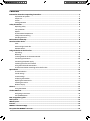 7
7
-
 8
8
-
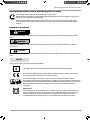 9
9
-
 10
10
-
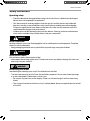 11
11
-
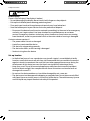 12
12
-
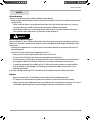 13
13
-
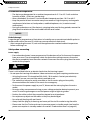 14
14
-
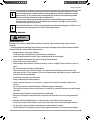 15
15
-
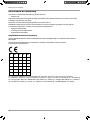 16
16
-
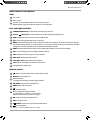 17
17
-
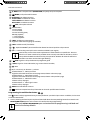 18
18
-
 19
19
-
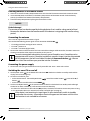 20
20
-
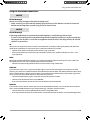 21
21
-
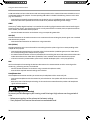 22
22
-
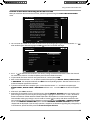 23
23
-
 24
24
-
 25
25
-
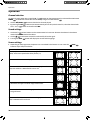 26
26
-
 27
27
-
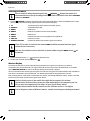 28
28
-
 29
29
-
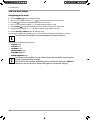 30
30
-
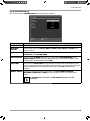 31
31
-
 32
32
-
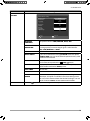 33
33
-
 34
34
-
 35
35
-
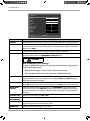 36
36
-
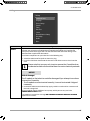 37
37
-
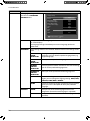 38
38
-
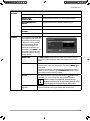 39
39
-
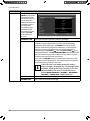 40
40
-
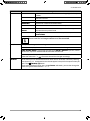 41
41
-
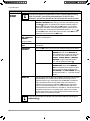 42
42
-
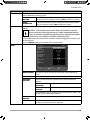 43
43
-
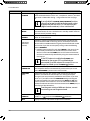 44
44
-
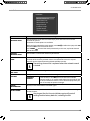 45
45
-
 46
46
-
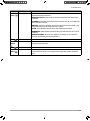 47
47
-
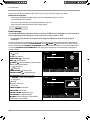 48
48
-
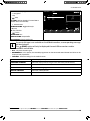 49
49
-
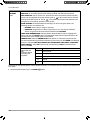 50
50
-
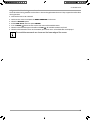 51
51
-
 52
52
-
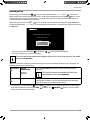 53
53
-
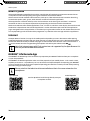 54
54
-
 55
55
-
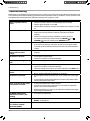 56
56
-
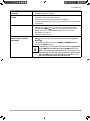 57
57
-
 58
58
-
 59
59
-
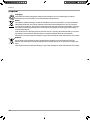 60
60
-
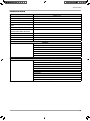 61
61
-
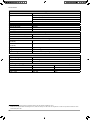 62
62
-
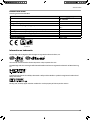 63
63
-
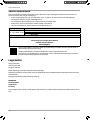 64
64
-
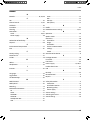 65
65
-
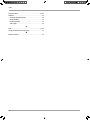 66
66
-
 67
67
Medion LIFE P13210 MD 31310 User manual
- Category
- TV set-top boxes
- Type
- User manual
Ask a question and I''ll find the answer in the document
Finding information in a document is now easier with AI
Related papers
-
Medion P13220 MD 31320 User manual
-
Medion X15536 MD 31436 User manual
-
Medion X15037 MD 31437 User manual
-
Medion X15538 MD 31438 User manual
-
Medion X14996 MD 31396 User manual
-
Medion X15035 MD 31435 User manual
-
Medion X16539 MD 31439 User manual
-
Medion LIFE P13205 MD 31944 User manual
-
Medion Smart Full HD TV LIFE P14334 MD 31843 User manual
-
Medion LIFE X15004 MD 30342 User manual
Other documents
-
Sharp A32CH4041EB07T Owner's manual
-
Sharp C40CF6352EB07O Operating instructions
-
Sharp A49CF6452EB17V User manual
-
Sharp A40CF6132EB399 User manual
-
Sharp LC-50CFE5112E User manual
-
Sharp LC-22DFE4011KW User manual
-
Sharp LC-40CFE5222E Owner's manual
-
Sharp E49CF5001EB03A User manual
-
Sharp LC-22CFE4000EW Owner's manual
-
Sharp A49CF6452EB17V User manual