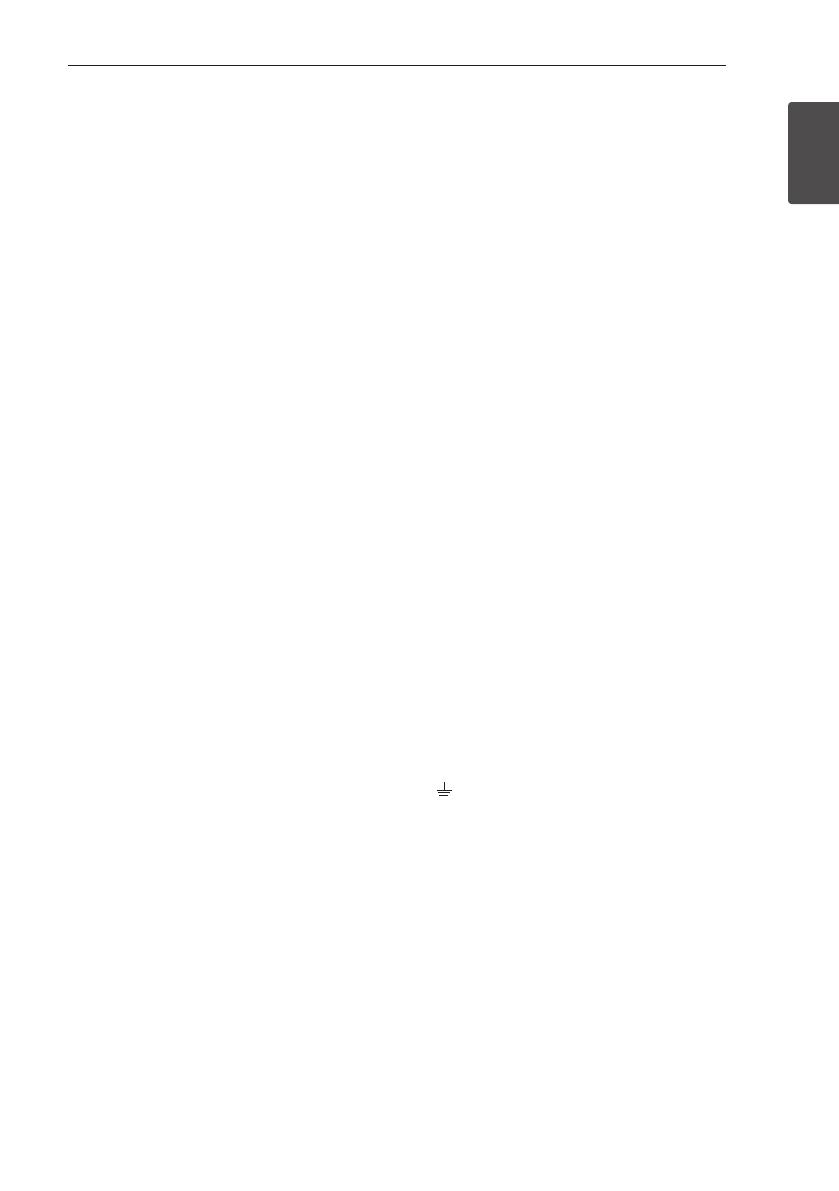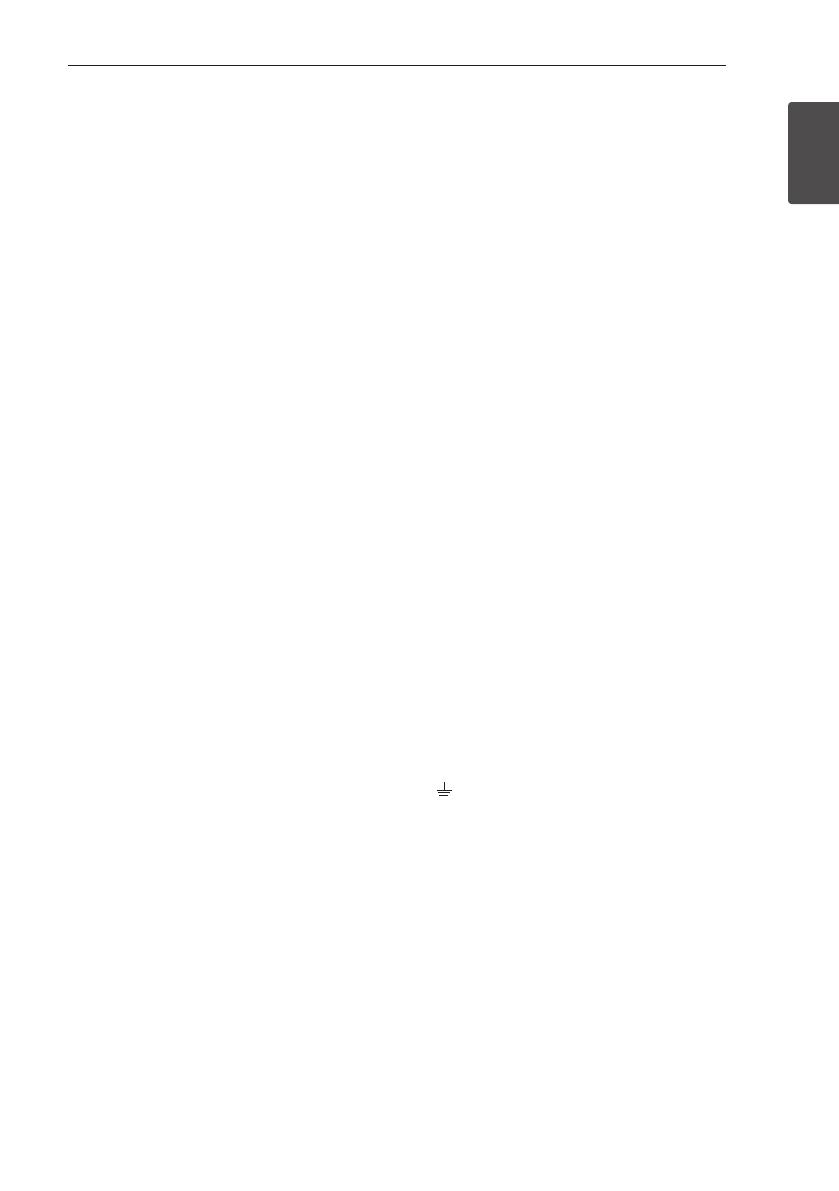
Getting Started 3
Getting Started
1
CAUTION concerning the Power Cord
Most appliances recommend they be placed upon a
dedicated circuit;
That is, a single outlet circuit which powers only
that appliance and has no additional outlets or
branch circuits. Check the specication page of this
owner’s manual to be certain. Do not overload wall
outlets. Overloaded wall outlets, loose or damaged
wall outlets, extension cords, frayed power cords, or
damaged or cracked wire insulation are dangerous.
Any of these conditions could result in electric
shock or re. Periodically examine the cord of your
appliance, and if its appearance indicates damage
or deterioration, unplug it, discontinue use of the
appliance, and have the cord replaced with an exact
replacement part by an authorized service center.
Protect the power cord from physical or mechanical
abuse, such as being twisted, kinked, pinched, closed
in a door, or walked upon. Pay particular attention to
plugs, wall outlets, and the point where the cord exits
the appliance.
The Power Plug is the disconnecting device. In case
of an emergency, the Power Plug must remain readily
accessible.
This device is equipped with a portable battery or
accumulator.
Safety way to remove the battery or the battery
from the equipment: Remove the old battery or
battery pack, follow the steps in reverse order than
the assembly. To prevent contamination of the
environment and bring on possible threat to human
and animal health, the old battery or the battery
put it in the appropriate container at designated
collection points. Do not dispose of batteries or
battery together with other waste. It is recommended
that you use local, free reimbursement systems
batteries and accumulators. The battery shall not be
exposed to excessive heat such as sunshine, re or
the like.
CAUTION: No naked ame sources, such as lighted
candles, should be placed on the apparatus.
POWER: This unit operates on a mains supply of
200-240V~, 50/60Hz.
Wiring: This unit is supplied with a BS 1363
approved main plug. When replacing the fuse,
always use of the same rating approved to BS
1362. Never use this plug with the fuse cover
omitted. To obtain a replacement fuse cover contact
your dealer. If the type of plug supplied is not
suitable for the mains sockets in your home, then
the plug should be removed and a suitable type
tted. Please refer to the wiring instructions below:
Warning: A mains plug removed from the mains
lead of this unit must be destroyed. A mains plug
with bared wires is hazardous if inserted in a mains
socket. Do not connect either wire to the earth pin,
marked with the letter E or with the earth symbol
or coloured green or green and yellow. If any
other plug is tted, use same rating of fuse in the
plug.
Important: The wires in this mains lead are
coloured in accordance with the following codes:
- BLUE: NEUTRAL, BROWN: LIVE - As the colours
of the wires in the mains lead of this unit may not
correspond with the coloured marking identifying
the terminals in your plug, proceed as follows: The
wire which is coloured blue must be connected to
the terminal which is marked with the letter N or
coloured black. The wire which is coloured brown
must be connected to the terminal which is marked
with the letter L or coloured red.