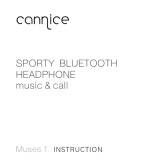1
Thank you for purchasing your Denon Globe Cruiser headphones. Denon’s engineers have taken great care to design and develop these headphones to provide you with the best-in-class personal listening experience.
Please refer to this guide for assistance when using these headphones.
Contents
Getting started ··············································································1
Accessories ··················································································1
Features ························································································1
Functions ······················································································2
Preparation for Use ······································································· 2
Charging the battery ·····································································2
Pairing with a Bluetooth device ····················································3
Turning Bluetooth Wireless Connectivity On ································4
Adjusting the fit of the headphones ·············································4
Listening to Music ·········································································5
Listening to music using Bluetooth ··············································5
Listening to music using the audio cable ······································5
Operating the Noise Cancelling function to block out
ambient noise ···············································································5
Conducting Phone Calls ·······························································6
Making a call ················································································· 6
Answering an incoming call ·························································· 6
Ending a call ··················································································6
Using the call waiting function ······················································6
Ignoring an incoming call ······························································6
Switching from headphones to the mobile phone during a call ····6
Other operations ···········································································6
Additional Information ·································································7
Overview of LED indicator display patterns ··································7
Airplane use ·················································································· 7
Storing in the carrying case ··························································8
Troubleshooting ············································································ 8
Precautions on use of the headphones ········································9
Trademark information ··································································9
Product specifications···································································9
Getting started
Accessories
q Quick Guide ............................................................................. 1
w Precautions on the use of headphones ................................... 1
e Note on radio ........................................................................... 1
r Service center list .................................................................... 1
t Audio cable (length: approx. 1.3 m) ......................................... 1
y USB cable (for charging, length: approx. 1.3 m) ...................... 1
u Airline Adapter ......................................................................... 1
i Carrying case ........................................................................... 1
t y
u i
Features
Wireless connection over Bluetooth (v
page
5
)
Enjoy listening to music wirelessly from Bluetooth enabled
audio devices, once paired. Also, easily control the operation of
Bluetooth-enabled devices from the headphones.
Wireless, CD-Quality Sound
These headphones feature aptX technology for CD-Quality audio
over Bluetooth connection.
If your Bluetooth-enabled audio source supports aptX, this feature
is enabled automatically.
Noise cancelling function (vpage5)
Turn the noise canceling function on to enjoy clear sound with
minimal ambient noise, even when riding in a noisy commuter
train, etc.
Hands-free calling compatibility (vpage6)
Pairing the headphones with a Bluetooth-compatible mobile phone
enables hands-free calling.
Crystal Clear Phone Conversation
The headphones utilize CVC (Clear Voice Capture) technology for
clear calls with minimum echo and signal noise.
Rechargeable battery included (vpage2)
Recharge the battery on the headphone by connecting it to your
computer using the USB micro cable (included).
Optional wired listening via audio cable (vpage5)
An audio cable is included for when wireless listening is not allow
(for example, in flight).