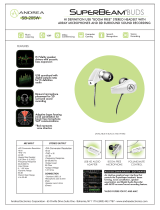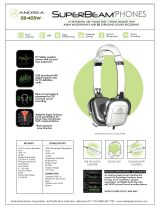vi
Features and Packing List
Features
• Extends DVI, USB, RS-232, and 2-way Audio over a single CAT-5e
◦ 1080p Full HD (1920 x 1080 @ 60Hz, 4:4:4, 12-bit), up to 330 feet/100 meters
◦ 1080p Full HD (1920 x 1080 @ 60Hz, 4:4:4, 8-bit), up to 495 feet/150 meters
◦ WUXGA (1920 x 1200 @ 60Hz, 8-bit), up to 495 feet/150 meters
• Extends HDMI**, USB, RS-232, and 2-way Audio over a single CAT-5e
◦ 4K Ultra HD (3840 x 2160 @ 60Hz, 4:2:0, 8-bit), up to 330 feet/100 meters
◦ 4K Ultra HD (3840 x 2160 @ 30Hz, 4:4:4, 8-bit), up to 330 feet/100 meters
◦ 4K DCI-Cinema (4096 x 2160 @ 30Hz 4:4:4, 8-bit), up to 330 feet/100 meters
◦ 1080p Full HD (1920 x 1080 @ 60Hz, 4:4:4, 12-bit), up to 330 feet/100 meters
◦ 1080p Full HD (1920 x 1080 @ 60Hz, 4:4:4, 8-bit), up to 495 feet/150 meters
◦ WUXGA (1920 x 1200 @ 60Hz, 8-bit), up to 495 feet/150 meters
• HDMI Features Supported:
◦ HDMI 2.0 up to 4K 60Hz, 4:2:0, 8-bit color
◦ HDCP 2.2 and 1.4
◦ 12-bit Deep Color
◦ LPCM 7.1 audio, Dolby Atmos®, Dolby® TrueHD, DTS:X™, and DTS-HD Master
Audio™ pass-through
◦ 3DTV pass-through
◦ CEC pass-through
◦ Lip Sync pass-through
• Analog L/R Stereo Audio extension from Sender to Receiver and from Receiver to
Sender
• Receiver audio input accommodates a microphone or a line level audio source
• POH (Power Over HDBaseT™) feature provides power to Sender unit over the link
cable - only the Receiver needs external power
• Advanced EDID Management via Gefen Syner-G™ software
• Link Quality Monitoring via Gefen Syner-G™ software
• In-eld rmware update via USB, using Gefen Syner-G™ software
• Locking power connector
• 1U tall, half-rack-width enclosures can be:
◦ Surface-mounted
◦ Installed in a standard 19-inch rack using the EXT-RACK-1U-GRY rack tray
(available separately)
◦ Placed on a shelf
** Use Gefen DVI to HDMI cables