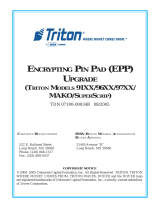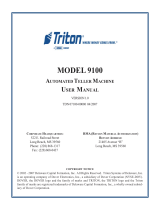Page is loading ...

MODEL 9100
SINGLE TO DUAL POWER SUPPLY
FIELD CONVERSION PROCEDURE
TDN 07103-00183-00 APRIL 27, 2012
COPYRIGHT NOTICE
© 2014 Triton. All Rights Reserved. TRITON logo is a registered trademark of Triton Systems of Delaware
CORPORATE HEADQUARTERS:
21405 B Street
Long Beach, MS 39560
Phone: (800) 259-6672
Fax: (228) 868-9445

2
9100 SINGLE TO DUAL POWER SUPPLY CONVERSION
CONTENTS
PERFORMING THE 9100 SINGLE TO DUAL POWER SUPPLY CONVERSION
INTRODUCTION ..........................................................................................................................................2
SCOPE ......................................................................................................................................................2
OVERVIEW ...............................................................................................................................................2
REQUIRED PARTS AND TOOLS ....................................................................................................................3
REMOVAL OF THE 9100 SINGLE POWER SUPPLY ..........................................................................................4
INSTALLATION OF THE DUAL POWER SUPPLY ...............................................................................................5
INTRODUCTION
This guide covers the steps for converting the 9100 series terminal from a single to a dual power supply con-
fi guration. The following procedures include a list of tools and the hardware required for the conversion.
SCOPE
The following procedures apply to all Triton certifi ed service personnel involved in the process of maintaining
or converting Triton ATMs.
OVERVIEW
The 9100 Single to Dual Power Supply Conversion will require the replacement of the power supply assem-
bly. The kit includes all cabling and associated mounting hardware. The single power supply will be replaced
with a dual power supply and its associated adapter bracket. Additional primary components of the kit in-
clude a 6” AC extension cord, new power cables for the printer controller and docking boards, as well as the
Mini-Mech and TDM dispensers, and a cabinet ground wire for any applicable TDM installations that do not
currently have one.
DOCUMENT UPDATES
APRIL 27, 2012 REMOVED SPARE FUSE FROM KIT
M
ARCH 14, 2014 UPDATED PART NUMBERS

3
FIELD CONVERSION PROCEDURE
REQUIRED PARTS AND TOOLS
TOOLS REQUIRED
#1 and #2 Phillips screwdriver (Magnetic recommended)
11/32” (9mm) nut driver
ESD wrist strap with grounding cord
9100 SINGLE TO DUAL POWER SUPPLY CONVERSION
PARTS SUPPLIED
PART NUMBERS DESCRIPTION QUANTITY
06200-08161 9100 Power Supply Replacement Kit 1
ACCESSORY BOX
09200-01215 Dual Power Supply 1
03011-05216 Power Adaptor Bracket 1
02054-00302 Power Adaptor Bracket Mounting Screws 3
02301-00024 #8-32 w/SEM Mounting Nut 3
09120-00388 Printer Power Cable 1
09120-00073 DC Power Supply to Docking Board Power Cable 1
09120-07054 Mini-Mech Power Cable W/O fuse 1
01200-00043 Fuse|Medium Blow|4A ROHS for Mini-Mech cable 1
09120-07094 TDM Power Cable
1
09120-07034 Cabinet Ground Wire 1
09120-07095 AC Power Extension Cable 1
03072-00015 Ty Wraps 4

4
9100 SINGLE TO DUAL POWER SUPPLY CONVERSION
REMOVAL OF THE 9100 SINGLE POWER SUPPLY
1. Perform the approved power down procedure. Disconnect the AC line cord from the wall outlet.
2. Refer to Figures below. Disconnect the AC line cord and topper (if present) at the DC power supply. Plug
the new 6” extension cord into the AC line cord. Leave it unplugged from the power supply.
3. Disconnect the DC power cable for the dispenser at the dispenser. Feed the cable up into the top cabinet
enclosure.
4. Refer to Figures below. Disconnect the DC power cable for the receipt printer from CN1 on the printer
controller PCB. Connect the new printer power cable at the same point.
5. Disconnect the DC power cable for the docking board from J4 on the docking board (inward edge connec-
tor of the mainboard). Connect the new docking board power cable at the same point.
DC power connection at CN1 on the Printer Con-
troller PCB
Printer DC Power Cable
DC power connection at J4 on the
Docking Board
Dispenser Communication
Cable
Docking Board DC Power
Cable
Disconnecting the 9100 single DC power
supply
AC line cord for Topper
(if present)
AC line cord (from wall)
DC power to dispenser
The DC power cable connection at the
TDM dispenser.
TDM power
cable
6” AC Extension Cord

5
FIELD CONVERSION PROCEDURE
6. Refer to the Figures below. Remove the DC power supply mounting screw (and ground straps if present)
along the front edge of the power supply case.
7. Slide the DC power supply forward until it stops and then carefully lift it straight up from the top cabinet
enclosure (with attached cables).
INSTALLATION OF THE DUAL POWER SUPPLY
1. Refer to the Figures below. Start the nuts on the two (2) base mounting studs on the power adaptor
bracket. Do not tighten.
2. Mount the dual power supply on the power adaptor bracket. Make sure the guide pins and base studs
on the bracket fi t into the corresponding locations on the backside of the power supply. Make sure the
U-shaped openings on the lower edge of the power supply slip onto the base mounting studs between the
nuts and the bracket.
3. Press down on the dual power supply until the guide pins on the bracket slide all the way up into the cor-
responding slots on the power supply. Tighten the nuts on the base mounting studs.
Slide the single power supply forward and lift it
from the cabinet top enclosure
Location of single power supply mounting
screw
Power Supply mounting screw
Dual power supply mounting points on the power adapter
bracket
Base mounting studs
Guide pins
Mounting points on the backside of the power
supply
Base mounting studs
Guide pins

6
9100 SINGLE TO DUAL POWER SUPPLY CONVERSION
4. Refer to the Figures below. Set the adaptor bracket for the dual power supply in the back of the top enclo-
sure with the base plate (the plate side with the openings) down and the angle sides facing forward. Make
sure the four (4) L-shaped locking tabs underneath the base plate slip into the four (4) open slots on the
base of the top cabinet enclosure.
5. Push the power adaptor bracket towards the rear until it locks into place.
6. Secure the power adaptor bracket to the base of the top cabinet enclosure at the center rear mounting point.
Secure the power adapter bracket, as well as the ground wires for the control panel and TDM dispenser (if
installed) to the base of the top cabinet enclosure at the right front mounting point.
7. Plug the AC line cord (and the topper AC cord if present) into the dual power supply. Ensure the power
supply AC switch is in the Off position, and that the line cord is disconnected from the wall outlet.
8. Refer to the following Figures. Dress and route the DC power cables for the printer, and docking board,
from the control panel to the dual power supply. Plug the printer, docking board and the lighted DC-
powered topper (if one is installed) into any of the six (6) common 8-pin DC output connectors that are
available on the power supply.
9. Plug the specifi c DC power cable for the installed dispenser type into the single 10-pin DC output con-
nector on the dual power supply.
The mounting points for the power adapter
bracket
Slots for the power
adapter bracket
Threaded holes for the
power adapter bracket
Dual power supply and adapter bracket in the top
cabinet enclosure
Mounting points for the
power adapter bracket
Mounting point for the
control panel and TDM
ground straps
(1) 10-pin DC output connector
used for the, dispenser (TDM
connection shown)
Ground wire connection*
Dual power supply DC outputs and ground wire
connection.
(6) common 8-pin DC output
connectors used for the printer,
docking board, and lighted DC
-powerd topper (if installed)
* Additional power supply grounding point, depending on the length of the ground wire(s)

7
FIELD CONVERSION PROCEDURE
10. Feed the other end of the dispenser DC power cable (and the ground wire if a TDM dispenser is installed)
down through the opening in the bottom of the top cabinet enclosure (the same one used for the AC line
cord and the dispenser communications cable).
11. Refer to the Figures below. Connect the DC power cable to the dispenser. If a TDM dispenser is installed,
plug the provided the ground wire to the existing spade connector on the dispenser.
12. Plug the new 6” AC extension cord into the power supply (make sure the AC line cord is plugged fi rmly
into the extension cord).
13. Plug the AC line cord into wall outlet.
14. Press AC power button on power supply to the ON (1) position and perform start up procedures.
15. Ensure all assemblies are operating correctly.
The ground strap connection at
the TDM dispenser.
TDM ground
strap
TDM power
cable
The DC power cable connection
at the TDM dispenser.
Mini-Mech
power cable
The DC power cable connection
at the Mini-Mech dispenser.
The Mini-Mech dispenser DC power cable
connection (10-pin connector) at the dual
power supply
The TDM dispenser DC power cable
connection (10-pin connector) at the
dual power supply
*** IMPORTANT***
The Mini-Mech DC power cable requires an in-line 4A
fuse. Before connecting a Mini-Mech DC power cable to the
dispenser, make sure the correct fuse is installed in the casing
and both ends of the cable are securely fastened. One fuse is
provided in the kit. There is no fuse in the provided cable.
/