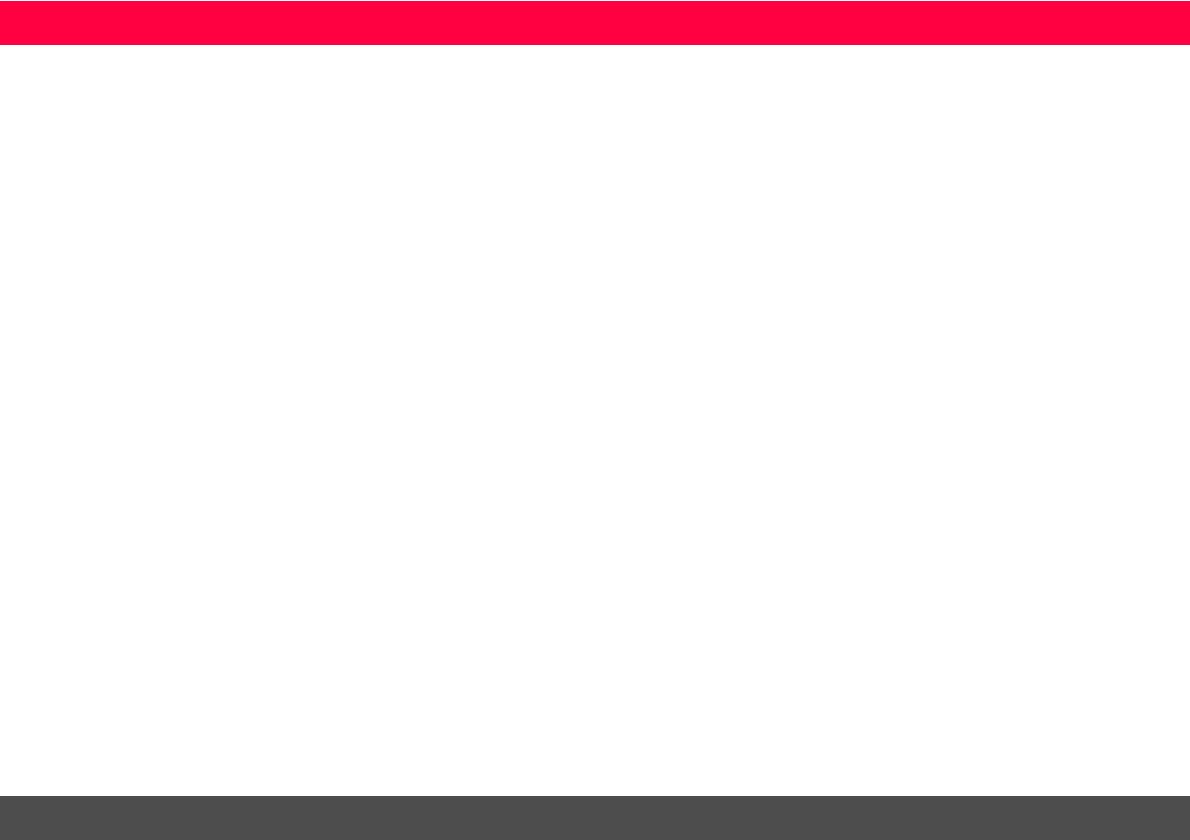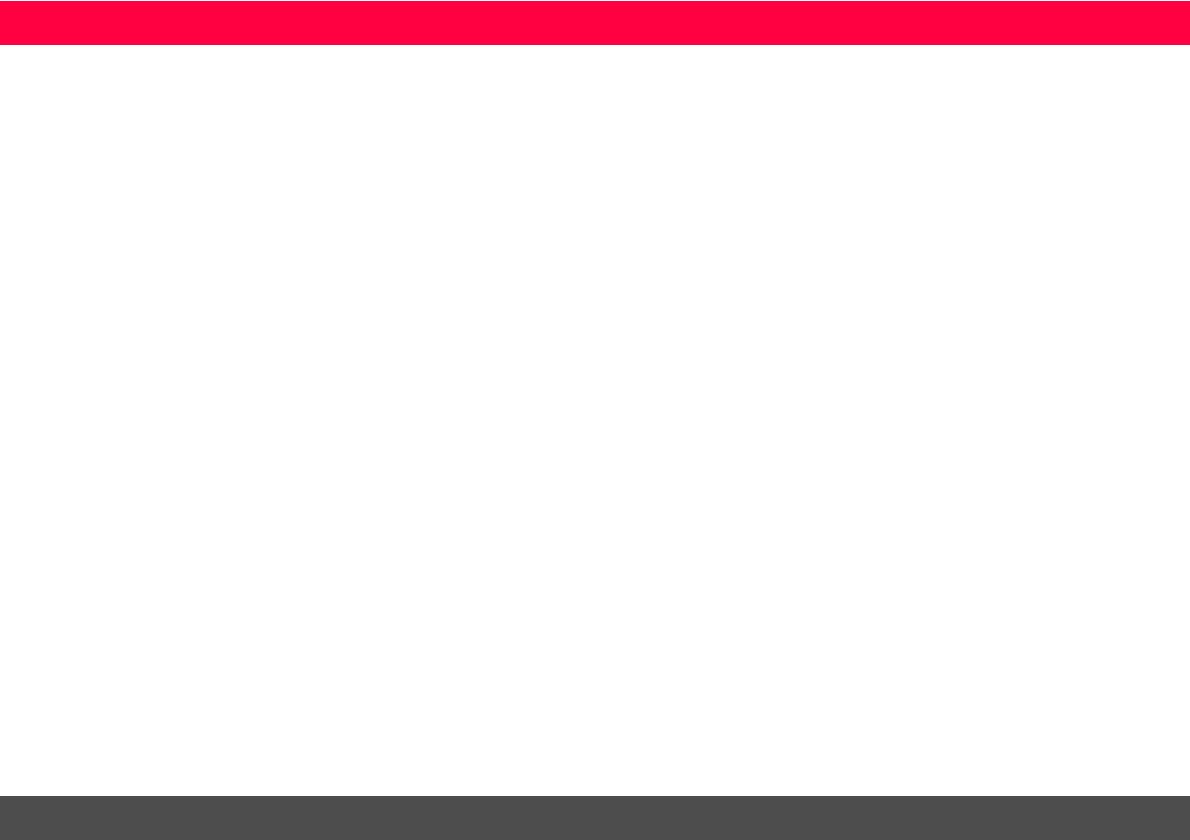
Leica DISTOTM D810 touch 799093b 1
ENTable of Contents
Instrument Set-up - - - - - - - - - - - - - - - - - - - - - - - - - - - - - - - 2
Introduction - - - - - - - - - - - - - - - - - - - - - - - - - - - - - - - - - - - - 2
Overview - - - - - - - - - - - - - - - - - - - - - - - - - - - - - - - - - - - - - 2
Basic measuring screen - - - - - - - - - - - - - - - - - - - - - - - - - - - - - 3
Selection screen - - - - - - - - - - - - - - - - - - - - - - - - - - - - - - - - - 3
Pointfinder (Viewscreen)- - - - - - - - - - - - - - - - - - - - - - - - - - - - 4
Charging the Li-Ion battery via USB - - - - - - - - - - - - - - - - - - - - - 5
Operations - - - - - - - - - - - - - - - - - - - - - - - - - - - - - - - - - - - - - 6
Using the Touch Screen - - - - - - - - - - - - - - - - - - - - - - - - - - - - 6
Switching ON/OFF - - - - - - - - - - - - - - - - - - - - - - - - - - - - - - - 7
Clear - - - - - - - - - - - - - - - - - - - - - - - - - - - - - - - - - - - - - - - - 7
Message Codes- - - - - - - - - - - - - - - - - - - - - - - - - - - - - - - - - - 7
Multifunctional endpiece - - - - - - - - - - - - - - - - - - - - - - - - - - - - 7
Permament / Minimum-Maximum measuring - - - - - - - - - - - - - - 7
Add / Subtract - - - - - - - - - - - - - - - - - - - - - - - - - - - - - - - - - - 8
Pointfinder (Viewscreen)- - - - - - - - - - - - - - - - - - - - - - - - - - - - 8
Screenshot- - - - - - - - - - - - - - - - - - - - - - - - - - - - - - - - - - - - - 9
Settings - - - - - - - - - - - - - - - - - - - - - - - - - - - - - - - - - - - - - - - 10
Overview - - - - - - - - - - - - - - - - - - - - - - - - - - - - - - - - - - - - 10
Tilt units - - - - - - - - - - - - - - - - - - - - - - - - - - - - - - - - - - - - - 10
Distance units - - - - - - - - - - - - - - - - - - - - - - - - - - - - - - - - - - 11
Beep ON/OFF - - - - - - - - - - - - - - - - - - - - - - - - - - - - - - - - - 12
Digital level ON/OFF- - - - - - - - - - - - - - - - - - - - - - - - - - - - - 12
De-/Activate keylock- - - - - - - - - - - - - - - - - - - - - - - - - - - - - 12
Switch on with keylock - - - - - - - - - - - - - - - - - - - - - - - - - - - - 12
Bluetooth® Settings - - - - - - - - - - - - - - - - - - - - - - - - - - - - - - 13
Calibration of tilt sensor (Tilt Calibration) - - - - - - - - - - - - - - - - 14
Personalized favorites- - - - - - - - - - - - - - - - - - - - - - - - - - - - - 15
Illumination - - - - - - - - - - - - - - - - - - - - - - - - - - - - - - - - - - - 15
Touch Screen ON/OFF - - - - - - - - - - - - - - - - - - - - - - - - - - - 15
Date and Time - - - - - - - - - - - - - - - - - - - - - - - - - - - - - - - - - 16
Compass Adjustment - - - - - - - - - - - - - - - - - - - - - - - - - - - - - 16
Offset - - - - - - - - - - - - - - - - - - - - - - - - - - - - - - - - - - - - - - - 17
Reset - - - - - - - - - - - - - - - - - - - - - - - - - - - - - - - - - - - - - - - 17
Functions - - - - - - - - - - - - - - - - - - - - - - - - - - - - - - - - - - - - - 18
Overview - - - - - - - - - - - - - - - - - - - - - - - - - - - - - - - - - - - - 18
Timer - - - - - - - - - - - - - - - - - - - - - - - - - - - - - - - - - - - - - - - 18
Calculator - - - - - - - - - - - - - - - - - - - - - - - - - - - - - - - - - - - - 19
Adjusting measuring reference/tripod - - - - - - - - - - - - - - - - - - 19
Memory - - - - - - - - - - - - - - - - - - - - - - - - - - - - - - - - - - - - - 20
Measuring single distance - - - - - - - - - - - - - - - - - - - - - - - - - - 20
Smart Horizontal Mode - - - - - - - - - - - - - - - - - - - - - - - - - - - 20
Level - - - - - - - - - - - - - - - - - - - - - - - - - - - - - - - - - - - - - - - - 21
Area - - - - - - - - - - - - - - - - - - - - - - - - - - - - - - - - - - - - - - - - 21
Volume - - - - - - - - - - - - - - - - - - - - - - - - - - - - - - - - - - - - - - 22
Photo - - - - - - - - - - - - - - - - - - - - - - - - - - - - - - - - - - - - - - - 23
Compass - - - - - - - - - - - - - - - - - - - - - - - - - - - - - - - - - - - - - 24
Gallery - - - - - - - - - - - - - - - - - - - - - - - - - - - - - - - - - - - - - - - 25
Triangular area- - - - - - - - - - - - - - - - - - - - - - - - - - - - - - - - - - 26
Long range mode - - - - - - - - - - - - - - - - - - - - - - - - - - - - - - - - 26
Height-profile measurement - - - - - - - - - - - - - - - - - - - - - - - - - 27
Sloped objects - - - - - - - - - - - - - - - - - - - - - - - - - - - - - - - - - - 28
Height tracking- - - - - - - - - - - - - - - - - - - - - - - - - - - - - - - - - - 29
Trapezium - - - - - - - - - - - - - - - - - - - - - - - - - - - - - - - - - - - - 30
Stake out - - - - - - - - - - - - - - - - - - - - - - - - - - - - - - - - - - - - - 31
Pythagoras (2-point) - - - - - - - - - - - - - - - - - - - - - - - - - - - - - - 32
Pythagoras (3-point) - - - - - - - - - - - - - - - - - - - - - - - - - - - - - - 33
Width - - - - - - - - - - - - - - - - - - - - - - - - - - - - - - - - - - - - - - - 34
Diameter - - - - - - - - - - - - - - - - - - - - - - - - - - - - - - - - - - - - - 35
Area from Photo - - - - - - - - - - - - - - - - - - - - - - - - - - - - - - - - 36
Technical Data- - - - - - - - - - - - - - - - - - - - - - - - - - - - - - - - - - 37
Message Codes - - - - - - - - - - - - - - - - - - - - - - - - - - - - - - - - - 38
Care - - - - - - - - - - - - - - - - - - - - - - - - - - - - - - - - - - - - - - - - - - 38
Warranty - - - - - - - - - - - - - - - - - - - - - - - - - - - - - - - - - - - - - - 38
Safety Instructions- - - - - - - - - - - - - - - - - - - - - - - - - - - - - - - 39
Areas of responsibility - - - - - - - - - - - - - - - - - - - - - - - - - - - - - 39
Prohibited use - - - - - - - - - - - - - - - - - - - - - - - - - - - - - - - - - - 39
Limits of use - - - - - - - - - - - - - - - - - - - - - - - - - - - - - - - - - - - 39
Disposal - - - - - - - - - - - - - - - - - - - - - - - - - - - - - - - - - - - - - - 40
Electromagnetic Compatibility (EMC) - - - - - - - - - - - - - - - - - - - 40
FCC statement (applicable in U.S.) - - - - - - - - - - - - - - - - - - - - - 40
Déclaration FCC, applicable aux Etats-Unis - - - - - - - - - - - - - - - 41
Normativa FCC (aplicable en
EE UU)- - - - - - - - - - - - - - - - - - - - - - - - - - - - - - - - - - - - - - - 41
Use of the product with Bluetooth®- - - - - - - - - - - - - - - - - - - - 42
Laser classification - - - - - - - - - - - - - - - - - - - - - - - - - - - - - - - 42
Labelling - - - - - - - - - - - - - - - - - - - - - - - - - - - - - - - - - - - - - - 42