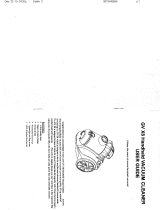Page is loading ...

bObsweep
OWNER’S MANUAL
Dustin ™
Download
& Connect
App Store Google Play

OWNER’S MANUAL
Model PET24-7-213
Version 2023.a

Congratulations!
Congratulations on your new intelligent oor cleaner! Dustin is now
at your service. To see Dustin at his best, please read the Quick
Start Guide and this manual thoroughly.
Welcome to the bObsweep family and Happy Sweeping!
If you have any questions or concerns, feel free to contact our
helpful support team at [email protected] or 1-888-549-
8847.
Business Hours: Monday – Friday, 9 a.m. – 5 p.m. Pacific Time.

Table of
Contents
Getting Started
Who is Dustin?
Navigating Difcult Obstacles
9Dustin’s First Clean
Install Side Brush
Power Dustin ON
Set up Charging Station
Charge Dustin
Download the bObsweep App
Let Dustin Sweep
11 Maintenance
Dustbin
Filters
Brushes
Sensors
Front Wheel
Battery
17
Accessories
Wet Mop Attachment 27 FAQs
25 Troubleshooting
Trouble messages
Home Checkup Test 29
1General
Safety Instructions
Declaration of Conformity
Warranty
Contact Us
3Box Contents 4Anatomy
Dustin
Screen & Buttons
Charging Station
Dustbin & Mop
Attachment
End User
License
Agreement
31

• Power Dustin OFF and remove him from a
power source when you are not using him
and before conducting maintenance.
• Dustin is not intended for use by persons
(including children) with reduced physical or
mental capabilities, or lack of experience and
knowledge, unless under the close supervision
of a person responsible for their safety.
• Leaks from the battery cells can occur under
extreme usage or temperature conditions. If
the liquid gets on the skin, wash quickly with
water. If the liquid gets into the eyes, ush
them immediately with clean water for a
minimum of 10 minutes, and seek medical
attention.
• Dustin is composed of electronic components
that in rare and unintended cases can cause
hazards of heating, re, and other
malfunctions. Furthermore, because Dustin
is capable of autonomous movement, his use
poses the risk of collision with property, pets,
and persons. Unintended removal of articles
— such as small valuables, jewelry, or hair of
persons or pets lying on the oor — may also
occur.
• If Dustin or his charging station has been
damaged in any way, do not operate them.
Contact our support team for further
assistance.
• Do not handle Dustin or his charging station with
wet hands; use only on dry surfaces.
• Do not pull or carry the charging station by the
cord, close a door on the cord, or pull the cord
around sharp edges or corners. Keep the cord
away from heated surfaces. To unplug the
cord, grasp the plug, not the cord.
Declaration of Conformity
This device complies with Part 15 of the FCC rules. Operation is subject to the following two conditions:
(1) this device may not cause harmful interference, and (2) this device must accept any interference
received, including interference that may cause undesired operation. The manufacturer is not responsible
for any radio or TV interference caused by unauthorized modications or changes to this equipment.
Such modications or changes could void the user’s authority to operate the equipment.
This equipment has been tested and found to comply with the limits for a Class B digital device, pursuant
to part 15 of the FCC Rules. These limits are designed to provide reasonable protection against
harmful interference in a residential installation. This equipment generates, uses, and can radiate radio
frequency energy and, if not installed and used in accordance with the instructions, may cause harmful
interference to radio communications. However, there is no guarantee that interference will not occur
in a particular installation. If this equipment does cause harmful interference to radio or television
reception, which can be determined by turning the equipment off and on, the user is encouraged to try
to correct the interference by one or more of the following measures:
• Reorient or relocate the receiving antenna.
• Increase the separation between the equipment and receiver.
• Connect the equipment to an outlet on a circuit different from that to which the receiver is connected.
• Consult the dealer or an experienced radio/TV technician for help.
Warranty
Every Dustin purchased from an authorized
seller comes with our warranty coverage:
• 60-Day Money Back Guarantee
• 2-Year Standard Warranty
• 5-Year Subsidized Repair Plan
• Lifetime of Customer Service
To claim your warranty, register your bot at
www.bobsweep.com/warranties.
Contact Us
If you have any questions or concerns, please
contact our helpful support team at
[email protected] or 1-888-549-8847.
Business Hours:
• Monday – Friday, 9 a.m. – 5 p.m. Pacic Time
Additional troubleshooting information and how-
to guides can be found on the bObsweep app
and at www.bobsweep.com/support.
Important Safety Instructions
• Do not expose Dustin’s SLAM LiDAR to direct sun light
or infrared light.
• Do not let Dustin drop. The impact from a drop can
damage the SLAM LiDAR.
• Do not look directly into the rotating transmitting part
(laser) of the SLAM LiDAR.
• For your safety, do not insert tools, ngers, or other
items into the rotating part of the SLAM LiDAR.
• Do not attempt to open the charging station.
Repairs on the station should only be carried
out by our qualied technicians.
• With the exception of the wet mop attachment,
do not immerse any part of Dustin into water or
other liquids.
• Do not mutilate or incinerate the battery, as it
will explode at high temperatures.
• Do not use Dustin outdoors.
• Do not store Dustin in a car.
• Do not expose Dustin or his charging station
to temperatures higher than 113° F (45° C),
moisture, or humidity.
• Do not dispose of your battery in re. Old
batteries should be recycled safely through
your local recycler.
• Do not let Dustin pick up anything that is burning
or smoking, such as cigarettes, matches, or
hot ashes.
• Do not use a broken or damaged adapter.
2

Box Contents
Side Brush
SLAM LiDAR
Main Brush
Right Wheel
Front Wheel
Left Wheel
Charging Plates
(Auxiliary)
Edge Sensors
Battery
Dustbin
Speaker
Buttons
Display Screen
Anatomy
Charging Bed
FilterSide Brush (2)
Self-emptying
Charging Station
Dustin™
Cleaning Tool
Mop Attachment
Contactors
Main Brush Gate
Mop Attachment Microber Mop
Cloth (2) Disposal Vent
Dust Bag
Dustin
Charging Plates
4
3

Anatomy Anatomy
CHARGE
Short Press -
Off Station - Charge/Stop
On Station - Self-empty
Long Press - Low Power Standby
mode
GO
Short Press - Start/Pause
Long Press - Power ON/OFF
Wi-Fi
Initiate Wi-Fi search
SOUND
Solid Shine - Muted
GO
Solid Shine - Cleaning
Blinking - Paused
CHARGE
Rapid Blinking - Low battery
Blinking - Finding station
Slow Blinking - Charging
Solid Shine - Fully charged
Wi-Fi
Solid Shine - Connected to Wi-Fi
Blinking - Searching for Wi-Fi
Trouble Indicator
Blinking - Trouble detected
Check the bObsweep App
Charging Bed
Air Vent Cord
Indoor Plug
Charging Plates
Disposal Vent
Lid
Dust Bag
Display Screen & Buttons Charging & Self-empty Station
Transmitter
6
5

Anatomy Anatomy
Microber Mop
Cloth
Mop Contact Point
Filter Opening
Dustbin Contact Point
Charging Plates
Mop Attachment
Connectors
Reservoir Opening
Disposal Vent
Dustbin Opening
Dustbin & Mop Attachment
Charging Bed
Charging Bed
Connection
Sockets
Lid
Dust Bag Slide
Charging & Self-empty Station
8
7

Getting Started
Who is Dustin?
Dustin is an autonomous robotic vacuum cleaner, at your service! Connect Dustin to Wi-Fi and use the
bObsweep app to create a customized cleaning plan. Dustin will clean your home, your way.
Navigating Difcult Obstacles
Unique Furniture
Specialty furniture, such
as desk chairs with wheels
or stools with circular
bases, may confuse Dustin
momentarily — or he may
get stuck on a ledge for
a few minutes, and then
decide to clean somewhere
else. As long as Dustin
does not display a trouble
message, let him continue
cleaning and nd his own
way around. Take note of
the areas that Dustin nds
most challenging and, if
possible, adjust furniture, or
add NoSweep™ zones.
Shag Carpet
Dustin’s main brush is not
designed to clean shag
carpets or rugs with long
bers and fringes. If you’d
like Dustin to clean shag
carpet or long-bered rugs,
you may remove his main
brush and allow him to
vacuum without it.
Mopping
Add NoMop zones to areas
with rugs or carpets to keep
Dustin out of those areas
while mopping.
Getting Started
How does Dustin nd his
way around?
Dustin uses laser vision, a network of
sensors, and a state-of-the-art mapping
and localizing technology to detect walls,
furniture, and obstacles.
As Dustin cleans, he simultaneusly
creates a map of the areas he is able to
access and clean. Areas where furniture
and small items are found are marked on
the map. View the map by clicking the
Map Icon on the bObsweep App, and
customize it as desired. Using the map,
and app’s customization capabilities,
Dustin efciently cleans your home over
the course of a full cycle.
After cleaning, Dustin returns to his
station and empties his dustbin into his
Charging Station’s container. Forget
about vacuuming and enjoy clean oors
for weeks!
Edit, personalize, and customize
Dustin’s map, to dene room
types, cleaning zones, NoSweep™
zones, NoMop zones, Room-to-
Room™ cleaning, & more.
Dark-Colored
Carpet
If Dustin repeatedly backs
up or displays a trouble
message while cleaning
dark carpets, deactivate the
edge sensors.
To deactivate them, open
the bObsweep app and
disable “ edge detection ”
under Cleaning Preferences
in Settings .
Just remember that while
Dustin’s edge sensors are
deactivated, he will not
be able to detect edges or
stairs and will fall off the
edge if he gets close to one!
Add a NoSweep line where
the edge or stairs are to
keep Dustin safe.
10

Place the side brush over the empty
socket on Dustin. Press down to lock.
Dustin’s First Clean Dustin’s First Clean
Before Starting
Remove protective pieces from Dustin,
his bumper, and charging station.
Install Dustin’s Side Brush
Install Dustin’s side brush to help him reach the corners and edges of rooms.
Parts You’ll Need: Side Brush
Power Dustin ON
Press and hold the GO button until the screen lights up.
If you are not going to use Dustin for a
while, you can place him on Low Power
Standby mode (LPS mode). To do so, place
Dustin on his charging station. Press and
hold the CHARGE button on Dustin for 5
seconds. You’ll hear “low power mode”,
conrming Dustin is in LPS mode. To exit
this mode, press GO on Dustin while he’s
on the charging station, or remove him from
the station.
Storing Dustin
If you are not using Dustin for an extended
period of time (over a month), power him
OFF, remove his battery, and unplug his
charging station. Store everything in a dry
room, away from direct sunlight or extreme
temperature.
Important Note: In this mode, Dustin is
ofine and the bObsweep App is not able
to connect to Dustin. Furthermore, any
scheduled cleaning will be paused.
12
11

Dustin’s First Clean Dustin’s First Clean
Set up Dustin’s Charging & Self-empty Station
Bright sunlight, shiny surfaces, and reective objects can interfere with Dustin’s docking signals. Set up
Dustin’s station away from uncovered windows, mirrors, and shiny furniture or objects.
Charge Dustin
Press the CHARGE button on Dustin to send him to his charging station.
Dustin returns to his charging station after
cleaning. To help Dustin, place the charging
station on a hard, at surface, away from
edges and stairs, with plenty of
room around it.
10 feet (3 m)
2 feet
(0.6 m)
Parts You’ll Need: Charging & Self-empty Station Charging bed
Charging Indicator
10 feet
(3 m)
Low Battery: blinks rapidly.
Finding Station: blinks.
Charging: blinks slowly.
Fully Charged: shines white.
Place the charging station over the
sockets on the charging bed. Place
down to hold into place.
Positioning
Parts You’ll Need: Charging & Self-empty Station
Quick Tips: The sockets on the
charging bed t into the charging
station on its front.
Quick Tips: Dustin self-empties his
dustbin after he is done cleaning
& docks. Dene how often Dustin
self-empties his bin under “Cleaning
Preferenes” on the bObsweep App.
To charge Dustin manually, place him
on his charging bed with the metal nodes
on his back resting against the plates on
the station.
14
13

Let Dustin Sweep!
Dustin is now ready to sweep! Clear away any clutter or wires and press the GO button.
Dustin’s First Clean Dustin’s First Clean
Download the bObsweep App
Connect Dustin to Wi-Fi to gain access to Dustin’s full suite of features and important software updates.
Follow the instructions on the app to connect to Amazon Alexa or Google Home devices.
Open the bObsweep App, create your
account, and follow instructions to connect
your bot.
Items You’ll Need: Smart Phone Wi-Fi Connection
Dustin maps the house at rst glance.
Edit, personalize, and customize Dustin’s
cleaning map, then set cleaning schedules
and enjoy clean oors without having to lift
a nger for several weeks at a time.
Equipped with Room-to-Room™ cleaning
technology, Dustin automatically explores
and cleans your home, avoiding furniture
and obstacles along his path. For best
results, remove clutter and small objects.
Lifting & Moving
Do not pick Dustin up while cleaning to
avoid distorting his map.
It’s best not to change the location of
Dustin’s charging station after he’s done
mapping the house.
16
15

Quick Tips: Clear debris out of nooks and crannies around the brushes and wheels.
Use tweezers to remove congestion from the brush ends and main and side brush
compartments on Dustin.
Use scissors or the included cleaning tool to cut hair wrapped around the brushes.
Maintenance
Part Maintenance Frequency Replacement Frequency
Dustbin Monthly
Filter Monthly Every 6 months
Brushes Weekly Every 12 months
Sensors Weekly
Front Wheel Weekly
Battery Every 24 to 36 months
Maintenance
Dust Bag
1. Lift and open the lid. 2. Pull up and remove the full dust bag to
discard.
4. Press down on the lid ensuring it is
closed.
3. Place the new dust bag, sliding the card
into place completely.
18
17

Charging & Self-empty Station
Maintenance
1. Wipe the charging nodes (contact
points).
2. Wipe the transmitter window clean.
4. Inspect the disposal vent and clean.3. Remove the dustbag and clean the
dustbag container from debris buildups
or any blockage for free ow of air.
1. Pull up to remove the side brush. 2. Remove debris from the side brush and
its socket.
4. Clean the main brush and all its
components, including the brush gate
and brush compartment.
3. Pinch the tabs on the main brush gate
and lift.
Brushes
Maintenance
20
19

Sensors
1. Wipe the edge and wall sensors. 2. Wipe the charging nodes on Dustin and
his station.
3. Wipe the metal connectors on the
dustbin and wet mop attachment.
4. Wipe the top and the area around the
SLAM LiDAR.
Use a soft cotton cloth to wipe the sensors.
Maintenance
Important Note: Dustin’s SLAM LiDAR is a sensitive sensor. Do not apply force, insert objects, or
adjust the SLAM LiDAR. Do not sit on Dustin or place items on top of him.
Front Wheel
Maintenance
1. Using a at head screwdriver for leverage,
grip the wheel rmly and pull.
2. Once the wheel is removed, use the
screwdriver to pry out the wheel assembly.
3. Clean the wheel and all its components,
including the assembly and wheel socket.
4. Replace both parts when done.
Push down to lock them into place.
22

Battery
Power OFF Dustin before replacing the battery. Press and hold the GO button.
1. Use a Phillips head screwdriver to open
the battery compartment.
2. Unplug the old battery and plug in your
new one.
3. Slide the new battery into Dustin.
Maintenance
24
23

1. Remove the mop attachment. 2. Pull open the tab and empty the
reservoir.
3. Wash the mopping cloth. Air-dry all
parts when done.
Mop Attachment Maintenace
Accessories
The reservoir should be drained after use to avoid possible water damage.
Mop Attachment
Accessories
Use distilled water when operating in hard water areas.
1. Remove the dustbin. 2. Open the reservoir tab and ll it
with water.
4. Replace the dustbin.
Note: With the mop attachment connected,
Dustin will not enter the NoMop zones.
3. Align the mop attachment connectors
with the dustbin’s and press to lock
in place.
26
25

Troubleshooting
Whenever Dustin runs into trouble, he will stop and his trouble indicator will blink. Check the bObsweep
app for trouble details.
Trouble Solution
Battery Low or disconnected battery. Check connection. Reset, and charge Dustin.
Left/Right Wheel Left/Right wheel is jammed. Check for obstruction and clean.
Main Brush Main brush is jammed. Remove and clean.
Side Brush Side brush is jammed. Remove and clean.
Dustbin Dustbin is disconnected or contact points are dirty. Clean contact points and
reinsert. Or, the vacuum Motor is jammed. Check for obstruction and clean.
Mop Attachment Bob is trying to mop but the mop attachment is disconnected or contact points
are dirty. Check for obstruction and clean.
Edge Sensors Dustin is stuck near a cliff, is off ground, or the edge sensors are dirty. Move
Dustin to safety, and clean the edge sensors.
Bumper Bumper is dirty or jammed. Wipe around the bumper; remove any obstruction.
LiDAR Bumper SLAM LiDAR’s bumper is jammed. Check for obstruction and clean.
LiDAR SLAM LiDAR is not clean/lost visibility. Clean the SLAM LiDAR and move Dustin
away from mirrors/metallic surfaces/walls and to the center of the room.
Charging Station Can’t locate the charging station. Replug the charging station and charge
Dustin.
User Interface Dustin’s UI/USB port is not responding.Reset Dustin & ensure the USB port is
empty.
Electronic Electronic component error. Reset Dustin (Power OFF and back ON).
Stuck Dustin is stuck. Clear away obstacles/clutter/wires & reset Dustin.
Navigation Dustin is not able to navigate. Clear away any clutter/wires & reset Dustin.
Localization Dustin can’t self locate on map. Check map accuracy/erase map for remapping.
Settings Current room settings don’t match Dustin’s. Change map settings/schedules.
Home Checkup Test
If Dustin is not performing as well as he should, you can diagnose the problem with a simple home
checkup test.
Putting Dustin in/out of Checkup mode
To put Dustin in Checkup mode:
Press and hold the “GO” “CHARGE” and “WI-FI” buttons simultaneously for a few seconds until the
bot says: “Home Checkup Mode Activated”. In this mode, Dustin’s LiDAR sensor rotates.
To exit the Checkup mode:
Press the “GO” “CHARGE” and “WI-FI” buttons together again. You’ll hear “Exiting Home Checkup
Mode” and Dustin’s LiDAR sensor stops rotating.
Important Notes:
- During the test, if Dustin’s left idle for over a minute, he’ll automatically exit the Home Checkup Test.
- To move among Steps in the Checkup test, press the Wi-Fi button.
- To start / stop the tests in each Step, press the GO button until you hear “Begin Test” and “Stop
Test”. Always stop a test befor moving to the next step.
Step Part(s) Tested Description
1 Battery After a full charge, test Dustin’s battery.
2 Edge and Wall Sensors Test edge and wall sensors individually.
3 Charging Station Test charging sensors individually.
4 Bumpers and Wi-Fi Test the Wi-Fi module & touch sensors.
5Motors (wheels, brushes, vacuum,
mop)
Test each of Dustin’s motors
individually.
6SLAM LiDAR, Charging and
Self-empty
Test Dustin’s SLAM LiDAR, charging
contact points, and self-empty function.
For a step-by-step video guide of Dustin’s Home Checkup Test, visit: bobsweep.com/dustin-support. 28

FAQs
How do I know that Dustin
is fully charged and ready to
clean?
When Dustin is charging, the charging
indicator blinks slowly. When Dustin is fully
charged and ready to clean, the charging
indicator shines white.
Dustin won’t turn on no matter
what I do.
If Dustin is not responding to his buttons, then
his battery has likely drained too low for him to
operate. Place Dustin on his charging station
and allow him to fully charge. When placing
him on the station, ensure perfect alignment
between the charging nodes on Dustin and
his charging station’s.
Dustin’s having trouble nding
his station.
Make sure Dustin’s charging bed is installed.
You may need to relocate Dustin’s station to a
more accessible area. Make sure the station
is placed in a centralized area against the wall,
and on a hard, at surface away from stairs
or edges, direct sunlight, mirrors or relfective
surfaces, with plenty of open space around it.
I want to access Dustin’s latest
features & keep him up-to-date
Check the App Store/Google Play Store and
update the bObsweep app to access the latest
features released on the bObsweep app.
Check the Bot Settings page on the bObsweep
app and update Dustin’s software to access
the latest version of Dustin’s operating system.
Can I pick Dustin up?
Picking up and moving Dustin during a
cleaning session is not recommended, as it
can affect his current cleaning cycle/map.
Furthermore, it’s best not to relocate Dustin’s
charging station once he has mapped his
environment.
Dustin’s not picking up as
much as he used to.
Dustin will have trouble cleaning if his dustbin
is clogged, or his main brush is clogged or
tangled with hair. Remove Dustin’s main
brush and clean it thoroughly from end to
end. Remove and open the dustbin, and
remove any large debris from Dustin’s dustbin
container to ensure smooth ow of air.
Is Dustin recording with his
camera?
No. Dustin does not use a camera to map
your home. Instead he uses his SLAM LiDAR
sensor to map the layout of your home, he then
uses his proprietory software to determine the
best cleaning path.
Does Dustin work with Google
and Alexa devices?
Yes! Dustin can be connected to Google and
Alexa devices.
For more information, visit:
bobsweep.com/dustin-support.
Can I reset Dustin’s map/
data?
Yes. To reset Dustin’s map and get Dustin to
create a fresh map of his environment, delete
the current map.
To do so, use the erase map option in the
bObsweep App, or perform a hard reset on
Dustin. For more information, visit: bobsweep.
com/dustin-support.
Can I make changes to the map
Dustin made?
Yes. Dustin’s map is fully customizable.
Review the map Dustin creates, and make
modications to it if you wish to adjust the way
Dustin sees your home. For more information,
visit: bobsweep.com/dustin-support.
How can I diagnose Dustin’s
exact problem?
If Dustin is not performing as well as he
should, you can diagnose the problem with a
Home Checkup Test. For more information on
how to perform the test, visit: bobsweep.com/
dustin-support.
Dustin stopped cleaning and
the trouble indicator is ash-
ing.
When Dustin is in trouble and needs your
help, he will stop during a clean cycle and the
trouble indicator blinks. Open the bObsweep
app and nd the trouble details at the top of
the Control page.
FAQs
30

End User License Agreement
IMPORTANT - READ BEFORE USING. Do not use the robot (“Dustin” or “bObsweep”) accompanying this license agreement
(“Agreement”) until you have carefully read and agreed to the following terms and conditions.
By using the bObsweep, you agree to the terms of this End User License Agreement (“EULA”) and any amendment or
addenda accompanying this Agreement. If you do not agree to the terms of this EULA, you may not use the bObsweep.
The bObsweep contains an electronic and software interface that allows you to control or modify its behavior, and remotely
monitor its sensors.
THIS IS A LEGAL AGREEMENT. BY ACCESSING AND USING THE PRODUCT AND PRODUCT SOFTWARE, YOU ARE
ACCEPTING AND AGREEING TO THIS EULA ON BEHALF OF YOURSELF OR THE ENTITY YOU REPRESENT IN
CONNECTION WITH THE ACCESS. YOU REPRESENT AND WARRANT THAT YOU HAVE THE RIGHT, AUTHORITY, AND
CAPACITY TO ACCEPT AND AGREE TO THIS EULA ON BEHALF OF YOURSELF OR THE ENTITY YOU REPRESENT.
YOU REPRESENT THAT YOU ARE OF SUFFICIENT LEGAL AGE IN YOUR JURISDICTION OR RESIDENCE TO USE
OR ACCESS THE PRODUCT SOFTWARE AND TO ENTER INTO THIS EULA. IF YOU DO NOT AGREE WITH ANY OF
THE PROVISIONS OF THESE TERMS, YOU SHOULD CEASE USING THE PRODUCT AND PRODUCT SOFTWARE.
Terms and Conditions
LICENSE: Subject to all of the terms of this Agreement, Bobsweep Inc. (“bObsweep”) grants to you one (1) revocable,
royalty-free, personal, non-exclusive, non-transferable, non-assignable, non-commercial intellectual property license to use
the Bobsweep software contained on the bObsweep (“Bobsweep Software”), including the protocol for communicating with
the bObsweep Software, and to use the bObsweep.
NONCOMMERCIAL LICENSE: You may use the Bobsweep Software and the bObsweep only for personal, non-commercial,
educational, and research purposes. The Bobsweep Software and the bObsweep may not be used for any other purpose,
whether “for prot” or “not for prot.” Any work performed or produced using the bObsweep, including any software that
you create for your bObsweep (“Your Software”), cannot be performed or produced for the benet of other parties for a fee,
compensation, or any other reimbursement or remuneration. A separate license is required for each additional use and/or
individual user in all other cases. If you are an entity, Bobsweep grants you the right to designate one individual within your
organization to have the sole right to use the Bobsweep Software and the bObsweep in the manner provided above.
RESTRICTIONS: You agree not to: (i) use or copy the Bobsweep Software or the bObsweep except as provided in this
Agreement; (ii) rent or lease the Bobsweep Software or the bObsweep to any third party; (iii) assign this Agreement or
transfer the Bobsweep Software or the bObsweep except as provided in this Agreement; (iv) modify, adapt, or translate
the Bobsweep Software or the bObsweep in whole or in part except as expressly provided in this Agreement; (v) reverse
engineer, reverse compile, or disassemble the Bobsweep Software or the bObsweep; or (vi) distribute, sublicense or transfer
the source code form of Your Software and derivatives thereof to any third party except as provided in this Agreement.
YOUR SOFTWARE : Your Software is also subject to the following limitations: You (i) shall be solely responsible for any
update or support obligation or other liability which may arise from your use or distribution, (ii) shall not make any statement
that Your Software is “certied,” or that its performance is guaranteed, by Bobsweep, (iii) shall not use Bobsweep’s name or
or trademarks, (iv) shall prohibit disassembly and reverse engineering of the bObsweep Software and the bObsweep, (v)
shall not publish reviews of bObsweep products designated as beta without written permission from bObsweep, and (vi)
shall indemnify, hold harmless, and defend bObsweep and its suppliers from and against any claims or lawsuits, including
attorney’s fees, that arise or result from Your Software, including your use and your distribution.
TITLE: Title to the bObsweep Software remains with bObsweep or its suppliers. The bObsweep Software is licensed, not
sold. Except as expressly provided herein, bObsweep does not grant any express or implied right to you under bObsweep
patents, copyrights, trademarks, or trade secret information. You will not remove any copyright or patent notice from the
bObsweep Software or the bObsweep.
ONE-TIME TRANSFER: The initial user of the bObsweep Software and the bObsweep may make a one-time permanent
transfer of this Agreement, the Dustinsweep Software, and the bObsweep to another end user, provided that the initial user
retains no copies of the bObsweep Software and the bObsweep. This transfer must include the bObsweep Software, the
bObsweep, and all of the materials accompanying the bObsweep (including all component parts and printed materials,
any upgrades, and this End User License Agreement document). The transfer may not be an indirect transfer, such as a
consignment. Prior to the transfer, the end user receiving the bObsweep Software and the bObsweep must agree to all the
terms of this Agreement.
NO WARRANTY AND LIMITED REPLACEMENT: EXCEPT AS STATED IN THE LIMITED WARRANTY TO THE ORIGINAL
PURCHASER, THE SOFTWARE AND THE BOBSWEEP ARE PROVIDED “AS IS” WITH NO WARRANTIES, EXPRESS
OR IMPLIED, INCLUDING BUT NOT LIMITED TO ANY IMPLIED WARRANTY OF MERCHANTABILITY, FITNESS FOR
A PARTICULAR PURPOSE, NON-INFRINGEMENT OF INTELLECTUAL PROPERTY RIGHTS, OR ANY WARRANTY
OTHERWISE ARISING OUT OF ANY PROPOSAL, SPECIFICATION, OR SAMPLE. NO ORAL OR WRITTEN INFORMATION
OR ADVICE GIVEN BY BOBSWEEP OR ITS AGENTS SHALL CREATE A WARRANTY.
If the Bobsweep Software or the bObsweep is found to be defective in material or workmanship under normal use for a period
of one (1) year from the date of receipt, Bobsweep’s entire liability and your exclusive remedy shall be the replacement of
the Bobsweep Software or the bObsweep. This offer is void if the defect results from accident, abuse, misapplication, or
software that you developed for your bObsweep. Any updates or supplements to the Bobsweep Software or the bObsweep
provided to you after the expiration of the one (1) year period are not covered by any warranty or condition, express, implied
or statutory.
SOME JURISDICTIONS DO NOT ALLOW THE EXCLUSION OF IMPLIED WARRANTIES, SO THE ABOVE EXCLUSION
MAY NOT APPLY TO YOU. LIMITATION OF LIABILITY: THE ABOVE REPLACEMENT PROVISION IS THE ONLY
WARRANTY OF ANY KIND. DustinSWEEP OFFERS NO OTHER WARRANTY EITHER EXPRESS OR IMPLIED
INCLUDING THOSE OF MERCHANTABILITY, NON INFRINGEMENT OF THIRD- PARTY INTELLECTUAL PROPERTY
OR FITNESS FOR A PARTICULAR PURPOSE. NEITHER DustinSWEEP NOR ITS SUPPLIERS SHALL BE LIABLE FOR
ANY DAMAGES WHATSOEVER (INCLUDING, WITHOUT LIMITATION, VICARIOUS LIABILITY, CONSEQUENTIAL
DAMAGES, INCIDENTAL DAMAGES, DAMAGES FOR LOSS OF BUSINESS PROFITS, BUSINESS INTERRUPTION,
LOSS OF BUSINESS INFORMATION, OR OTHER LOSS) ARISING OUT OF THE USE OF OR INABILITY TO USE THE
DustinSWEEP SOFTWARE, THE BOBSWEEP, OR SOFTWARE THAT YOU DEVELOPED FOR YOUR DustinSWEEP, EVEN
IF BOBSWEEP HAS BEEN ADVISED OF THE POSSIBILITY OF SUCH DAMAGES. BECAUSE SOME JURISDICTIONS
/