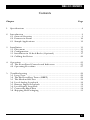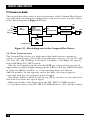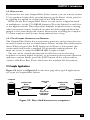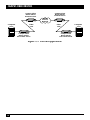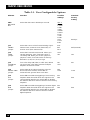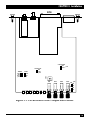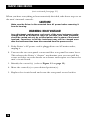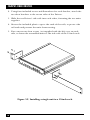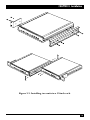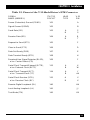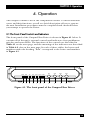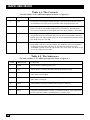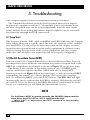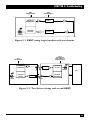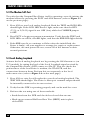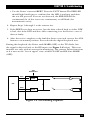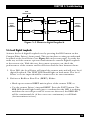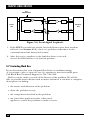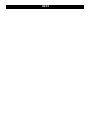Black Box ME550A-35 User manual
- Category
- Network media converters
- Type
- User manual

1000 Park Drive • Lawrence, PA 15055-1018 • 724-746-5500 • Fax 724-746-0746
© Copyright 1997. Black Box Corporation. All rights reserved.

CUSTOMER
SUPPORT
INFORMATION
Order toll-free in the U.S. 24 hours, 7 A.M. Monday to midnight Friday: 877-877-BBOX
FREE technical support, 24 hours a day, 7 days a week: Call 724-746-5500 or fax 724-746-0746
Mail order: Black Box Corporation, 1000 Park Drive, Lawrence, PA 15055-1018
Web site: www.blackbox.com • E-mail: [email protected]
MAY 1997
ME550A-35 ME550AE-35
ME550A-X21 ME550AE-X21
ME551A-35 ME551AE-35
ME551A-X21 ME551AE-X21
ME552A-35 ME552AE-35
ME552A-X21 ME552AE-X21
Campus Fiber Drivers
DIG ANAREMPATT
PWRRTSTDRDDCDTESTERR
Campus Fiber Driver

FEDERAL COMMUNICATIONS COMMISSION
AND
INDUSTRY CANADA
RADIO-FREQUENCY INTERFERENCE STATEMENTS
This equipment generates, uses, and can radiate radio-frequency energy,
and if not installed and used properly, that is, in strict accordance with the
manufacturer’s instructions, may cause interference to radio communication.
It has been tested and found to comply with the limits for a Class A
computing device in accordance with the specifications in Subpart J of Part 15
of FCC rules, which are designed to provide reasonable protection against
such interference when the equipment is operated in a commercial
environment. Operation of this equipment in a residential area is likely to
cause interference, in which case the user at his own expense will be required
to take whatever measures may be necessary to correct the interference.
Changes or modifications not expressly approved by the party responsible
for compliance could void the user’s authority to operate the equipment.
This digital apparatus does not exceed the Class A limits for radio noise emission from
digital apparatus set out in the Radio Interference Regulation of Industry Canada.
Le présent appareil numérique n’émet pas de bruits radioélectriques dépassant les limites
applicables aux appareils numériques de classe A prescrites dans le Règlement sur le
brouillage radioélectrique publié par Industrie Canada.
FCC AND IC STATEMENTS
1

CAMPUS FIBER DRIVERS
NORMAS OFICIALES MEXICANAS (NOM) ELECTRICAL SAFETY STATEMENT
INSTRUCCIONES DE SEGURIDAD
1. Todas las instrucciones de seguridad y operación deberán ser leídas antes
de que el aparato eléctrico sea operado.
2. Las instrucciones de seguridad y operación deberán ser guardadas para
referencia futura.
3. Todas las advertencias en el aparato eléctrico y en sus instrucciones de
operación deben ser respetadas.
4. Todas las instrucciones de operación y uso deben ser seguidas.
5. El aparato eléctrico no deberá ser usado cerca del agua—por ejemplo,
cerca de la tina de baño, lavabo, sótano mojado o cerca de una alberca,
etc.
6. El aparato eléctrico debe ser usado únicamente con carritos o pedestales
que sean recomendados por el fabricante.
7. El aparato eléctrico debe ser montado a la pared o al techo sólo como
sea recomendado por el fabricante.
8. Servicio—El usuario no debe intentar dar servicio al equipo eléctrico más
allá a lo descrito en las instrucciones de operación. Todo otro servicio
deberá ser referido a personal de servicio calificado.
9. El aparato eléctrico debe ser situado de tal manera que su posición no
interfiera su uso. La colocación del aparato eléctrico sobre una cama,
sofá, alfombra o superficie similar puede bloquea la ventilación, no se
debe colocar en libreros o gabinetes que impidan el flujo de aire por los
orificios de ventilación.
10. El equipo eléctrico deber ser situado fuera del alcance de fuentes de
calor como radiadores, registros de calor, estufas u otros aparatos
(incluyendo amplificadores) que producen calor.
11. El aparato eléctrico deberá ser connectado a una fuente de poder sólo
del tipo descrito en el instructivo de operación, o como se indique en
el aparato.
2

NOM STATEMENT
12. Precaución debe ser tomada de tal manera que la tierra fisica y la
polarización del equipo no sea eliminada.
13. Los cables de la fuente de poder deben ser guiados de tal manera que
no sean pisados ni pellizcados por objetos colocados sobre o contra ellos,
poniendo particular atención a los contactos y receptáculos donde salen
del aparato.
14. El equipo eléctrico debe ser limpiado únicamente de acuerdo a las
recomendaciones del fabricante.
15. En caso de existir, una antena externa deberá ser localizada lejos
de las lineas de energia.
16. El cable de corriente deberá ser desconectado del cuando el equipo
no sea usado por un largo periodo de tiempo.
17. Cuidado debe ser tomado de tal manera que objectos liquidos
no sean derramados sobre la cubierta u orificios de ventilación.
18. Servicio por personal calificado deberá ser provisto cuando:
A: El cable de poder o el contacto ha sido dañado; u
B: Objectos han caído o líquido ha sido derramado dentro
del aparato; o
C: El aparato ha sido expuesto a la lluvia; o
D: El aparato parece no operar normalmente o muestra un cambio
en su desempeño; o
E: El aparato ha sido tirado o su cubierta ha sido dañada.
3

4
CAMPUS FIBER DRIVERS
DISCLAIMERS
This manual contains information proprietary to the manufacturer. No part
of this publication may be reproduced in any form whatsoever without prior
written approval.
No representation or warranties for the fitness of these products for any
purpose other than those specifically mentioned in this manual are made
either by the manufacturer or its agents.
The manufacturer reserves the right to revise this publication and
make changes without obligation to notify any person of such revisions
and changes.
The manufacturer shall not be liable for any direct, indirect, special,
incidental, or consequential damages, whether based on contract, tort,
or any legal theory.
SAFETY WARNING
Always observe standard safety precautions while installing, operating, or
troubleshooting this product. To avoid the possibility of electrical shock,
disconnect the unit’s power cord from the power source before you remove
the unit’s cover.
Only a competent technician who is aware of the hazards involved should
carry out adjustment, maintenance, or repairs to this product. No adjustment,
maintenance or repairs should be performed by either the operator or the user.

5
TABLE OF CONTENTS
Contents
Chapter Page
1. Specifications ............................................................................................. 6
2. Introduction ............................................................................................... 9
2.1 General Overview ................................................................................ 9
2.2 Features in Detail .............................................................................. 10
2.3 Sample Applications ......................................................................... 11
3. Installation ................................................................................................ 13
3.1 Placement .......................................................................................... 13
3.2 Configuration .................................................................................... 13
3.3 Installation in 19-Inch Racks (Optional) ......................................... 17
3.4 Cabling the Driver ............................................................................ 20
4. Operation ................................................................................................. 25
4.1 The Front-Panel Controls and Indicators ....................................... 25
4.2 Operating Procedure ........................................................................ 27
5. Troubleshooting ...................................................................................... 29
5.1 Loop Tests ......................................................................................... 29
5.2 The Bit Error-Rate Tester (BERT) ................................................... 29
5.3 The Modem Self-Test ........................................................................ 30
5.4 Local Analog Loopback .................................................................... 30
5.5 Remote Digital Loopback ................................................................. 32
5.6 Local Digital Loopback .................................................................... 33
5.7 Contacting Black Box ....................................................................... 34
5.8 Shipping and Packaging ................................................................... 35

6
CAMPUS FIBER DRIVERS
Compliance — FCC Class A, IC Class/classe A
Standards — Loopback tests: ITU-TSS V.54;
BERT: ITU-TSS V.52
Interfaces — Line side: Fiberoptic:
ME550 models: Multimode;
ME551 models: LED-source single-mode;
ME552 models: Laser-source single-mode;
Device side:
“–35” models: ITU-TSS V.35;
“–X21” models: ITU-TSS X.21
Protocol — Synchronous
Clock Source — Internal, external (from attached device), or
recovered (from remote LDM-MR128)
Flow Control — Transparent to flow control, although the user can
set the unit to raise or lower transmit carrier in
response to the state of the RTS (V.35 models) or
I (X.21 models) signal
Data Rate — 2.048, 1.544, 1.536, or 1.024 Mbps, or 768, 512, 384,
256, 128, 112, 64, or 56 Kbps (user-selectable)
Optical
Wavelength — ME550 models: 850 nm;
ME551 and ME552 models: 1300 nm
Output Power — ME550 models: –18 dBm into 62.5/125 fiber
ME551 models: –18 dBm into 9/125 fiber
ME552 models: –12 dBm into 9/125 fiber
1. Specifications

7
Receiver
Sensitivity — ME550 models: –39 dBm;
ME551 and ME552 models: –40 dBm
Dynamic Range — 28 dBm
Link Budget — ME550 models: 21 dBm;
ME551 models: 22 dBm;
ME552 models: 28 dBm
Maximum
Distance — Depends on quality of cable, how and where cable is
installed, and (for Driver-to-DTE distance) interface
and data rate:
Between Driver and DTE: 50 ft. (15.2 m);
Across fiber link:
ME550 models: 3.1 mi. (5 km);
ME551 models: 12.4 mi. (20 km);
ME552 models: 31 mi. (50 km)
User Controls — (4) Front-mounted pushbuttons for loopback testing
and BERT;
(1) Internal data-rate screwdial;
(6) Internal jumpers for timing, testing, grounding,
and other features
Diagnostics — V.54-compliant loopback tests; V.52-compliant BERT
Indicators — (7) Front-mounted LEDs: PWR (power), RTS, TD,
RD, DCD, TEST, ERR (error)
Connectors — All models:
(2) ST female: (1) TX, (1) RX;
(1) IEC 320 male power inlet;
“–35” models:
(1) 34-pin M-block female;
“–X21” models:
(1) DB15 female
CHAPTER 1: Specifications

8
CAMPUS FIBER DRIVERS
MTBF — 95,000 hours
Temperature
Tolerance — 32 to 122˚F (0 to 50˚C)
Humidity
Tolerance — 0 to 90% noncondensing
Power — From outlet through power cord and internal power
supply:
Models with just “A” in product code:
Optimal Input: 115-VAC, 60 Hz, 43 mA;
Input Range: 103.5- to 126.5-VAC, 47 to 63 Hz;
Models with “AE” in product code:
Optimal Input: 230-VAC, 50 Hz, 22 mA;
Input Range: 207- to 253-VAC, 47 to 63 Hz;
Consumption: 5 VA (5 watts)
Size — 1.7"H x 9.6"W x 7.6"D (4.4 x 24 x 19.3 cm)
Weight — 3.1 lb. (1.4 kg)

9
CHAPTER 2: Introduction
2.1 General Overview
The Campus Fiber Driver is a synchronous high-speed fiberoptic modem
designed to enable communication between two V.35- or X.21-compliant
data devices over a fiberoptic link. Pairs of Drivers extend the distance of
high-speed transmission by creating a secure fiberoptic link that is immune
to electrical interference and differential ground loops. Data sent across this
link will not be corrupted by sparking or lightning.
The Campus Fiber Driver operates at twelve selectable data rates from
56 kbps to 2048 kbps. The different models of the Driver operate across
different kinds of fiberoptic links:
• The ME550 models use an LED to transmit data into multimode fiber
at 850 nm across a maximum distance of 5 km (3.1 mi.).
• The ME551 models use an LED to transmit data into single-mode fiber
at 1300 nm across a maximum distance of 20 km (12.4 mi.).
• The ME552 models use a laser diode to transmit data into single-mode
fiber at 1300 nm across a maximum distance of 50 km (31 mi.).
The Campus Fiber Driver features V.54 diagnostic capabilities, an internal
511-bit pseudo-random pattern generator and a BER tester. It also supports
different clock sources in order to support different applications: internal
(from its own oscillator crystal), external (from DTE), or recovered (from
received signal from remote Driver).
2. Introduction

10
CAMPUS FIBER DRIVERS
2.2 Features in Detail
This section describes some of the main features of the Campus Fiber Driver,
especially those involving uts configuration and its electronic circuitry. Refer
to the block diagram in Figure 2-1 below.
Figure 2-1. Block diagram for the Campus Fiber Driver.
2.2.1 D
ATA
C
OMMUNICATION
The Campus Fiber Driver is a high-speed data link between computers,
routers, or multiplexors. The twelve selectable data rates are: 56, 64, 112, 128,
256, 384, 512, and 768 Kbps; 1.024 and 1.536 Mbps; 1.544 Mbps (T1 speed);
and 2.048 Mbps (E1/CEPT speed).
The electrical signals from the attached DTE are converted into an optical
signal using an infrared light-emitting diode (LED) at 850 nm (ME550 models)
or 1300 nm (ME551 models), or a laser-emitting diode at 1300 nm
(ME552 models). At the opposite end of the fiber, the optical signal is
converted back into the original electrical signal.
The Driver utilizes a Phase Locked Loop (PLL) circuit to recover jitter-free
data and clock from the optical signal.
Different models of the Driver have the ITU-TSS V.35 DTE interface
(“-35” product codes) or the ITU-TSS X.21 DTE interface (“-X21” product codes).
DTE
Interface
FIFOs
BERT
V.54 Circuits
Error Corrector
CDP
Encoder/Decoder
PLL
VCXO
TD
RD
TC & RC
EXT CLK
CDP to
F/O
AGC. Equalizer
Clock Recovery F/O
to
CDP
Receive Clock
EXternal Clock
LED
LED

11
CHAPTER 2: Introduction
2.2.2 D
IAGNOSTICS
If you need to test your Campus Fiber Driver system, you can activate various
V.54-compliant loopbacks by pressing buttons on the Driver’s front panel or
by toggling the signals on certain pins of the DTE interface.
When you use the Campus Fiber Driver as a tail end to a digital network
or multiplexor, set the V.54 DELAY jumpers ON in the Drivers located close
to the digital network. This will prevent multiple loopbacks from occurring
when you activate remote loopback, because the delay triggered when the
jumper is ON causes keeps the remote Drivers from receiving the complete
V.54 data sequence and, in turn, being induced into a loop.
2.2.3 T
EST
-P
ATTERN
G
ENERATOR AND
R
ECEIVER
The Campus Fiber Driver has a test-pattern generator and receiver that can
be used to easily test the local and remote Drivers and the fiber link between
them. When you press the PATT button on the Driver’s front panel, this
circuit sends and checks a standard 511-bit pseudo-random pattern. If it
finds any errors, it causes the ERROR LED to light or blink.
The test can be carried out when the local Driver is in local analog
loopback, in remote digital loopback, or in normal point-to-point operation
opposite a remote Driver (press the PATT button on the remote unit or
connect a Bit Error Rate Tester which uses the standard 511-bit pattern).
2.3 Sample Applications
Figure 2-2 below and Figure 2-3 on the next page show typical applications
for a pair of Campus Fiber Drivers.
Figure 2-2. Direct link between two computers.
Computer Computer
Campus Fiber
Driver
V.35 or X.21
Link at 56 to
2048 Kbps
Main Fiber
Link Campus Fiber
Driver

12
CAMPUS FIBER DRIVERS
Figure 2-3. Tail-end application.
Computer
Digital
Service
Network
Computer
Campus Fiber
Driver Set for
External Clock
Campus Fiber
Driver Set for
Recovered Clock
Campus Fiber
Driver Set for
External Clock
Campus Fiber
Driver Set for
Recovered Clock
Fiber
Link Fiber
Link

13
CHAPTER 3: Installation
This chapter explains how to install your Campus Fiber Driver. After you
install it,
see Chapter 4 for how to operate it and Chapter 5 for how to test
the system.
3.1 Placement
Install the Campus Fiber Driver within 5 ft. (1.5 m) of an easily accessible,
grounded AC outlet. The outlet should furnish 115-VAC (for “-A-” models)
or 230-VAC (for “-AE-” models).
Allow at least 3 ft. (91 cm) of frontal clearance for operating and
maintenance accessibility. Allow at least 4 in. (10.2 cm) clearance at
the rear of the unit for signal lines and interface cables.
The Driver is designed for tabletop or bench installation, and is delivered
completely assembled. No provisions are made for bolting the Driver to the
tabletop.
3.2 Configuration
Before attaching anything to the Campus Fiber Driver, determine which data
rate you’re going to use, what the system’s clock source should be, and how
you want to set all of the other user-configurable options on the Driver.
(Refer to Table 3-1 on the next page for a list of all of these options; the SWn
and Jnnumbers in the table’s “Element” column correspond to the locations
with the same numbers in Figure 3-1 on page 15.)
(text continues on page 16)
3. Installation

14
CAMPUS FIBER DRIVERS
Table 3-1. User-Configurable Options
Element Function Possible Standard
Settings Factory
Setting
SW1 Select the data rate in kilobits per second. Opt. 1
BIT RATE 0-1544
Dial 1-1536
2-768
3-384
4-2048
5-1024
6-512
7-256
8-128
9-64 64 Kbps
A-112
B-56
JP1 Select the source of the Transmit timing signal: EXT
TIMING internal clock, external clock (from DTE), or INT INT (Internal)
Jumper receive clock (from remote unit). RCV
JP2 Select the Transmit-carrier mode. When you CNT
CARR set this jumper to “ON,” Transmit carrier is ON ON
Jumper constantly ON. When you set this jumper to
jumper to “CNT,” Transmit carrier is ON only
when RTS (V.35) or I (X.21) is high.
JP3 Turn V.54 delay ON (YES) or OFF (NO). When NO NO
V54 DELAY you turn it ON, V.54 delay prevents multiple YES
Jumper loopback of tail-end circuits.
JP4 Select CON to tie Signal Ground to Chassis DIS
CHASS GND Ground (Frame Ground). Select DIS to CON CON
Jumper isolate the two grounds from each other.
JP5 Select EN to enable the triggering of local analog EN
LLB loopback when the DTE raises the signal on the DIS DIS
Jumper corresponding interface pin. Select DIS to disable
this feature and force manual control of local analog
loopback.
JP6 Select EN to enable the triggering of remote digital EN
RLB loopback when the DTE raises the signal on the DIS DIS
Jumper corresponding interface pin. Select DIS to disable
this feature and force manual control of remote
digital loopback.

Figure 3-1. Circuit board of the Campus Fiber Driver.
DTE
PATTREMANADIG LLB
RLB
EN
DIS
EN
DIS
EXT
RCV
INT CNT
ON
0
1
2
3
4
5
6
7
8
9
A
B
C
D
E
F
NO
YES
DIS
CON
CHASS GND
V.54 DELAY
CARRTIMING
15
CHAPTER 3: Installation
JP1 JP2
JP3
SW1
JP4
JP5
JP6

16
CAMPUS FIBER DRIVERS
(text continued from page 13)
When you have everything at least tentatively decided, take these steps to set
the unit’s internal controls:
CAUTION!
Make sure the Driver is disconnected from AC power before removing it
from its housing.
WARNING: HIGH VOLTAGE!
Any adjustment, maintenance, and repair of the open instrument under
voltage should be avoided as much as possible, and, when inevitable,
should be carried out only by a skilled person who is aware of the hazard
involved. Capacitors inside the instrument may still be charged even
after the instrument has been disconnected from the power source.
1. If the Driver’s AC power cord is plugged into an AC mains outlet,
unplug it.
2. Unscrew the two rear-panel screws until the rear panel becomes loose.
This releases the Driver’s “drawer” mechanism; now you can pull the
screws as if they were the knobs on a drawer and expose or remove the
unit’s circuit board.
3. Identify the control(s) (refer to Figure 3-1 on page 15).
4. Move the control(s) to your desired position(s).
5. Replace the circuit board and screw the rear-panel screws back in.

17
CHAPTER 3: Installation
3.3 Installation in 19-Inch Racks (Optional)
3.3.1 O
VERVIEW
The Campus Fiber Driver can be installed in 19-inch racks. It is 1U (1.75", 4.4 cm)
high and is slightly less than half as wide as the available mounting area. Two
rack-adapter kits are available as special quotes: One kit provides the hardware
necessary to install a single unit, and the other provides the hardware necessary
to install two units side by side. Sections 3.3.2 and 3.3.3 provide step-by-step
instructions for installation of single or dual units.
CAUTION!
Make sure the Driver is disconnected from AC power while you perform
the following procedures.
3.3.2 I
NSTALLING A
S
INGLE
U
NIT IN A
19-I
NCH
R
ACK
The rack-adapter kit for single-unit installation includes one short bracket
and one long bracket. The brackets are fastened with screws to the two side
walls of the case, as shown in Figure 3-2 on the next page.
To prepare the Campus Fiber Driver for rack installation, attach the two
brackets to the sides of the unit. Do this by inserting screws and flat washers
into the two holes at the front of each side of the Driver (nuts are already
in place inside the unit).
After attaching the brackets, install the unit in your 19-inch rack by
fastening the brackets to the rack’s side rails with four screws (not included
in the kit), two on each side.
3.3.3 I
NSTALLING
T
WO
U
NITS IN A
19-I
NCH
R
ACK
The adapter kit includes two long side rails (one for each unit), which slide
into each other to fasten the units together, and two short side brackets,
which hold the two Campus Fiber Drivers side by side in a 19-inch rack.
Refer to Figure 3-3 on page 19 when you perform the following procedure:
1. Fasten one long side rail to each Driver—one rail on the right side of
one unit, the other rail on the left side of the other unit—using the four
included screws and flat washers. The rails must be attached so that they
“oppose” each other: The narrow flange of the first rail must face the
wide flange of the second rail.

18
CAMPUS FIBER DRIVERS
2. Using four included screws and flatwashers for each bracket, attach the
two short brackets to the vacant sides of the Drivers.
3. Slide the two Drivers’ side rails into each other, fastening the two units
together.
4. Secure the included plastic caps to the ends of the rails, to protect the
rail ends and prevent the units from moving.
5. You can now use four screws (not supplied with the kit), two on each
side, to fasten the assembled units to the side rails of the 19-inch rack.
Figure 3-2. Installing a single unit in a 19-inch rack.
Page is loading ...
Page is loading ...
Page is loading ...
Page is loading ...
Page is loading ...
Page is loading ...
Page is loading ...
Page is loading ...
Page is loading ...
Page is loading ...
Page is loading ...
Page is loading ...
Page is loading ...
Page is loading ...
Page is loading ...
Page is loading ...
Page is loading ...
Page is loading ...
-
 1
1
-
 2
2
-
 3
3
-
 4
4
-
 5
5
-
 6
6
-
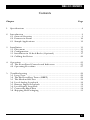 7
7
-
 8
8
-
 9
9
-
 10
10
-
 11
11
-
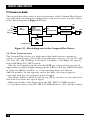 12
12
-
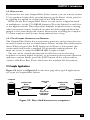 13
13
-
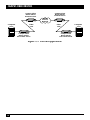 14
14
-
 15
15
-
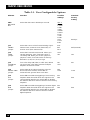 16
16
-
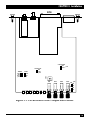 17
17
-
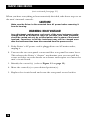 18
18
-
 19
19
-
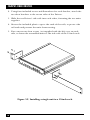 20
20
-
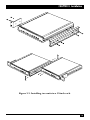 21
21
-
 22
22
-
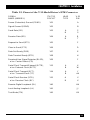 23
23
-
 24
24
-
 25
25
-
 26
26
-
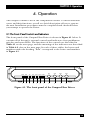 27
27
-
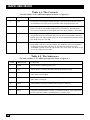 28
28
-
 29
29
-
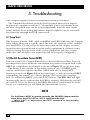 30
30
-
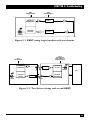 31
31
-
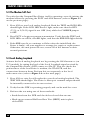 32
32
-
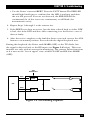 33
33
-
 34
34
-
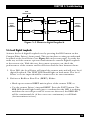 35
35
-
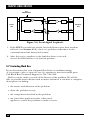 36
36
-
 37
37
-
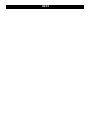 38
38
Black Box ME550A-35 User manual
- Category
- Network media converters
- Type
- User manual
Ask a question and I''ll find the answer in the document
Finding information in a document is now easier with AI
Related papers
-
Black Box ME445C-530 User manual
-
Black Box TL074A-R4 Owner's manual
-
Black Box SW1036A Owner's manual
-
Black Box SW1005A User manual
-
Black Box ME800A-R4 Owner's manual
-
Black Box SW1030A Owner's manual
-
Black Box ME540A-ST Specification
-
Black Box RMT920A Owner's manual
-
Black Box ME759C-RJ11 User manual
-
Black Box LMC5196C Datasheet
Other documents
-
CELKON Campus One A354C User manual
-
RAD Data comm 146 User manual
-
CTC Union FRM220-NMC User manual
-
RAD Data comm ASM-20 User manual
-
Patton electronics 2520RC User manual
-
CTC Union FRM220A-GSW/SNMP User manual
-
Patton electronics 2450 User manual
-
Patton electronic 1185 User manual
-
Cabletron Systems CyberSWITCH CSX400 Installation guide
-
Nortel Networks Option 11C User manual