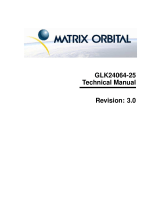Page is loading ...

USER MANUAL
uSign 300
Technical Reference Manual
80109502-001-B
07-16-2012

Copyright © 2012, International Technologies & Systems Corp. All rights reserved.
Page 2 of 23
uSign 300 Technical Reference Manual
Software & Documentation License Agreement
CAREFULLY READ ALL THE TERMS, CONDITIONS, AND RESTRICTIONS OF THIS
LICENSE AGREEMENT BEFORE USING OR INSTALLING THE SOFTWARE. YOUR
USE OR INSTALLATION OF THE SOFTWARE PRESUMES YOUR AGREEMENT WITH
AND ACCEPTANCE OF THE TERMS, CONDITIONS, AND RESTRICTIONS CONTAINED
IN THIS AGREEMENT. IF YOU DO NOT AGREE WITH THESE TERMS, CONDITIONS,
AND RESTRICTIONS, PROMPTLY RETURN THE SOFTWARE AND RELATED
DOCUMENTATION TO – ID TECH Support, 10721 Walker Street, Cypress, CA 90630.
TERMS, CONDITIONS AND RESTRICTIONS
ID TECH, Incorporated (the “Licensor”) owns and has the right to distribute the described
software and documentation, collectively referred to as the “Software”.
LICENSE: Licensor grants you (the “Licensee”) the right to use the Software in conjunction with
ID TECH products.
LICENSEE MAY NOT COPY, MODIFY OR TRANSFER THE SOFTWARE and
DOCUMENTATION IN WHOLE OR IN PART EXCEPT AS EXPRESSLY PROVIDED IN
THIS AGREEMENT. Licensee may not decompile, disassemble, or in any other manner
attempt to reverse engineer the Software. Licensee shall not tamper with, bypass, or alter any
security features of the software or attempt to do so.
TRANSFER: Licensee may not transfer the Software & Documentation or license the Software
to another party without prior written authorization of the Licensor. If Licensee transfers the
Software without authorization, all rights granted under this Agreement are automatically
terminated.
COPYRIGHT: The Software is copyrighted. Licensee may not copy the Software except to
archive the Software or to load the Software for execution purposes. All other copies of the
Software are in violation of this Agreement.
TERM: This Agreement is in effect as long as Licensee continues the use of the Software.
The Licensor also reserves the right to terminate this Agreement if Licensee fails to comply with
any of the terms, conditions, or restrictions contained herein. Should Licensor terminate this
Agreement due to Licensee’s failure to comply, Licensee agrees to return the Software to
Licensor. Receipt of returned Software by the Licensor shall mark the termination.

Copyright © 2012, International Technologies & Systems Corp. All rights reserved.
Page 3 of 23
uSign 300 Technical Reference Manual
LIMITED WARRANTY: Licensor warrants to the Licensee that the disk(s) or other media on
which the Software is recorded to be free from defects in material or workmanship under normal
use. THE SOFTWARE IS PROVIDED AS IS WITHOUT WARRANTY OF ANY KIND,
EITHER EXPRESS OR IMPLIED, INCLUDING, BUT NOT LIMITED TO, THE IMPLIED
WARRANTIES OF MERCHANTABILITY AND FITNESS FOR A PARTICULAR PURPOSE.
Because of the diversity of conditions and PC hardware under which the Software may be used,
Licensor does not warrant that the Software will meet Licensee specifications or that the
operation of the Software will be uninterrupted or free of errors.
IN NO EVENT WILL LICENSOR BE LIABLE FOR ANY DAMAGES, INCLUDING ANY
LOST PROFITS, LOST SAVINGS OR OTHER INCIDENTAL OR CONSEQUENTIAL
DAMAGES ARISING OUT OF THE USE OR INABILITY TO USE THE SOFTWARE.
Licensee’s sole remedy in the event of a defect in material or workmanship is expressly limited to
replacement of the Software disk(s) if applicable.
GOVERNING LAW: If any provision of this Agreement is found to be unlawful, void or
unenforceable, that provision shall be removed from consideration under this Agreement and will
not affect the enforceability of any of the remaining provisions. This Agreement shall be
governed by the laws of the State of California and shall insure to the benefit of ID TECH,
Incorporated, its successors, or assigns.
ACKNOWLEDGMENT: LICENSEE ACKNOWLEDGES THAT HE HAS READ THIS
AGREEMENT, UNDERSTANDS ALL OF ITS TERMS, CONDITIONS, AND
RESTRICTIONS AND AGREES TO BE BOUND BY THEM. LICENSEE ALSO AGREES
THAT THIS AGREEMENT SUPERSEDES ANY AND ALL, VERBAL AND WRITTEN,
COMMUNICATIONS BETWEEN LICENSOR AND LICENSEE OR THEIR ASSIGNS
RELATING TO THE SUBJECT MATTER OF THIS AGREEMENT.
QUESTIONS REGARDING THIS AGREEMENT SHOULD BE ADDRESSED IN WRITING
TO ID TECH, INCORPORATED, ATTENTION: CUSTOMER SUPPORT, AT THE ABOVE
ADDRESS OR E-MAILED TO: support@idtechproducts.com
Information Provided
The information contained herein is provided to the user as a convenience. While every
effort has been made to ensure accuracy, ID TECH is not responsible for damages that
might occur because of errors or omissions, including any loss of profit or other commercial
damage, nor for any infringements or patents or other rights of third parties that may
result from its use. The specifications & information described herein were current at the
time of publication, but are subject to change at any time without prior notice.

Copyright © 2012, International Technologies & Systems Corp. All rights reserved.
Page 4 of 23
uSign 300 Technical Reference Manual
Proprietary & Trademark Statements
This document contains proprietary information of ID TECH. Its receipt or possession
does not convey any rights to reproduce or disclose its contents or to manufacture, use or
sell anything it may describe. Reproduction, disclosure, or use without specific written
authorization from ID TECH is strictly forbidden.
Copyright 2012, International Technologies & Systems Corporation. All rights reserved. ID
TECH is a registered trademark of International Technologies & Systems Corporation. uSign 300
and Value through Innovation are trademarks of International Technologies & Systems
Corporation.
ID TECH
10721 Walker Street
Cypress, CA 90630
(714) 761-6368
www.idtechproducts.com

Copyright © 2012, International Technologies & Systems Corp. All rights reserved.
Page 5 of 23
uSign 300 Technical Reference Manual
Revision History
Revision
Date
Description of
Changes
By
A
02/23/2012
Initial release
JW
B
07/16/2012
4.8
Select Font for Text D
isplay
- Added information on parameter definition for font
Height, Width and Charset.
5.3 Create Region
- Added information on DataLen and Data.
JW

Copyright © 2012, International Technologies & Systems Corp. All rights reserved.
Page 6 of 23
uSign 300 Technical Reference Manual
Table of Contents
1.0
uSign 300 Command Description .......................................................................................................... 8
2.0
Generic Commands ............................................................................................................................... 8
2.1
Get Firmware Version ....................................................................................................................... 8
2.2
Get Serial Number ............................................................................................................................ 9
2.3
Set Serial Number ............................................................................................................................. 9
2.4
Get Model Number ........................................................................................................................... 9
3.0
LED Commands .................................................................................................................................... 9
3.1
LED Control ..................................................................................................................................... 9
4.0
Display Commands ............................................................................................................................. 10
4.1
Set Pen Width and Color................................................................................................................. 10
4.2
Draw Line ....................................................................................................................................... 11
4.3
Draw Rectangle .............................................................................................................................. 11
4.4
Draw Arc ........................................................................................................................................ 11
4.5
Set Brush Color .............................................................................................................................. 12
4.6
Fill Rectangle .................................................................................................................................. 12
4.7
Fill Arc ............................................................................................................................................ 12
4.8
Select Font for Text Display ........................................................................................................... 12
4.9
Set Text Color ................................................................................................................................. 13
4.10
Set Background Color .................................................................................................................... 13
4.11
Select Background Mode for Display ............................................................................................. 13
4.12
Draw String in Rectangle ................................................................................................................ 14
4.13
Draw String ..................................................................................................................................... 14
4.14
Get Picture on the LCD .................................................................................................................. 14
4.15
Show Picture on the LCD ............................................................................................................... 15
4.16
Store Picture in the Device ............................................................................................................. 15
4.17
Show Stored Picture on the LCD .................................................................................................... 16
4.18
Retrieve Stored Picture in the Device ............................................................................................. 16
5.0
Signature Commands ........................................................................................................................... 16
5.1
Calibrate Device ............................................................................................................................. 16
5.2
Set Clip Area ................................................................................................................................... 16
5.3
Create Region ................................................................................................................................. 17
5.4
Start Capture ................................................................................................................................... 19
5.5
Continue Capture ............................................................................................................................ 19
5.6
Pause Capture ................................................................................................................................. 19
5.7
Get Script Point Count .................................................................................................................... 20
5.8
Clear Signature ............................................................................................................................... 20
5.9
Exit Capture .................................................................................................................................... 20
5.10
Get SIG Format Signature .............................................................................................................. 20
5.11
Get CMP Format Signature ............................................................................................................ 20
5.12
Get RAW Format Signature ............................................................................................................ 20
5.13
Get BMP Format Signature ............................................................................................................ 21
5.14
Set SIG Format Signature ............................................................................................................... 21

Copyright © 2012, International Technologies & Systems Corp. All rights reserved.
Page 7 of 23
uSign 300 Technical Reference Manual
5.15
Set CMP Format Signature ............................................................................................................. 21
5.16
Set RAW Format Signature ............................................................................................................ 21
5.17
Set BMP Format Signature ............................................................................................................. 22
6.0
Error Code List .................................................................................................................................... 23

Copyright © 2012, International Technologies & Systems Corp. All rights reserved.
Page 8 of 23
uSign 300 Technical Reference Manual
1.0
uSign 300 Command Description
All commands in this section have the following command and response structures:
Host to Device Command Protocol
<STX><LenL><LenH><CommandData><Lrc1><Lrc2><ETX>
STX: 0x02. 1 byte.
LenL+LenH: sizeof(CommandData). If Length of CommandData is less than 0x8000,
LenL + LenH occupies 2 bytes, otherwise it occupies 3 bytes.
CommandData: main command string. Several bytes needed.
Lrc1: Exclusive or of CommandData. 1 byte.
Lrc2: Sum of CommandData. 1 byte.
ETX: 0x03. 1 byte.
Device to Host Command Protocol
<STX><LenL><LenH><ResponseStatus><ResponseData><Lrc1><Lrc2><ETX>
STX: 0x02. 1 byte.
LenL+LenH: sizeof(ResponseStatus+ResponseData). If Length of ResponseData is less
than 0x8000, LenL + LenH occupy 2 bytes, otherwise it occupies 3 bytes.
ResponseStatus: Status of the response. 1 byte.
NAK: 0x15
ACK: 0x06
ResponseData: main response string. Several bytes needed.
Lrc1: Exclusive or of ResponseData. 1 byte.
Lrc2: Sum of ResponseData. 1 byte.
ETX: 0x03. 1 byte.
The <CommandData> and <ResponseData> is defined for each command.
All length described below is little endian.
2.0
Generic Commands
2.1
Get Firmware Version
COMMAND: <0x78><0x46><0x01>
Get uSign 300 firmware version.

Copyright © 2012, International Technologies & Systems Corp. All rights reserved.
Page 9 of 23
uSign 300 Technical Reference Manual
PARAMETERS:
<0x78><0x46><0x01> is the command head.
RETURN:
IDTECH-uSign300 Vx.yz
Vx.yz is defined as the firmware version, such as V1.00 or V1.01.
2.2
Get Serial Number
COMMAND: <0x78><0x46><0x02>
Get uSign 300 serial number.
PARAMETERS:
<0x78><0x46><0x02> is the command head.
RETURN:
Serial number
2.3
Set Serial Number
COMMAND: <0x78><0x46><0x03><Serial number>
Set serial number.
PARAMETERS:
<0x78><0x46><0x03> is the command head.
<Serial number> The length must be eight.
RETURN:
<ACK>
2.4
Get Model Number
COMMAND: <0x78><0x46><0x20>
Get model of communication. IDUB-012500 is for RS232 and IDUB-015500 is for USB
HID.
PARAMETERS:
<0x78><0x46><0x20> is the command head.
RETURN:
<ACK> IDUB-012500/ IDUB-015500
3.0
LED Commands
3.1
LED Control
COMMAND: <0x76><0x46><0x01><LED Control Code>
Control the Red led (R) and Green led (G).
PARAMETERS:
<0x76><0x46><0x01> is the command head.
< LED Control Code > is 1-byte length. The definition is:
MSB LSB

Copyright © 2012, International Technologies & Systems Corp. All rights reserved.
Page 10 of 23
uSign 300 Technical Reference Manual
B7 B6 B5 B4 B3 B2 B1 B0
Every Led use two bits:
Left led: Green& Red B6 B5 B4
Right led: Green &Red B2 B1 B0
Where
The B7 is reserved.
The B6 is switch of Left led.
B6=1: Left led is ON, Then B4 and B5 are selected.
B6=0: Left led is OFF, Then B4 and B5 are ignored.
The b5 is switch of Left Green led or Left Red led.
B5=1: Left Red led is selected.
B5=0: Left Green led is selected.
The b4 is switch of left led flashing.
B4=1: Left Green/Red Led flash. The B6 must be set when you want to use this
function .
B4=0: Left Green/Red Led steady.
The B3 is reserved.
The B2 is switch of Right led.
B2=1: Right led is ON, Then B1 and B0 are selected.
B2=0: Right led is OFF, Then B1 and B0 are ignored.
The B1 is switch of Right Green led or Right Red led.
B1=1: Right Red led is selected.
B1=0: Right Green led is selected.
The B0 is switch of Right led flashing.
B0=1: Right Green/Red led flash, The b2 must be set when you want to use this
function.
B0=0: Right Green/Red led steady,
RETURN:
<ACK>
4.0
Display Commands
4.1
Set Pen Width and Color
COMMAND: <0x8A><0x46><0x10><WIDTH><COLOR>
Se the pen color used to draw line on the LCD.
PARAMETERS:
<0x8A><0x46><0x10> is the command head.
<WIDTH> is the pen’s width, 4 bytes long. WIDTH must be 0x01.
<COLOR> is the pen’s color, defined as <RED><GREEN><BLUE>. Each is 1 byte.
RETURN:
<ACK>

Copyright © 2012, International Technologies & Systems Corp. All rights reserved.
Page 11 of 23
uSign 300 Technical Reference Manual
4.2
Draw Line
COMMAND: <0x8A><0x46><0x11><X0><Y0><X1><Y1>
Draw line from point <X0><Y0> to <X1><Y1> using the pen.
PARAMETERS:
<0x8A><0x46><0x11> is the command head.
<X0> is X-coordinate of start point, 2 bytes.
<Y0> is Y-coordinate of start point, 2 bytes.
<X1> is X-coordinate of end point, 2 bytes.
<Y1> is Y-coordinate of end point, 2 bytes.
RETURN:
<ACK>
4.3
Draw Rectangle
COMMAND: <0x8A><0x46><0x12><X0><Y0><X1><Y1>
Draw rectangle defined by top left point <X0><Y0> and bottom right point <X1><Y1>
using the pen.
PARAMETERS:
<0x8A><0x46><0x12> is the command head.
<X0> is X-coordinate of top left point, 2 bytes.
<Y0> is Y-coordinate of top left point, 2 bytes.
<X1> is X-coordinate of bottom right point, 2 bytes.
<Y1> is Y-coordinate of bottom right point, 2 bytes.
<X0 ><Y0 ><X1 ><Y1 > is The LCD coordinate, 0<=“X0” < “X1”< 320, 0<=“Y0” <
“Y1” < 240.
RETURN:
<ACK>
4.4
Draw Arc
COMMAND: <0x8A><0x46><0x13> <X><Y><Radius>< StartAngle >< SweepAngle >
Draw arc defined by center point, radius, start angle and sweep angle using pen.
PARAMETERS:
<0x8A><0x46><0x13> is the command head.
<X> specifies the x-coordinate of the center of the related circle. 2 bytes.
<Y> specifies the y-coordinate of the center of the related circle. 2 bytes.
<X><Y> is the LCD coordinate, 0< “X” < 320, 0< “Y” < 240.
<Radius> specifies the radius of the related circle. 2 bytes.
<StartAngle> specifies the starting angle in degrees relative to the x-axis. Unit is 0.1, 2
bytes.
<SweepAngle> specifies the sweep angle in degrees relative to the starting angle. Unit is 0.1.
2 bytes.
RETURN:
<ACK>

Copyright © 2012, International Technologies & Systems Corp. All rights reserved.
Page 12 of 23
uSign 300 Technical Reference Manual
4.5
Set Brush Color
COMMAND: <0x8A><0x46><0x20><COLOR>
Set the brush’s color used to fill region on the LCD.
PARAMETERS:
<0x8A><0x46><0x20> is the command head.
<COLOR> is the brush’s color, defined as <RED><GREEN><BLUE>. Each is 1 byte.
RETURN:
<ACK>
4.6
Fill Rectangle
COMMAND: <0x8A><0x46><0x22><X0><Y0><X1><Y1>
Fill rectangle define by top left point <X0><Y0> and bottom right point <X1><Y1> using
the brush color.
PARAMETERS:
<0x8A><0x46><0x22> is the command head.
<X0> is X-coordinate of top left point, 2 bytes.
<Y0> is Y-coordinate of top left point, 2 bytes.
<X1> is X-coordinate of bottom right point, 2 bytes.
<Y1> is Y-coordinate of bottom right point, 2 bytes.
<X0 ><Y0 ><X1 ><Y1 >
is the LCD coordinate
, 0<=“X0” < “X1”< 320, 0<=“Y0” < “Y1”
< 240.
RETURN:
<ACK>
4.7
Fill Arc
COMMAND: <0x8A><0x46><0x23> <X><Y><Radius>< StartAngle >< SweepAngle >
Draw arc defined by center point, radius, start angle and sweep angle use brush color.
PARAMETERS:
<0x8A><0x46><0x23> is the command head.
<X> specifies the x-coordinate of the center of the related circle. 2 bytes.
<Y> specifies the y-coordinate of the center of the related circle. 2 bytes.
<X><Y> is the LCD coordinate, 0< “X” < 320, 0< “Y” < 240.
<Radius> specifies the radius of the related circle. 2 bytes.
<StartAngle> specifies the starting angle in degrees relative to the x-axis. Unit is 0.1. 2
bytes.
<SweepAngle> specifies the sweep angle in degrees relative to the starting angle. Unit is
0.1. 2 bytes.
RETURN:
<ACK>
4.8
Select Font for Text Display
COMMAND: <0x8A><0x46><0x40><Height><Width><Weight><Italic><Underline><CharSet>
Select the font for text display on the LCD.

Copyright © 2012, International Technologies & Systems Corp. All rights reserved.
Page 13 of 23
uSign 300 Technical Reference Manual
PARAMETERS:
<0x8A><0x46><0x40> is the command head.
<Height> specifies the height of a char. 1 byte. This value defines the vertical gap between
characters. Height must be greater than or equal to the dot matrix height of the Charset
specified.
<Width> specifies the width of a char. 1 byte. This value defines the horizontal gap between
characters. Width must be greater than or equal to the dot matrix width of the Charset specified.
<Weight> specifies the weight of the char. 1 byte. Must be 0x00.
<Italic> specifies the italic of the char. 1 byte. Must be 0x00 means no Italic.
<Underline> specifies the underline or not of the char. 1 byte. Must be 0x00 means no
underline.
<CharSet> specifies the char set. 1 byte. The valid size is 1 – 6, and the corresponding
character dot matrix (Height x Width) is: 4x8, 8x16, 12x24, 16x32, 24x48, 32x64.
For example, if the Charset is 0x02, characters dot height is 16, characters dot width is 8,
Height must be >=16 and Width >=8.
RETURN:
<ACK>
4.9
Set Text Color
COMMAND: <0x8A><0x46><0x41><COLOR>
Set the text color.
PARAMETERS:
<0x8A><0x46><0x41> is the command head.
<COLOR> is the text color, defined as <RED><GREEN><BLUE>. Each is 1 byte long.
RETURN:
<ACK>
4.10
Set Background Color
COMMAND: <0x8A><0x46><0x42><COLOR>
Set the background color when display text on the LCD.
PARAMETERS:
<0x8A><0x46><0x42> is the command head.
<COLOR> is the text background color, defined as <RED><GREEN><BLUE>. Each is 1
byte long.
RETURN:
<ACK>
4.11
Select Background Mode for Display
COMMAND: <0x8A><0x46><0x43><MODE>
Select the background mode for text display on the LCD.
PARAMETERS:
<0x8A><0x46><0x43> is the command head.
<MODE> specifies background mode. 1byte. 0x00 means OPAQUE and others means

Copyright © 2012, International Technologies & Systems Corp. All rights reserved.
Page 14 of 23
uSign 300 Technical Reference Manual
TRANSPARENT.
RETURN:
<ACK>
4.12
Draw String in Rectangle
COMMAND: <0x8A><0x46><0x4E><X0><Y0><X1><Y1><Length><String>
Draw string using the selected font and colors on the LCD The string will be displayed in
the specified rectangle, from the top left of the rectangle to the right bottom of the rectangle.
PARAMETERS:
<0x8A><0x46><0x4E> is the command head.
<X0> specifies the x-coordinate of the top left point. 2 bytes.
<Y0> specifies the y-coordinate of the top left point. 2 bytes.
<X1> specifies the x-coordinate of the right bottom point. 2 bytes.
<Y1> specifies the y-coordinate of the right bottom point. 2 bytes.
<X0 ><Y0 ><X1 ><Y1 > is The LCD coordinate, 0<=“X0” < “X1”< 320, 0<=“Y0” < “Y1”
< 240.
<Length> specifies the length of the string in characters. 2 bytes.
<String> specifies the string to be displayed.
RETURN:
<ACK>
4.13
Draw String
COMMAND: <0x8A><0x46><0x4F><X><Y><Length><String>
Draw string using the selected font and colors on the LCD.
PARAMETERS:
<0x8A><0x46><0x4F> is the command head.
<X> specifies the x-coordinate of the start point. 2 bytes.
<Y> specifies the y-coordinate of the start point. 2 bytes.
<X><Y> is the LCD coordinate, 0<= “X” < 320, 0<= “Y” < 240.
<Length> specifies the length of the string in chars. 2 bytes.
<String> specifies the string to be displayed.
RETURN:
<ACK>
4.14
Get Picture on the LCD
COMMAND: <0x8A><0x46><0x60><X0><Y0><X1><Y1>
Get picture on the LCD defined by top left point <X0><Y0> and bottom right point
<X1><Y1>.
PARAMETERS:
<0x8A><0x46><0x60> is the command head.
<X0> is X-coordinate of top left point, 2 bytes.
<Y0> is Y-coordinate of top left point, 2 bytes.
<X1> is X-coordinate of bottom right point, 2 bytes.

Copyright © 2012, International Technologies & Systems Corp. All rights reserved.
Page 15 of 23
uSign 300 Technical Reference Manual
<Y1> is Y-coordinate of bottom right point, 2 bytes.
<X0 ><Y0 ><X1 ><Y1 > is the LCD coordinate, 0<=“X0” < “X1”< 320, 0<=“Y0” < “Y1”
< 240.
RETURN:
<ACK><Picture data>
Picture is arranged as top left point first and bottom right end. Each point occupies three
bytes defined as: RED GREEN BLUE.
4.15
Show Picture on the LCD
COMMAND: <0x8A><0x46><0x61><X0><Y0><X1><Y1><Picture Data>
Show picture on the LCD defined by top left point <X0><Y0> and bottom right point
<X1><Y1>, the data is RAW format.
PARAMETERS:
<0x8A><0x46><0x61> is the command head.
<X0> is X-coordinate of top left point, 2 bytes.
<Y0> is Y-coordinate of top left point, 2 bytes.
<X1> is X-coordinate of bottom right point, 2 bytes.
<Y1> is Y-coordinate of bottom right point, 2 bytes.
<X0 ><Y0 ><X1 ><Y1 > is the LCD coordinate, 0<=“X0” < “X1”< 320, 0<=“Y0” < “Y1”
< 240.
<Picture Data> is the data of raw format, they can read out from the picture file.
RAW format: It is three bytes to display a point on LCD, all bytes are messages of point.
This format has no redundant data in the head and the end of the file.
RETURN:
<ACK>
4.16
Store Picture in the Device
COMMAND: <0x8A><0x46><0x70><ID><TYPE><Picture Data>
Store picture in the device.
PARAMETERS:
<0x8A><0x46><0x70> is the command head.
<ID> is the identifier for the picture. 2 bytes.
<TYPE> is the picture’s type. 2 bytes. 0x00 means RAW format, 0x01 means 24-bit true
color BMP format, 0x02 means JPEG format,
<Picture Data> is the data of jpeg format or 24-bit bmp format or raw format, they can read
out from c the picture file.
RAW format: It is three bytes to display a point on LCD, all bytes are messages of point.
This format has no redundant data in the head and the end of the file.
RETURN:
<ACK>
NOTE: <Picture Data>24-bit bmp format or raw format must be less than 230k bytes and
jpeg format must be less than 32k bytes.

Copyright © 2012, International Technologies & Systems Corp. All rights reserved.
Page 16 of 23
uSign 300 Technical Reference Manual
4.17
Show Stored Picture on the LCD
COMMAND: <0x8A><0x46><0x71><ID><X0><Y0><X1><Y1>
Show stored picture on the LCD defined by top left point <X0><Y0> and bottom right
point <X1><Y1>.
PARAMETERS:
<0x8A><0x46><0x71> is the command head.
<ID> is the identifier for the picture. 2 bytes.
<X0> is X-coordinate of top left point, 2 bytes.
<Y0> is Y-coordinate of top left point, 2 bytes.
<X1> is X-coordinate of bottom right point, 2 bytes.
<Y1> is Y-coordinate of bottom right point, 2 bytes.
<X0 ><Y0 ><X1 ><Y1 > is the LCD coordinate, 0<=“X0” < “X1”< 320, 0<=“Y0” < “Y1”
< 240.
RETURN:
<ACK> if picture exists, otherwise <NAK>.
4.18
Retrieve Stored Picture in the Device
COMMAND: <0x8A><0x46><0x72>
Retrieve stored picture in the device.
PARAMETERS:
<0x8A><0x46><0x72> is the command head.
RETURN:
<ACK><Picture Count><ID(2 bytes)> <ID(2 bytes)>
5.0
Signature Commands
5.1
Calibrate Device
COMMAND: <0x7A><0x46><0x01>
Calibrate the device.
PARAMETERS:
<0x7A><0x46><0x01> is the command head.
RETURN:
<ACK>
5.2
Set Clip Area
COMMAND: <0x7A><0x46><0x03><Clip area data( 8 bytes)><Show Mode><Line Color>
Set new clip area. The max area is (0,0) – (319,239).
Clip area is a rectangle coded as: left (2 bytes) + top (2 bytes) + right (2 bytes) + bottom (2
bytes)
PARAMETERS:
<0x7A><0x46><0x03> is the command head.
<Clip area data (8 bytes)> is the new clip area data.

Copyright © 2012, International Technologies & Systems Corp. All rights reserved.
Page 17 of 23
uSign 300 Technical Reference Manual
<Show Mode> is a bitmap for 4 lines. Bit 0 for left line, Bit 1 for right line, Bit 2 for top
line and Bit 3 for bottom line. Value 1b means show this line, 0b means don’t show this line.
<Line Color> is the rectangle lines (which surround the clip area) color defined as RED (1
byte) GREEN (1 byte) BLUE (1 byte).
RETURN:
<ACK>
5.3
Create Region
COMMAND:
<0x7A><0x46><0x04><ID><Type><State><X0><Y0><X1><Y1><DataLen><Data>.
Create object like picture, button and text showed on LCD when during signature. The object
can be notified when touched.
PARAMETERS:
<0x7A><0x46><0x04> is the command head
<ID> specifies the region’s ID. 1 byte.
<Type> specifies the region’s type. 1 byte. 0x01 means BUTTON, 0x02 means PICTURE
and 0x03 means TEXT.
Note: when <Type> is been set to 0x01/0x03, the <DataLen> must be more than 0x0d. It
should include font of text(6 bytes) and color of text(3 bytes) and back mode of LCD(1 byte) and
back color of text(3 bytes) and text string. If <Type> is 0x01, the width and height of the button
must be larger than text string’s.
<State> specifies the region’s state. 1 byte.
State:: Bit 0 Exists.
Bit 1 Visible.
Bit 2 Enabled.
Bit 3 Notify.
<X0> is X-coordinate of top left point, 2 bytes.
<Y0> is Y-coordinate of top left point, 2 bytes.
<X1> is X-coordinate of bottom right point, 2 bytes.
<Y1> is Y-coordinate of bottom right point, 2 bytes.
<X0 ><Y0 ><X1 ><Y1 > is the LCD coordinate, 0<=“X0” < “X1”< 320, 0<=“Y0” <
“Y1” < 240.
<DataLen> specifies the <Data> length. 2 bytes.
<Data> specifies the object/s data.
For Button, <Data> is arranged as: Font (Height 1 byte, Width 1 byte, Weight 1 byte,
Italic 1 byte, Underline 1 byte, CharSet 1 byte - Please refer to section 4.8 Select Font for Text
Display) TextColor(RED GREEN BLUE) ButtonBKDisplayMode (1 byte, 00-Button Color
displayed by ButtonBkColor, 01-Button Color displayed by change in the ButtonBkColor),
ButtonBkColor(RED GREEN BLUE) String showed on the button.
For Picture, <Data> is the picture data. Picture is arranged as top left point first and
bottom right end. Each point occupies three bytes defined as: RED GREEN BLUE.
For Text, <Data> is arranged as: Font(Height 1 byte, Width 1 byte, Weight 1 byte, Italic
1 byte, Underline 1 byte, CharSet 1 byte - Please refer to section 4.8 Select Font for Text

Copyright © 2012, International Technologies & Systems Corp. All rights reserved.
Page 18 of 23
uSign 300 Technical Reference Manual
Display) TextColor(RED GREEN BLUE) TextBkMode(1 byte) TextBkColor(RED GREEN
BLUE) String.

Copyright © 2012, International Technologies & Systems Corp. All rights reserved.
Page 19 of 23
uSign 300 Technical Reference Manual
RETURN:
<ACK>
5.4
Start Capture
COMMAND:
<0x7A><0x46><0x10><Capture Mode><Point Interval><Signature Color><Backgroud Color>
Start capture using specified parameters
PARAMETERS:
<0x7A><0x46><0x10> is the command head.
<Capture Mode> specifies the capture mode. 1 byte
0x01: Out signature data using FBP format, pen up is 0x8C and pen down is 0x9C.
0x02: Out signature data (the difference of the current point and previous point) using
FBP format, pen up is 0x80 and pen down is 0x90.
0x03: Out signature data using CMP format.
0x04: Out signature data using FBP format, pen up is 0x80 and pen down is 0x90.
<Point Interval> specifies the maximum points’ interval during signature. If exceeds, the
signature will be cleared. 1 byte. The unit is second. When <Capture Mode> is 0x02/0x03, <Point
Interval> is ignored.
<Signature Color> specifies signature’s color, defined as RED GREEN BLUE.
<Background Color> specifies signature region’s background color, defined as RED GREEN
BLUE.
RETURN:
<ACK>
During capture, data will be sent out if not buffered.
Notify data for regions: 0x7A ID.
Signature data: FBP format or CMP format.
5.5
Continue Capture
COMMAND: <0x7A><0x46><0x11>
Continue capture using specified parameters
PARAMETERS:
<0x7A><0x46><0x11> is the command head.
RETURN:
<ACK>
5.6
Pause Capture
COMMAND: <0x7A><0x46><0x12>
Pause capture
PARAMETERS:
<0x7A><0x46><0x12> is the command head.
RETURN:
<ACK><Script point count(4 bytes)>

Copyright © 2012, International Technologies & Systems Corp. All rights reserved.
Page 20 of 23
uSign 300 Technical Reference Manual
5.7
Get Script Point Count
COMMAND: <0x7A><0x46><0x17>
Get script point count
PARAMETERS:
<0x7A><0x46><0x17> is the command head.
RETURN:
<ACK><Script point count(4 bytes)>
5.8
Clear Signature
COMMAND: <0x7A><0x46><0x19>
Clear signature
PARAMETERS:
<0x7A><0x46><0x19> is the command head.
RETURN:
<ACK>
5.9
Exit Capture
COMMAND: <0x7A><0x46><0x1F>
Exit capture All regions will be deleted.
PARAMETERS:
<0x7A><0x46><0x1F> is the command head.
RETURN:
<ACK>
5.10
Get SIG Format Signature
COMMAND: <0x7A><0x46><0x20>
Get buffered signature SIG format data.
PARAMETERS:
<0x7A><0x46><0x20> is the command head.
RETURN:
<ACK><SIG format signature data>
5.11
Get CMP Format Signature
COMMAND: <0x7A><0x46><0x21>
Get buffered signature CMP format data.
PARAMETERS:
<0x7A><0x46><0x21> is the command head.
RETURN:
<ACK><CMP format signature data>
5.12
Get RAW Format Signature
COMMAND: <0x7A><0x46><0x22>
Get buffered signature RAW format data.
/