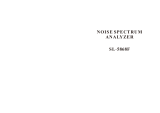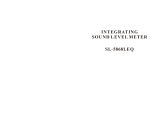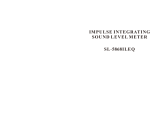Page is loading ...

ST-105
ST-105L
ST-105S
ST-105D
User’s Manual
HB2ST1050003
Sound Analyzer Meter
CLASS 1


EN
-
1
Contains:
1. SAFETY PRECAUTIONS........................................................................................................3
1.1. Preliminary Description....................................................................................................3
1.2. Note.................................................................................................................................3
2. PREPARATION FOR USE......................................................................................................4
2.1. Initial................................................................................................................................4
2.2. Supply voltage.................................................................................................................4
2.3. Calibration.......................................................................................................................4
2.4. Storage............................................................................................................................4
3. INSTRUMENT INSTRUCTIONS.............................................................................................5
3.1. Instrument Description.....................................................................................................5
3.1.1. Controls Description ................................................................................................................... 5
3.2. Measurements.................................................................................................................6
3.2.1. Input Interface............................................................................................................................. 6
3.2.2. Output interface.......................................................................................................................... 7
3.2.3. Start measurement..................................................................................................................... 8
3.2.4. Range Setup............................................................................................................................... 8
4. STATISTIC ANALYSIS MEASUREMENTS INSTRUCTIONS (ST-105/105D/105S)..9
4.1. Software Operation..........................................................................................................9
4.2. Operation Of Statistic Analysis Function........................................................................10
4.2.1. List interface ............................................................................................................................. 10
4.2.2. Graph Interface......................................................................................................................... 11
4.2.3. 24 H Measurement................................................................................................................... 12
4.2.4. List Interface............................................................................................................................. 12
4.2.5. Graph Interface......................................................................................................................... 13
4.3. Integrated Measurement................................................................................................15
5. 1/1 OCT and 1/3 OCT OPERATING INSTRUCTIONS (ST-105 / ST-105D)..........................17
(ST-105L only has 1/3 OCT).........................................................................................................17
5.1. Operation ......................................................................................................................17
5.2. Low Frequency Noise Measurement .............................................................................18
5.3. List Interface:.................................................................................................................19
5.4. Graph Interface .............................................................................................................21
5.5. Total Interface ...............................................................................................................22
5.6. Record the user parameters..........................................................................................23
6. ACOUSTIC CALIBRATION INSTRUCTIONS........................................................................30
6.1. Overview .......................................................................................................................30
6.2. Operation Interface........................................................................................................30
6.3. Acoustical Calibration with ST-110................................................................................31
6.4. Direct Input Sensitivity...................................................................................................31
6.5. View Calibration Record................................................................................................32
7. PARAMETER SETTING OPERATING INSTRUCTIONS OF (ST-105/ST-105L/ST-105S)....33
7.1. Overview .......................................................................................................................33
7.2. Operation Interface........................................................................................................33
7.3. Presorted Measuring Name Examination.......................................................................34
7.4. Presorted Measuring Name Input..................................................................................35
7.5. Integrated Measuring Time Setting................................................................................36
8. PARAMETER SETTING OPERATING INSTRUCTIONS OF (ST-105D)...............................36
8.1. Overview .......................................................................................................................36
8.2. Operation Interface........................................................................................................37
8.3. Presorted Measuring Name Examination.......................................................................39
8.4. Presorted Measuring Name Input..................................................................................40
8.5. Integrated Measuring Time Setting................................................................................41
8.6. Start-up setting..............................................................................................................41
8.7. Calendar clock adjustment ............................................................................................42
8.8. Auto-start, auto-measuring and auto-end settings.........................................................42
9. DATA MANAGEMENT OPERATING INSTRUCTIONS.........................................................43
9.1. Overview .......................................................................................................................43

EN
-
2
9.2. Data Recall....................................................................................................................43
9.3. Data Transferred to Flash Disk......................................................................................44
9.4. OCT Analysis Result Recall (ST-105 / ST-105D)...........................................................44
9.5. Total Analysis Result Recall (ST-105 / ST-105D/ST-105L)............................................45
9.6. Statistic Analysis Result Recall (ST-105 / ST-105D/ST-105S).......................................46
9.7. 24H Measured Result Recall (ST-105 / ST-105D/ST-105S) ..........................................46
9.8. Integrated Measuring Result Recall (ST-105 / ST-105D/ST-105S)................................48
9.9. 1/3 OCT Analysis Result Recall (ST-105 / ST-105D/ST-105L) ......................................49
10. COMPUTER DATA RECEIVING SOFTWARE OPERATING INSTRUCTIONS.....................50
10.1. Software Installation......................................................................................................50
10.1.1. USB device driver installation................................................................................................... 50
10.2. Data receiving software installation ...............................................................................53
10.2.1. Softwave Operation Instrution.................................................................................................. 55
11. MAINTENANCE....................................................................................................................58
11.1. General Information.......................................................................................................58
11.2. Battery Replacement.....................................................................................................58
11.3. Cleaning........................................................................................................................58
11.4. End of Life.....................................................................................................................58
12. TECHNICAL SPECIFICATIONS ...........................................................................................59
12.1. Technical Features........................................................................................................59
12.2. Parameters And Performance of Statistic Analysis (ST-105/ST-
105D/ST-105S).........................................................................................................................61
12.3. Parameters and Performance of OCT and 1/3 OCT (ST-105 / ST-
105D)(ST-105L only has 1/3 OCT)............................................................................................62
12.3.1. Standard................................................................................................................................... 63
12.3.2. General Data ............................................................................................................................ 63
12.4. Environment..................................................................................................................63
12.4.1. Environmental Conditions......................................................................................................... 63
12.4.2. EMC.......................................................................................................................................... 63
12.5. Accessories...................................................................................................................63
12.5.1. Standard Accessories............................................................................................................... 63
12.5.2. Option Accessories................................................................................................................... 64
13. SERVICE..............................................................................................................................64
13.1. Warranty Conditions......................................................................................................64
13.2. Service..........................................................................................................................64

EN
-
3
1. SAFETY PRECAUTIONS
When taking measurements:
Avoid doing measurement in humid or wet places - make sure that humidity is within
the limits indicated in section “environmental conditions”.
Avoid doing measurement in presence of explosive gas, combustible gas, steam or
excessive dust.
The following symbols are used:
Caution: refer to the instruction manual; an improper use may damage the
analyzer or its components.
Meter compliance to CE mark standards.
1.1. Preliminary Description
The Sound Analyzer Meter is a hand held real-time analyzer that can perform
integrated measurement and statistic analysis on the noise (refer to paragraph 4), or other
electrical signal including their frequency spectrum and amplitude 1/1 OTC and 1/3 OTC
(refer to paragraph 5) value through the digital signal processing technology. This analyzer
can be widely used in the various fields such as environmental protection, labor hygiene,
research and teaching, industrial enterprise, measuring and testing etc. It can perform the
environmental noise measurement, machine’s noise analysis, sound power level
measurement, building acoustics measurement.
1.2. Note
Read the recommendation which follow and the instruction in this manual:
CAUTION
Does not observe the warning and/or operation instruction, it’s possible to
damage the instrument either its components or the operator
Do not operate the instrument at hot temperature and humid environment. Please refer
to conditions of chapter 12.4.1.
Wind blowing across through the microphone would bring additional extraneous noise.
Once using the analyzer in the presence of wind, it is necessary to mount the
windscreen to prevent undesirable signals.
Keep the microphone dry and avoid severe vibration.

EN
-
4
2. PREPARATION FOR USE
2.1. Initial
The instrument has been checked mechanically and electrically prior to shipment.
Take care to ensure the instrument reaches you undamaged.
However, it is wise to carry out a rapid check in order to detect any possible damage that may
cause during transport. If it’s damage, claims to the dealer immediately.
Check the packaging content according to packing list reported in 12.5.1 chapter .In case
of discrepancies, contact the dealer immediately.
In the event of re-shipment of the instrument please follow the instructions reported in
chapter 12.5.1.
2.2. Supply voltage
The instrument is powered by batteries (refer to paragraph 12.3.2 for details on model, no.
and battery life). When batteries are low, a low battery indication is displayed.
To replace/insert batteries follow the instructions appearing in paragraph 11.2.
The analyzer can also be powered by the external power supply. The external power
supply is connected by USB interface. The external power supply’s voltage is 5V and its
maximum output current is 1000 mA. When the external power supply is used, there is no
need to take the batteries out. The analyzer can automatically select the power supply (the
batteries or the external power supply) by determining their voltage. If the external power
supply fails accidentally during the measurement, the analyzer will automatically switch to
the batteries without interruption.
CAUTION
If you don’t use the instrument for a long period, please take the batteries
out to prevent eventual acid leakage from damaging the instrument
Meter can also be supplied by external 5VDC adapter; On the USB output receptacle, pin
1 and pin 5 are also the terminals of external power supply input. When the analyzer is
connected to the computer, it can be powered by the USB interface power supply through
the computer. Pin 4 is the 5V power supply output pin of the analyzer. When it is
connected to the Flash disk, the Flash disk is powered by this pin. This pin’s maximum
supply current is 150mA.
2.3. Calibration
The instrument complies with the technical specifications contained in this manual and
such compliance is guaranteed for 1 year. The instrument is maybe need recalibration
after one year.
2.4. Storage
After a period of storage in extremely environmental conditions exceeding the limits
mentioned in paragraph 12.4.1. Please use the instrument in suitable measuring
conditions.

EN
-
5
3. INSTRUMENT INSTRUCTIONS
3.1. Instrument Description
3.1.1. Controls Description
Fig. 1: Instrument description
1. Microphone
2. :Turn on the analyzer’s power
or reset the analyzer.
3. : Turn off the analyzer’s power.
4. : Delete the information stored
in the analyzer.
5. : Press the this button once to
turn on the LCD backlight. The LCD
backlight automatically turns off after
15 seconds.
6. Display.
7. : Enter the next menu or
confirm the current input.
8. : Exit to the upper menu from
the current interface.
9. :Transfer the content on the
current screen to the mini-printer.
10. : Start or pause the integrated
measurement.
11. : Increase the parameter where
the cursor is located by 1. Press it to
increase the parameter upwards
incessantly.
12. : Decrease the parameter where
the cursor is located by 1. Press it to
decrease the parameter downwards
incessantly.
13. : Move the cursor rightwards.
Press it to move the cursor
rightwards incessantly.
14. : Move the cursor leftwards.
Press it to move the cursor leftwards
incessantly.
15. : Enter the parameter setup
interface quickly.

EN
-
6
3.2. Measurements
CAUTION
Wind blowing across through the microphone would bring additional
extraneous noise. Once using the instrument in the presence of wind with
speed faster than 10m/s, it is necessary to mount the windscreen not to pick
up undesirable signals. Keep the microphone dry and avoid sever vibration.
3.2.1. Input Interface
The front is X9-6z signal input receptacle. The receptacle pins are arranged as shown
in Fig. 2. The pins have the following functions:
1. On the input receptacle, “pin1” is the power supply pin that the analyzer transmits
power to the sensor (36 V, 2 mA max.). Inside this power supply, a 2kΩ current limiting
resistor is connected in series.
2. The signal input “pin3” can receive the input electrical signal, in which a DC isolated
capacitor is connected.
Maximum input voltage: 10 V (RMS).
Input protection: :± 18V.
Input impedance: 150 kΩ, input capacitor: ≤100 pF.
Pin 1 Power supply
Pin 2 Null
Pin 3 Signal input
Pin 4 Null
Pin 5 Signal ground
Pin 6 Null
Fig. 2

EN
-
7
3.2.2. Output interface
On ST-105 Sound Analyzer Meter, the back is the three signal output receptacles (Fig.
3).The left one is AC output receptacle. This receptacle is a stereo output receptacle.
When it is matched with the plug, the plug’s pins are defined as (Fig. 4):
Fig. 3
Signal
Ground
Fig. 4
Output Receptacle 3.5mm Output Plug
AC output is proportional to the input signal. The proportion between the output and
the input is related to the analyzer’s range controller. When the range controller is in -
10 dB shift (namely the maximum measuring range shift), the AC output is 0.316 times
of the input signal. The AC output signal’s output impedance is 1 kΩ. It is
recommended that the connected load resistor be higher than 100 kΩ and the
connected load capacitor be lower than 200 pF.
Range Gain
Output /Input (Gain)
Range Display
-
10dB
0.316
50~1
40
0dB
1
40~130
10dB
3.16
30~120
20dB
10
20~110
30dB
31.6
10~100
40dB
100
0~90
RS 232 interface (Fig. 3), which can be connected to the mini-printer (OPTION) to
print the measuring result, or connected to PC to transfer the measuring result and
real-time analysis result.
USB output receptacle (Fig. 3): Mini B type output receptacle is used, which complies
with USB1.1and USB2.0 standards. The data is transferred in a full speed manner. It
supports USB-host and USB-Device/Slave devices. The analyzer can connect to
computers or Flash disks.
1. +5V
2. D-
3. D+
4. 5VCC
5. GND

EN
-
8
3.2.3. Start measurement
Press “ ” key on the front of the analyzer for 1second or longer, the screen will
display the list of the software which is installed in the analyzer. The cursor stays on the
name of the software which was used last time. Press “ ” and “ ” keys to move the
cursor.
Press “ ” and “ ” keys, you can change the screen’s contrast. Press “ ” key to
enter the corresponding software. For this software’s operation, see the corresponding
instructions (refer to paragraph 4) and (refer to paragraph 5). If you do not press any
key for over 5 seconds, the system will automatically enter the software where the cursor
is located. After you enter the software, you can enter any interface with “ ” key.
In starting status, when you press “ ” key, the analyzer immediately stops all
measuring operations and enters the software to display and selection interface.
Press “ ” key to turn off the analyzer. After the power is turned off, the clock
inside the analyzer still works by the backup battery. The backup battery is a rechargeable
battery, which can be recharged when the analyzer is in working status. It can be fully
recharged in 24 hours at least. The fully recharged batteries can make the analyzer’s clock
running for at least 3 months. The measuring result is stored in the Flash. Even no
external power supply is available; the data will not be lost.
3.2.4. Range Setup
Model ST-105 Sound Analyzer Meter has the level linear range above 90 dB under the
reference range. When measuring the noise in the common environment, the range may
not be changed. However, you should reasonably select the range. The measuring upper
limit and measuring lower limit of each shift range are related to the microphone’s
sensitivity. When your microphone sensitivity level is –26 dB, the range displays “R: 40-
130 dB”, which means the measuring upper limit is 130 dB and the measuring lower limit is
40 dB for 1 kHz sine wave signal. When the measured signal is not sine wave, the
measuring upper limit becomes lower due to the peak factor influence. The overload
indication is to judge the measuring signal’s peak. You should set the range at the location
where the overload indicator is not lit in the measuring process. When adjusting the range,
you only need to move the cursor to the range display location. Press “ ” and “ ” keys
to change the range.

EN
-
9
4. STATISTIC ANALYSIS MEASUREMENTS INSTRUCTIONS
(ST-105/105D/105S)
4.1. Software Operation
Press “ ” key for 1 second, the LCD will display the list of all software which is
installed in the analyzer.
Press “ ” and “ ” keys to move the cursor to “Stat. Analyze”. The cursor will stay on
the software which was used last time. As shown below, press “ ” key to go to the main
menu.
The icon where the cursor is located becomes highlighted. Press “ ” and “ ” keys
to move the cursor. Press “ ” key or do not press any key for over 5 seconds, you will go
to the corresponding submenu atuomatically. The main menu has 6 icons (submenus),
including:
1) Statistic: The integrated measurement of A sound level, the statistic analysis of F time
weighting A sound level.
2) 24Hours: 24H automatic measurement.
3) Integral: The simultaneous integrated measurement of sound pressure level of three
frequency weighting modes and three time weighting modes.
4) Data: View the saved measuring result in the analyzer.
5) Setup: Set up the parameters like measuring name, measuring time etc.
6) Calibrate: Calibrate the microphone’s sensitivity level with the sound level calibrator.
The number after the icon “ :XXX ” on the top right corner of the display means the
group number of the data that can still be saved.

EN
-
10
4.2. Operation Of Statistic Analysis Function
4.2.1. List interface
In the main menu, move the cursor to “Statistic” and press “ ” key to go to the
screen shown as below:
ST
-
105
/ST
-
105S
ST
-
105D
On the screen, the first line shows the date, time and range. R: 50-140 dB means the
range is from 50 to140 dB (gain -10 dB). The bottom line of LCD display is the menu
prompt. The left “ ” icon shows the battery level. The “ ” icon indicates that the
software now is in statistic analysis software function. The “ ” icon indicates that the
software now is in the list measuring interface. The middle of LCD displays the measuring
results. The result is refreshed every second. The first 14 characters in the second line is
measuring name. You can change measuring name by selecting the “ ”.
On the screen, a black block flashes twice every second. Press “ ” and “ ”keys to move
the cursor on the clock’s YY, MM, DD, HH, MM, SS, range and “List”. When the cursor is
moved on the clock’s YY, MM, DD, MM, SS, you can adjust the date and time by pressing
“ ” or “ ” keys. When the cursor is moved to the range zone, you can set the range by
pressing “ ” or “ ” keys. After the range is changed, it takes about 3 s to become stable.
When you press “ ” key, the analyzer starts the integrated measurement and
statistic analysis, as shown in the figure below:
ST
-
105/ST
-
1
05S
ST
-
105D
The range zone becomes the measuring time. The range cannot be changed in the
integrated measuring process. When the cursor is moved to “Tm”, you can set the

EN
-
11
measuring time’s hours and minutes with “ ” and “ ” keys. When the measuring time
reaches the set time, the integrated measurement will automatically stops and the
integrated measuring result will be saved in the analyzer. In the measuring process, when
you press “ ” key, the integrated measurement will be suspended. When you press
“ ” key, the measurement will end and the measuring result will be saved. When the
integrated measurement is suspended, you can delete the current measuring result by
pressing “ ” key. When the integrated measurement is suspended, you can continue
on the integrated measurement by pressing “ ” key again.
CAUTION
In the integrated measuring process, you cannot exit to the main menu. If
necessary, you should stop or delete the measurement in advance.
Move the cursor to the “List” icon and press “ ” key to go to the graph
interface. In the graph interface, the operations are described below:
4.2.2. Graph Interface
In the main menu, when you move the cursor to the “Graph” icon and press “ ” key,
the analyzer will change to the screen as shown below:
The screen shows the current statistic distribution diagram. It refreshes every second.
On the left, you can see the location of reading cursor and the statistic percentage of
corresponding sound pressure level range. As shown above, when the reading cursor
points to dB, 1.9% of the sound level being measured is between 61 dB and 61.9 dB. The
last line is the menu prompt. It is the same as the list interface.
Press “ ” and “ ”keys, you can move the cursor from the “dB” to “Graph”. When the
cursor is moved on the “dB”, you can change the location of reading cursor with “ ” and
“ ” keys. When the cursor is moved on the “Graph”, you can go to the list interface with
“ ” and “ ” keys. When you press “ ” key, the statistic chart can be changed to
accumulative chart. In the accumulative chart, through changing the location of reading

EN
-
12
cursor, you can get any statistic sound level. In the graph display interface, you also can
start, suspend and delete measurement.
CAUTION
In the integrated measuring process, you cannot exit to the main menu. If
necessary, you need to stop or delete the measurement in advance.
4.2.3. 24 H Measurement
24H measuring function means that the analyzer starts measurement automatically at
every integrated point of time. And after it has measured data of 24 intervals (one day), it
will stop automatically and calculate Ld, Ln, Ldn. You can set the measuring time of every
interval in the range of 1 min. to 59 min. When the measuring time set is not in this range,
the analyzer will automatically change the time to 20 min. The start up time of every
interval can be integrated point or equal to the time when you press the “ ” key.
4.2.4. List Interface
In the main menu, when you move the cursor to the “24Hours” icon and press “ ”
key, the analyzer will change to the screen as shown below:
On the screen, the first line shows the date, time and range. The middle shows the
measuring results of 6 different intervals. The bottom line is the menu prompt. The left “ ”
icon means the battery level. The “ ” icon indicates that the analyzer now is in 24
h measuring function. The “ ” icon indicates that the software now is in the list display
interface. The “Ready” icon indicates that the 24 h automatic measuring now is not started,
and is waiting for “Start” or reaching the integrated point time. The “49.0 dB” is the current
instant sound pressure level being measured.
When the menu prompt displays “Ready”, you can enter “ ” by pressing “ ” key
and set parameters such as measuring time and measuring name etc. When you start to
measure, you cannot enter “ ” by pressing “ ” key. When the clock reaches “00”,
the analyzer will start measuring automatically. Also you can press “ ” key to start the
first interval’s measurement. Then, the analyzer will start other interval’s measurement

EN
-
13
when MM of the clock reaches the time of first interval’s measurement. The range zone
becomes the measuring time. The range cannot be changed in the measuring process.
When the cursor is moved to “Tm”, you can display the measuring time’s hours and
minutes with “ ” and “ ” keys. When the measuring time reaches the preset time, the
current interval’ measuring will automatically stop and the measuring result will be saved in
the analyzer. The menu prompt displays “Wait”, which indicates that analyzer is waiting for
the arrival of next interval’s startup time.
On the screen, the crursor is the the black block that flashes twice every second. Press
“ ” and “ ”keys to move the cursor on the clock’s YY, MM, DD, HH, MM, SS, range,
“hh:mm”, “↕” and “List”. When the cursor is moved on the clock’s YY, MM, DD, MM, SS,
you can adjust the date and time with “ ” and “ ” keys. When the cursor is moved to the
range zone, you can set the range with “ ” and “ ” keys. After the range is changed, it
will take about 3 s to become stable. When the cursor stays on the “hh:mm”, you can look
over the measuring values of other intervals as well as Ld, Ln, Ldn with “ ” and “ ” keys.
When the cursor stays on the “↕”, you can display other measuring values with “ ” and
“ ” keys.
4.2.5. Graph Interface
When the cursor stays on the“ ”, you can switch to graph display interface with
“ ” and “ ” keys. The analyzer will change to the screen as shown below:

EN
-
14
On the screen, the first line shows the date, time and range. The middle shows the 24
h distribution diagram. The last line is the menu prompt. The displayed contents and
meanings are the same as those in the list display interface. On top of the menu prompt, it
displays interval name and its measuring results.
In the graph display interface, you can move the cursor on clock’s YY, MM, DD, HH,
MM, SS, range, interval name, measuring values and “Graph”. The change of clock and
range is the same as those in the list display interface. When the cursor is moved to “18:
29”, you can go to last or next interval with “ ” and “ ” keys. The measuring value
display zone will be changed accordingly. When the cursor is moved to “LAeqT”, you can
look over other measuring values with “ ” and “ ” keys. When the measuring values
change, the display graph will change accordingly.
If you want to exit from 24h measuring function, press “ ” key and the display will
show “Press Enter Key To Exit!” as a note, and then press the “ ” key to exit to the main
menu. If you do not want to exit from 24h measuring mode, you should press “ ” key
and return to measuring status. When the analyzer give a prompt, the noise measuring is
not affected.
After all 24h measurement finished, you can press “ ” key to back to the main menu.
If another group of 24 h measuring is needed, you can re-enter the 24h measuring status.
CAUTION
In the 24h measuring processing, the “ ”key does not work. 24h
measurement has 24 groups of measuring results. They use the same
measuring name.

EN
-
15
4.3. Integrated Measurement
In the main menu, when you move the cursor to the “Integral” menu and press “ ”
key, you can enter integrated measurement function. The analyzer will change to the
screen as shown below. The integrated measuring function is to measure the instant
values, integrated values and peak C sound levels of three different time weighting modes
and frequency weighting modes. The dynamic bar chart can show the instant value
change of various frequency weighting modes and time weighting modes.
On the screen, the first line shows the date, time and the current range. The middle
shows the instant values of various frequency modes and time modes. The next is the
instant value bar chart. The last line is the menu prompt. The left “ ” icon indicates the
battery level. The “ ” icon indicates the analyzer is now in integrated measuring
function. The “ ” icon indicates the values displayed now are instant values. The
“ ” icon means the current screen can be saved.
Press “ ” and “ ”keys, you can move the cursor on the clock’s YY, MM, DD, HH, MM,
SS, range, “LinstAF”, “Inst”, and “Save”. When the cursor is moved on the clock’s YY, MM,
DD, MM, SS, you can adjust the date and time with “ ” and “ ” keys. When the cursor
is moved to the range zone, you can set the range with “ ” and “ ” keys. After the range
is changed, it takes about 3 s to become stable. When the cursor stays on “LinstAF”, you
can change its status to “LinstAS, LinstAI, LinstCF, LinstCS, LinstCI, LinstZF, LinstZS,
LinstZI with “ ” and “ ” keys. The display contents of bar chart will be changed
accordingly. When the cursor stays on the “ ” icon, you can save the data into the
analyzer by pressing “ ” key. When “ ” icon becomes highlighted and then returns to
normal status, that idicates that the data has been saved completely. If you are making
integrated measurement, you should pause the integrated measurement first in order to
save the data. After saving the data, you can press “ ” key to continue on the integrated
measurement. When the cursor stays on the “Save” icon, change it to “Lock” or “Max” with
“ ” and “ ” keys. When the screen key shows “Lock”, you can move the cursor to this
key and press “ ” key. When the lock button is selected, the analyzer is in the lock status
and the values will not change. Press “ ” key again to exit from the lock status. When
the screen key shows “Max”, you can move the cursor to this key and press “ ” key. The
“Max” key is highlighted. The data to be displayed will be compared with the data shown in

EN
-
16
previous time. If it is larger than the previous data, the new data will be displayed.
Otherwise, the display will not change. When the cursor stays on“ ”icon, you can
change it to “Integ” with “ ” and “ ” keys. When you press “ ” key to start integrated
measurement, it will also change to “Integ” automatically. The display interface will change
to as below:
When the measuring time reaches the set time, the integrated measurement will
automatically stop and the integrated measuring result will be saved in the analyzer. In the
measuring process, when you press “ ” key again, the integrated measurement will be
suspended. When you press “ ” key, the measurement will end and the measuring
result will be saved. When the integrated measurement is suspended, you can delete the
current measuring result by pressing “ ” key. When the integrated measurement is
suspended, you can continue on the integrated measurement by pressing “ ” key again.
In the “Integ” interface, you cannot move the cursor to “Save”. In the measuring process,
you cannot change the range.
CAUTION
In the integrated measurement process, you cannot exit to the main menu. If
necessary, you should stop or delete the measurement in advance.

EN
-
17
5. 1/1 OCT and 1/3 OCT OPERATING INSTRUCTIONS (ST-105 / ST-105D)
(ST-105L only has 1/3 OCT)
5.1. Operation
Press “ ” key on the top in the front of instrument for 1 s, the LCD will display the
list of all software which is installed in the analyzer. If the contrast is not proper, adjust it
with “ ” and “ ” keys. Press “ ” and “ ” keys can move the cursor to “OCT Analyzer
or “1/3 OCT Analyzer”. As shown below, press “ ” key to go to 1/3 OCT Analyzer
software’s main menu.
1) List: Display the sound pressure level and weighting sound pressure level of all center
frequency points in one screen.
2) Graph: Display 1/3 OCT’s analysis result in the form of histogram.
3) Total: Measure the frequency weighting sound pressure level in a parallel manner.
4) Data: View the saved measuring result in the analyzer.
5) Setup: Set up the parameters like measuring name, measuring time etc.
6) Calibrate: Calibrate the microphone’s sensitivity level with the sound level calibrator.
The number after the icon “ ” on the top right corner of the display means the group
number of the data that can still be saved.

EN
-
18
5.2. Low Frequency Noise Measurement
In the main menu, move the cursor to “List” and press “ ” key to go to the screen
shown as below:
Low FrequencyNoise Measurement Total Figure
1. A weight total.
2. C weight total.
3. low frequency total.
/