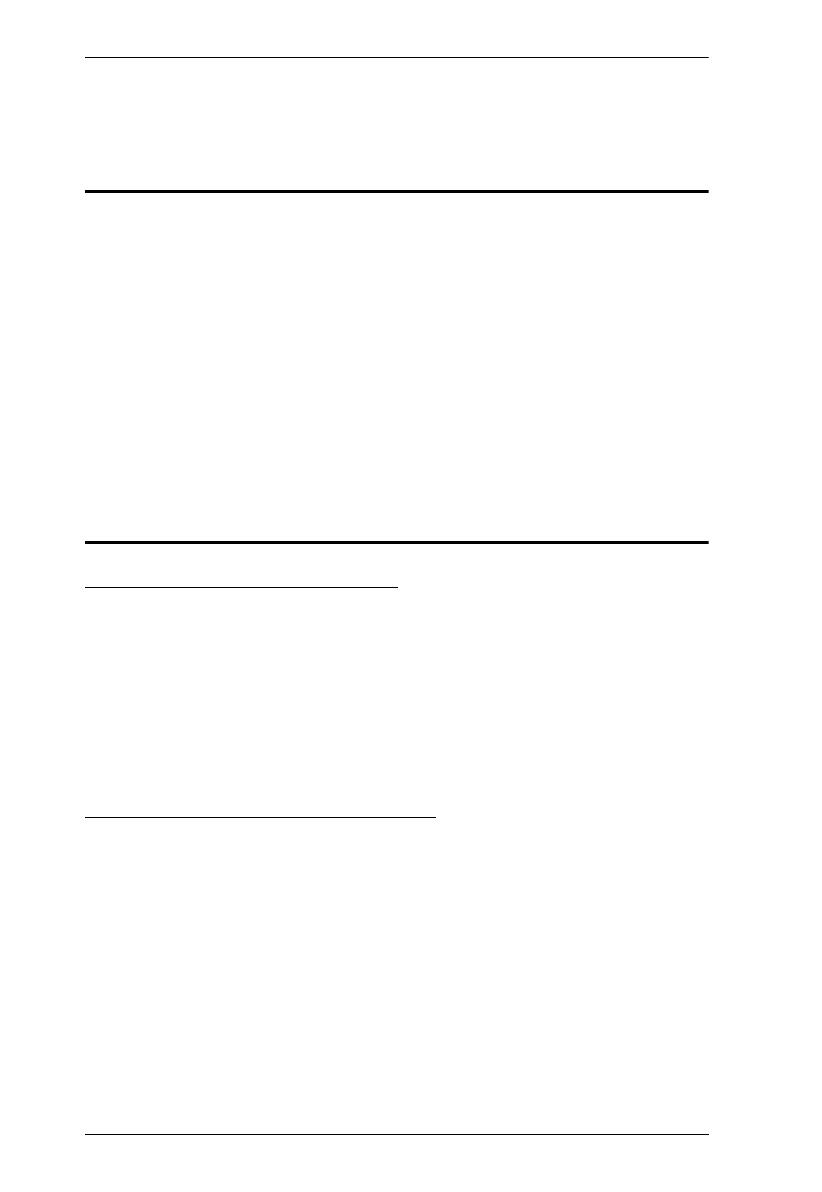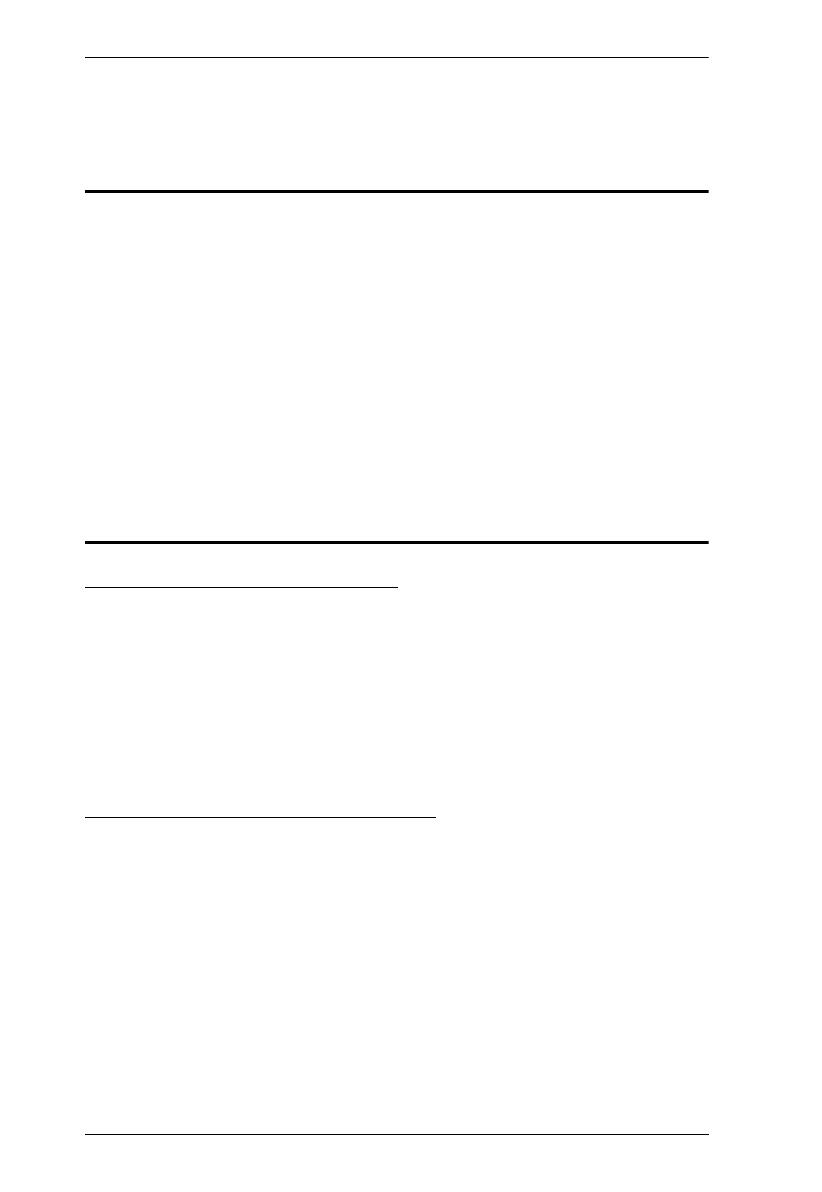
VS1804T / VS1808T RS-232 Control Tool
4
RS-232 Control Tool Operation
Overview
The VS1804T / VS1808T’s built-in bi-directional RS-232 serial interface
allows system control through a high-end controller, PC, and/or home
automation / home theater software package. The RS-232 Control Tool is an
application used to send operational commands from your PC – to the
VS1804T / VS1808T through a serial (RS-232) interface connection. RS-232
serial operations to and from the VS1804T / VS1808T can be managed using
ATEN’s Graphical User Interface (GUI) on computers that are running the
Microsoft Windows operating system. In order to use the RS-232 Control Tool,
two separate programs must be installed on the PC – .NET Framework 2.0 and
the RS-232 Control Tool. The procedure for installing and operating the RS-
232 Control Tool is detailed in the following section.
Before You Begin
Installing .NET Framework 2.0
To install .NET Framework on your PC, do the following:
1. Download the executable file from the ATEN website or the Microsoft
Download Center online, and run it.
2. Follow the instructions on the screen. The installation applet will
automatically detect the operating system and install the correct drivers.
Installing the RS-232 Control Tool
To install the RS-232 Control Tool, do the following:
1. Download the RS-232 Control Tool from the Download or VS1804T /
VS1808T’s Resource page on our website:
www.aten.com
2. Save the file to a convenient location.