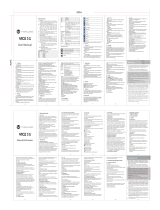Page is loading ...

F3P+

User Manual

2
1. Messaging
You can receive and send message,and can also use
broadcast message.
Message make it possible for you to exchange message With
other wireless phone users. Select Message to perform operation.
1.1 Writing Message
You can write a new text message send to others, and also can
insert template in the message.
Select the Option after editing a text message:
Send: send the message only
Save and Send: send the message while sending
Save: save the message
Send to Many
: send the message to many
Send By Group: send the message to all the link of the
selected group

3
1.2 Message Setting
You can setup your MMS through the menu by your need as
following:
Server Profile: Start or edit the service, when you fail to
send the MMS,please change
online-pattern of the server to WAP.
Send: Include life, send return, read return,
priority etc.
Retrieve: Include main network, roaming network,
Send return, allow to sending reports etc.
Memory Status: View the storage of the MMS.
Note: If you fail to send MMS, please change the
online-pattern to WAP in the server setting.
1.3 SMS Setting
You can setup the message from the menu, as following:
SIM Setting: Offer you four profiles and you can edit
their names, set SC Address and Valid
Period etc.
Common Setting: Set delivery report on or off
Memory Status: Check the capacity of message storage
Preferred Storage: Set the default message storage location,
including phone storage and SIM card.
Note: you need support from the service provider
to receiver delivery reports.

4
2. Call history
Enter the main menu Log, select SIM1 or SIM2 to view the dialed
calls and answered calls, can also examine the call time, cost and the
use of the message.
2.1 SIM 1/2Call history
You phone keeps lists of incoming and outgoing calls, even for
calls that didn’t connect .The most recent calls are listed first.
Tip: the phone keeps the only latest call of the same
number .To view detail information or performs
other operation:
Find the lists of Dialed Calls, Received Calls,
Missed Calls .Press ok key to view the detail
information: times etc.
Press Option key to perform following operation:
Delete: Delete this record.
Save: Save the number of this record to phone book.
Call: Call the number of this record.
Send SMS: Send message to the number of the item.
Edit : Enter the number edit screen, you can modify,
save or dial the number.

5
3. Phonebook
Select contacts to open phone book.
The phone book is consisting of phone storage and SIM card
storage and you can use both of them.
Phone Storage: With a name, default number, family number,
company name, email address, company
number, fax number, birthday date and
group/individual ting in each item
SIM card Storage: The capacity depends your SIM card type and
there is only a name and one business number
in each item .For details, please contact your
service provider.
Note: Delete the selected names one by one
3.1 Setting
You can perform bellowing operations on the phonebook:
Memory Status: Check the capacity of the phonebook,
Including SIM card memory and phone memory.
Preferred Storage: Select SIM card memory or phone Memory as
the default storage location when adding a new
name.
Tip: You can also choose another storage location
when you add a new name.

6
4. Setting
You can set your favorite wallpaper, ring or some other function.
4.1 SIM Setting
Enter this menu; you can set the mode to be Dual SIM, only SIM1,
only SIM2, flight mode.
4.2 Network Setup
When dual SIM mode is activated, you can perform network setup
for SIM1 and SIM2 separately. Enter Network Settings, select Network
Setup and then you can perform following operations:
Network: New search, Select Network
Selection: Selection Mode.
Preferences: Set the preferred network during searching.
Band selection: Set the way how GPRS is connected.
4.3 Security Setup
Enter Security Settings, select Security Setup and then you can
perform foIIowing operation:
SIM Lock: Set a password for your SlM card-open/close.
Phone Lock: Set a password for phone lock.
Keypad Lock: auto keypad lock on or off and a time after
which the keypad is Locked.
Change Password: Change the Pin Password, Pin2 Password and
Phone Lock Password.

7
Note: For Pin Password, please contact your service
provider; Fixed Dial and Barred Dial must be
supported by your SIM card .For details, please
contact your service provider.
4.4 Call Setting
Enter call Setting form main menu, select Call Setup and then you
can perform some operations as following:
Call Waiting: Setup the call waiting function.
Call Divert: Setup the call diverts function.
Call Limit: Setup the call limit function.
Line Switch: Switch your current line and there are 2lines
Available.
Call time
Reminder: Set the call time reminder on or off and its
type and period.
Call time
Display:
Auto Redial:
Backlist:
lP Dial:
Set if call time shows during calls or not.
Set Auto Dial on or off. While it is on, the phone
automatically redials 10 times in occasion that
the line is busy or cannot be answered and you
can press Abort to cancel redialing.
Set 5 numbers, while it is on, the phone
automatically shields the incoming calls from
the members in blacklist.
Set IP dial on or off, edit IP number.

8
5. Multimedia
Your phone offers multimedia applications and you can select
Media from main menu to open it.
5.1 Camera
Your phone has a hi-Mega pixeI camera that you can take photos
whenever and wherever you like. After taking photos, store them in the
phone memory or memory card (if any).
Camera Setting: Press left soft key to open Option in viewfinder display
and make detail setting.
5.2 Audio player
You can enjoy the music with this function. You can use the
following keys during the play. Use “# “key for volume up and “*” key for
volume down.
Key Function
Left Soft key
List menu
Right Soft key Press to Back
Play / Pause key
Play or Pause music
Previous key Previous music
Next key
Next music
Stop key Stop music

9
All the songs files must be copied on the folder “My Music” and
then need to update Play List else the cellphone won’t recognize any file
and will show the music player always empty.
5.3 Video Player
You can play the video with this function. Select a video and begin
to play. You can use the following keys during the play.Use “# “key for
volume up and “*” key for volume down.
Key Function
Left Soft key
Press to go to Options
Right soft key
Press to stop the video and go back
5.4 Image viewer
You can perform the following operations
View: View photos
Forward: Send the current photo to wallpaper list, screen
saver list and power on/off display list
Rename: Change name of the photo
Delete: Delete the photo
Delete All: Delete all photos
Files Sort: Arrange the photos by name, type, time,. size or
random
Storage: Choose photos in the phone memory or

10
memory card.
5.5 FM radio
Choose Radio menu to turn the radio function..Use “# “key for
volume up and “*” key for volume down.
Note: While tuning the radio in, you can dial or hear
the call normally. When on the phone, the
volume of the radio will become silence
automatically
6. File manager
Tap from the main menu to open it and you can find the storage
devices and the capacity of total space and free space. On different
objects, there are different operations.
7. Organizer
7.1 Calendar
7.2 Alarm
7.3 Flashlight
7.4 Tasks
7.5 Bluetooth®
7.6 Calculator

Manual del Usuario

2
1. Mensajería
Puede recibir y enviar mensajes e inclusive utilizar mensajes de
difusión.
La función mensajería le permite intercambiar mensajes con
otros usuarios de teléfonos inalámbricos. Seleccione Mensajería para
realizar la operación.
1.1 Redactar un mensaje
Puede redactar un mensaje nuevo y enviarlo, como también se
pueden insertar plantillas a los mensajes.
Seleccione una de las siguientes opciones después de editar un
mensaje de texto:
Enviar: solo enviar el mensaje
Guardar y enviar: guardar el mensaje al enviar
Guardar: guardar el mensaje
Enviar a varios
: enviar el mensaje a varios destinatarios
Enviar por grupo: enviar el mensaje a todo el grupo
seleccionado
1.2 Configuración del mensaje
A través del menú puede configurar los MMS de acuerdo a sus
necesidades, como sigue:
Perfil del servidor: Iniciar o editar el servicio, cuando no se
puede enviar un MMS, cambie el servidor
WAP a la modalidad en línea.
Enviar: Incluye enviar, reenviar, volver a leer,
prioridad, etc.

3
Recuperar: Incluir red principal, red roaming, reenviar,
permitir enviar informes, etc.
Estado de la memoria: Ver el almacenamiento de los MMS.
Nota: Si no puede enviar un MMS, cambie el
modo de configuración del servidor WAP
en línea.
1.3 Configuración de SMS
Puede configurar el mensaje desde el menú, como sigue:
Configuración de SIM: Le ofrece cuatro perfiles y puede editar sus
nombres, establecer la dirección SC,
periodo válido, etc.
Configuraciones comunes: Configure envío de informe, activar o
desactivar.
Estado de la memoria: Verificar la capacidad de almacenamiento de
mensajes.
Almacenamiento preferido: Establecer la ubicación de
almacenamiento de los mensajes por
defecto, incluyendo el almacenamiento del
teléfono y de la tarjeta SIM.
Nota: Se requiere el soporte del proveedor de
servicio para recibir informes de entregas.
2. Historial de llamadas
Ingresar al menú principal del registro de llamadas, seleccione
SIM1 o SIM2 para visualizar los números marcados y las llamadas
recibidas, también puede revisar la hora de la llamada, el costo y el uso

4
del mensaje.
2.1 Historial de llamadas de tarjeta SIM1 y SIM2
El teléfono mantiene una lista de llamadas entrantes y salientes,
inclusive de aquellas que no lograron conectarse. Primero aparecen las
llamadas más recientes.
Consejo: El teléfono solo guarda la última llamada del mismo
número. Para visualizar información detallada o
realizar otra operación:
Busque las listas de llamadas realizadas, llamadas
recibidas, llamadas perdidas. Pulse la tecla OK para
visualizar la información detallada como horas, etc.
Pulse la tecla Opción para realizar las siguientes
operaciones:
Eliminar: Eliminar el registro.
Guardar: Guardar el número de este registro en el
directorio telefónico.
Llamar: Llamar a un número del registro.
Enviar SMS: Enviar un mensaje al número de la lista.
Editar: Ingresar a la pantalla editar número, donde
puede modificar, guardar o marcar el número.
3. Directorio telefónico
Seleccione los contactos para abrir el directorio telefónico.
El directorio telefónico consiste en la memoria del teléfono y de la
tarjeta SIM y se pueden usar ambas memorias.
Memoria del teléfono: El uso de un nombre, número predeterminado,

5
número de familia, nombre de empresa,
dirección de correo electrónico, número de fax,
fecha de cumpleaños y tono para cada ítem
individual o grupal.
Memoria tarjeta SIM: La capacidad de memoria depende del tipo de
tarjeta SIM y solo hay un nombre y número de
empresa para cada ítem. Para mayor
información, contacte a su proveedor de
servicio.
Nota: Eliminar los nombres seleccionados uno por
uno.
3.1 Configuración
Puede realizar las siguientes operaciones en el directorio
telefónico:
Estado de la memoria: Compruebe la capacidad del directorio
telefónico, incluyendo la memoria de la tarjeta SIM y del teléfono.
Almacenamiento preferido: Cuando se añade un nuevo nombre
seleccione la memoria de la tarjeta SIM o la memoria
del teléfono como ubicación de almacenamiento
predeterminado.
Consejo: También puede seleccionar otra ubicación de
almacenamiento cuando añade un nuevo nombre.
4. Configuración
Puede configurar su fondo de pantalla, tono preferido o alguna

6
otra función.
4.1 Configuración de la tarjeta SIM
Ingrese a este menú, donde puede configurar el modo SIM Dual,
solo SIM1, solo SIM2, modo avión.
4.2 Configuración de red
Cuando se activa el modo SIM dual, puede realizar la
configuración de red para la tarjeta SIM1 y tarjeta SIM2 por separado.
Ingrese a la Configuración de Red, seleccione Configuración de Red y
luego se pueden realizar las siguientes operaciones:
Red: Nueva búsqueda, seleccionar red
Selección: Modo selección.
Preferencias: Configure la red de su preferencia durante la
búsqueda.
Selección de banda: Configure la manera como se conecta GPRS.
4.3 Configuración de seguridad
Ingrese a Configuración de Seguridad, seleccione Configuración
de Seguridad y luego se pueden realizar las siguientes operaciones:
Bloqueo de SIM: Establecer una contraseña para abrir/cerrar la
tarjeta SIM.
Bloqueo del teléfono: Establecer una contraseña para bloquear el
teléfono.
Bloqueo del teclado: Auto bloqueo del teclado activado o
después de un periodo de tiempo.
desactivado
Cambio de
contraseña: Cambio de contraseña Pin, contraseña Pin2 y
contraseña de Bloqueo del teléfono.

7
Nota: Para la contraseña Pin, contacte a su proveedor de
servicio. La marcación fija y la marcación restringida
debe ser compatible con su tarjeta SIM. Para mayores
detalles contáctese con su proveedor de servicios.
4.4 Configuración de llamada
Ingrese a la configuración de llamada desde el menú principal,
seleccione Configuración de Llamada y luego se puede realizar las
siguientes operaciones:
Llamada en espera: Configurar la función llamada en espera.
Desvío de llamadas: Configurar la función desvío de llamadas.
Límite de llamada: Configurar la función límite de llamadas.
Cambio de línea: Cambiar la línea actual, si tiene dos líneas
disponibles.
Recordatorio tiempo de llamada: Configurar el recordatorio de tiempo
de llamada on/off, tipo, y lapso de tiempo.
Pantalla tiempo de llamada: Configurar si se muestra el tiempo de
llamada durante las llamadas o no.
Auto Marcado: Configurar el Auto marcado on/off. Mientras
esté activado el teléfono automáticamente
remarcará el número hasta 10 veces si la línea
está ocupada o si la persona no responde. Si
desea interrumpir el remarcado puede
presionar Cancelar.
Lista negra: Configure 5 números en la lista negra, mientras
la función esté activada, el teléfono
automáticamente bloqueará las llamadas

8
entrantes de las personas de la lista negra.
Marcación lP: Configurar marcación IP on/off, editar número IP.
5. Multimedia
El teléfono le ofrece aplicaciones multimedia y para abrirlas puede
seleccionar Media desde el menú principal.
5.1 Cámara
El teléfono cuenta con una cámara megapíxeles superior que le
permite captar imágenes cuándo y dónde lo desee. Después de tomar
las fotos guárdelas en la memoria del teléfono o en la tarjeta memoria
(si la hubiera).
Configurar la Cámara: Pulse la tecla izquierda para abrir Opción en la
pantalla del visor y hacer los ajustes de detalles.
5.2 Reproductor de Audio
Puedes disfrutar de la música con esta función. Puede usar las
siguientes teclas durante la reproducción.Usar la Tecla “#” para subir el
volumen y la tecla “*” para bajar el volúmen.
Tecla Función
Tecla de función izquierda
Menú de lista
Tecla de función derecha
Presione para retroceder
Tecla de reproducci
ó
n / pausa
Reproducir o pausar m
ú
sica
Tecla anterior
Canci
ó
n anterior
Tecla siguiente Canción siguiente
Tecla detener
Detiene la canción

9
Los archivos de canciones (música) deben de copiarse en la
carpeta “My Music” y luego en la opción del reproductor, seleccionar la
opción para actualizar la lista de reproducción, de lo contrario si los
archivos no se copian en esa carpeta especificada, no se encontrará
ningún archivo de música y el reproductor se mostrará vacío.
5.3 Reproductor de Vídeo
Puedes reproducir el video con esta función. Selecciona un video y
comienza a reproducir. Puede usar las siguientes teclas durante la
reproducción.Usar la Tecla “#” para subir el volumen y la tecla “*” para
bajar el volúmen.
Tecla Función
Tecla de función izquierda Presione para ir a Opciones.
Tecla de función derecha Presione para detener el video y regresar
5.4 Visor de imágenes
Puede realizar las siguientes operaciones:
Vista: Visualizar las imágenes
Reenviar: Enviar la imagen actual a la lista de fondos de
pantalla, de protector de pantalla y a la lista de
pantalla on/off
Renombrar: Cambiar el nombre de la imagen
Borrar: Borrar la imagen
Borrar todos: Borrar todas las imágenes
Ordenar archivos: Organizar las imágenes por nombre, tipo, hora,
tamaño o al azar.
/