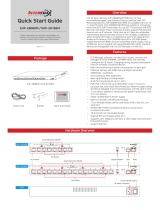Page is loading ...

www.intercoax.com
Intercoax Manager
Network Grouping Software
Intercoax Manager is a network joining software
that creates network group by generating password for each group.

1. Overview ................................................................................................. 3
2. Software Installation ............................................................................... 3
3. Menu Configuration ................................................................................ 4
4. How to setting up .................................................................................... 6
4.1. Single Device setting ............................................................................................... 6
4.2. Grouping(Joining) for One to One configuration ..................................................... 7
4.3. Grouping(Joining) for One to Many configuration ................................................... 8
5. How to set MDU/CCo mode ..................................................................... 9
5.1. MDU Setting ............................................................................................................ 9
5.2. CCo Setting ........................................................................................................... 10
Contents

Overview — 3
1. Overview
Intercoax Manager is a network joining software that creates network group by generating password for
each device or devices in same group.
Network Grouping (Joining) is function to secure network signals stably between devices by creating new
network group in an environment where there is a possibility of signal interference.
hAll Intercoax EoC devices, including Coax. UTP 2-Wire types, have the same network password as factory
default value to support plug & play installation. But If it is necessary to create more than one network
group, it is recommended using Intercoax manager to create the group before installing the product.
2. Software Installation
1. Windows 7 or higher version is required.
2. WinPcap (Version 4.1.2) is required before executing the software.
(Please visit to https://www.winpcap.org for downloading the file)
3. Move the “IntercoaxManager V3.XXX.e__” file to desired folder on PC.
4. Change file extension from “IntercoaxManager V3.XXX.e__” to “IntercoaxManager V3.XXX.exe”.
5. Double click the “IntercoaxManager V3.XXX.exe” file.
hThe File log is automatically created on the same folder where the IntercoaxManager software is located.

Menu Configuration — 4
3. Menu Configuration
Features Description
1Network Interface
Select Select LAN card name which is connected to the Intercoax EoC device(s)
2Search Button
Find all Intercoax EoC devices which are connected to the network.
hThe MAC address of the discovered device is displayed on the Local Device MAC
Address section and Remote device MAC address section.
3Command
Choose one of the following modes;
• Single: Use when setting up a single EoC device.
• 1:1 : Use when setting up the EoC devices connected as one to one configuration.
• 1:N : Use when setting up the EoC devices connected as one to many configuration.
4Device MAC Displays MAC Address of the Selected device(s)
5Password Grouping (Joining) Password Input section
6Default Password Changes the password as factory default value
7Write Saves all settings and changed values
8Read Gets the value set on the device(s)
9MDU (Multiple
Dwelling Units)
• MDU Save: Check the box to save the MDU setting values.
• MDU: Check the box to activate the MDU settings
• Master: Check the round box to set the selected EoC device as Master
• Slave: Check the round box to set the selected EoC device as Slave
• SNID(Short Network Identifier): Select ID among 00~15 for the Master device
hMDU mode is used when setting all EoC products except 8301, 8401 and 101
series.

Menu Configuration — 5
Features Description
qCCo (Central
Coordinator)
CCo Save: Check the box to save the CCo setting values.
If CCo save option is checked, 3 modes will be shown as below;
• CCo Disable: Select this mode if CCo mode is not necessary
• Master: Select this mode to set the selected EoC device as Master
• Slave: Select this mode to set the selected EoC device as Slave
hCCo option is only used when setting 8301 and 8401.
wLocal Device
Mac Address Displays Local Device MAC Address of the device(s) connected to network.
e
Remote MAC
addresses for the
selected Local device
Displays remote device MAC Address of the device selected on Local Device
MAC Address section.
rRemote
Mac Address Displays Remote Device MAC Address of the device connected to local device(s).
tGet Info Retrieves setting values for all connected devices to the network.
yLog Clear Clears all information on log record section.
uClose Close the software.
iLog record Section Displays device log information.

How to setting up — 6
4. How to setting up
4.1. Single Device setting
Before using the software, configure the product as an image at the bottom of the software.
1. Select LAN Card name which is connected to Intercoax EoC Devices(s).
2. Click the [Search] button to find the connected device to the network.
And MAC address of the product will be shown on Local device MAC Address section.
3. Select the Command as [Single].
4. Click the MAC address needed to change the password on the Local device MAC Address.
5. Mac address of the selected device will be shown on Device Mac section.
6. Enter the desired password if necessary.
- If the device password is set as factory default, Password / HomePlugAV will be shown on Password
section.
- If the password is different from the factory default, password section remains blank.
- Password should be 8 digits with alphabet (Uppercase and lowercase characters) and numbers only
and the special symbols or characters cannot be used for the password.
7. Press [Write] button to save the information.

How to setting up — 7
4.2. Grouping(Joining) for One to One configuration
Before using the software, configure the product as an image at the bottom of the software.
If a password other than factory default is registered on the device or If the MAC address of the remote
device is not detected in 1:1 mode, the password of the remote device and the local deviece should be set to
the same using single mode option. When changing the password of the local and remode device individually,
the password of the remote device should be set first and then local device if not, The password for the
remote device must be set individually using the single mode option.
1. Select LAN Card name which is connected to Intercoax EoC Devices(s).
2. Click the [Search] button to find the connected device to the network.
And MAC address of the product will be shown Local & Remote Device MAC Address Section.
3. Select the Command as [1:1].
4. Click the MAC address on the Local device MAC Address.
5. Mac address of the selected device will be shown on Device Mac section.
6. Enter the desired password if necessary.
- If the device password is set as factory default, Password / HomePlugAV will be shown on Password
section.
- If the password is different from the factory default, password section remains blank.
- Password should be 8 digits with alphabet (Uppercase and lowercase characters) and numbers only
and the special symbols or characters cannot be used for the password.
7. Press [Write] button to save the information.
8. The EoC device must be turned off or disconnected after the password change of the each device is
completed in sequence.

How to setting up — 8
4.3. Grouping(Joining) for One to Many configuration
Before using the software, configure the product as an image at the bottom of the software.
If a password other than factory default is registered on each devices or If the MAC address of the remote
device is not detected in 1:N mode, the password of the remote device and the local deviece should be set to
the same using single mode option.
When changing the password of each devices in 1:N mode individually, the password of the remote device
should be set first and then local device, if not, the password of the remote device must be set individually
using the single mode option.
1. Select LAN Card name which is connected to Intercoax EoC Devices(s).
2. Click the [Search] button to find the connected device to the network.
And MAC address of the product will be shown on Local & Remote Device MAC Address Section.
3. Select the Command as [1:N].
4. Click the MAC address on the Local device MAC Address.
5. Mac address of the selected device will be shown on Device Mac section.
6. Remote MAC addresses connected to the selected Local device will be displayed under Local Device MAC address.
7. Enter the desired password if necessary.
- If the device password is set as factory default, Password / HomePlugAV will be shown on Password
section.
- If the password is different from the factory default, password section remains blank.
- Password should be 8 digits with alphabet (Uppercase and lowercase characters) and numbers only
and the special symbols or characters cannot be used for the password.
8. Press [Write] button to save the information.
9. The EoC device must be turned off or disconnected after the password change of the each device is
completed in sequence.

How to set MDU/CCo mode — 9
5. How to set MDU/CCo mode
MDU / CCo setting is recommended for 1:N configuration when the network communication is unstable even after
joining process is properly done. Typically, remote devices are set to Slave and local devices are set to Master.
hMDU mode is only used for 28xx, 27xx, 26xx, 95xx series.
hCCo mode is only used for 83xx, 84xx series.
hFor the configurations which MDU/CCo settings are already done, the Intercoax Manager software must
be connected to the master device for the new setting. (Master device should be a local device on the
Intercoax Manager)
5.1. MDU Setting
1. Select LAN Card name which is connected to Intercoax EoC Devices(s).
2. Click the [Search] button to find the connected device to the network.
And MAC address of the product will be shown on Local & Remote Device MAC Address Section.
3. Select the Command as [1:N].
4. Click the MAC address of the device needed to change the MDU / CCo setting on the Remote Device MAC Address.
5. Mac address of the selected device will be shown on Device Mac section.
6. Check the [MDU] box.
7. Select the [Master] or [Slave].
8. Set the SNID from 00 to 15. ( If multiple master equipments are installed or multi channel equipments
are installed, SNID can be set differently for each equipment if necessary to prevent signal interference
between master equipments.)
9. Check the [MDU Save] box.
10. Press [Write] button to save the settings.
11. Repeat the same process (Step 4~10) for Local Device.

How to set MDU/CCo mode — 10
5.2. CCo Setting
1. Select LAN Card name which is connected to Intercoax EoC Devices(s).
2. Click the [Search] button to find the connected device to the network.
And MAC address of the product will be shown on Local & Remote Device MAC Address Section.
3. Select the Command as [1:N].
4. Click the MAC address of the device needed to change the CCo setting on the Remote Device MAC
Address.
5. Mac address of the selected device will be shown on Device Mac section.
6. Check the [CCo Save] box.
7. Select the [Master] or [Slave].
8. Press [Write] button to save the settings.
9. Repeat the same process (Step 4~8) for Local Device.

Intercoax HQ:
510, Gwanyang Dusan Venturedigm Bldg, 250, Hagui-ro, Dongan-gu,
Anyang-si, Gyeonggi-do, Rep. of Korea 14056
TEL : +82-31-365-3133 FAX : +82-31-365-3135
Intercoax EMEA:
Krijtestraat 45A, 9041 Oostakker BELGIUM
TEL : +32474891289
For all general requests: info@intercoax.com
For all EMEA requests : info-emea@intercoax.com
Any inquiry about Intercoax Manager software,
please contact to INTERCOAX Tech support team.
/