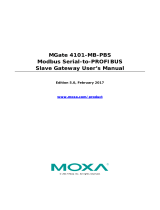Page is loading ...

MGate MB3000 Modbus Gateway User Manual
The software described in this manual is furnished under a license agreement and may be used only in accordance
with the terms of that agreement.
Copyright Notice
© 2023 Moxa Inc. All rights reserved.
Trademarks
The MOXA logo is a registered trademark of Moxa Inc.
All other trademarks or registered marks in this manual belong to their respective manufacturers.
Disclaimer
• Information in this document is subject to change without notice and does not represent a commitment
on the part of Moxa.
• Moxa provides this document as is, without warranty of any kind, either expressed or implied, including,
but not limited to, its particular purpose. Moxa reserves the right to make improvements and/or
changes to this manual, or to the products and/or the programs described in this manual, at any time.
• Information provided in this manual is intended to be accurate and reliable. However, Moxa assumes no
responsibility for its use, or for any infringements on the rights of third parties that may result from its
use.
• This product might include unintentional technical or typographical errors. Changes are periodically
made to the information herein to correct such errors, and these changes are incorporated into new
editions of the publication.
Technical Support Contact Information
www.moxa.com/support

Table of Contents
1. Introduction ......................................................................................................................................... 5
Overview .............................................................................................................................................. 5
Package Checklist .................................................................................................................................. 6
Product Features ................................................................................................................................... 6
2. Getting Started ..................................................................................................................................... 7
Connecting Power .................................................................................................................................. 7
Connecting Serial Devices ....................................................................................................................... 7
RS-485 Termination and Pull High/Low Resistors ................................................................................ 8
Connecting to a Host or the Network ................................................................................................ 8
Installing the Software .................................................................................................................... 8
Mounting the Unit ........................................................................................................................... 8
3. Hardware: MB3180 ............................................................................................................................... 9
Panel Layout ......................................................................................................................................... 9
LED Indicators ..................................................................................................................................... 10
Dimensions ......................................................................................................................................... 10
Jumpers ............................................................................................................................................. 11
DIN Rail and Wall Mounting ................................................................................................................... 12
Specifications ...................................................................................................................................... 12
4. Hardware: MB3280 ............................................................................................................................. 13
Panel Layout ....................................................................................................................................... 13
LED Indicators ..................................................................................................................................... 14
Dimensions ......................................................................................................................................... 14
Jumpers ............................................................................................................................................. 15
DIN Rail and Wall Mounting ................................................................................................................... 16
Specifications ...................................................................................................................................... 16
5. Hardware: MB3480 ............................................................................................................................. 17
Panel Layout ....................................................................................................................................... 17
LED Indicators ..................................................................................................................................... 18
Dimensions ......................................................................................................................................... 18
Jumpers ............................................................................................................................................. 19
DIN Rail and Wall Mounting ................................................................................................................... 20
Specifications ...................................................................................................................................... 20
6. Hardware: MB3170, MB3170I ............................................................................................................. 21
Panel Layout ....................................................................................................................................... 21
LED Indicators ..................................................................................................................................... 21
Dimensions ......................................................................................................................................... 22
Jumpers ............................................................................................................................................. 23
DIN Rail and Wall Mounting ................................................................................................................... 24
Specifications ...................................................................................................................................... 25
7. Hardware: MB3270, MB3270I ............................................................................................................. 26
Panel Layout ....................................................................................................................................... 26
LED Indicators ..................................................................................................................................... 26
Dimensions ......................................................................................................................................... 27
Jumpers ............................................................................................................................................. 28
DIN Rail and Wall Mounting ................................................................................................................... 29
Specifications ...................................................................................................................................... 29
8. Pin Assignments ................................................................................................................................. 30
DB9 (Male) ......................................................................................................................................... 30
Terminal Block (RS-422, RS-485) .......................................................................................................... 30
Power Input, Relay Output .................................................................................................................... 30
9. Typical Applications ............................................................................................................................ 31
Ethernet Clients/Masters With Multiple Serial Servers/Slaves .................................................................... 31
Serial Clients/Masters with Multiple Ethernet Servers/Slaves ..................................................................... 32
Modbus TCP Clients/Masters With ASCII and RTU Servers/Slaves .............................................................. 32
Serial Client/Master With Serial Servers/Slaves over Internet .................................................................... 33
10. Configuring the Modbus Gateway ....................................................................................................... 34
Installing the Software ......................................................................................................................... 34
Starting MGate Manager ....................................................................................................................... 38

Change Language Setting .............................................................................................................. 38
Connecting to the Unit .......................................................................................................................... 39
Broadcast Search ......................................................................................................................... 40
Specify IP Address ........................................................................................................................ 41
Changing the Configuration ................................................................................................................... 43
Password Protection ..................................................................................................................... 43
Basic Settings .............................................................................................................................. 44
Network Settings .......................................................................................................................... 45
Serial Settings ............................................................................................................................. 46
Protocol Settings .......................................................................................................................... 47
System Settings ........................................................................................................................... 56
Serial Redirector Settings ..................................................................................................................... 63
Verifying the Location of the Unit ........................................................................................................... 66
Monitoring Modbus Activity ................................................................................................................... 66
ProCOM Mapping ................................................................................................................................. 71
Upgrading Firmware ............................................................................................................................. 74
Load Default ....................................................................................................................................... 76
Export/Import ..................................................................................................................................... 77
Mxview ............................................................................................................................................... 79
Mxconfig ............................................................................................................................................. 81
11. Case Studies ....................................................................................................................................... 82
Introduction ........................................................................................................................................ 82
Replace Serial Clients/Masters With Ethernet Client(s)/Master(s), Slave IDs are Configurable ....................... 82
Replace Serial Clients/Masters With Ethernet Client(s)/Master(s), Slave IDs Are Fixed ................................. 83
Keep Serial Client/Master and Add Ethernet Client(s)/Master(s) ................................................................. 83
Serial Redirector .................................................................................................................................. 84
Integrate Modbus RTU, ASCII, and TCP at the Same Time ........................................................................ 84
A. Modbus Overview ............................................................................................................................... 85
Introduction ........................................................................................................................................ 85
Devices Are Either Clients/Masters or Servers/Slaves ............................................................................... 85
Server/Slaves Are Identified by ID ......................................................................................................... 85
Communication Is by Request and Response ........................................................................................... 85
Requests Need a Time Limit .................................................................................................................. 86
Modbus Ethernet vs. Modbus Serial ........................................................................................................ 87
Integrate Modbus Serial and Ethernet With Gateways .............................................................................. 87
B. SNMP Agents With MIB II and RS-232-Like Groups ............................................................................ 88
RFC1213 MIB-II Supported SNMP Variables ............................................................................................ 88
RFC1317 RS-232-like Groups ................................................................................................................ 89

MGate MB3000 Modbus Gateway User Manual
5
1. Introduction
Welcome to the MGate MB3000 line of Modbus gateways. All models feature easy integration of Modbus TCP
to Modbus RTU/ASCII and feature RS-232/422/485 ports for Modbus serial communication. One-, two-, and
four-port models are available.
This user’s manual applies to the following models:
• MGate MB3180
• MGate MB3280
• MGate MB3480
• MGate MB3170/3170I
• MGate MB3270/3270I
Overview
The MGate MB3000 is a line of Modbus protocol gateways that provides users with
• seamless integration of Ethernet and serial Modbus devices
• powerful operation modes to handle almost any Modbus application
• Windows utilities for easy setup and traffic monitoring
Seamless integration of Ethernet and serial Modbus devices
Modbus is one of the most popular automation protocols in the world, supporting traditional RS-
232/422/485 devices and newly developed Ethernet devices. Many industrial devices, such as PLCs, DCSs,
HMIs, instruments, and meters, use Modbus as their communication standard. However, the Ethernet-based
Modbus protocol is so different from the original serial-based protocols that a communication gateway is
needed as a bridge for integration.
To integrate Modbus networks, the MGate MB3000 includes an Ethernet port and up to four serial ports that
support RS-232, RS-422, and RS-485 communication. It automatically and intelligently translates between
Modbus TCP (Ethernet) and Modbus ASCII/RTU (serial) protocols, allowing Ethernet-based PLCs to control
instruments over RS-485 without additional programming or effort.
Powerful operation modes to handle almost any Modbus application
With the Modbus protocol, we must clearly define devices as either clients/masters or servers/slaves. Unlike
other Modbus gateways, the MGate MB3000’s operation modes allow users to select client/master or
server/slave operation for each serial port. Not only does the MB3000 allow Ethernet clients/masters to
control serial servers/slaves, but it also allows serial clients/masters to control Ethernet servers/slaves. In
addition, the advanced models (the MGate MB3170 and MB3270 Series) allow both Ethernet and serial
servers/slaves to be controlled by both Ethernet and serial clients/masters. On multiport models, each serial
port’s operation mode is independent of the other ports, so that one port may be configured for slave mode
and another port configured for master mode.
Extra address mapping and exception parameters are provided to ensure that most situations can be
handled.
Web console and Windows utilities for easy setup and traffic monitoring
A Windows utility is provided to make configuration and operation of the MGate MB3000 as easy as possible.
The utility automatically connects to all available MGate MB3000 units on the LAN for you. Traffic monitoring
functions help you troubleshoot Modbus communication problems by tracking items such as connection
status and address translation errors. All series provide a web console for configuration.

MGate MB3000 Modbus Gateway User Manual
6
Package Checklist
All models in the MGate MB3000 line are shipped with the following items:
Standard Accessories
• 1 MGate MB3000 Modbus gateway
• Quick installation guide (printed)
• Power adapter (MB3180, MB3280, and MB3480 only)
• Warranty card
Optional Accessories
• DK-35A: DIN-rail mounting kit (35 mm)
• Mini DB9F-to-TB Adaptor: DB9 female to terminal block adapter
• DR-4524: 45W/2A DIN-rail 24 VDC power supply with universal 85 to 264 VAC input
• DR-75-24: 75W/3.2A DIN-rail 24 VDC power supply with universal 85 to 264 VAC input
• DR-120-24: 120W/5A DIN-rail 24 VDC power supply with 88 to 132 VAC/176 to 264 VAC input by
switch
NOTE
Notify your sales representative if any of the above items are missing or damaged.
Product Features
• Integration of Modbus TCP and Modbus RTU/ASCII networks
• Auto device routing (patented)
• Up to 31 Modbus RTU/ASCII servers/slaves per serial port
• Allow access to up to 16 (MB3180/MB3280/MB3480) or 32 (MB3170/MB3270) TCP client/master
devices, connect up to 32 TCP server/slave devices
• Configuration over Ethernet with easy-to-use Windows utility
• 10/100M Fast Ethernet with automatic IP setting (DHCP)
• Software-selectable RS-232/485/422 communication
• High-speed serial interface supporting 921.6 Kbps
• Serial port routing by IP address and TCP port allow access to up to 4 TCP clients/masters for Modbus
gateways with multiple serial ports (MB3280/MB3480/MB3270).
• Serial port routing by slave ID mapping (slave ID table) allows access to up to 16
(MB3180/MB3280/MB3480) or 32 (MB3170/MB3270) TCP clients/masters.
• Extend transmission distance up to 4 km / 20 km through multi-mode/single-mode fiber models.
• ProCOM: Virtual Serial Port for flexible Modbus to Modbus TCP communication
(for MB3170/MB3170I/MB3270/MB3270I)
• Supports MXview utility
• Supports SNMP v1, v2c, and v3

MGate MB3000 Modbus Gateway User Manual
7
2. Getting Started
This chapter provides basic instructions for installing the MGate MB3000.
Connecting Power
The unit can be powered using the AC adaptor or by connecting a power source to the terminal block,
depending on the model. The following instructions are for the AC adaptor:
1. Plug the connector of the power adapter into the DC-IN jack on the back of the unit.
2. Plug the power adapter into an electrical outlet.
3. Follow these instructions to connect a power source to the terminal block:
4. Loosen or remove the screws on the terminal block.
5. Connect the 12 to 48 VDC power line to the terminal block.
6. Tighten the connections using the screws on the terminal block.
Note that the unit does not have an on/off switch. It automatically turns on when it receives power. The
PWR LED on the top panel will glow to show that the unit is receiving power.
For power terminal block pin assignments, please refer to the hardware reference chapter for your model.
Connecting Serial Devices
The unit’s serial port(s) are on the back panel. There are two options for connecting serial devices,
depending on the serial interface:
• You may use a DB9-to-DB9 cable to connect a serial device to the unit. Plug one end of the cable into
the port on the unit’s back panel and plug the other end of the cable into the device’s serial port.
• You may make your own customized serial cable to connect a serial device to the unit. For the pin
assignments of the unit’s serial port, please refer to Chapter 10. This information can then be used to
construct your own serial cable.
If you are connecting an RS-485 multidrop network with multiple devices, please note the following:
• All devices that are connected to a single serial port must use the same protocol (i.e., either Modbus
RTU or Modbus ASCII).
• Each client/master device must get its own port on the unit. If you are connecting a network with both
client/master and server/slave devices, the client/master must be connected to a separate port from
the servers/slaves. Furthermore, the client/master will only be able to communicate with Modbus TCP
servers/slaves, not to the ASCII or RTU servers/slaves that are connected to a different serial port.
For serial port pin assignments, please refer to the hardware reference chapter for your model.

MGate MB3000 Modbus Gateway User Manual
8
RS-485 Termination and Pull High/Low Resistors
In some critical RS-485 environments, you may need to add termination resistors to prevent the reflection
of serial signals. When using termination resistors, it is important to set the pull high/low resistors correctly
so that the electrical signal is not corrupted. For each serial port, DIP switches or jumper settings are used
to set the pull high/low resistor values. For all models except the MB3180, a built-in 120-Ω termination
resistor can also be enabled.
To change the termination and pull high/low resistor settings, please refer to the hardware reference
chapter for your model.
ATTENTION
Do not use the 1 KΩ pull high/low setting on the MGate MB3000 when using the RS-232 interface. Doing
so will degrade the RS-232 signals and reduce the effective communication distance.
Connecting to a Host or the Network
A 10/100BaseT Ethernet port is on the unit’s front panel. This port is used for the unit’s connection to a host
or Ethernet network, as follows:
• For normal operation, use a standard straight-through Ethernet cable to connect the unit to your
Modbus TCP network.
• For initial configuration or for troubleshooting, you may connect the unit directly to a PC. In this case,
use a crossover Ethernet cable to connect the unit to your PC’s Ethernet connector.
The unit’s Link LED will light up to show a live Ethernet connection.
For advanced models (MB 3170, MB3170I, MB3270, and MB3270I), two Ethernet ports are provided. One
port can connect to the network, and the other port can connect to another Ethernet device.
Installing the Software
The Windows management utility is available for download. Please download it from Moxa’s website at
http://www.moxa.com. For additional details, please refer to Chapter 9.
Mounting the Unit
The unit can be placed on a desktop, mounted on the wall, or mounted on a DIN-rail. The MB3180, MB3280,
and MB3480 require optional attachments for DIN-rail mounting. For additional details, please refer to the
hardware reference chapter for your model.

MGate MB3000 Modbus Gateway User Manual
9
3. Hardware: MB3180
This chapter provides hardware information for the MGate MB3180.
Panel Layout

MGate MB3000 Modbus Gateway User Manual
10
LED Indicators
Name
Color
Function
Ready
Red
Steady on: Power is on, and the unit is booting up.
Blinking: Shows an IP conflict, or the DHCP or BOOTP server is not
responding properly.
Green
Steady on: Power is on, and the unit is functioning normally.
Blinking: Unit is responding to software Locate function.
Off
Power is off, or power error condition exists.
Ethernet
Amber
10 Mbps Ethernet connection.
Green
100 Mbps Ethernet connection.
Off
Ethernet cable is disconnected or has a short.
P1
Amber
Serial port is receiving data.
Green
Serial port is transmitting data.
Off
No data is being transmitted or received through the serial port.
Dimensions

MGate MB3000 Modbus Gateway User Manual
11
Jumpers
To set the pull high/low resistors to 150 KΩ, leave jumpers JP3 and JP4 open (not shorted). This is
the default setting.
To set the pull high/low resistors to 1 KΩ, short jumpers JP3 and JP4 with jumper caps.
ATTENTION
Do not use the 1 KΩ pull high/low setting on the MGate MB3000 when using the RS-232 interface. Doing
so will degrade the RS-232 signals and reduce the effective communication distance.

MGate MB3000 Modbus Gateway User Manual
12
DIN Rail and Wall Mounting
Mounting on a DIN Rail: Attach the DIN-rail accessories and latch the unit onto the DIN Rail as shown.
The DIN-rail kit is ordered separately.
Mounting on the wall: Place two screws in the wall and slide the unit onto the
screws as shown. The head of the screws should be 5 to 7 mm in diameter, the
shaft should be 3 to 4 mm in diameter, and the length of the screws should be at
least 10.5 mm.
Leave about 2 mm of space between the head and the wall.
Specifications
Note
The latest specifications for Moxa's products can be found at https://www.moxa.com.

MGate MB3000 Modbus Gateway User Manual
13
4. Hardware: MB3280
This chapter provides hardware information for the MGate MB3280.
Panel Layout

MGate MB3000 Modbus Gateway User Manual
14
LED Indicators
Name
Color
Function
Ready
Red
Steady on: Power is on, and the unit is booting up.
Blinking: Shows an IP conflict, or the DHCP or BOOTP server is not
responding properly.
Green
Steady on: Power is on, and the unit is functioning normally.
Blinking: Unit is responding to software Locate function.
Off
Power is off, or power error condition exists.
Ethernet
Amber
10 Mbps Ethernet connection.
Green
100 Mbps Ethernet connection.
Off
Ethernet cable is disconnected or has a short.
P1/P2
Amber
Serial port is receiving data.
Green
Serial port is transmitting data.
Off
No data is being transmitted or received through the serial port.
Dimensions

MGate MB3000 Modbus Gateway User Manual
15
Jumpers
To add a 120 Ω termination resistor, set switch 3 on the port’s assigned DIP switch to ON; set switch 3
to OFF (the default setting) to disable the termination resistor.
To set the pull high/low resistors to 150 KΩ, set switches 1 and 2 on the port’s assigned DIP switch to
OFF. This is the default setting.
To set the pull high/low resistors to 1 KΩ, set switches 1 and 2 on the port’s assigned DIP switch to
ON.
Switch 4 on the port’s assigned DIP switch is reserved.
ATTENTION
Do not use the 1 KΩ pull high/low setting on the MGate MB3000 when using the RS-232 interface. Doing
so will degrade the RS-232 signals and reduce the effective communication distance.

MGate MB3000 Modbus Gateway User Manual
16
DIN Rail and Wall Mounting
Mounting on a DIN Rail: Attach the DIN-rail accessories and latch the unit onto the DIN Rail as shown.
The DIN-rail kit is ordered separately.
Mounting on the wall: Place two screws in the wall and slide the unit onto the
screws as shown. The head of the screws should be 5 to 7 mm in diameter, the
shaft should be 3 to 4 mm in diameter, and the length of the screws should be at
least 10.5 mm.
Leave about 2 mm of space between the head and the wall.
Specifications
Note
The latest specifications for Moxa's products can be found at https://www.moxa.com.

MGate MB3000 Modbus Gateway User Manual
17
5. Hardware: MB3480
This chapter provides hardware information for the MGate MB3480.
Panel Layout

MGate MB3000 Modbus Gateway User Manual
18
LED Indicators
Name
Color
Function
Ready
Red
Steady on: Power is on, and the unit is booting up.
Blinking: Shows an IP conflict, or the DHCP or BOOTP server is not
responding properly.
Green
Steady on: Power is on, and the unit is functioning normally.
Blinking: Unit is responding to software Locate function.
Off
Power is off, or a power error condition exists.
Ethernet
Amber
10 Mbps Ethernet connection.
Green
100 Mbps Ethernet connection.
Off
Ethernet cable is disconnected or has a short.
P1, P2, P3, P4
Amber
Serial port is receiving data.
Green
Serial port is transmitting data.
Off
No data is being transmitted or received through the serial port.
Dimensions

MGate MB3000 Modbus Gateway User Manual
19
Jumpers
To add a 120 Ω termination resistor, set switch 3 on the port’s assigned DIP switch to ON; set switch 3
to OFF (the default setting) to disable the termination resistor.
To set the pull high/low resistors to 150 KΩ, set switches 1 and 2 on the port’s assigned DIP switch to
OFF. This is the default setting.
To set the pull high/low resistors to 1 KΩ, set switches 1 and 2 on the port’s assigned DIP switch to
ON.
ATTENTION
Do not use the 1 KΩ pull high/low setting on the MGate MB3000 when using the RS-232 interface. Doing
so will degrade the RS-232 signals and reduce the effective communication distance.

MGate MB3000 Modbus Gateway User Manual
20
DIN Rail and Wall Mounting
Mounting on a DIN Rail: Attach the DIN-rail accessories and latch the unit onto the DIN Rail as shown.
The DIN-rail kit is ordered separately.
Mounting on the wall: You will first need to attach the mounting plates to the unit. Place four screws in
the wall and slide the unit onto the screws as shown.
The head of the screws should be 5 to 7 mm in diameter, the shaft should be 3 to 4 mm in diameter, and
the length of the screws should be at least 10.5 mm. Leave about 5 mm of space between the head and the
wall.
Specifications
Note
The latest specifications for Moxa's products can be found at https://www.moxa.com.
/