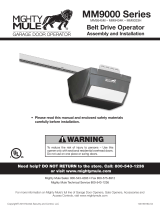Page is loading ...

SuiRui Room KIT
Installation Guide

What is in the box
1.SuiRui Room Kit *1
2.Meeting Control Pad *1
3.Power Adapter for Meeting Control Pad*1
4.HDMI Cable (2 Meters) *2
5.Network Cable (2 Meters) *1
6.Power Adapter for the kit *1
7.Left Vertical Beam *1
8.Right Vertical Beam *1
9.Horizontal Beam *2
10.Vertical Beam Extension *2
11.Gasket *6
12.Bolt *6
1 2 3
4 5 6
7 8 9
10 11 12

Exterior illustration
HDMI out
Install
support pallet
Speaker Camera Status Light
Camera Mic Array
SpeakerPower LED
Mic Array
Heat Radiator Heat Radiator
Power Button & Power LED
Install support palletDC in Lan Port Audio in/out
USB3.0

Mount Suirui Room Kit on TV
Top mount instruction
2. Place the two "vertical beam assemblies" on the "horizontal beam" behind the TV
back plate in accordance with the convex surface, and double check the "left" and
"right" indicators above the brackets. When placing the calibration line above the
"vertical beam assembly" make sure the white lines on the “vertical beam assembly”
are aligned with the TV edge before they are secured with the screws.
Note: The brackets are designed to support TV/Monitors between the size of 50 inch ~
75inch. For those VESA mount has out of range ( 150mm to 600mm ) distance
between.
1.Remove the two vertical beams from VESA bracket , symmetrically install the two
"horizontal beams" (make sure the bolt on beams facing outwards) into the holes
on the TV VESA, put vertical beams (used to stabilize TV) and horizontal beams on t
op of each other. and then use screws to secure them(a total of 4 bolts).
Note: The two horizontal beams has to be installed symmetrically.
When Top Mount is selected, the convex surface of "vertical
Make sure the white lines on the “vertical beam assembly” are aligned with the TV
L
R
R

3. Install SuiRui Room Kit, follow the instructions in following Figures
4. Uninstall SuiRui Room kit
Clamping part
Latch position
When the Kit needs to be removed from the brackets, press the metal
latch on the clasp at the top of the "vertical beam assembly" and lift the
unit up to remove
Manually adjust the parts in the red circle which are shown in the following figure
Make sure the left and right parts are aligned to each other

Bottom mount instruction
1.Remove the two vertical beams from VESA bracket , symmetrically install the two
"horizontal beams" (make sure the bolt on these beams facing outwards) into the
holes on the TV VESA, put vertical beams (used to stabilize TV) and horizontal beams
on top of each other. and then use screws to secure them (a total of 4 bolts).
Note: The two horizontal beams has to be installed symmetrically.
2.Place the two "vertical beam assemblies" on the "horizontal beam" behind the TV
back plate in accordance with the concave surface, and double check the "left" and
"right" indicators above the brackets. When placing the calibration line above the
"vertical beam assembly" make sure the white lines on the “vertical beam assembly”are
aligned with the TV edge before they are secured with the screws.
For Bottom Mount scenario, the concave surface of "vertical
beam assembly" should be upward positioned.
Make sure the white lines on the “vertical beam assembly”
are aligned with the TV

3.Install SuiRui Room Kit.
4.Uninstall SuiRui Room Kit
When the Kit needs to be removed from the brackets, press the metal
latch on the clasp at the top of the "vertical beam assembly" and lift the
unit up to remove
Clamping part
Latch position
Manually adjust the parts in the red circle which are shown in the following figure
Make sure the left and right parts are aligned to each other

Connect Cables
A.Notice that: you will not need horizontal beam if the studs distance equals 600mm.
B.If the size of the TV exceeds the length of the "vertical beam assembly", it is neces-
sary to install vertical beam extension below the "vertical beam assembly".
Normally, you will only have to connect four cables to start a dual screen meeting.
Note: There could be two special scenarios during installation process.

First time start SUIRUI Room Kit
You only need to complete the following setting when you first time start Suirui Kit. You
do not need to repeat these steps once the device is set up.
1.1 Turn on/off
1.3 Connect to WIFI or wired with Static IP Address
1.1.1 Press power button to start
1.1.2 Press power button again to shut down
1.2 Connect internet with cable
1.2.1 Connect to a network with DHCP enabled (See 4. Connect your cables),
Suirui Room kit will automatically connect to the network.
1.3.1 Turn on control pad, choose setting, and find WIFI list
1.3.2 Click “Exit” button to exit ZoomRooms application.
1.3.3 Navigate to Windows “Network & Internet” by clicking Start Menu-> Settings
-> Network & Internet; and connect the kit to Internet.
Connect power
Connect TV with
HDMI cable adapter
Network connect
cable adapter

1.4 Pairing the control pad and SuiRui Room Kit
1.4.1 Once connect to Internet, there will be a pairing code on TV.
1.4.2 Open the Zoom Room App on your control pad, and type in the pairing code
to finish pairing.
* If your SuiRui Room Kit used cable to connect internet, make sure your control pad
connects to same network as your SuiRui Room Kit does.

1.5 Setting up your meeting rooms
1.5.1 Log in your Zoom Room account.
1.5.2 Set up and choose your meeting room.
1.5.3 Congratulations! You are now finishing the set ups. You can now start enjoying
your meeting!
FCC Notice:
This device complies with Part 15 of the FCC Rules. Operation is subject
to the following two conditions:
(1) This device may not cause harmful interference. (2) This device must
accept any interference received,
including interference that may cause undesired operation.
NOTE: This equipment has been tested and found to comply with the limits
for a Class B digital device, pursuant to Part 15 of the FCC Rules. These
limits are designed to provide reasonable protection against harmful
interference in a residential installation. This equipment generates uses
and can radiate radio
frequency energy and, if not installed and used in accordance with the
instructions, may cause harmful interference to radio communications.
However, there is no guarantee that interference will not occur in a
particular installation. If this equipment does cause harmful interference to
radio or television reception, which can be determined by turning the
equipment off and on, the user is encouraged to try to correct the
interference by one or more of the following measures:
---Reorient or relocate the receiving antenna.
---Increase the separation between the equipment and receiver.
---Connect the equipment into an outlet on a circuit different from that to
which the receiver is connected.
---Consult the dealer or an experienced radio/TV technician for help.
WARNING: Changes or modifications not expressly approved by the party
responsible for compliance could
void the user's authority to operate the equipment.
RF Exposure
The equipment complies with FCC radiation exposure limits set forth for an
uncontrolled environment. This
device should be installed and operated with minimum distance 20cm
between the radiator & your body.

IC Statement
English version:
This device contains licence-exempt transmitter(s)/receiver(s) that comply
with Innovation, Science and Economic Development Canada’s licence-
exempt RSS(s). Operation is subject to the following two conditions:
(1) This device may not cause interference.
(2) This device must accept any interference, including interference that
may cause undesired operation of the device.
French version:
Le présent appareil est conforme aux CNR d'Industrie Canada applicables
aux appareils radio exempts de licence. L'exploitation est autorisée aux
deux conditions suivantes:
(1) l'appareil ne doit pas produire de brouillage, et
(2) l'utilisateur de l'appareil doit accepter tout brouillage radioélectrique subi
, même si le
brouillage est susceptible d'en compromettre le fonctionnement.
This equipment complies with IC RSS-102 radiation exposure limits set
forth for an uncontrolled environment. This equipment should be installed
and operated with minimum distance 20cm between the radiator & your
body.
Cet équipement est conforme aux limites d’IC RSS-102 sur l’exposition
aux radiations qui sont déterminées pour un environnement non contrôlé.
Cet équipement doit être installé et utilisé en observant une distance
minimum de 20 cm entre la source du rayonnement et votre corps.
Notice for 5 GHz devices
Caution:
(i) the device for operation in the band 5150 - 5250 MHz is only for
indoor use to reduce the potential for harmful interference to co-channel
mobile satellite systems;
(ii) the maximum antenna gain permitted for devices in the
bands 5250 - 5350 MHz and 5470 - 5725 MHz shall comply with the
e.i.r.p. limit: and
(iii) the maximum antenna gain permitted for devices in the band 5725 -
5825 MHz shall comply with the e.i.r.p. limits specified for point-to-point
and non point-to-point operation as appropriate.
(iv) Users should also be advised that high-power radars are allocated
as primary users (i.e. priority users) of the bands 5250 - 5350 MHz and
5650 - 5850 MHz and that these radars could cause interference and/or
damage to LE-LAN devices.
LE-LAN devices.
/