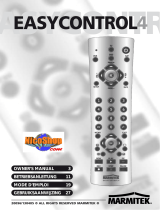9EASYCONTROL 6
ENGLISH
4. Press the Prog+ (6) until it changes channel. If you went past the correct code,
use Prog- (6) to go back to the correct code.
5. Press -/-- (12) when the device reacts to confirm the code.
Note: If your appliance does not have Prog+ button, you can use the PLAY (video or DVD)
(20) or On/Off button (1).
Note: If certain functions on your device do not work, you have to try the next code for
your brand. The search function will begin after the last confirmed code. If that was 030,
the search function will begin at 031, and will continue until the last possible code.
4.5 Learning codes
Your Marmitek remote control contains the codes for most TVs, videos etc. in its code
library. If a certain device is not in this library, you can learn the codes for your existing
remote control. The library may also contain a code that works for your device, but which
misses a few function buttons.
You can then select to only learn those buttons (maximum of 150 buttons).
Master clear
U can use the MASTER CLEAR method to clear the learning memory. It is advised to exe-
cute a MASTER CLEAR before you start learning any commands.
1. Keep the SETUP (9) pressed until one of the Mode LEDs stays lit. Release the
SETUP (9) button.
2. Press the LEARN (3) button twice. The LED will flash every time you press the
button.
3. Press SETUP (9). The LED will extinguish after a few seconds.
Notes:
• Execute a Master Clear before you start learning (see the method above).
• Make sure both remote controls have full batteries before you start learning codes.
• Make sure you do not move the remote controls when pressing the buttons.
• You cannot learn any commands for the following buttons: Learn, Setup, TV, VCR,
CBL, DVD, AUDIO, SAT, M1, M2, M3, ShowView/V+ Home Control or directly
under the SHIFT button.
• Experiment by learning two or three buttons first (to test compatibility), before you
learn all the buttons of your original remote control.
• When the memory is full, one of the Mode LEDs will flash for 3 seconds. You cannot
learn any codes when the memory is full. You can, however, erase a mode with
codes you stored. You can only erase a full mode.
• By keeping the buttons for the existing remote control pressed for a shorter period,
there will be more memory space left for learning codes on the Marmitek remote
control. This also diminishes the chance that the remote control learns the wrong
codes.
• Experiment with the distance between the remote controls if you have problems
learning the codes.
• Some remote controls do not have the infrared LED in the centre. Try experimenting
by slightly moving the remote controls (sideways or up/down).
• Tube lighting and bright sunlight can affect the procedure.
• Use the buttons L1, L2, L3 and L4 to learn the codes for which the Marmitek remote
control does not have a proper button. If you encounter any problems when learning
the codes of buttons, erase the memory and start again.