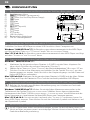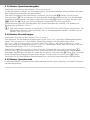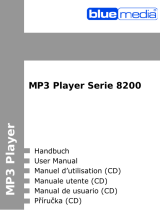Trekstor i-Beat Cebrax 2.0 Owner's manual
- Category
- MP3/MP4 players
- Type
- Owner's manual
This manual is also suitable for

* 14 Cent/Min. aus dem deutschen Festnetz der DTAG, max. 42 Cent/Min. aus Mobilfunknetzen.
** Please check with your local telephone provider for connection costs.
TrekStor GmbH
Kastanienallee 8-10
D-64653 Lorsch
Germany
Wenn Sie unseren Support per E-Mail kontaktieren möchten, verwenden Sie einfach unser Supportformular. Sie
finden es auf unserer Website http://www.trekstor.de unter "Se r v i c e " -> "Su p p o r t ". Je detaillierter Ihre Anfrage ist,
desto besser und schneller können wir Ihnen helfen!
If you want to contact our support via e-mail, you can do so via the online support form that you can find under
"S
e r v i c e " -> "Su p p o r t " on our website http://www.trekstor.de/en. The more detailed your support request is, the
quicker and better we will be able to help you!
www.trekstor.de
Support
AT
BE
CH
DE
ES
FR
HU
IT
LU
NL
PL
PT
UK
GR
TR
RU
SE
UA
SI
CA
Other Countries
Hotline Language
+49 431 - 24 89 45 70** German
+49 431 - 24 89 45 80** English
+49 431 - 24 89 45 73** German
01805 - TREKSTOR*
01805 - 87 35 78 67* German
+49 431 - 24 89 45 76** English
+49 431 - 24 89 45 74** English
+49 431 - 24 89 45 79** English
+49 431 - 24 89 45 75** English
+49 431 - 24 89 45 72** German, English
+49 431 - 24 89 45 81** English
+49 431 - 24 89 45 77** English
+49 431 - 24 89 45 78** English
+49 431 - 24 89 45 71** English
+49 431 - 24 89 45 82** English
+49 431 - 24 89 45 83** English
+49 431 - 24 89 45 84** English
+49 431 - 24 89 45 92** English
+49 431 - 24 89 45 93** English
+49 431 - 24 89 45 94** English
+49 431 - 24 89 45 95** English
+49 431 - 24 89 45 99** English
i.Beat cebrax 2.0
QG-IBCEBRAX-20-DE-EN-V1.10-100901
DE EN

b QUICK GUIDE
1) Controls and connections of the TrekStor i.Beat cebrax 2.0
Earphone jackA)
B) s slide switch (key lock)
C) A button (On/Off/Play/Pause/Stop)
D) 3 button
MicrophoneE)
F) d button
G) , button
H) e button (joystick)
I) J button
J) ; button
LC displayK)
USB connectorL)
Battery coverM)
Loop for neck strap N)
2) Connecting the TrekStor i.Beat cebrax 2.0 to a computer
Connect your MP3 player to a USB port on your computer.
Windows® 2000/XP/Vista™/7: Your operating system automatically detects the MP3
player and adds a "D
e v i c e w i t h re m o v a b l e St o r a g e " to "my co m p u t e r "/"co m p u t e r ".
Mac® OS X from 10.3: Your operating system automatically detects the MP3 player
and adds a "D
r i v e " to "De S k t o p ".
3) Exchanging data with the TrekStor i.Beat cebrax 2.0
Windows® 2000/XP/Vista™/7:
a) Select the desired files (such as MP3) with the mouse. Copy these files by clicking
them with your right mouse button ("c
o p y ").
b)
Under "my co m p u t e r " or "co m p u t e r ", select the device with removable storage, "i.be a t c e b r a x 2.0".
c) Right-click the device and select "pa S t e " to start copying. After copying has
completed, the data will be available on your MP3 player.
Mac® OS X from 10.3: Select the desired files (such as MP3) with the mouse. Drag and
drop the files in the "F
i n D e r " to the drive symbol of your MP3 player.
4)
Logging off and disconnecting the TrekStor i.Beat cebrax 2.0 from the computer
i
Please follow the recommended logout procedure to prevent damage to the device or data loss!
Windows® 2000/XP/Vista™/7: At the bottom right on the task bar, left-click the "S
a F e l y
re m o v e ha r D w a r e " icon. In the popup menu that appears, left-click "Sa F e l y re m o v e ma S S St o r a g e
De v i c e - Dr i v e " to select it. You can now disconnect your MP3 player from the computer.
Mac® OS X from 10.3: You must remove the drive from the "D
e S k t o p " before you
disconnect your MP3 player. Click the relevant drive icon and drag it to the trash icon.
5) Operation of TrekStor i.Beat cebrax 2.0
i
Your MP3 player can generate high volumes; for this reason, make sure that the volume
is not too high while you are listening to it. Further information on this topic can be
found at the end of these operating instructions.
i
Your MP3 player has a function to prevent accidental operation that is available as long
as the backlight has not been deactivated in the settings. When the backlight has turned
off after the time selected in the settings, it is necessary to reactivate the backlight by
pressing any key before you can perform another action with a key press. For example, if
the backlight is off and you want to pause the playback, you have to press the A button
twice, once to activate the backlight, and a second time to pause the playback.
E F G
L NM
I
KJ
H
A B C D
EN

Turning the device on and off: If you want to turn your MP3 player on or off, hold down
the / button for approx. 3 seconds.
i
Make sure that the s slide switch is in the left position, i.e. that the key lock function
is deactivated. If a button is pressed although the key lock is active, a message will appear
in the display.
Adjusting the volume: Briefly press the joystick up , or down ; to increase or
decrease the volume. When you keep the joystick pressed up or down, the volume
changes continuously.
i
The volume can only be changed while you are in the modes "Pl a y Mu s i c " or "Vo i c e ". It is
not possible to change the volume in the other modes.
Operation in the main and submenus: Your MP3 player has different modes that you
can select in the main menu. To open the main menu, briefly press the e button. Briefly
push the joystick to the left d or right J to select the desired mode, and confirm
your selection by pressing the e button.
By briefly pressing the A button, you can switch back to a higher menu level or leave the menu.
5.1) Mode: Play Music
Switch to the "pl a y mu S i c " mode.
Playback: • Briefly press the A button to play an audio file.
Pause: • Briefly press the A button to stop the playback. Press the A button
again to continue the playback.
Stop: • Press the A button for about one second to stop the playback of an
audio file. If you press the A button again, the current track will be played from
the beginning.
Changing the track: • Press the joystick briefly to the right J to select the
next track. When you press the joystick to the left d within 5 seconds after a
playback starts, you can switch to the prior title. If you briefly press the joystick to
the left d after a song has been playing for at least 5 seconds, you can return to
the beginning of the current song.
Fast-forwarding/rewinding within a track: • If you press the joystick to the right
J or left d and keep it pressed for at least 1 second you fast-forward or rewind
within a track.
i
The longer the joystick is pressed to the right J or left d, the faster the device
will rewind or fast-forward.
5.2) Mode: Folder navigation
Switch to the "Fo l D e r " mode. Here you can mark a file or a folder by briefly pressing the
joystick to the right J or left d. To enter a folder, press the e button. If a file is
marked and you press the e button, then a menu appears in which you can choose if
you want to select the file for playback ("pl a y n o w ") or "De l e t e " the file. Another press of the
e button confirms the selection. If you want to delete a file, a query appears in which you
must select "ye S " and confirm this by pressing the e button once again. In order to leave
the folder navigation and return to the previously active mode, press the A button.
5.3) Mode: Voice
Switch to the "vo i c e " mode.
In this mode, you can make voice recordings via the integrated microphone and also
listen to them.
In order to make a voice recording, briefly press the 3 button. You can pause and
resume a recording by pressing the A button. Briefly press the 3 or the e button
to stop and save a recording.
The functions during the playback of voice recordings are similar to those described for
the "p
l a y mu S i c " mode.
i
All voice recordings are stored in the folder "MiciN.DiR" of your MP3 player. The voice
recordings cannot be played back via the "Pl a y Mu s i c " mode, but only via the "Vo i c e " mode.

5.4) Mode: Settings
Please switch to the "Se t t i n g S " mode.
Here you can choose an equalizer under "e
q u a l i z e r " and the repeat settings under
"re p e a t m o D e ". You can furthermore adjust the "co n t r a S t ", the backlighting behavior
("ba c k l i g h t "), the automatic shutdown times ("po w e r Se t "), the recording qualtity ("re c o r D
Se t ") and the display language ("la n g u a g e "). You can also return the device to its factory
presets ("re S e t ").
In the "S
e t t i n g S " menu you can mark the menu entry for which you want to change a
value by moving the joysticks to the left d or right J and then press the e button
to select the menu entry. The same procedure applies to the changing of a value. You
can go back to a higher menu level or leave the current setting without changing
anything by pressing the A button.
5.5) Mode: Info
In this mode the amount of free memory and the firmware version number are displayed.
Notes:
p
In certain circumstances, exposing the device to an electrostatic discharge may interrupt the data
transfer between the device and the computer and impair the functions of the device. If this occurs,
the device should be unplugged from the USB port and then plugged in again.
o
Do not use USB cables longer than 3 meters.
i
This MP3/movie player is optimized for the provided earphones (32 Ohm impedance). Using
other earphones/headphones with a lower impedance can damage the MP3/movie player or
earphone/headphone, especially MP3/movie players with two earphone jacks.
a
This device can produce high sound volumes. In order to avoid hearing loss that can occur
immediately, in the future, or gradually, you should not listen at high volumes for extended
periods. This applies regardless of whether you listen with speakers, headphones, or earphones.
If you notice a ringing noise in your ears, lower the volume immediately or stop using the MP3/
movie player. Please keep in mind that permanent hearing loss can first appear at a later point
in time. While you may become accustomed to higher volumes over time so that they may seem
normal to you, your sense of hearing may still have been impaired by this. The higher you set the
volume, the faster your sense of hearing can be damaged.
a
Using earphones/headphones while driving a motor vehicle is not recommended and is
prohibited in some countries. Always drive carefully and with full concentration. Stop using your
MP3/movie player if you become distracted or interrupted by it when driving a motor vehicle or
during other activities that require your full attention.
q
The capacity indicated by your operating system can be different than the actual capacity of
your device. Like most manufacturers of computer hardware, TrekStor uses the prefixes for units
(e.g. 1 GB = 1.000.000.000 bytes) as prescribed by the International System of Units (SI).
Unfortunately, many operating systems do not comply with this norm and display a lower
capacity because they base their calculations on the assumption that 1 GB = 2 bytes =
1.073.741.824 bytes.
a
Batteries/rechargeable batteries contain chemical substances and must be disposed of properly.
Batteries/rechargeable batteries should not be thrown away in household garbage. They can be
brought to the public collection points of your community or wherever batteries/rechargeable
batteries are sold.
The manufacturer retains the right to continually improve the product. These changes may
be made without being directly described in these operating instructions. For this reason, the
information provided in these operating instructions may not reflect the current state of the art.
The manufacturer only guarantees suitability for the product's intended purpose. In addition, the
manufacturer is not responsible for damages or loss of data and subsequent consequences.
Copyright © 2010 TrekStor GmbH. All rights reserved. Other cited product or company names
may be trademarks or brand names of the respective owner.
Page is loading ...
Page is loading ...
Page is loading ...
Page is loading ...
-
 1
1
-
 2
2
-
 3
3
-
 4
4
-
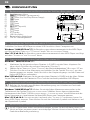 5
5
-
 6
6
-
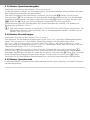 7
7
-
 8
8
Trekstor i-Beat Cebrax 2.0 Owner's manual
- Category
- MP3/MP4 players
- Type
- Owner's manual
- This manual is also suitable for
Ask a question and I''ll find the answer in the document
Finding information in a document is now easier with AI
in other languages
Related papers
-
Trekstor i.Beat Blaxx Owner's manual
-
 TrekStor i-Beat i beat cebrax sternwanderer edition Owner's manual
TrekStor i-Beat i beat cebrax sternwanderer edition Owner's manual
-
Trekstor ® 8 GB Black User manual
-
Trekstor ® 8 GB Black User manual
-
Trekstor ® 8 GB Black User manual
-
Trekstor i.Beat 115 User manual
-
Trekstor i beat Run Owner's manual
-
Trekstor i-Beat 100+ Owner's manual
-
Trekstor i-Beat Jump BT User manual
-
Trekstor i-Beat Jump BT User guide
Other documents
-
Intenso Video Jumper 1.8" Owner's manual
-
Intenso Video Jumper 1.8" Owner's manual
-
 Invion WMA MP3 PLAYER WITH USB STICK Owner's manual
Invion WMA MP3 PLAYER WITH USB STICK Owner's manual
-
Intenso Video Rider User manual
-
Intenso Video Rider Operating instructions
-
Intenso Video Scooter User manual
-
Intenso Music Runner Owner's manual
-
Intenso Video Scooter 8GB User manual
-
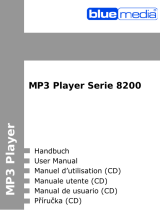 BlueMedia 8200 Series User manual
BlueMedia 8200 Series User manual
-
Sanyo ICR B31 User manual