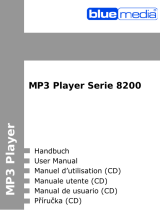5.4) Mode: Settings
Please switch to the "Se t t i n g S " mode.
Here you can choose an equalizer under "e
q u a l i z e r " and the repeat settings under
"re p e a t m o D e ". You can furthermore adjust the "co n t r a S t ", the backlighting behavior
("ba c k l i g h t "), the automatic shutdown times ("po w e r Se t "), the recording qualtity ("re c o r D
Se t ") and the display language ("la n g u a g e "). You can also return the device to its factory
presets ("re S e t ").
In the "S
e t t i n g S " menu you can mark the menu entry for which you want to change a
value by moving the joysticks to the left d or right J and then press the e button
to select the menu entry. The same procedure applies to the changing of a value. You
can go back to a higher menu level or leave the current setting without changing
anything by pressing the A button.
5.5) Mode: Info
In this mode the amount of free memory and the firmware version number are displayed.
Notes:
p
In certain circumstances, exposing the device to an electrostatic discharge may interrupt the data
transfer between the device and the computer and impair the functions of the device. If this occurs,
the device should be unplugged from the USB port and then plugged in again.
o
Do not use USB cables longer than 3 meters.
i
This MP3/movie player is optimized for the provided earphones (32 Ohm impedance). Using
other earphones/headphones with a lower impedance can damage the MP3/movie player or
earphone/headphone, especially MP3/movie players with two earphone jacks.
a
This device can produce high sound volumes. In order to avoid hearing loss that can occur
immediately, in the future, or gradually, you should not listen at high volumes for extended
periods. This applies regardless of whether you listen with speakers, headphones, or earphones.
If you notice a ringing noise in your ears, lower the volume immediately or stop using the MP3/
movie player. Please keep in mind that permanent hearing loss can first appear at a later point
in time. While you may become accustomed to higher volumes over time so that they may seem
normal to you, your sense of hearing may still have been impaired by this. The higher you set the
volume, the faster your sense of hearing can be damaged.
a
Using earphones/headphones while driving a motor vehicle is not recommended and is
prohibited in some countries. Always drive carefully and with full concentration. Stop using your
MP3/movie player if you become distracted or interrupted by it when driving a motor vehicle or
during other activities that require your full attention.
q
The capacity indicated by your operating system can be different than the actual capacity of
your device. Like most manufacturers of computer hardware, TrekStor uses the prefixes for units
(e.g. 1 GB = 1.000.000.000 bytes) as prescribed by the International System of Units (SI).
Unfortunately, many operating systems do not comply with this norm and display a lower
capacity because they base their calculations on the assumption that 1 GB = 2 bytes =
1.073.741.824 bytes.
a
Batteries/rechargeable batteries contain chemical substances and must be disposed of properly.
Batteries/rechargeable batteries should not be thrown away in household garbage. They can be
brought to the public collection points of your community or wherever batteries/rechargeable
batteries are sold.
The manufacturer retains the right to continually improve the product. These changes may
be made without being directly described in these operating instructions. For this reason, the
information provided in these operating instructions may not reflect the current state of the art.
The manufacturer only guarantees suitability for the product's intended purpose. In addition, the
manufacturer is not responsible for damages or loss of data and subsequent consequences.
Copyright © 2010 TrekStor GmbH. All rights reserved. Other cited product or company names
may be trademarks or brand names of the respective owner.