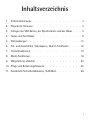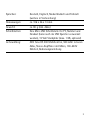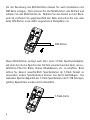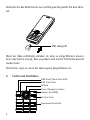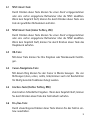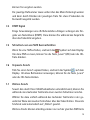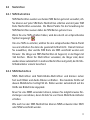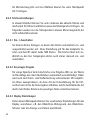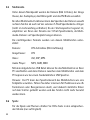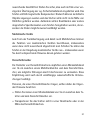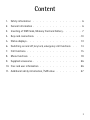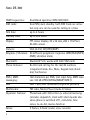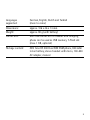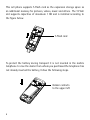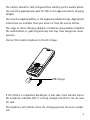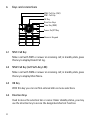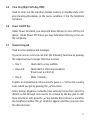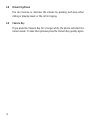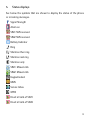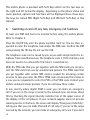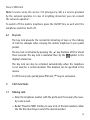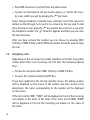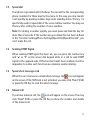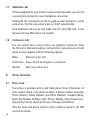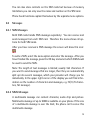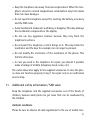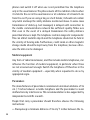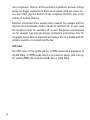AEG Fono DS 300 Owner's manual
- Category
- Mobile phones
- Type
- Owner's manual
This manual is also suitable for
Page is loading ...
Page is loading ...
Page is loading ...
Page is loading ...
Page is loading ...
Page is loading ...
Page is loading ...
Page is loading ...
Page is loading ...
Page is loading ...
Page is loading ...
Page is loading ...
Page is loading ...
Page is loading ...
Page is loading ...
Page is loading ...
Page is loading ...
Page is loading ...
Page is loading ...
Page is loading ...
Page is loading ...
Page is loading ...
Page is loading ...
Page is loading ...
Page is loading ...
Page is loading ...
Page is loading ...
Page is loading ...
Page is loading ...
Page is loading ...

Instruction manual
fono DS 300

3
Content
1. Safety information . . . . . . . . . . . . . . . 6
2. General information . . . . . . . . . . . . . . . 6
3. Inserting of SIM Cards, Memory Card and battery . . . . . . 7
4. Keys and connections. . . . . . . . . . . . . . . 10
5. Status displays . . . . . . . . . . . . . . . . 13
6. Switching on and off, key lock, emergency call functions . . 14
7. Call functions . . . . . . . . . . . . . . . . 15
8. Menu functions . . . . . . . . . . . . . . . 18
9. Supplied accessories . . . . . . . . . . . . . . 26
10. Care and user information . . . . . . . . . . . . 26
11. Additional safety information / SAR value . . . . . . . 27

4
fono DS 300
GSM frequencies: Dual-Band operation GSM 900/1800
SIM cards: Dual SIM, dual standby: both SIM Cards are active
but only one can be used for calling at a time
Talk time: up to 4 hours
Standby time: up to 300 hours
Display: TFT colour display, 34 x 42 mm, 220 x 176 Pixel,
65.000 colours
Camera: VGA (0.3 M, GIF/JPEG/BMP)
Ringtone / Vibration: 20 different polyphonic ringtones (MIDI/WAV/MP3/
AMR), vibration alarm
Bluetooth: Bluetooth® 2.0, works with both SIM cards
Phone features: Re-Dial and call log for the last 20 numbers,
integrated hands-free, Mute, Keypad lock, Quick
dial, Conference
SMS / MMS
messaging:
160 characters per SMS, text input help, MMS max.
size 100 kB (JPEG/GIF89a/WBMP/GIF87)
WAP: WAP Push, WAP download (ringtones, pictures)
Multimedia: FM radio, Media Player (Audio & Video)
Organizer features: Phonebook with 300 entries (+ external memory),
calendar, stopwatch, clock with alarm (works also
when phone is switched off ), calculator, time
zones, to-do-list, memo-function
Extras: 2 Games, E-Book reader, voice recorder

5
Languages
supported:
German, English, Dutch and Turkish
(more to come)
Dimensions: approx. 106 x 46 x 14 mm
Weight: approx. 80 g (with battery)
Connectors: Mini USB connector for headset and charging,
phone can be used as USB memory, T-Flash slot
(max. 1 GB, optional)
Package content: AEG fono DS 300 Dual SIM GSM phone, 900 mAh
Li-Ion battery, stereo headset with micro, 100-240
AC adapter, manual

6
1. Safety information
Use the mobile telephone only in places where its use is not forbidden or
could not pose a danger: Do not use the telephone in airplanes, in hospi-
tals, at fuelling stations, in demolition ranges or in an automobile whilst
you yourself are driving. Observe the valid laws and prohibitions and re-
member that they may change from time to time.
Use only authorised accessories and in particular approved batteries. In-
compatible accessories and faulty batteries can cause damages, even ex-
plosions.
2. General information
This mobile telephone has been developed for operation in EGSM 900 and
1800 networks or US 850/1900 networks – further information on the
services in these networks are available from your mobile communications
provider. On direction of the mobile communications provider certain
functions of this mobile telephone may have been deactivated or modi-
fied. For further information, please contact your mobile communication
provider.
This mobile telephone is not water proof – therefore keep it away from
liquids.
Keep the telephone, the power pack, the SIM cards and other accessories
out of the reach of children. Small parts might come loose that may be
swallowed.
When disconnecting cables, always pull it by the plug and never by the
cable.
This telephone may be serviced and repaired only by authorised dealers.

7
SIM cards
3. Inserting of SIM Cards, Memory Card and battery
This mobile phone can be used with two SIM cards. You can be called on
two different phone numbers and you can dial out or send messages with
two different phone numbers. This function is quite useful, to operate
a business and a private number at the same time or if you want to use
an less expensive pre-paid SIM abroad in combination with your standard
SIM.
This phone operates as Dual SIM / Dual Standby phone: Both SIM cards
are active at the same time but you can only use one SIM card at a time to
make calls or send messages. When you are on a call on one SIM card and
you are called on the second SIM the caller will receive a message that this
phone is temporarily not available. If you are not on a call you can receive
calls no matter on what SIM you are called. For dialing out or messages
(SMS, MMS) you can choose what SIM card you want to use for it. Calls on
different SIM cards cannot be connected to each other.
Before using the mobile telephone you also need to insert at least one SIM
card. Disconnect the mobile telephone from the power source for that and
switch off the mobile telephone. Take off the back cover and please install
your SIM card according to the figure below.

8
T-Flash card
Golden contacts
to the upper left
This cell phone supports T-Flash card as the expansion storage space as
an additional memory for pictures, videos, music and others. The T-Flash
slot supports capacities of maximum 1 GB and is installed according to
the figure below.
To protect the battery during transport it is not inserted in the mobile
telephone. In case the dealer from whom you purchased the telephone has
not already inserted the battery, follow the following steps.

9
USB charger
The battery should be fully charged before starting up the mobile phone.
Use only the supplied power pack for that or the approved vehicle charging
adapter.
Use only the supplied battery or the approved substitute type. Appropriate
instructions are available from your dealer or from the service hotline.
The usage of other charging adapters or batteries may possibly invalidate
the authorisation or guaranty/warranty and may have dangerous conse-
quences.
Connect the mobile telephone to the AC charger.
If the battery is completely discharged, it may take a few minutes before
the telephone indicates that it is being charged and that it can be used
for calls.
The telephone will indicate when the charging process has been comple-
ted.

10
SIM2 Call Key (LSK)
Numeric Keypad
Power On/Off Key
Clear Key (RSK)
Direction Keys
OK Key
SIM1 Call Key
4. Keys and connections
4.1 SIM1 Call Key
Make a call with SIM1 or answer an incoming call; in standby state, press
this key to display Dialed Call log.
4.2 SIM2 Call Key (Left Soft-Key, LSK)
Make a call with SIM2 or answer an incoming call; in standby state, press
this key to display Main Menu.
4.3 OK Key
With this key you can confirm entered data or menu selections.
4.4 Direction Keys
Used to move the selection bar or cursor. Under standby status, you may
use the direction key to access the designated shortcut function.

11
4.5 Clear Key (Right Soft-Key, RSK)
Used to clean out the selection mistake content, in standby state, such
keys showing phonebook, in the menu condition, it has the backtrack
functions.
4.6 Power On/Off Key
Under Power On status, you may hold down this key to turn off the cell
phone. Under Power Off status, you may hold down this key to turn on
the cell phone.
4.7 Numeric Keypad
Used to enter numbers and messages.
If you are not on a call you can start the following functions by pressing
the respective key for longer than two seconds:
Key 1: Quick dial to voice mailbox »
Keys 2-9: Quick dial for often used numbers »
(how to set see 8.3.1.2)
Key #: Mute / Unmute »
To place an international call you need to press a „+“ before the country
code, which you get by pressing the „
*
“ key twice.
Some foreign telephone networks have extension lines that cannot be
dialled as dial-through, but need to be entered by the key pad. To dial
these directly as well, press the „
*
“ key quickly three times in a row after
the telephone number. The „p“ character appears and then you can enter
the dial extension.

12
4.8 Volume Up/Down
You can increase or decrease the volume by pressing such keys when
calling or playing music or the call in ringing.
4.9 Camera Key
If you press the Camera Key for a longer while, the phone will start the
camera mode. To take then pictures press the Camera Key quickly again.

13
5. Status displays
See below the symbols that are shown to display the status of the phone
or incoming messages.
Signal Strength
Alarm on
SIM1 SMS received
SIM2 SMS received
Battery Indicator
Ring
Vibration then ring
Vibration and ring
Vibration only
SIM1: Missed calls
SIM2: Missed calls
Keypad locked
MMS
Service Inbox
GPRS
Divert all calls of SIM1
Divert all calls of SIM2

14
This mobile phone is provided with Soft Keys which are the two keys on
the right and left below the display. Depending on the phone status and
menu position, options and functions will be displayed above these keys.
The keys are named RSK (Right Soft-Key) and LSK (Left Soft-Key) in this
manual.
6. Switching on and off, key lock, emergency call functions
At least one SIM card has to be inserted before using the mobile phone.
Refer to chapter 3.
Press the On/Off Key until the phone switches itself on. You are then re-
quested to enter the telephone code and/or the SIM code. Confirm the SIM
code pressing the OK key. Do not use the LSK.
The telephone code can be issued by you as you wish and protects the te-
lephone from unauthorised use. The telephone code is 1122 at delivery and
does not need to be entered the first time it is switched on.
With the PIN code that you get together with the SIM cards you can pro-
tect the SIM card from use by unauthorised persons. The PIN2 code that
you get together with certain SIM cards is needed for accessing certain
services. In case you enter the PIN or PIN2 code erroneously three times in
a row, you are requested to enter the PUK or the PUK2 code. Contact your
mobile communications provider if you do not know these codes.
In any country where digital GSM is used, you can make an emergency
call if you are in the range covered by the network (you can know about
this by checking the signal intensity indicator bar at the upper corner of
the display of the cell phone). If your network supplier does not provide
roaming service in that area, the screen will display “Emergency Calls Only”,
telling you that you can make this kind of call only. If you are in the range
covered by the network, you can make an emergency call even if you don‘t

15
have a SIM card.
Note: In some areas, the service 112 (emergency call) is a service provided
by the network operator. In case of anything abnormal, you can consult
the network operator!
To switch off the mobile telephone press the On/Off Key as well until the
telephone switches itself off.
6.1 Key lock
The key lock prevents the accidental activating of keys or the making
of calls for example when carrying the mobile telephone in your pants
pocket.
The key lock is activated by pressing the „
*
“ key (bottom left) for about
three seconds. The key lock is indicated then by the
symbol in the
display‘s status line.
The key lock can also be activated automatically when the telephone
is not used for a certain duration. This duration can be specified in the
menus.
To lift the key lock, quickly press RSK and „
*
“ keys in succession.
7. Call functions
7.1 Making calls
Enter the telephone number with the prefix and if necessary the coun- +
try code as well.
Redial: Press the SIM1 Call Key to view a list of the last numbers called. +
Use the Direction Keys to select the desired number.

16
Press + RSK and select a contact from the phone book.
To place an international call you need to press a „+“ before the coun- +
try code, which you get by pressing the „
*
“ key twice.
Some foreign telephone networks have extension lines that cannot be
dialled as dial-through, but need to be entered by the key pad. To dial
these directly as well, press the „
*
“ key quickly three times in a row after
the telephone number. The „p“ character appears and then you can enter
the dial extension.
After you have entered the number you can choose by pressing SIM1
Call Key or SIM2 Call Key which SIM and number should be used to make
the call.
7.2 Accepting a call
Depending on the set mode, the mobile telephone will either ring and/or
vibrate when there is an incoming call. You have the following options
then:
To take the call press either SIM1 Call Key or SIM2 Call Key. +
To reject the call press shortly On/Off Key. +
If you have applied for the call line identity service, the calling number
will be displayed on the screen. If the number has been stored in the
phonebook, the name corresponding to the number will be displayed
on the screen.
If the call is to the SIM1, “SIM1” will be displayed in front of the incoming
call number or the name of the caller. If the call is to the SIM2, “SIM2”
will be displayed in front of the incoming call number or the name of
the caller.

17
7.3 Speed dial
Your phone is provided with 9 hotkeys. You can define the corresponding
phone numbers for these keys by the menu. In this way, you may launch
a call quickly by pressing number keys under standby status. The key 1 is
specifically used for speed dial of the voice mailbox number. You may use
this key after setting the number of voice mailbox.
Note: For dialing a number quickly, you must press and hold the key for
more than 2 seconds. If the number key you dialed has not been defined
in the “function Settings/Phone Settings/Speed Dial/Speed Dial List”, you
can‘t make the call.
7.4 Sending DTMF Signal
When sending DTMF signal has been set, you can press the number key
and “
*
” or “#” on the screen dial keypad while in a call to send DTMF
signal to the opposite side. If this function hasn‘t been enabled, it will be
impossible to realize such functions as extension number dialing.
7.5 Speed short message read
When the user receives an unread short message, the
icon will appear
on the screen. If the SMS lock is not activated, you may click “Read” (LSK)
or press the OK Key to read this short message.
7.6 Missed call
If you have missed a call, the
icon will appear on the screen. You may
click “Read” (LSK) or press the OK Key to show the number and details
of the missed call.

18
7.7 Additional calls
If this is supported by your mobile communications provider, you can call
a second party during the current telephone connection.
Simply dial the second party on the key pad as usual during the current
connection. The first connection is put on „hold“ automatically.
Such additional calls can be only made from the same SIM card. A mix
between the two SIM cards is not possible.
7.8 Conference calls
You can connect two or more calls to one telephone conference. Press
the OK key for that while making a call and other connections are in hold
mode. A menu appears with the following options:
Mute: Mute the active call
Conference: Every call will be merged in a conference
Quit all: Quit every call at once
8. Menu functions
8.1 Phone book
Your phone is provided with a card folder phone book. Information of
each contact stored in the phone includes: 3 phone numbers (including
Phone Number, Family Number, and Office Number), Company Name,
Email, Fax Number, Birthday, Caller Picture, Melody, Caller Group (inclu-
ding Family, Friends, Important Persons, Colleague and Others).
Only the name and phone number of the contactor stored in the SIM
card can be stored.

19
You can also store contacts on the SIM cards but because of memory
limitations you can only save the name and number on the SIM card.
Phone book functions explain themselves by the separate menu options.
8.2 Messages
8.2.1 SMS Messages
Both SIM cards handle SMS messages separately: You can receive and
send messages from each SIM card. Therefore the menu shows all op-
tions for both SIM cards.
After you have received a SMS message the screen will show this icon:
To write a SMS, select the menu option and enter the message. After you
have finished the message, press the OK key and select which SIM should
be used to send the SMS.
Note: The length of text messages is limited; usually 160 characters. If
you want to send messages that are longer, then they are automatically
split up into several messages, which your provider will charge you for
individually. In the upper right corner of the display you will find infor-
mation on the number of characters and messages, e.g. 70/1 (70 charac-
ters, fist message).
8.2.2 MMS Messages
A multimedia message can content character, audio chip and picture.
Multimedia message of up to 90KB is available on your phone. If the size
of a multimedia message is over the limit, the phone can‘t receive this
multimedia message.

20
If a picture is contented in a multimedia message, the picture will be
adjusted by the phone to display the picture completely on the screen.
The display effect of the multimedia message can be different according
to the receiving device.
Note: You can use this function only when the service is supported by
your network operator or service supplier. Only the device featuring mul-
timedia or email can receive and display a multimedia message.
As SMS also MMS can be send either thru SIM1 or SIM2.
8.2.3 Voice mail
Voice messages come from the electronic answering machine that is
provided by your mobile communications provider. Contact your mobile
communications provider to learn how it is set up.
Go to Menu, select Messages and then Voice mail server, to retrieve the
messages. Also here you can select between SIM1 and SIM2.
To configure the settings of the Voice mail server choose Edit.
8.3 Call Center
The Call Center manages all incoming, dialed and missed calls. All func-
tions and records are separated between the two SIM cards.
The Call History shows for both SIM cards missed calls, dialed calls and
received calls. You can delete the records and also manage the cost of
your calls.
8.3.1 General Call Settings
With this menu you can manage call settings for incoming and outgoing
calls. Again also these functions are separated between the SIM cards:

21
Caller ID: Send / hide your ID +
Call waiting: This function is required to make conference calls +
Diverting calls under various conditions +
Barring calls +
Note: The above functions need to be supported by your mobile commu-
nications provider. If they are set in a wrong way, it may be possible that
you cannot carry out anymore calls.
8.3.1.1 Auto Redial
The phone can redial automatically for ten times at most if the first di-
aling fails.
8.3.1.2 Speed Dial
If the speed dial is “ON”, then you can click the corresponding key (2-9
keys) to dial the number designated to the key through the standby in-
terface.
8.4 Settings
8.4.1 Dual SIM Settings
You can select whether both SIM cards are active (= Dual Standby) or
only one should be used or both should be swichted off (Flight Mode)
In Flight Mode most of the other features of the phone like camera, me-
dia player and organizer still can be used.
If a SIM card is switched off it will appear to a caller for this number/SIM
as if the phone has been switch off. Call divert options or voice mail can
Page is loading ...
Page is loading ...
Page is loading ...
Page is loading ...
Page is loading ...
Page is loading ...
Page is loading ...
Page is loading ...
Page is loading ...
-
 1
1
-
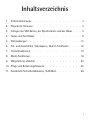 2
2
-
 3
3
-
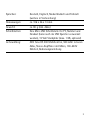 4
4
-
 5
5
-
 6
6
-
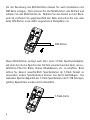 7
7
-
 8
8
-
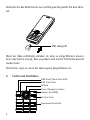 9
9
-
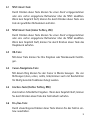 10
10
-
 11
11
-
 12
12
-
 13
13
-
 14
14
-
 15
15
-
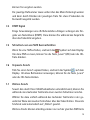 16
16
-
 17
17
-
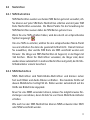 18
18
-
 19
19
-
 20
20
-
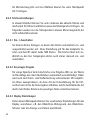 21
21
-
 22
22
-
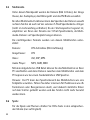 23
23
-
 24
24
-
 25
25
-
 26
26
-
 27
27
-
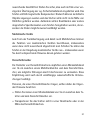 28
28
-
 29
29
-
 30
30
-
 31
31
-
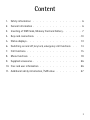 32
32
-
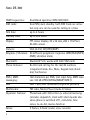 33
33
-
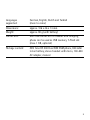 34
34
-
 35
35
-
 36
36
-
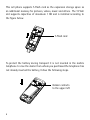 37
37
-
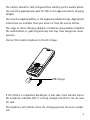 38
38
-
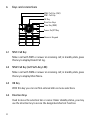 39
39
-
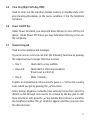 40
40
-
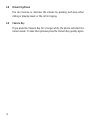 41
41
-
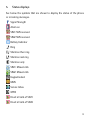 42
42
-
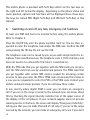 43
43
-
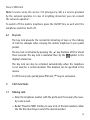 44
44
-
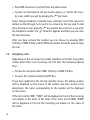 45
45
-
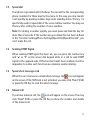 46
46
-
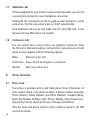 47
47
-
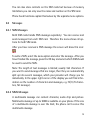 48
48
-
 49
49
-
 50
50
-
 51
51
-
 52
52
-
 53
53
-
 54
54
-
 55
55
-
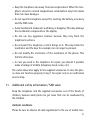 56
56
-
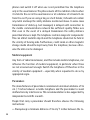 57
57
-
 58
58
-
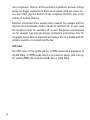 59
59
AEG Fono DS 300 Owner's manual
- Category
- Mobile phones
- Type
- Owner's manual
- This manual is also suitable for
Ask a question and I''ll find the answer in the document
Finding information in a document is now easier with AI
in other languages
- Deutsch: AEG Fono DS 300 Bedienungsanleitung