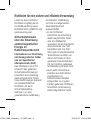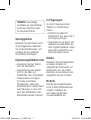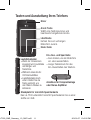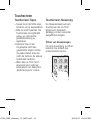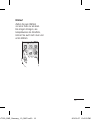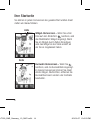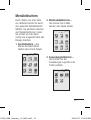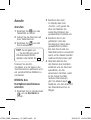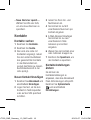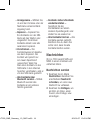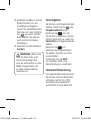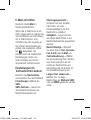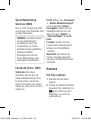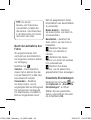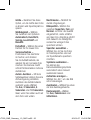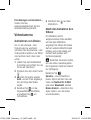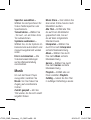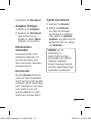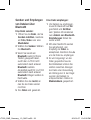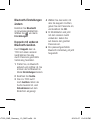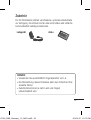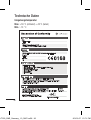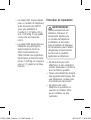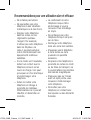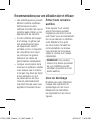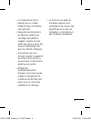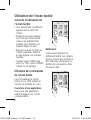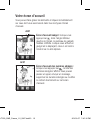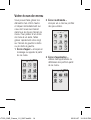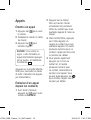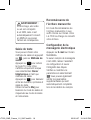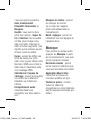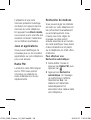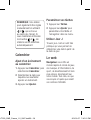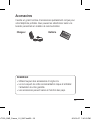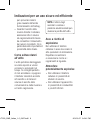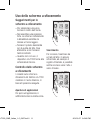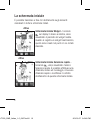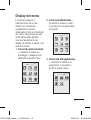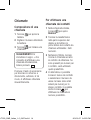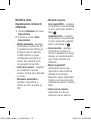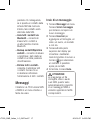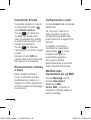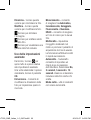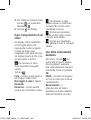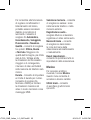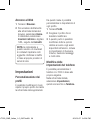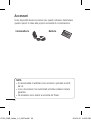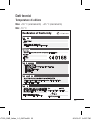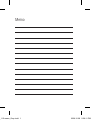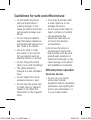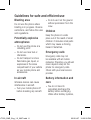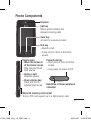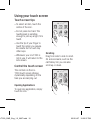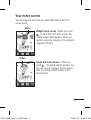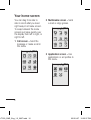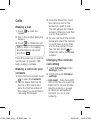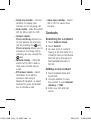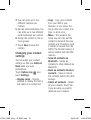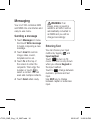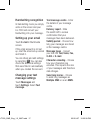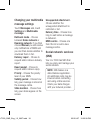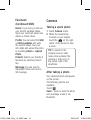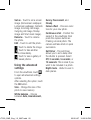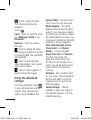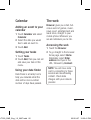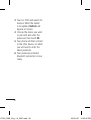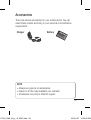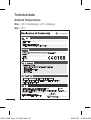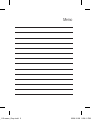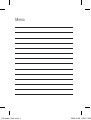LG-T300
P/N :
MMBB0390550 (1.0)
www.lg.com
D E U TSCH
FRANÇAIS
ITALIAN O
E N G L I S H
Benutzerhandbuch
Allgemeine Anfragen
<LG Informationscenter für Kunden>
Service Hotline Österreich: 0810 144 131 (zum Ortstarif)
Service Hotline Schweiz: 0848 543 543 (zum Ortstarif)
* Vergewissern Sie sich, dass diese Rufnummer korrekt ist, bevor
Sie anrufen.
Informations générales
<Centre d’information clientèle LG>
Autriche: 0810 144 131
Suisse: 0848 543 543
* Avant d’appeler, vérifi ez que le numéro est correct.
Informazioni generiche
<LG Customer Information Center>
Austria: 0810 144 131
Svizzera: 0848 543 543
* Verificare che il numero sia corretto prima di effettuare la
chiamata.
General Inquiries
<LG Customer Information Center>
Austria: 0810 144 131
Switzerland: 0848 543 543
* Make sure the number is correct before making a call.
LG-T300_SWS_Swiss_Cover_1.0_09271 1 2010.9.27 9:48:21 PM

Bluetooth QD ID B016849
LG-T300_SWS_Swiss_Cover_1.0_09272 2 2010.9.27 9:48:22 PM
Page is loading ...
Page is loading ...
Page is loading ...
Page is loading ...
Page is loading ...
Page is loading ...
Page is loading ...
Page is loading ...
Page is loading ...
Page is loading ...
Page is loading ...
Page is loading ...
Page is loading ...
Page is loading ...
Page is loading ...
Page is loading ...
Page is loading ...
Page is loading ...
Page is loading ...
Page is loading ...
Page is loading ...
Page is loading ...
Page is loading ...
Page is loading ...
Page is loading ...
Page is loading ...
Page is loading ...
Page is loading ...
Page is loading ...
Page is loading ...
Page is loading ...
Page is loading ...
Page is loading ...
Page is loading ...
Page is loading ...
Page is loading ...
Page is loading ...
Page is loading ...
Page is loading ...
Page is loading ...
Page is loading ...
Page is loading ...
Page is loading ...
Page is loading ...
Page is loading ...
Page is loading ...
Page is loading ...
Page is loading ...
Page is loading ...
Page is loading ...
Page is loading ...
Page is loading ...
Page is loading ...
Page is loading ...
Page is loading ...
Page is loading ...
Page is loading ...
Page is loading ...
Page is loading ...
Page is loading ...
Page is loading ...
Page is loading ...
Page is loading ...
Page is loading ...
Page is loading ...
Page is loading ...
Page is loading ...
Page is loading ...
Page is loading ...
Page is loading ...
Page is loading ...
Page is loading ...
Page is loading ...
Page is loading ...
Page is loading ...
Page is loading ...
Page is loading ...
Page is loading ...
Page is loading ...
Page is loading ...
Page is loading ...
Page is loading ...
Page is loading ...
Page is loading ...
Page is loading ...
Page is loading ...
Page is loading ...
Page is loading ...
Page is loading ...
Page is loading ...
Page is loading ...
Page is loading ...
Page is loading ...
Page is loading ...
Page is loading ...
Page is loading ...
Page is loading ...
Page is loading ...
Page is loading ...
Page is loading ...
Page is loading ...
Page is loading ...
Page is loading ...

Memo
85_115 memo_Gray.indd 1 2009.12.28 5:59:11 PM

LG-T300 User Guide
-
English
Some of the contents in this manual may differ from your
phone depending on the software of the phone or your
service provider.
Disposal of your old appliance
1 When this crossed-out wheeled bin
symbol is attached to a product it
means the product is covered by the
European Directive 2002/96/EC.
2 All electrical and electronic products
should be disposed of separately
from the municipal waste stream
via designated collection facilities
appointed by the government or the
local authorities.
3 The correct disposal of your old
appliance will help prevent potential
negative consequences for the
environment and human health.
4 For more detailed information about
disposal of your old appliance,
please contact your city office, waste
disposal service or the shop where
you purchased the product.
LG-T300_SWS_Eng_1.0_0927.indd 1 2010.9.27 10:32:32 PM

2
Guidelines for safe and efficient use
Please read these simple
guidelines. Not following these
guidelines may be dangerous
or illegal.
Exposure to radio
frequency energy
Radio wave exposure and
Specific Absorption Rate
(SAR) information
This mobile phone model
LG-T300 has been designed
to comply with applicable
safety requirements for
exposure to radio waves. These
requirements are based on
scientific guidelines that include
safety margins designed to
assure the safety of all users,
regardless of age and health.
• The radio wave exposure
guidelines employ a unit
of measurement known
as the Specific Absorption
Rate, or SAR. Tests for
SAR are conducted using
standardised methods with
the phone transmitting at its
highest certified power level
in all used frequency bands.
• While there may be
differences between the SAR
levels of various LG phone
models, they are all designed
to meet the relevant
guidelines for exposure to
radio waves.
• The SAR limit recommended
by the International
Commission on Non-Ionising
Radiation Protection (ICNIRP)
is 2W/kg averaged over 10g
of tissue.
• The highest SAR value for
this model phone tested by
DASY4 for use close to the
ear is 1.19 W/kg (10g) and
when worn on the body is
1.50 W/kg (10g).
LG-T300_SWS_Eng_1.0_0927.indd 2 2010.9.27 10:32:32 PM

3
• SAR data information for
residents in countries/regions
that have adopted the SAR
limit recommended by the
Institute of Electrical and
Electronics Engineers (IEEE),
which is 1.6 W/kg averaged
over 1g of tissue.
Product care and
maintenance
WARNING: Only use
batteries, chargers and
accessories approved for
use with this particular
phone model. The use
of any other types may
invalidate any approval
or warranty applying to
the phone, and may be
dangerous.
• Do not disassemble this unit.
Take it to a qualified service
technician when repair work
is required.
• Keep away from electrical
appliances such as TVs,
radios, and personal
computers.
• The unit should be kept away
from heat sources such as
radiators or cookers.
• Do not drop.
• Do not subject this unit to
mechanical vibration or
shock.
• Switch off the phone in any
area where you are required
by special regulations. For
example, do not use your
phone in hospitals as it may
affect sensitive medical
equipment.
LG-T300_SWS_Eng_1.0_0927.indd 3 2010.9.27 10:32:32 PM

4
• Do not handle the phone
with wet hands while it
is being charged. It may
cause an electric shock and
can seriously damage your
phone.
• Do not charge a handset
near flammable material as
the handset can become hot
and create a fire hazard.
• Use a dry cloth to clean
the exterior of the unit (do
not use solvents such as
benzene, thinner or alcohol).
• Do not charge the phone
when it is on soft furnishings.
• The phone should be
charged in a well-ventilated
area.
• Do not subject this unit to
excessive smoke or dust.
• Do not keep the phone next
to credit cards or transport
tickets; it can affect the
information on the magnetic
strips.
• Do not tap the screen with
a sharp object as it may
damage the phone.
• Do not expose the phone to
liquid, moisture or humidity.
• Use accessories like
earphones cautiously. Do
not touch the antenna
unnecessarily.
• Do not use the phone or
accessories in places with
high humidity such as pools,
greenhouses, solariums or
tropical environments, it may
cause damage to the phone
and invalidation of warranty.
Efficient phone operation
Electronic devices
• Do not use your mobile
phone near medical
equipment without requesting
permission. Avoid placing the
phone over pacemakers, i.e.
in your breast pocket.
Guidelines for safe and efficient use
LG-T300_SWS_Eng_1.0_0927.indd 4 2010.9.27 10:32:32 PM

5
• Some hearing aids might be
disturbed by mobile phones.
• Minor interference may affect
TVs, radios, PCs, etc.
Road safety
Check the laws and regulations
on the use of mobile phones in
the area when you drive.
• Do not use a hand-held
phone while driving.
• Give full attention to driving.
• Use a hands-free kit, if
available.
• Pull off the road and park
before making or answering
a call if driving conditions so
require.
• RF energy may affect some
electronic systems in your
vehicle such as car stereos
and safety equipment.
• When your vehicle is
equipped with an air
bag, do not obstruct it
with installed or portable
wireless equipment. It can
cause the air bag to fail or
cause serious injury due to
improper performance.
• If you are listening to music
whilst out and about, please
ensure that the volume
is at a reasonable level
so that you are aware of
your surroundings. This is
particularly important when
near roads.
Avoid damage to your
hearing
Damage to your hearing can
occur if you are exposed to loud
sound for long periods of time.
We therefore recommend that
you do not turn the handset on
or off close to your ear. We also
recommend that music and call
volumes are set to a reasonable
level.
NOTE!
Excessive sound
pressure from earphones
can cause hearing loss.
LG-T300_SWS_Eng_1.0_0927.indd 5 2010.9.27 10:32:32 PM

6
Blasting area
Do not use the phone where
blasting is in progress. Observe
restrictions, and follow the rules
and regulations.
Potentially explosive
atmospheres
• Do not use the phone at a
refuelling point.
• Do not use near fuel or
chemicals.
• Do not transport or store
flammable gas, liquid, or
explosives in the same
compartment of your vehicle
as your mobile phone and
accessories.
In aircraft
Wireless devices can cause
interference in aircraft.
• Turn your mobile phone off
before boarding any aircraft.
• Do not use it on the ground
without permission from the
crew.
Children
Keep the phone in a safe
place out of the reach of small
children. It includes small parts
which may cause a choking
hazard if detached.
Emergency calls
Emergency calls may not
be available with all mobile
networks. Therefore, you should
never depend solely on the
phone for emergency calls.
Check with your local service
provider.
Battery information and
care
• You do not need to
completely discharge the
battery before recharging.
Unlike other battery systems,
Guidelines for safe and efficient use
LG-T300_SWS_Eng_1.0_0927.indd 6 2010.9.27 10:32:33 PM

7
there is no memory effect
that could compromise the
battery’s performance.
• Use only LG batteries and
chargers. LG chargers are
designed to maximise the
battery life.
• Do not disassemble or short-
circuit the battery pack.
• Keep the metal contacts of
the battery pack clean.
• Replace the battery when
it no longer provides
acceptable performance.
The battery pack may be
recharged hundreds of times
until it needs replacing.
• Recharge the battery if it has
not been used for a long time
to maximise usability.
• Do not expose the battery
charger to direct sunlight or
use it in high humidity, such
as in the bathroom.
• Do not leave the battery
in hot or cold places, this
may deteriorate the battery
performance.
• There is a risk of explosion if
the battery is replaced by an
incorrect type.
• Dispose off used
batteries according to the
manufacturer’s instructions.
Please recycle when
possible. Do not dispose as
household waste.
• If you need to replace the
battery, take it to the nearest
authorised LG Electronics
service point or dealer for
assistance.
• Always unplug the charger
from the wall socket after
the phone is fully charged
to save unnecessary power
consumption of the charger.
• Actual battery life will depend
on network configuration,
product settings, usage
patterns, battery and
environmental conditions.
LG-T300_SWS_Eng_1.0_0927.indd 7 2010.9.27 10:32:33 PM

8
Installing the SIM Card
When you subscribe to a
cellular network, you are
provided with a plug-in
SIM card loaded with your
subscription details, such as
your PIN, any optional services
available and many others.
Important!
The plug-in SIM card and its
contacts can be easily damaged
by scratches or bending, so be
careful when handling, inserting
or removing the card. Keep all
SIM cards out of the reach of
small children.
Illustrations
Always switch the device off
and disconnect the charger
before removing the battery.
1 Remove the back cover.
2 Lift battery away.
3 Insert the SIM card.
4 Insert the battery pack.
5 Attach the back cover.
6 Charge the battery.
1 2
4 5 6
3
Installing the SIM card and the handset battery
LG-T300_SWS_Eng_1.0_0927.indd 8 2010.9.27 10:32:35 PM

9
Earpiece
Call key
Dials a phone number and
answers incoming calls.
End key
• Rejects a call.
• Press once to return to the home
screen.
Volume keys
• When the screen is
at the Home screen:
Ring tone and touch
tone volume.
• During a call:
Earpiece volume.
• Down volume key:
Press and hold to
activate Silent mode.
Clear key
Go back to a previous screen.
Handsfree or Stereo earphone
connector
Power/Lock key
• Short press to turn on/off the
screen.
• Long press for power on/off.
Micro SD memory card socket
The LG-T300 will support up to a 4GB memory card.
Phone Components
LG-T300_SWS_Eng_1.0_0927.indd 9 2010.9.27 10:32:36 PM

10
Touch screen tips
• To select an item, touch the
centre of the icon.
• Do not press too hard. The
touchscreen is sensitive
enough to pick up a light, firm
touch.
• Use the tip of your finger to
touch the option you require.
Be careful not to touch any
other keys.
• Whenever your LG-T300 is
not in use, it will return to the
lock screen.
Control the touch screen
The controls on the LG-
T300 touch screen change
dynamically depending on the
task you are carrying out.
Opening Applications
To open any application, simply
touch its icon.
Scrolling
Drag from side to side to scroll.
On some screens, such as the
call history list, you can also
scroll up or down.
Using your touch screen
LG-T300_SWS_Eng_1.0_0927.indd 10 2010.9.27 10:32:37 PM

11
You can drag and click what you need right away in all home
screen types.
Widget home screen - When you touch
on the bottom left of the screen, the
mobile widget panel appears. When you
register widget by dragging it, the widget is
created in the spot.
Active
Speed dial home screen - When you
touch , the speed dial list appears. You
can call, send a message, remove speed
dials or edit the contact directly in this
home screen.
Active
Your home screen
LG-T300_SWS_Eng_1.0_0927.indd 11 2010.9.27 10:32:37 PM

12
You can drag from side to
side to scroll what you need
right away in all menu screen.
To swap between the menu
screens just wipe quickly over
the display from left to right, or
right to left.
1 Call screen – Send the
message or make a call in
this menu
2 Multimedia screen – Send
e-mail or enjoy games.
3 Application screen – Use
applications or set profiles in
this menu.
Your home screen
LG-T300_SWS_Eng_1.0_0927.indd 12 2010.9.27 10:32:37 PM

13
Calls
Making a Call
1 Touch to open the
keypad.
2 Key in the number using the
keypad.
3 Touch to initiate the call.
TIP! To enter + for making
an international call, press
and hold
0
+
.
Press the power key to lock the
touchscreen to prevent calls
being made by mistake.
Making a call from your
contacts
1 From the home screen touch
to open the Contacts.
2 Tap the Name field box on
the top of the screen and
enter the first few letters of
the contact you would like to
call using the keypad.
3 From the filtered list, touch
the Call icon next to the
contact you want to call.
The call will use the default
number if there is more than
one for that contact.
4 Or, you can touch the contact
name and select the number
to use if there is more than
one for that contact to use.
You can also touch to
initiate the call to the default
number.
Changing the common
call setting
1 Touch Call settings in the
Settings menu.
2 Scroll and touch Common
settings.
• Call reject - Slide the switch
left for ON. You can touch the
Reject list to choose all calls,
specific contacts or groups
or calls from unregistered
numbers (i.e. not in your
contacts).
LG-T300_SWS_Eng_1.0_0927.indd 13 2010.9.27 10:32:38 PM

14
• Send my number - Choose
whether to display your
number on an outgoing call.
• Auto-redial - Slide the switch
left for ON or right for OFF.
• Answer mode
Press send key: Allows you
to only answer an incoming
call by pressing the key.
Press any key: Allows you to
answer an incoming call by
pressing any key, except the
key.
• Minute minder - Slide the
switch left to ON to hear a
tone every minute during
a call.
• BT answer mode - Select
Handsfree to be able to
answer a call using a
Bluetooth headset, or select
Handset to press a handset
key to answer a call.
• Save new number - Select
ON or OFF to save a new
number.
Contacts
Searching for a contact
1 Touch Address Book.
2 Touch Search.
3 You see a list of contacts.
Typing in the first letter of a
contact’s name in the Name
field will jump the menu to
that alphabetical area of
the list.
Adding a new contact
1 Touch Address Book and
touch Add.
2 Choose whether to save
the contact to your Internal
memory or SIM.
3 Enter your first and last
name.
LG-T300_SWS_Eng_1.0_0927.indd 14 2010.9.27 10:32:38 PM

15
4 You can enter up to five
different numbers per
contact.
5 Add an email addresses. You
can enter up to two different
email addresses per contact.
6 Assign the contact to one or
more groups.
7 Touch Save to save the
contact.
Changing your contact
settings
You can adapt your contact
settings so that your Address
Book suits your own
preferences.
Touch Options key and
touch Settings.
• Display name - Choose
whether to display the first or
last name of a contact first.
• Copy - Copy your contacts
from your SIM to your
handset, or vice versa. You
can do this one contact at a
time, or all at once.
• Move - This works in the
same way as Copy, but the
contact is stored at the new
location only. Therefore, once
a contact is moved from the
SIM to the Internal memory it
will be deleted from the SIM
memory.
• Send all contacts via
Bluetooth - Sends all
contacts to other handset via
Bluetooth.
• Back up contacts/ Restore
contacts - Save or restore
the contacts data to the other
storage.
• Delete all contacts - Delete
all your contacts. Touch Yes
if you are sure you want to
delete all your contacts.
LG-T300_SWS_Eng_1.0_0927.indd 15 2010.9.27 10:32:38 PM

16
Messaging
Your LG-T300 combines SMS
and MMS into one intuitive and
easy-to-use menu.
Sending a message
1 Touch Messages in menu.
And touch Write message
to begin composing a new
message.
2 Touch Insert to add an
image, video, sound,
template and so on.
3 Touch To at the top of
the screen to enter the
recipients. Then enter the
number or touch to
select a contact. You can
even add multiple contacts.
4 Touch Send when ready.
WARNING: If an
image, video or sound is
added to an SMS it will be
automatically converted to
an MMS and you will be
charged accordingly.
Entering Text
You can choose your input
method by tapping and
Input method.
Touch to turn on T9
mode. This icon is only shown
when you choose Keypad as
the input method.
Touch to change between
numbers, symbols and text
input.
Use Shift key to change
between capital or lowercase
input.
LG-T300_SWS_Eng_1.0_0927.indd 16 2010.9.27 10:32:39 PM

17
Handwriting recognition
In Handwriting mode you simply
write on the screen and your
LG-T300 will convert your
handwriting into your message.
Setting up your email
Touch E-mail in Multimedia
screen.
If the email account is not set
up, start the email set up wizard
and finish it.
You can check and edit settings
by selecting . You can also
check the additional settings
that were filled in automatically
when you created the account.
Changing your text
message settings
Touch Messages and
touch Settings. Select Text
message.
Text message centre - Enter
the details of your message
centre.
Delivery report - Slide
the switch left to receive
confirmation that your
messages have been delivered.
Validity period - Choose how
long your messages are stored
at the message centre.
Message types - Convert
your text into Text, Voice, Fax,
X.400 or E-mail.
Character encoding - Choose
how your characters are
encoded. This impacts the size
of your messages and therefore
data charges.
Send long text as - Choose
to send long messages as
Multiple SMS or as an MMS.
LG-T300_SWS_Eng_1.0_0927.indd 17 2010.9.27 10:32:39 PM
Page is loading ...
Page is loading ...
Page is loading ...
Page is loading ...
Page is loading ...
Page is loading ...
Page is loading ...
Page is loading ...
Page is loading ...
Page is loading ...
Page is loading ...
Page is loading ...
Page is loading ...
Page is loading ...
Page is loading ...
-
 1
1
-
 2
2
-
 3
3
-
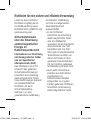 4
4
-
 5
5
-
 6
6
-
 7
7
-
 8
8
-
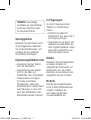 9
9
-
 10
10
-
 11
11
-
 12
12
-
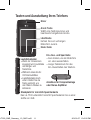 13
13
-
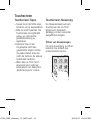 14
14
-
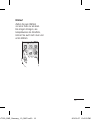 15
15
-
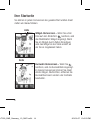 16
16
-
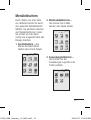 17
17
-
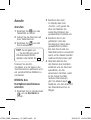 18
18
-
 19
19
-
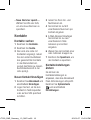 20
20
-
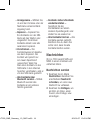 21
21
-
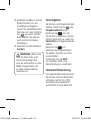 22
22
-
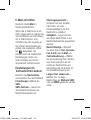 23
23
-
 24
24
-
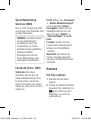 25
25
-
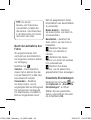 26
26
-
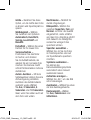 27
27
-
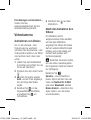 28
28
-
 29
29
-
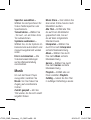 30
30
-
 31
31
-
 32
32
-
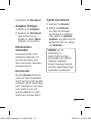 33
33
-
 34
34
-
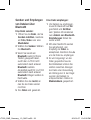 35
35
-
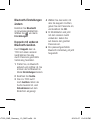 36
36
-
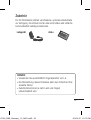 37
37
-
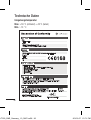 38
38
-
 39
39
-
 40
40
-
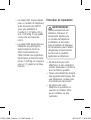 41
41
-
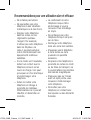 42
42
-
 43
43
-
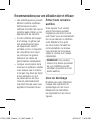 44
44
-
 45
45
-
 46
46
-
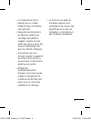 47
47
-
 48
48
-
 49
49
-
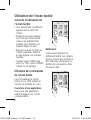 50
50
-
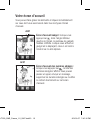 51
51
-
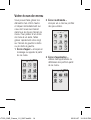 52
52
-
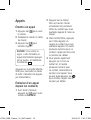 53
53
-
 54
54
-
 55
55
-
 56
56
-
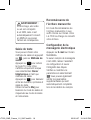 57
57
-
 58
58
-
 59
59
-
 60
60
-
 61
61
-
 62
62
-
 63
63
-
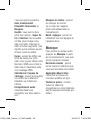 64
64
-
 65
65
-
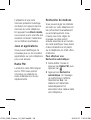 66
66
-
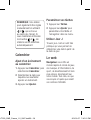 67
67
-
 68
68
-
 69
69
-
 70
70
-
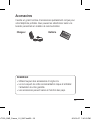 71
71
-
 72
72
-
 73
73
-
 74
74
-
 75
75
-
 76
76
-
 77
77
-
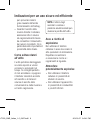 78
78
-
 79
79
-
 80
80
-
 81
81
-
 82
82
-
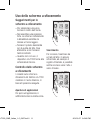 83
83
-
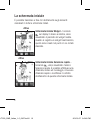 84
84
-
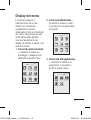 85
85
-
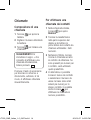 86
86
-
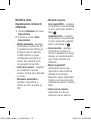 87
87
-
 88
88
-
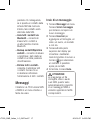 89
89
-
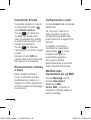 90
90
-
 91
91
-
 92
92
-
 93
93
-
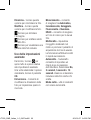 94
94
-
 95
95
-
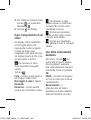 96
96
-
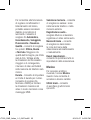 97
97
-
 98
98
-
 99
99
-
 100
100
-
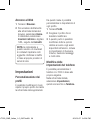 101
101
-
 102
102
-
 103
103
-
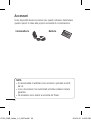 104
104
-
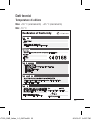 105
105
-
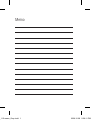 106
106
-
 107
107
-
 108
108
-
 109
109
-
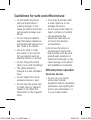 110
110
-
 111
111
-
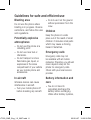 112
112
-
 113
113
-
 114
114
-
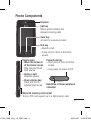 115
115
-
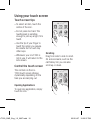 116
116
-
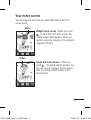 117
117
-
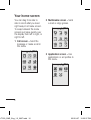 118
118
-
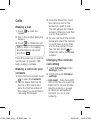 119
119
-
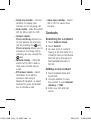 120
120
-
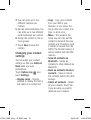 121
121
-
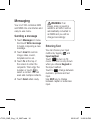 122
122
-
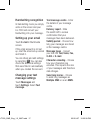 123
123
-
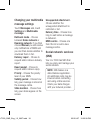 124
124
-
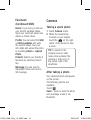 125
125
-
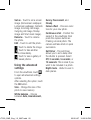 126
126
-
 127
127
-
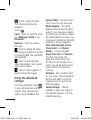 128
128
-
 129
129
-
 130
130
-
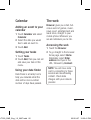 131
131
-
 132
132
-
 133
133
-
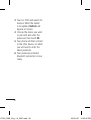 134
134
-
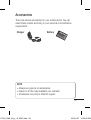 135
135
-
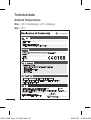 136
136
-
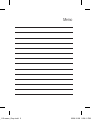 137
137
-
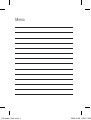 138
138
Ask a question and I''ll find the answer in the document
Finding information in a document is now easier with AI
in other languages
- italiano: LG LGT300.ABALBK Manuale utente
- français: LG LGT300.ABALBK Manuel utilisateur
- Deutsch: LG LGT300.ABALBK Benutzerhandbuch
Related papers
Other documents
-
Samsung T300 Hard reset manual
-
Archos F32 User manual
-
Lexibook GSM20 User manual
-
Archos SAPHIR 24F User manual
-
Lexibook GSM20 User manual
-
Konrow Stone User manual
-
Lexibook GSM20 User manual
-
Lexibook GSM 20 Series Operating instructions
-
Lexibook GSM 20 Series Operating instructions
-
Lexibook DJ028SP User manual