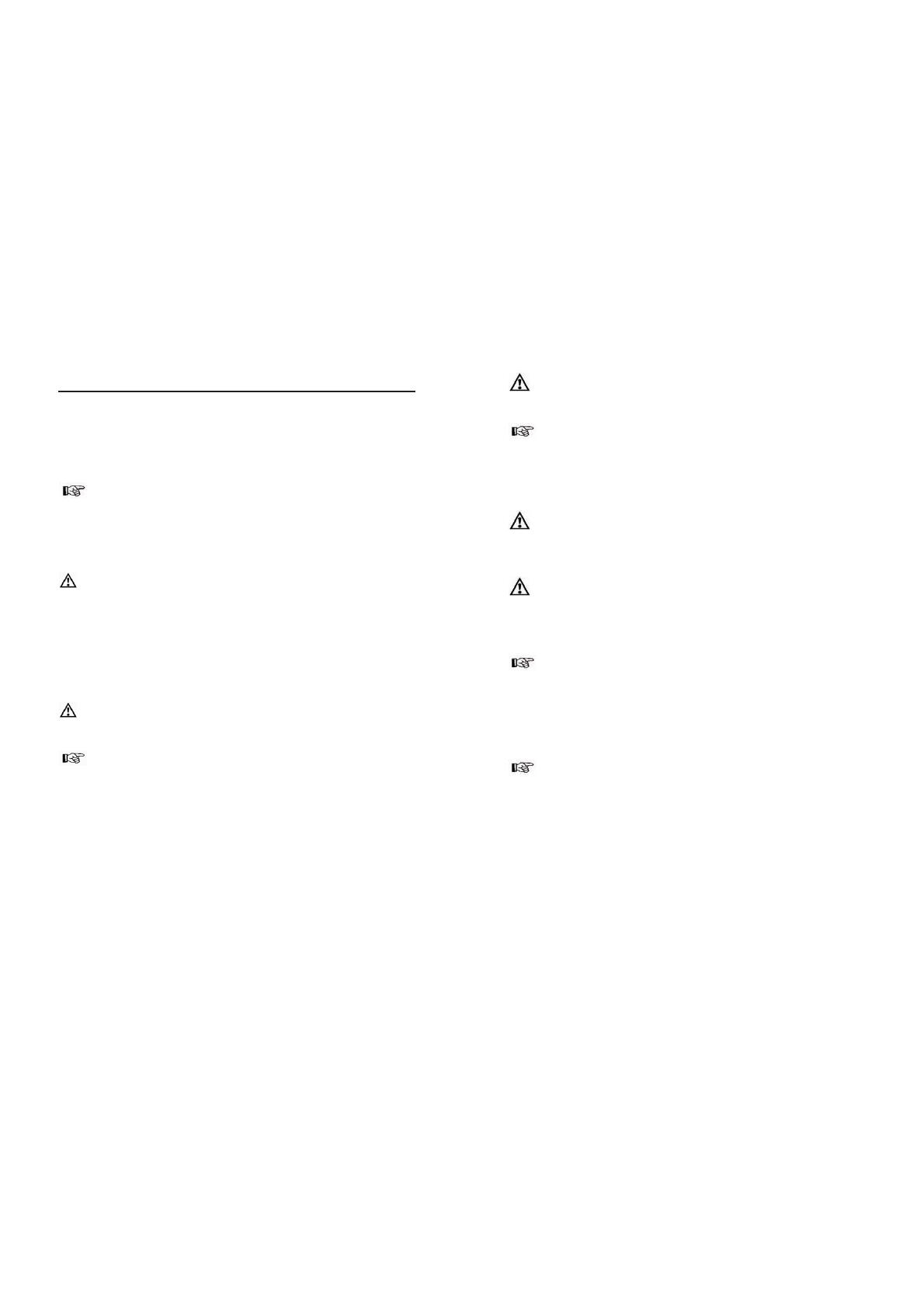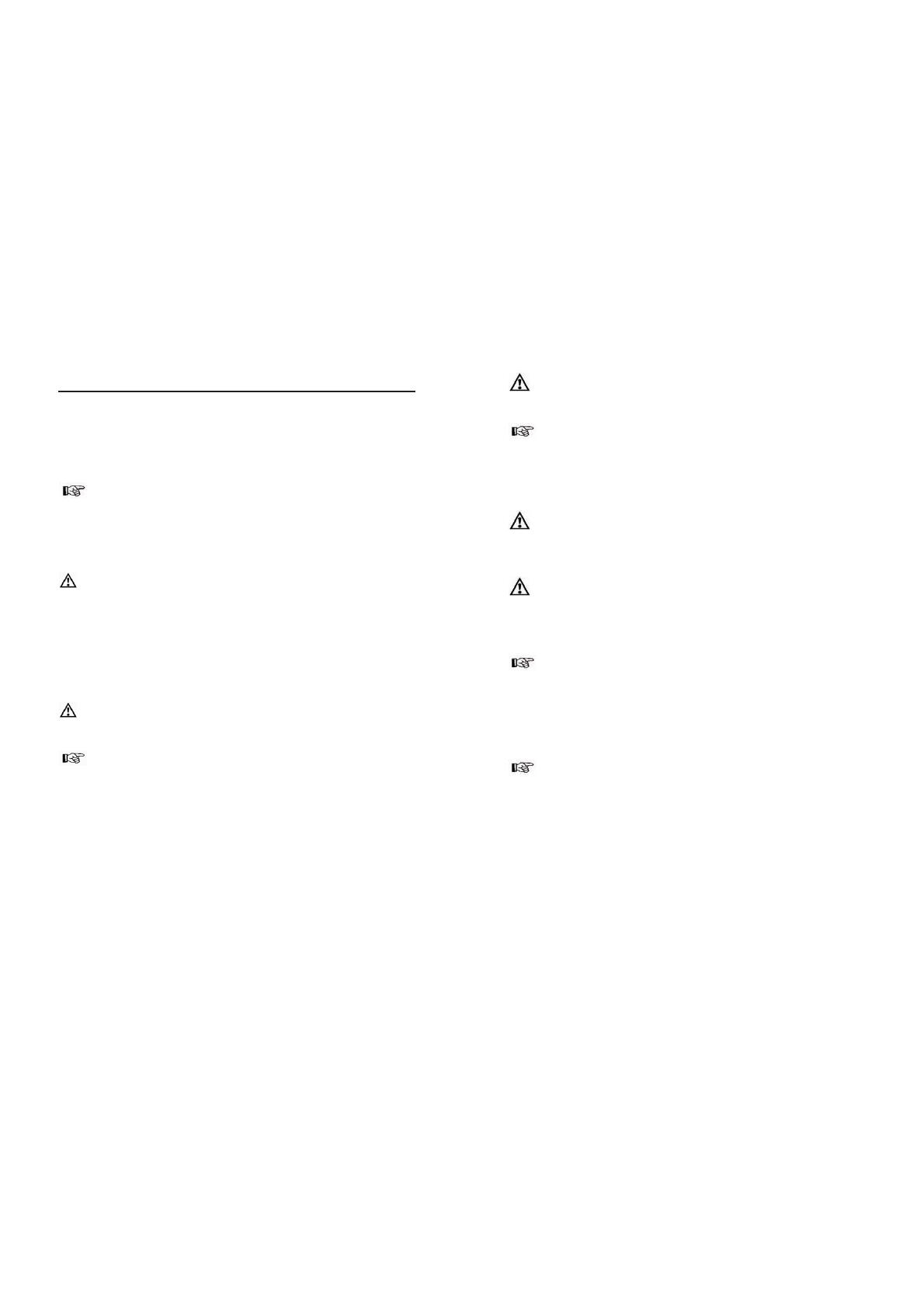
31
6 Operation
6.1 Laminator
The laminator can complete hot and cold lamination:
Ɣ In the case of hot lamination, the lamination foil is adhered together.
Ɣ In the case of cold lamination, the lamination foil is pressed together.
Select the lamination method according to the material to be laminated.
Note: Only cold lamination should be used for thermopaper and
ultrasonic images!
6.1.1 Hot laminating
Use the function switch, a sliding switch, to select the lamination foil
thickness you want to process and the laminator automatically activates the
temperature level associated with the corresponding thickness:
Ɣ 60 or 80 mic
8
Ɣ
100 or 125 mic
3
1. Set the function switch, located at the top of the device on the right-hand
side, to the lamination foil thickness being used. The laminator heats up
to the required temperature automatically. The READY indicator flashes
orange during the warm-up phase.
2.
The drive motor for the transport rollers starts up.
3. The correct operating temperature is reached after about 5 minutes and
the READY indicator lights up green.
4. Insert the document to be laminated in the lamination foil so that there is
a margin of approx. 3 - 5 mm to the edge of the foil on all sides.
Note: Only use hot lamination foil for hot laminating.
5. Guide the laminating foil containing the document to be laminated in the
laminator infeed with the closed side first. The laminating process occurs
automatically.
Note: To prevent the lamination foil from creasing, never feed the
open side of the lamination foil first in the laminator infeed. When
inserting the lamination foil, observe the instructions on the infeed slot.
8
mic or micron = abbreviation of the word micrometer (m). 1 micrometer is one thousandth
of a millimetre. Examples: 60 m = 0.06 mm. 80 m = 0.08 mm. 100 m = 0.1 mm. 125 m
= 0.125 mm.
1 Connect the power cable to an easily accessible, standard electrical
socket.
Caution: Check that the voltage specifications of the unit correspond
to that of your power supply network (220 - 240 V, 50 Hz).
2 Use the on/off switch on the right of the appliance to switch on:
"+27", the red display lamp shows.
3 The drive motor for the transport rollers starts up. The correct operating
temperature is reached after about 3-5 minutes and the green display
lamp shows.
4 Insert the document to be laminated in the pouches so that there is a
margin of approx. 3 - 5 mm to the edge of the foil on all sides.
Caution: Only use foil intended for hot laminating.
5 Insert the foil containing the document in the laminator's insertion slot.
Insert the ready closed side of the pouch first.
Note: To prevent the laminating foil from creasing, never insert the
open end of the foil pocket in the insertion slot of the laminator first. When
inserting the foil, observe the instructions on the insertion slot. The laminat-
ing process occurs automatically.
31
32
Caution: The lamination foil is very hot and soft when ejected
following lamination. Therefore, handle the laminated document with
due care!
Note: To flatten and smoothen the laminated product, place a book or
similar heavy, flat object on it.
6. When you have completed the laminating process, set the function
switch, located at the top of the device on the right-hand side, to COLD
and remove the power plug from the power socket. Let the device cool
down before packing it away, for example.
Caution: The device is very hot directly after laminating! Risk of
injury!
6.1.2 Cold laminating
Attention: If you have just finished using the laminator for hot
laminating, you must let the laminator cool down. It takes about 30
minutes to cool down sufficiently.
1. Set the function switch, located at the top of the device on the right-hand
side, to COLD.
Note: Only use cold lamination foil for cold laminating.
2. Remove the protective foil from the lamination foil.
3. Insert the document to be laminated in the lamination foil so that there is
a margin of approx. 3 - 5 mm to the edge of the foil on all sides.
4.
Guide the laminating foil containing the document to be laminated in the
laminator infeed with the closed side first. The laminating process occurs
automatically.
Note: To prevent the lamination foil from creasing, never feed the
open side of the lamination foil first in the laminator infeed. When
inserting the lamination foil, observe the instructions on the infeed slot.
:KHQ\RXKDYHFRPSOHWHGWKHODPLQDWLQJWXUQWKHIXQFWLRQVZLWFKWRWKH
ULJKWLQWKHCOLDSRVLWLRQDQGUHPRYHWKHPDLQVSOXJIURPWKHZDOOVRFNHW
/HWWKHGHYLFHFRROGRZQEHIRUHSDFNLQJLWDZD\IRUH[DPSOH
7XUQWKHIXQFWLRQVZLWFKWRWKHULJKWLQWKHCOLDSRVLWLRQ