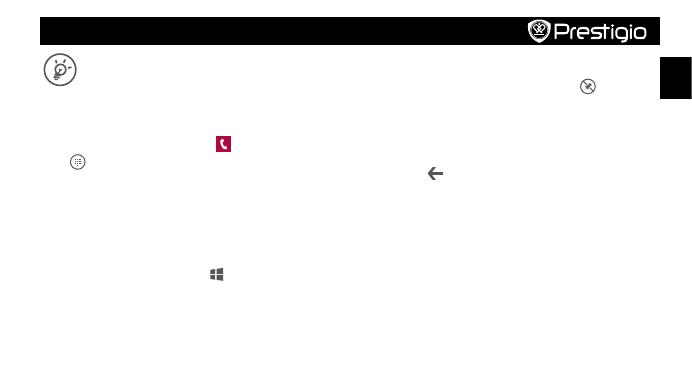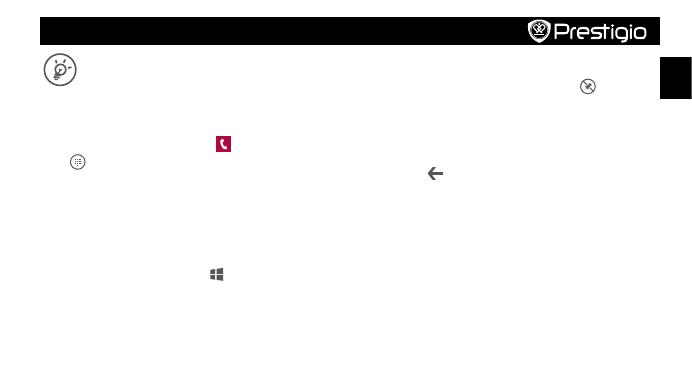
Quick Start Guide
Prestigio MultiPhone
EN
Congratulations on your purchase and welcome to
Prestigio. You can visit www.prestigio.com/support to
download its full-length manual.
Make a call
1. Press the power key, and drag the lock screen up.
2. On the Start screen or list menu, tap .
3. Tap to open the dial pad.
4. Enter the phone number, and then tap call.
Start screen
Start screen is the heart of your phone—it is where you open
apps, see what your friends are doing, and get to your favourite
websites. The tiles on the Start screen show info, such as missed
calls, received messages, the latest news, weather forecasts, and
more. To go to the Start screen, press .
Add a tile to the Start screen
On the Start screen, swipe left
to open the list menu. Tap and
hold a tile, and then select pin to start on the pop-up window.
Resize or unpin a tile
• To resize the tile, tap and hold it, and then tap the arrow icon.
• To unpin the tile, tap and hold it, and then tap .
Use your apps
On the Start screen or list menu, tap an app icon to open it. You
can find all the apps installed on your phone in the list menu.
Switch between apps
Press and hold , swipe to the app you want, and tap the app.
Use the notifications panel
Slide down from the top of the screen to open the notifications
panel. When you get a new notification, you can open it to see
what event or new info you have received. You can also quickly
access settings from it. It allows you to easily turn airplane mode,
Wi-Fi, and Bluetooth on and off. It also provides a shortcut to set
the brightness and orientation of your screen.