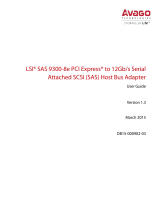Page is loading ...

Thank you for purchasing the LSI®
SAS 9311-4i4e Host Bus Adapter
(HBA). Please take a few minutes to
read this quick installation guide
before you install the HBA.
For more information about any
topic covered in this guide, refer to
the documents on the
accompanying LSI 12Gb/s SAS+SATA
Drivers and Documentation CD.
The LSI 12Gb/s SAS+SATA Drivers and
Documentation CD contains device drivers for
the Windows® operating system and the
Linux® operating system. The CD also contains
the following LSI documentation:
• “LSI SAS 9311-4i4e PCI Express to 12Gb/s
Serial Attached SCSI (SAS) Host Bus
Adapter User Guide”
• LSI HBA technical product briefs
AT TE NTIO N: Perform all installation work at
an electrostatic discharge (ESD)-
safe workstation that meets the
requirements of EIA-625,
Requirements for Handling
Electrostatic Discharge Sensitive
Devices
. You must perform all
actions in accordance to the
latest revision of the IPC-A-610
ESD-recommended practices.
Quick Installation Guide
LSI
®
SAS 9311-4i4e PCI Express
®
to 12Gb/s SAS Host Bus Adapter
53976-01A
To install the LSI 12Gb/s SAS HBA, follow these steps:
1. Unpack the HBA, and inspect it for damage. Unpack the HBA in a static-free environment.
Remove the HBA from the antistatic bag, and carefully inspect the device for damage. If you notice any
damage, contact LSI or your reseller support representative.
AT TENTIO N: To avoid the risk of data loss, make a backup of your data before changing your system
configuration.
2. Prepare the computer. Turn off the computer, and disconnect the power cord from the rear of the
power supply.
CAUTION: Disconnect the computer from the power supply and from any networks to which you
will install the HBA, or you risk damaging the system or experiencing electrical shock.
3. Remove the cover from the chassis.
4. Check the mounting bracket on the HBA (system-dependent). If required for your system,
replace the full-height mounting bracket that ships on the HBA with the low-profile bracket supplied.
Complete step a through step d to attach the short bracket.
a. Use a #1 Phillips
®
screwdriver that is ESD safe to remove the two Phillips screws that connect
the full-profile bracket to the board. Unscrew the two screws located at the top and bottom edges
of the board. Avoid touching any other board components with the screwdriver or the bracket.
CAUTION: Damaging the screw can void the warranty. To prevent damage to the screw, center
the screwdriver in the top of the screw.
b. Remove the full-profile bracket from the HBA. Do not damage the board.
c. Place the HBA on top of the low-profile bracket. Position the bracket so that the screw holes in
the tabs align with the openings in the board.
d. Use a #1 Phillips torque screwdriver, that is ESD safe, set to a maximum torque of 4.8 ± 0.5
inch-pounds. Replace the two Phillips head screws removed in step a.
CAUTION: Exceeding these torque specifications can damage the board, connectors, or screws,
and can void the warranty on the HBA.
5. Insert the HBA into an available PCIe
®
slot. Locate an empty x8 PCIe slot. Remove the blank
bracket panel on the rear of the computer that aligns with the empty PCIe slot. Save this bracket screw, if
applicable. Align the HBA to a PCIe slot. Press down gently, but firmly, to seat the HBA correctly in the
slot. The following figure shows how to insert the HBA into a PCIe slot.
NOTE: The shape, size, and locations of the components on your HBA and its bracket might vary from
this illustration. The HBA requires a x8 PCIe slot.

TECHNICAL SUPPORT
For assistance installing, configuring, or
running the LSI SAS 9311-4i4e HBA, contact LSI
Technical Support:
WARRANTY NOTICE
1. Warranty does not cover the return of
parts damaged by changing the bracket.
2. Warranty does not cover ESD damage to
the HBA. HBAs returned without a bracket
mounted on the board will be returned
without return merchandise authorization
(RMA) processing.
E-mail: suppor[email protected]m
Phone: 1-800-633-4545 (North America)
00-800-5745-6442 (International)
Web Site: http://www.lsi.com/channel/
products/storagecomponents/
Pages/HBAs.aspx
LSI, the LSI & Design logo, Storage. Networking. Accelerated., and Fusion-MPT are trademarks or registered trademarks of LSI Corporation in the
United States and/or other countries. All other brand and product names may be trademarks of their respective companies.
PCI Express and PCIe are registered trademarks of PCI-SIG. Windows and Windows Vista are registered trademarks of Microsoft Corporation.
LSI Corporation reserves the right to make changes to the product(s) or information disclosed herein at any time without notice. LSI Corporation
does not assume any responsibility or liability arising out of the application or use of any product or service described herein, except as expressly
agreed to in writing by LSI Corporation; nor does the purchase, lease, or use of a product or service from LSI Corporation convey a license under
any patent rights, copyrights, trademark rights, or any other of the intellectual property rights of LSI Corporation or of third parties. LSI products
are not intended for use in life-support appliances, devices, or systems. Use of any LSI product in such applications without written consent of the
appropriate LSI officer is prohibited.
Corporate Headquarters Email Website
San Jose, CA globalsupport@lsi.com www.lsi.com
800-372-2447
Document Number: 53976-01A
Copyright © 2013 LSI Corporation
All Rights Reserved. April 2013.
Install an LSI 12Gb/s x8 HBA in a PCIe Slot
6. Secure the HBA bracket to the system’s chassis. Install the bracket screw, if applicable, or engage
the system retention mechanism to secure the HBA to the system’s chassis.
7. Connect internal SAS cables between the HBA and the SAS backplane, any other SATA or SAS
devices in the system chassis, or both. The LSI 12Gb/s SAS HBA has one SFF-8643, internal x4, mini-SAS
HD connector. Use a cable with an internal mini-SAS HD connector on one end (to connect to the HBA)
and the appropriate connector to attach to the SAS or SATA devices on the other end.
8. Replace the cover of the chassis.
9. Connect SAS cables between the HBA and the SAS enclosure that contains SATA or SAS
devices. The LSI 12Gb/s SAS HBA has one SFF-8644, external x4 mini-SAS HD connector. Use a cable with
an external mini-SAS HD connector (SFF-8644) on one end (to connect to the HBA) and the appropriate
connector to attach to the SAS or SATA devices on the other end.
10. Reconnect any power cords, and power up the system. Reconnect any power cords and
reconnect any network cables. Turn on the power.
The hardware installation of your LSI 12Gb/s SAS HBA is complete.
WINDOWS DRIVER INSTALLATION
Use the LSI_SAS3.SYS driver for the Windows XP x64, Windows Server
®
2003 (x86, x64, or A64),
Windows Server 2008 (x86, x64, or IA64), Windows Server 2012, Windows Vista
®
(x86 or x64), Windows 7,
or Windows Server 2008 R2 operating systems (OSs). LSI does not support the Windows XP x86 server.
Refer to the Windows ReadMe.txt file on the LSI 12Gb/s SAS+SATA Drivers and Documentation CD for
driver installation directions for your particular system.
LINUX DRIVER INSTALLATION
Refer to the Linux ReadMe.txt file on the LSI 12Gb/s SAS+SATA Drivers and Documentation CD. LSI
provides open source drivers that you can implement in the following ways:
• Adding precompiled binaries to an existing installation using driver update disks or RPM software
packages for selected distributions.
• Adding or updating the Fusion-MPT™ source in the Linux kernel for any distribution.
?
%DGEOF(OST"OARD
"IT3LOTS6/NLY
0#)%XPRESSX3LOT
"IT3LOT6/NLY
33&
#ONNECTOR
-INI3!3($
%XTERNAL
#ONNECTOR
"RACKET
3CREW
0RESS
(ERE
0RESS
(ERE
3&&-INI3!3
($#ONNECTOR
/