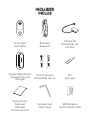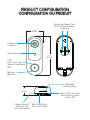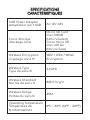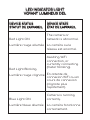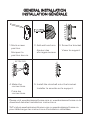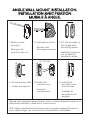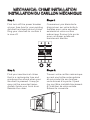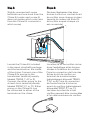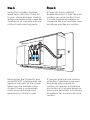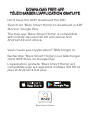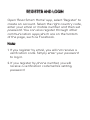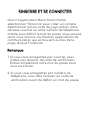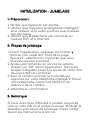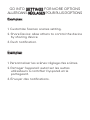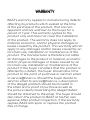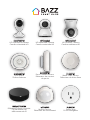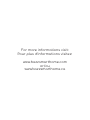WFDBELL1
WIFI DOORBELL WITH HD CAMERA 1080P
SONNETTE WIFI AVEC CAMÉRA HD 1080P
INSTRUCTIONS

WARNING
ATTENTION
· Please read all informations carefully before
installation.
· For any questions or troubleshooting please
visit: www.bazzsmarthome.com or
www.bazzsmarthome.ca.
· Veuillez lire attentivement toutes les
informations avant l'installation.
· Pour toutes questions ou dépannage, visitez le
site www.bazzsmarthome.com ou
www.bazzsmarthome.ca.
REQUIREMENTS
PRÉREQUIS
· Internet connection with a WiFi network.
· Strong WiFi signal.
· 2.4 GHz wireless frequency.
· Password protected WiFi network for security
reason (password must contain only letters and
numbers and should not be too long).
· Router with sucient connections.
· Connexion Internet avec un réseau WiFi.
· Signal WiFi puissant.
· Fréquence sans l de 2,4 GHz.
· Réseau WiFi protégé par un mot de passe pour
des raisons de sécurité (le mot de passe doit
contenir seulement des lettres et des chires et
ne doit pas être trop long).
· Routeur avec susamment de connexions.

INCLUDED
INCLUS
Doorbell
Sonnette
Bracket
Support
Chime Kit
Ensemble de
carillon
Angle Wall Mount
Support mural
d’angle
Set of screws
Ensemble de vis
Pin
épingle
Instructions
Manual
Manuel
d’instructions
Screwdriver
Tournevis
3M Stickers
Autocollants 3M
X 2
X 2
x 2
x 1

PRODUCT CONFIGURATION
CONFIGURATION DU PRODUIT
Camera
Caméra
External Power Port
Port d’alimentation
externe
Microphone
LED
Indicator Light
Voyant lumineux
DEL
Button
Bouton
Reset button
Bouton de
réinitialisation
Speaker
haut-parleur
Mini USB Port
Mini port USB
Micro SD card slot
Fente pour carte
micro SD
4 ½"
115 mm
1"
27 mm
1 ¾"
45 mm

SPECIFICATIONS
CARACTÉRISTIQUES
USB Power Adapter
Adaptateur port USB
AC 12V~24V
Local Storage
Stockage local
Micro SD Card
max. 128GB
(Not included)
Carte micro SD
max. 128 Go
(Non incluse)
Wireless Encryption
Cryptage sans l
WEP / WPA / WPA2
Encryption
Wireless Type
Type de sans l
2.4GHz
Wireless Standard
Norme de sans l
802.11 b/g/n
Wireless Range
Portée du sans l
45M
Operating Temperature
Température de
fonctionnement
0°C ~ 40°C (32°F ~ 104°F)

LED INDICATOR LIGHT
VOYANT LUMINEUX DEL
DEVICE STATUS
STATUT DE L'APPAREIL
DEVICE STATE
ÉTAT DE L'APPAREIL
Red Light ON
Lumière rouge allumée
The camera or
network is abnormal.
La caméra ou le
réseau est anormal.
Red Light Blinking
Lumière rouge clignote
Awaiting WiFi
connection, or
currently connecting
(faster blinking).
En attente de
connexion WiFi ou en
cours de connexion
(clignote plus
rapidement).
Blue Light ON
Lumière bleue allumée
Camera is running
correctly.
La caméra fonctionne
correctement.

GENERAL INSTALLATION
INSTALLATION GÉNÉRALE
1. Mark screws
position.
Marquer la
position des vis.
2. Add wall anchors.
Ajouter des
ancrages muraux.
3. Screw the bracket.
Visser le support.
4. Make the
connections.
Faire les
connections.
5. Install the doorbell onto the bracket.
Installer la sonette sur le support.
Please visit www.bazzsmarthome.com or www.bazzsmarthome.ca to
download detailed installation instructions.
SVP visitez www.bazzsmarthome.com ou www.bazzsmarthome.ca
pour télécharger les instructions d’installation détaillées.
AC 12V~24V

ANGLE WALL MOUNT INSTALLATION.
INSTALLATION AVEC FIXATION
MURALE À ANGLE.
1. Mark screws
position.
Marquer la
position des vis.
2. Add wall anchors.
Ajouter des
ancrages muraux.
3. Fit the bracket to
the angle wall
mounting plate.
Mettre le support
sur la xation
murale à angle.
4. Screw the bracket.
Visser le support.
5. Make the
connections.
Faire les
connections.
6. Install the
doorbell onto
the bracket.
Installer la
sonette sur le
support.
Please visit www.bazzsmarthome.com or www.bazzsmarthome.ca to
download detailed installation instructions.
SVP visitez www.bazzsmarthome.com ou www.bazzsmarthome.ca
pour télécharger les instructions d’installation détaillées.
AC 12V~24V

MECHANICAL CHIME INSTALLATION
INSTALLATION DU CARILLON MÉCANIQUE
Step 1:
First turn o the power breaker
at your fuse box for your existing
doorbell and mechanical chime.
Ring your doorbell to conrm it
is now o.
Étape 1:
Commencer par éteindre le
disjoncteur sur votre boîte à
fusibles pour votre sonnette
existante et votre carillon
mécanique. Sonner à la porte
pour conrmer qu’elle est
maintenant éteinte.
Step 2:
Find your mechanical chime
that is a rectangular box and
produces the sound when your
doorbell is pressed. It may (or
may not) be mounted imme-
diately inside your front door.
Remove the cover.
Étape 2:
Trouver votre carillon mécanique
qui est une boîte rectangulaire
et qui produit le son lorsque
vous sonnez à la porte. Il peut
(ou non) être installé directement
à l’intérieur de votre entrée.
Enlever le couvercle.
OFF
ON

Step 3:
Slightly unscrew both screw
terminals and one hook from the
Chime Kit under each screw (It
does not matter which color wire
from the Chime Kit connects to
which screw).
Étape 3:
Dévisser légèrement les deux
bornes à vis et un crochet du kit
de carillon sous chaque vis (peu
importe la couleur de l du kit
de carillon auquel chaque vis
est connectée).
Locate the Chime Kit included
in the smart doorbell’s package
and the terminals on the inside
of the chime. Connect one of the
Chime Kit’s prongs to the
transformer terminal (usually
labeled TRANS, T, AC or 0).
Connect the other prong to the
chime’s front terminal (usually
labeled FRONT, F, 1 or C1). Either
prong on the Chime Kit can
be connected to either of the
terminals on the chime.
Localiser le kit de carillon inclus
dans l’emballage et les bornes
situées à l’intérieur du carillon.
Faire la connection de l’une des
ches du kit de carillon au
terminal de transformateur
(généralement étiqueté TRANS,
T, AC ou 0). Faire la connection
de l’autre broche à la borne
avant du carillon (généralement
étiquetée FRONT, F, 1 ou C1).
Les deux broches du kit de
carillon peuvent être connectées
à l’un des terminaux du carillon.

Step 4:
Using the included doubles
sided tape, ax the Chime Kit
to your chime wherever there is
space and replace the cover. Be
careful not to interfere with any
of the chime’s moving parts.
Étape 4:
À l’aide du ruban adhésif
double-face fourni, xer le kit de
carillon sur votre carillon là où
il y a de la place et replacer le
couvercle. Ne pas interférer avec
les pièces mobiles du carillon.
Ensure that the Chime Kit and
wires DO NOT interfere with the
mechanical parts of the chime.
Mount on the outside of the
chime if there is not enough
room to mount inside and
replace your chime’s cover.
S’ assurer que le kit de carillon
et les ls n’interfèrent pas avec
les pièces mécaniques du
carillon. Le monter à l’extérieur
du carillon s’il n’ya pas assez de
place pour le monter à l’intérieur
et replacer le couvercle de votre
carillon.

DOWNLOAD FREE APP
TÉLÉCHARGER L’APPLICATION GRATUITE
Don’t have the APP? Download the APP.
Search for "Bazz Smart Home" to download in APP
Store or Google Play.
The free app "Bazz Smart Home" is compatible
with mobile devices IOS 8.0 and above and
Android 4.0 and above.
Vous n’avez pas l’application? Télécharger la.
Rechercher "Bazz Smart Home" pour télécharger
dans l'APP Store ou Google Play.
L’application gratuite "Bazz Smart Home" est
compatible avec les appareils mobiles IOS 8.0 et
plus et Android 4.0 et plus.
Bazz Smart Home

REGISTER AND LOGIN
Open "Bazz Smart Home" app, select "Register" to
create an account. Select the right country code,
enter your email or mobile number and then set
password. You can also register through other
communication apps which are on the bottom
of the page, such as Facebook.
Note:
1. If you register by email, you will not receive a
verication code. Simply enter your password
to log in.
2. If you register by phone number, you will
receive a verication code before setting
password.

S'INSCRIRE ET SE CONNECTER
Ouvrir l’application "Bazz Smart Home",
sélectionner "S’inscrire" pour créer un compte.
Sélectionner le bon code de pays, entrer votre
adresse courriel ou votre numéro de téléphone
mobile, puis dénir le mot de passe. Vous pouvez
aussi vous inscrire via d’autres applications de
communication qui se trouvent au bas de la
page, tel que Facebook.
Remarque:
1. Si vous vous enregistrez par courriel, vous
n’allez pas recevoir de code de vérication.
Entrez simplement votre mot de passe pour
vous connecter.
2. Si vous vous enregistrez par numéro de
téléphone, vous allez recevoir un code de
vérication avant de dénir un mot de passe.

QUICKSTAR - PAIRING
1- Preparation:
1. Conrm the device is powered on.
2. Conrm the device, smartphone and router
are as close to each other as possible.
3. Conrm the phone is connected to the WiFi
router and to the internet.
2- Pairing steps:
1. Open your app, tap the icon "+" on the top right
corner of "Devices" page, select the type of
device you want to add (camera).
2. After you hear a sound from the camera, click
"OK" in the app. Follow the steps indicated until
you input your WiFi password and conrm.
3. Scan the QR code that appears on your
smartphone with the camera. Place your
smartphone at about 20-30 cm away from the
camera.
4. Wait for conrmation.
3- Note:
If you have trouble pairing the device with the QR
code, try using the smart cong pairing process.
Follow the on-screen instructions.

INITIALISATION - JUMELAGE
1- Préparation:
1. Vérier que l'appareil est allumé.
2. Vérier que l'appareil, le téléphone intelligent
et le routeur sont aussi proches que possible
l'un de l'autre.
3. Vérier que le téléphone est connecté au
routeur WiFi et à Internet.
2- Étapes de jumelage:
1. Ouvrir l’application, appuyer sur l’icône "+"
dans le coin supérieur droit de la page
"Appareil", sélectionner l’appareil que vous
souhaite ajouter (caméra).
2. Après avoir entendu un son de la caméra,
cliquer sur "OK" dans l’application. Suivre les
étapes indiquées jusqu’à la saisie de votre mot
de passe WiFi et conrmer.
3. Avec la caméra scanner le code QR qui
apparait sur votre téléphone intelligent. Placer
votre téléphone à environs 20-30 cm de
distance de la caméra.
4. Attendre la conrmation.
3- Remarque:
Si vous avez de la diculté à jumeler l’appareil
avec le code QR, vous pouvez essayer d’utiliser le
deuxième processus de jumelage "smart cong".
Suivez les instructions à l’écran.

Examples:
1. Customize Scenes: scenes setting.
2. Share Device: allow others to control the device
by sharing device.
3. Push notication.
Exemples:
1. Personnaliser les scènes: réglage des scènes.
2. Partager l’appareil: autoriser les autres
utilisateurs à contrôler l’appareil en le
partageant.
3. Envoyer des notications.
GO INTO SETTINGS FOR MORE OPTIONS
ALLER DANS RÉGLAGES POUR PLUS D’OPTIONS

WARRANTY
BAZZ’s warranty applies to manufacturing defects
aecting its products which existed at the time
of the purchase of the product, that are non-
apparent and are unknown to the buyer, for a
period of 1 year. This warranty applies to the
product only and does not cover the installation
of the product. The warranty does not apply to
material, economic, and/or physical damages or
losses caused by the product. This warranty will not
apply to any damages and/or losses caused by an
incorrect use, installation or maintenance of the
product. The manufacturer is therefore not liable
for damages to the product or material, economic
and/or physical damages or losses caused by an
incorrect use, installation or maintenance of the
product. If the buyer considers that the product is
aected by a defect, the buyer should return the
product to the point of purchase or send an email
to [email protected]. Should the buyer decide to
send an email to [email protected], a description
of the alleged problem should be included in
the email and a proof of purchase as well as
the picture clearly illustrating the alleged defect
should be attached to the email. The buyer should
also return the product to BAZZ at his/her own
expense. After product inspection, if the warranty
applies, BAZZ will repair or replace the product
free of charge.

GARANTIE
BAZZ garantit ce produit contre tout vice de
fabrication existant au moment de la vente, non
apparent et non connu de l’acheteur et ce, pour
une période de 1 an. La garantie se limite au
produit seulement et ne vise pas l’installation
du produit. La garantie ne s’applique pas aux
dommages ou pertes matériels, économiques
et/ou physiques causés par le produit. La
garantie est inapplicable si les dommages ou les
pertes, sont causés par une mauvaise utilisation,
une mauvaise installation, ou un mauvais
entretien du produit. Le fabricant n’est donc pas
responsable des dommages au produit ainsi
que des dommages matériels, physiques et/ou
économiques découlant d’une mauvaise utilisation,
d’une mauvaise installation, ou d’un mauvais
entretien du produit. Si l’acheteur considère que
le produit comporte un vice, il devra retourner le
produit au point d’achat ou envoyer un courriel à
[email protected]. Si l’acheteur choisit d’adresser
un courriel à [email protected], il devra décrire le
problème allégué et joindre une preuve d’achat
ainsi qu’une photo du produit faisant clairement
état du vice allégué. Il doit également retourner
à ses frais le produit en question à BAZZ. Après
inspection du produit, si la garantie s’applique,
BAZZ réparera ou remplacera le produit à ses frais.

This device complies with Part 15 of the FCC Rules. Operation is
subject to the following two conditions:
1- this device may not cause harmful interference,
2- this device must accept any interference received, including
interference that may cause undesired operation.
The manufacturer is not responsible for any radio or tv interference
caused by unauthorized modications or change to this equipment.
Such modications or change could void the user’s authority to
operate the equipment.
This equipment has been tested and found to comply with the limits
for a Class B digital device, pursuant to part 15 of the FCC Rules.
These limits are designed to provide reasonable protection against
harmful interference in a residential installation.
This equipment generates, uses and can radiate radio frequency
energy and, if not installed and used in accordance with the
instructions, may cause harmful interference to radio
communications. However, there is no guarantee that interference
will not occur in a particular installation. If this equipment does
cause harmful interference to radio or television reception, which
can be determined by turning the equipment o and on, the user is
encouraged to try to correct the interference by one or more of the
following measures:
- Reorient or relocate the receiving antenna.
- Increase the separation between the equipment and receiver.
- Connect the equipment into an outlet on a circuit dierent from
that to which the receiver is connected.
- Consult the dealer or an experienced radio/TV technician for help.
RF warning statement:
To maintain compliance with FCC’s RF exposure guidelines, this
equipment should be installed and operated with a minimum
distance of 20 cm between the radiator and your body.
FCC NOTE
Page is loading ...
Page is loading ...
Page is loading ...
Page is loading ...
-
 1
1
-
 2
2
-
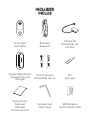 3
3
-
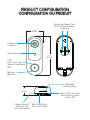 4
4
-
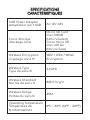 5
5
-
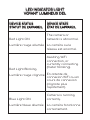 6
6
-
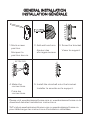 7
7
-
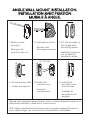 8
8
-
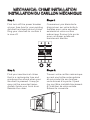 9
9
-
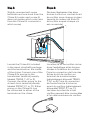 10
10
-
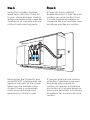 11
11
-
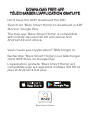 12
12
-
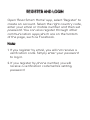 13
13
-
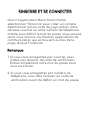 14
14
-
 15
15
-
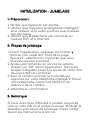 16
16
-
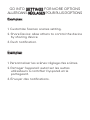 17
17
-
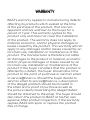 18
18
-
 19
19
-
 20
20
-
 21
21
-
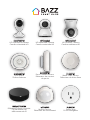 22
22
-
 23
23
-
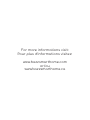 24
24
BAZZ SMART HOME WFDBELL1 User manual
- Type
- User manual
- This manual is also suitable for
Ask a question and I''ll find the answer in the document
Finding information in a document is now easier with AI
in other languages
Related papers
Other documents
-
BAZZ WFKIT300 Installation guide
-
BAZZ SLDSK6RGBTNWWF4 User manual
-
BAZZ SLMR4RGBWWFW Installation guide
-
BAZZ SLMR4TNWFB Installation guide
-
BAZZ IRREMOTEWFBK Operating instructions
-
BAZZ FLDWFW1 Installation guide
-
BAZZ WFKIT300 Installation guide
-
BAZZ WFKIT300 Installation guide
-
BAZZ SWTCHWFW1X4 Installation guide
-
BAZZ W16713BK Installation guide