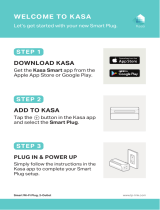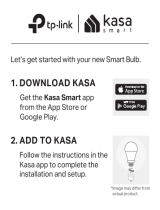Page is loading ...

User Guide
Smart Wi-Fi LED Bulb with Color-Changing Hue
1910012253 REV1.0.0

Contents
About This Guide ···················································· 1
Introduction ······························································· 2
Set Up Your Smart Bulb ······································· 3
Main Pages ································································ 4
Congure Your Smart Bulb ································ 5
Create Scenes·························································· 7
Authentication ·························································· 8

1
About This Guide
This guide provides a brief introduction to Smart Bulb and the Kasa app, as well as regulatory information.
Please note that features of Smart Bulb may vary slightly depending on the model and software version you have. All images, parameters and
descriptions documented in this guide are used for demonstration only.
Conventions
In this guide, the following convention is used:
Convention Description
Teal
Key information appears in teal, including management page text such as menus, items, buttons and so on.
Underline
Hyperlinks are in teal and underlined. You can click to redirect to a website.
Support
• Specications can be found on the product page at http://www.tp-link.com
.
• Our Technical Support and troubleshooting information can be found at http://www.tp-link.com/support.

2
Introduction
The Smart Bulb is part of the Kasa smart home family of products, including plugs, switches, cameras and more. You can adjust brightness, track
energy consumption, set schedules and timers and set an alarm that wakes you naturally by simulating the sunrise. Group lights together to control
your smart bulbs more easily and create your own scenes.
You can also control multiple smart home devices with the Kasa app or use your voice for added convenience. With Kasa, your home is never more
than a few taps away.
• Colors for Every Occasion - Switch between a whole palette of colors to suit your mood and adjust brightness and light appearance from soft
whites to bright daylight.
• No Hub Required - The Smart Bulb screws in just like an ordinary bulb. Simply download the Kasa for Mobile app, connect to Wi-Fi and enjoy. No
special hardware is needed.
• Energy Saving - Reduce power usage without compromising on light quality. The Smart Bulb produces 1000 lumens while only using 13W.
• Voice Control - Pair the smart bulbs with Amazon Echo, Dot and Tap or Google Assistant for voice control.
• Remote Access - Set up the smart bulbs easily and control from anywhere with the free Kasa app.

3
Set Up Your Smart Bulb
Follow the steps below to set up your Smart Bulb via the Kasa for Mobile app.
Step 1. Download Kasa
Get the Kasa for Mobile app from the App
Store or Google Play.
Step 2. Connect to Network
Connect your mobile device to a 2.4GHz Wi-Fi
network.
Step 3. Add Device
Tap the button in the Kasa app and select
SMART BULB LB200 Series. Follow app
instructions to complete the setup.

4
Main Pages
After you successfully set up your Smart Bulb, you will see the home page of the Kasa app and the Smart Bulb page after tapping a Smart Bulb.
Devices Page
This page lists your Smart Bulbs, and other
smart home devices if any. You can instantly
turn on/o the bulb or change colors.
Smart Bulb Page
On the Devices page, tap a Smart Bulb, then
you can have more detailed configuration
options about your bulb.

5
Congure Your Smart Bulb
On the Smart Bulb page, you can adjust the light temperature and color, set schedules
,
track energy consumption and change settings.
Presets and Recents
Tap to add presets and apply what you have
set recently to your smart bulb.
Create Event
Tap to set schedules for your bulb.

6
Congure Your Smart Bulb
On the Smart Bulb page, you can adjust the light temperature and color, set schedules
,
track energy consumption and change settings.
Usage
Tap to view and track energy consumption.
Device Settings
Tap to view and change its settings.

7
Create Scenes
A scene is a preset group of smart devices that can be programmed, customized and activated simultaneously at the touch of a button from your
smartphone or tablet, allowing you to easily set your mood, activity or t any special occasion. This page allows you to preset how your smart home
devices should act automatically at special occasions.

Authentication
COPYRIGHT & TRADEMARKS
Specifications are subject to change without notice. is a registered trademark of TP-Link Technologies Co., Ltd. Other brands and product
names are trademarks or registered trademarks of their respective holders.
No part of the specifications may be reproduced in any form or by any means or used to make any derivative such as translation, transformation, or
adaptation without permission from TP-Link Technologies Co., Ltd. Copyright © 2017 TP-Link Technologies Co., Ltd. All rights reserved.

FCC STATEMENT
This equipment has been tested and found to comply with the limits for a Class B digital device, pursuant to part 15 of the FCC Rules. These limits are
designed to provide reasonable protection against harmful interference in a residential installation. This equipment generates, uses and can radiate
radio frequency energy and, if not installed and used in accordance with the instructions, may cause harmful interference to radio communications.
However, there is no guarantee that interference will not occur in a particular installation. If this equipment does cause harmful interference to radio
or television reception, which can be determined by turning the equipment off and on, the user is encouraged to try to correct the interference by
one or more of the following measures:
• Increase the separation between the equipment and receiver.
• Connect the equipment into an outlet on a circuit different from that to which the receiver is connected.
• Consult the dealer or an experienced radio/ TV technician for help.
This device complies with part 15 of the FCC Rules. Operation is subject to the following two conditions:
1. This device may not cause harmful interference.
2. This device must accept any interference received, including interference that may cause undesired operation.
Any changes or modifications not expressly approved by the party responsible for compliance could void the user’s authority to operate the
equipment.
Note: The manufacturer is not responsible for any radio or TV interference caused by unauthorized modifications to this equipment. Such modifications
could void the user’s authority to operate the equipment.
FCC RF Radiation Exposure Statement
This equipment complies with FCC RF radiation exposure limits set forth for an uncontrolled environment. This device and its antenna must not be
co-located or operating in conjunction with any other antenna or transmitter.
“To comply with FCC RF exposure compliance requirements, this grant is applicable to only Mobile Configurations. The antennas used for this
transmitter must be installed to provide a separation distance of at least 20 cm from all persons and must not be co-located or operating in conjunction
with any other antenna or transmitter.”
Canadian Compliance Statement
This device complies with Industry Canada license-exempt RSSs. Operation is subject to the following two conditions:
1. This device may not cause interference, and

2. This device must accept any interference, including interference that may cause undesired operation of the device.
Le présent appareil est conforme aux CNR d’Industrie Canada applicables aux appareils radio exempts de licence. L’exploitation est autorisée aux
deux conditions suivantes :
1. l’appareil ne doit pas produire de brouillage;
2. l’utilisateur de l’appareil doit accepter tout brouillage radioélectrique subi, meme si le brouillage est susceptible d’en compromettre le fonctionnement
Radiation Exposure Statement
This equipment complies with IC radiation exposure limits set forth for an uncontrolled environment. This equipment should be installed and operated
with minimum distance 20cm between the radiator & your body.
Déclaration d’exposition aux radiations
Cet équipement est conforme aux limites d’exposition aux rayonnements IC établies pour un environnement non contrôlé. Cet équipement doit être
installé et utilisé avec un minimum de 20 cm de distance entre la source de rayonnement et votre corps.
Industry Canada Statement
CAN ICES-3 (B)/NMB-3(B)
Korea Warning Statements
당해 무선설비는 운용중 전파혼신 가능성이 있음.
Продукт сертифіковано згідно с правилами системи УкрСЕПРО на відповідність вимогам нормативних документів та вимогам, що
передбачені чинними законодавчими актами України.

Safety Information
• Keep the device away from water, fire, humidity or hot environments.
• Do not attempt to disassemble, repair, or modify the device.
• Do not use damaged charger or USB cable to charge the device.
• Do not use any other chargers than those recommended.
• Do not use the device where wireless devices are not allowed.
Please read and follow the above safety information when operating the device. We cannot guarantee that no accidents or damage will occur due to
improper use of the device. Please use this product with care and operate at your own risk.
/