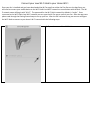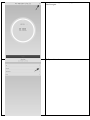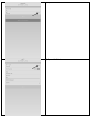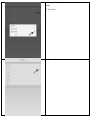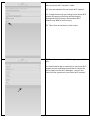Connect your new Wi-Fi Hub to your Home Wi-Fi
Once your fan is installed and you have downloaded the Wi-Fan app from either the Play Store or the App Store you
will need to connect your mobile device to the Wi-Fi Hub’s local Wi-Fi network to communicate with the Hub. The Wi-
Fi network name will begin with “WV-F”. The password for the Wi-Fi Hub’s network by default is “myfan”. Once
connected to the Wi-Fi Hub’s local Wi-Fi network you can open the Wi-Fan app to control your fan. After the app starts
please read through the Getting Started steps to set up your fan. After the fan has been set up you can now configure
the Wi-Fi Hub to connect to your home’s Wi-Fi network with the following steps.
1) Tap on the name of the Wi-Fi Hub.

2) Tap on the settings icon in the top right of the screen that
looks like a gear.
3) Tap on Network.

4) Tap on Wi-Fi.
5) Tap on Wi-Fi Mode.

6) Change the Wi-Fi type from Access Point to Station
Mode.
7) Tap on OK.
8) Tap on Network.

9) Enter the SSID of your home Wi-Fi network. This is
what your home Wi-Fi network is called.
10) Enter the password for your home Wi-Fi network.
11) Change the Security type setting of your home Wi-Fi
network by tapping on Security and selecting the
appropriate security setting. Most modern Wi-Fi
networks use WPA for their security.
12) Tap on Save at the bottom of the screen.
13) Tap on Save to save the Wi-Fi settings to your Wi-Fi
Hub.
You should now be able to reconnect to your home Wi-Fi
network on your mobile device and then re-launch the
Wi-Fan app to see the Wi-Fi Hub again. You can now
control the fan anywhere on your home Wi-Fi network.
-
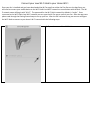 1
1
-
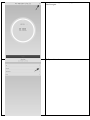 2
2
-
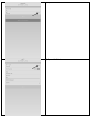 3
3
-
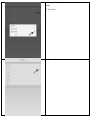 4
4
-
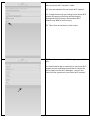 5
5
Ask a question and I''ll find the answer in the document
Finding information in a document is now easier with AI
in other languages
Other documents
-
Samsung ET-WV520BWEGUS Owner's manual
-
Panasonic KXHNS103 Operating instructions
-
Panasonic KXHNS103 Operating instructions
-
Panasonic KXHNB600FX Operating instructions
-
Panasonic FVHBVK1 Operating instructions
-
Panasonic KXHNS103 Operating instructions
-
Panasonic KX-HNS102 MOTION SENSOR Owner's manual
-
Panasonic KXHN6031E Operating instructions
-
Panasonic KX-HN6032AZW User manual
-
Panasonic KXHN6002E Operating instructions