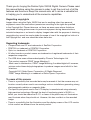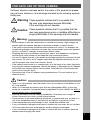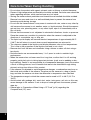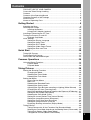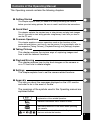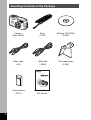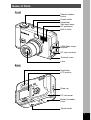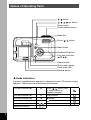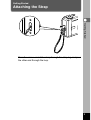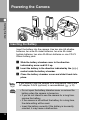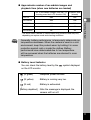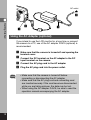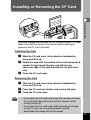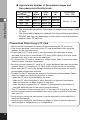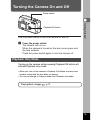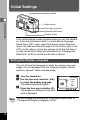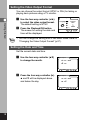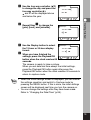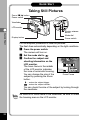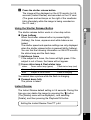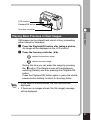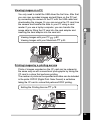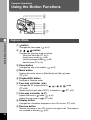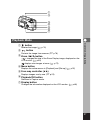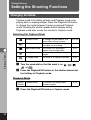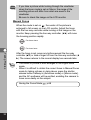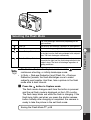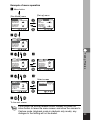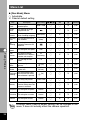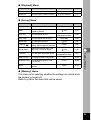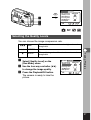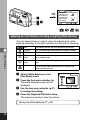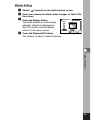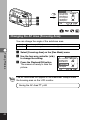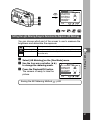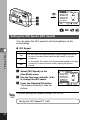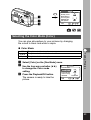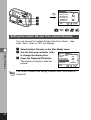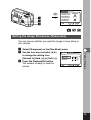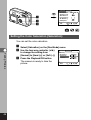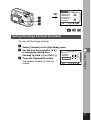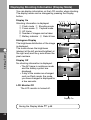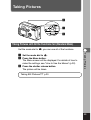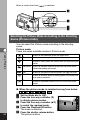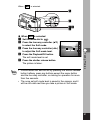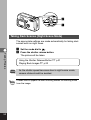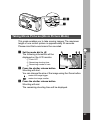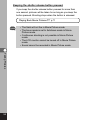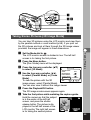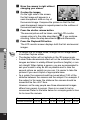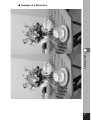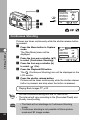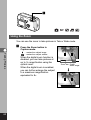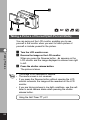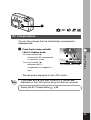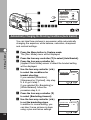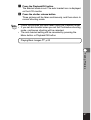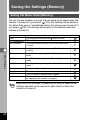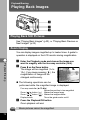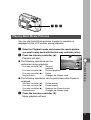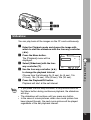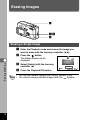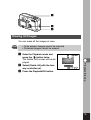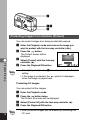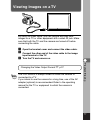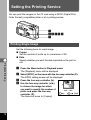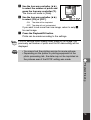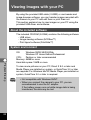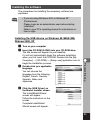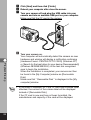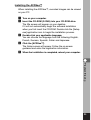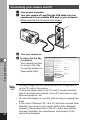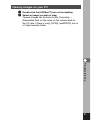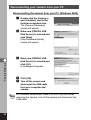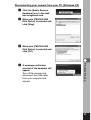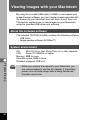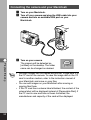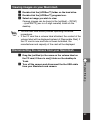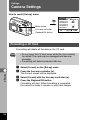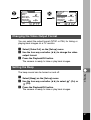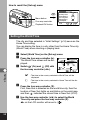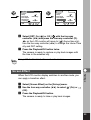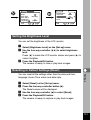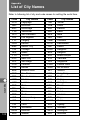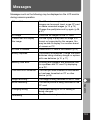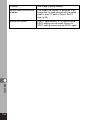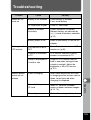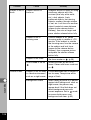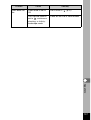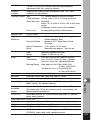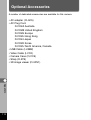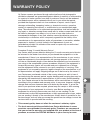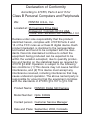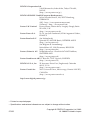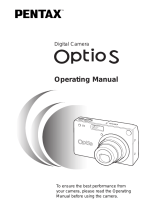Digital Camera
Operating Manual
To ensure the best performance from
your camera, please read the Operating
Manual before using the camera.

Thank you for buying the Pentax Optio 330GS Digital Camera. Please read
this manual before using the camera in order to get the most out of all the
features and functions. Keep this manual safe, as it can be a valuable tool
in helping you to understand all the camera's capabilities.
Regarding copyrights
Images taken using the Optio 330GS that are for anything other than personal
enjoyment cannot be used without permission according to the rights as specified
in the Copyright Act. Please take care, as there are even cases where limitations
are placed on taking pictures even for personal enjoyment during demonstrations,
industrial enterprise or as items for display. Images taken with the purpose of obtaining
copyrights also cannot be used outside the scope of use of the copyright as laid out in
the Copyright Act, and care should be taken here also.
Regarding trademarks
• CompactFlash and CF are trademarks of SanDisk Corporation.
• PENTAX is a trademark of PENTAX Corporation.
• Optio is a trademark of PENTAX Corporation.
• All other brands or product names are trademarks of registered trademarks of their
respective companies.
• The USB driver uses software developed by Phoenix Technologies Ltd.
• This product supports PRINT Image Matching II.
When used in combination, PRINT Image Matching II enabled digital still cameras,
printers and software help photographers to produce images more faithful to their
intentions.
Copyright 2001 Seiko Epson Corporation. All Rights Reserved.
PRINT Image Matching is a trademark of Seiko Epson Corporation.
To users of this camera
• There is a possibility that recorded data may be erased of that the camera may not
function correctly when used in surroundings such as installations generating strong
electromagnetic radiation or magnetic fields.
• The liquid crystal panel used in the LCD display is manufactured using extremely
high precision technology. Although the level of functioning pixels is 99.99% or
better, you should be aware that 0.01% or fewer of the pixels may not illuminate or
may illuminate when they should not. However, this has no effect on the recorded
image.
• There is a possibility that the illustrations and the display screen of the LCD monitor
in this manual are different form the actual product.

FOR SAFE USE OF YOUR CAMERA
Sufficient attention has been paid to the safety of this product but please
pay particular attention to the warnings indicated by the following symbols
during use.
Warning
These symbols indicate that it is possible that
the user may experience serious difficulties
if the warnings are not heeded.
Caution
These symbols indicate that it is possible that the
user may experience minor or middling difficulties or
physical difficulties if the warnings are not heeded.
Warning:
• Do not attempt to take the camera apart or remodel the camera. High voltages are
present within the camera, and there is therefore a danger of electric shocks.
• If the inside of the camera should become exposed as a result of, for example, the
camera being dropped, please do not under any circumstances touch such exposed
portions, as there is a danger of receiving an electric shock.
• Wrapping the strap of the camera around your neck is also dangerous, and please
take care that small children do not hang the strap around their necks.
• Use an AC adapter that are of the power and voltage specified for exclusive use with
this product. The use of an AC adapter other than that specified exclusively for use
with this product may cause fire or electric shocks.
• If the camera emits smoke or a strange smell, or in the event of any other irregularity,
stop using the camera immediately, remove the battery or disconnect the AC adapter
and contact your nearest Pentax service center. Continued use of the camera may
result in fire or electric shock.
• Discontinue use of the AC adapter during thunderstorms. This can cause a fire or
electrical shock.
Caution:
• Never try to disassemble, short the battery. Also, do not dispose of the battery in fire,
as it may explode.
• Never try to recharge any battery other than the rechargeable NiMH, as this may
cause fire or explosion. Among the batteries applicable for Optio 330GS, the NiMH is
the only battery that is rechargeable.
• Remove the battery from the camera immediately if it becomes hot or begin to
smoke. Be careful not to burn yourself during removal.
• Some portions of the camera heat up during use, so please take care, as there is a
risk of low temperature burns if such portions are held for long periods of time.
• If the batteries become old and begin to leak, handle with extreme care.
• If any of the battery leakage should come in contact with your eyes, do not rub them.
Flush your eyes with clean water and get medical attention immediately.
• If any of the battery leakage should come in contact with skin or clothes, wash the
affected areas throughly with water.
1

Care to be Taken During Handling
• Do not clean the product with organic solvents such as thinner or alcohol benzene.
• Places of high temperature and humidity should be avoided. Particular care should be
taken regarding vehicles, which can become very hot inside.
• Storing the camera where pesticides and chemicals are handled should be avoided.
Remove from case and store in a well-ventilated place to prevent the camera from
becoming moldy during storage.
• Do not use the camera where it may come in contact with rain, water or any other liq-
uid, because the camera is not weather, water, or liquid resistant. Should the camera
get wet from rain, splashing water, or any other liquid, wipe it off immediately with a
dry soft cloth.
• Ensure that the camera is not subjected to substantial vibrations, shocks or pressure.
Place the camera on a cushion for protection when the camera is subjected to the
vibrations of a motorbike, car, or ship, etc.
• The liquid crystal display will become black at temperatures of approximately 60°C
(140°F) but will return to normal when normal temperatures are returned to.
• The response speed of the liquid crystal display becomes slow at low temperatures.
This is due to the properties of the liquid crystal and is not a fault.
• Remove dust from the lens and viewfinder using a blower or clean off dust using a
lens brush.
• Periodic checks are recommended every 1 to 2 years in order to maintain high-
performance.
• When the camera has not been used for a long time, confirm that it is still working
properly, particularly prior to taking important pictures (such as at a wedding or dur-
ing travelling). Pentax is not responsible for consequential damages (costs incurred as
a result of taking pictures, loss of benefits that were to be obtained through taking
pictures) arising from failure of this product.
• If the camera is subjected to rapid temperature changes, condensation may form on
the inside and outside of the camera. Therefore put the camera in a bag or plastic
bag, and take the camera out when the difference in temperature has subsided.
• The temperature range in which the camera can be used is 0°C to 40°C (32°F to
104°F).
• Avoid contact with garbage, dirt, sand, dust, water, toxic gases, salt, etc. as this may
cause damage to the camera. If rain or drops of water get onto the camera, please
wipe dry.
• Please refer to “Precautions When Using a CF Card” (p.14) regarding the
CompactFlash (CF) card.
2

Contents
FOR SAFE USE OF YOUR CAMERA ······························································1
Care to be Taken During Handling ····································································2
Contents ············································································································3
Contents of the Operating Manual ····································································5
Checking Contents of the Package ···································································6
Name of Parts ···································································································7
Names of Operating Parts ·················································································8
Getting Started ··············································································9
Attaching the Strap ····························································································9
Powering the Camera ······················································································10
Inserting the Battery ···············································································10
Using the AC Adapter (optional) ····························································12
Installing or Removing the CF Card ································································13
Turning the Camera On and Off ······································································15
Playback Only Mode ···············································································15
Initial Settings ··································································································16
Setting the Display Language ································································16
Setting the Home Town ··········································································17
Setting the D.S.T. Mode ··········································································17
Setting the Video Output Format ···························································18
Setting the Date and Time ·····································································18
Quick Start ····················································································20
Taking Still Pictures ··························································································20
Playing Back Still Pictures················································································22
How to View the Recorded Images ··································································24
Common Operations ···································································26
Using the Button Functions ·············································································26
Capture Mode ························································································26
Playback Mode ·······················································································28
Taking Pictures ············································································28
Setting the Shooting Functions ········································································28
Changing the Mode·················································································28
Selecting the Focus Mode·······································································29
Selecting the Flash Mode ·······································································31
Setting the Menus ···························································································32
How to Set the Menus ············································································32
Menu List ································································································34
Selecting the Recorded Pixels ·······························································36
Selecting the Quality Levels ···································································37
Adjusting the Color Balance according to Lighting (White Balance) ·····38
Changing the AF Area (Focusing Area) ·················································40
Setting the Light Metering Range to Determine the Exposure (AE Metering)
···41
Setting the ISO Speed (ISO Speed) ······················································42
Selecting the Color Mode (Color) ··························································43
Setting the Instant Review Time (Instant Review) ·································44
Setting the Image Sharpness (Sharpness) ············································45
Setting the Color Saturation (Saturation) ···············································46
Setting the Image Contrast (Contrast) ···················································47
Displaying Shooting Information (Display Mode) ···································48
Taking Pictures ································································································49
Taking Pictures with All the Functions Set (Standard Mode) ·················49
Selecting the Picture Mode According to the Shooting Scene (Picture mode)
···50
Taking Dark Scenes (Night-Scene Mode) ··············································52
Taking Movie Pictures (Movie Picture Mode) ·········································53
3

Taking Stereo Pictures (3D Image Mode) ··············································55
Continuous Shooting···············································································60
Using the Self-Timer ···············································································61
Using the Zoom·······················································································62
Taking a Picture of Yourself (Self-Portrait Mode)·····································64
EV Compensation ···················································································65
Automatically Changing the Shooting Conditions (Auto bracket) ··········66
Saving the Settings (Memory) ·········································································68
Saving the Menu Items (Memory) ··························································68
Playback/Erasing ·········································································70
Playing Back Images ························································································70
Playing Back Still Pictures ······································································70
Zoom Display ·························································································70
Playing Back Movie Pictures ··································································71
Nine-image Display ················································································72
Slideshow ·······························································································73
Erasing Images ·······························································································74
Erasing a Single Image ··········································································74
Erasing All Images ·················································································75
Protecting Images from Deletion (Protect) ·············································76
Viewing Images on a TV ·················································································77
Setting the Printing Service ·············································································78
Printing Single Image ·············································································78
Printing All Images ·················································································80
Viewing Images with your PC···········································································82
About the included software····································································82
System environment················································································82
Installing the software ·············································································83
Connecting your camera and PC····························································86
Viewing images on your PC····································································87
Disconnecting your camera from your PC ··············································88
Viewing Images with your Macintosh ·······························································90
About the included software····································································90
System environment················································································90
Installing the software ·············································································91
Connecting the camera and your Macintosh ··········································92
Viewing images on your Macintosh·························································93
Disconnecting the camera from your Macintosh·····································93
Settings ·························································································94
Camera Settings·······························································································94
Formatting a CF Card ·············································································94
Setting the Date Style ·············································································95
Changing the Date/Time ·········································································96
Changing the Display Language·····························································96
Changing the Video Output Format ························································97
Setting the Beep······················································································97
Setting the World Time············································································98
Screen Effect···························································································99
LCD Power Saving (Sleep Timeout) ·····················································100
Setting the Brightness Level ·································································101
Resetting to Default Settings (Reset)····················································101
Appendix·····················································································102
List of City Names ··························································································102
Messages ·······································································································103
Troubleshooting ······························································································105
Main Specifications·························································································108
Optional Accessories······················································································110
WARRANTY POLICY ·····················································································111
4

Contents of the Operating Manual
This Operating manual contains the following chapters.
Getting Started
This chapter explains what you need to do after purchasing the camera
before you start taking pictures. Be sure to read it and follow the instructions.
Quick Start
This chapter explains the simplest way to take pictures and play back images.
Use it if you want to start taking pictures straightaway. It also tells you how to
use the CF card.
Common Operations
This chapter explains common operations such as the functions of the
mode dial and buttons, and how to use the menus. For more details, refer to
the respective [Taking Pictures], [Playback/Erasing] and [Settings] chapters.
Taking Pictures
This chapter explains the various ways of capturing images and
how to set the relevant functions.
Playback/Erasing
This chapter explains how to play back images on the camera or
on a TV and how to delete images.
Settings
This chapter explains how to set the camera-related functions.
Appendix
This tells you about the messages displayed on the LCD monitor
and what to do in the event of trouble.
The meanings of the symbols used in this Operating manual are
explained below.
5
memo
Caution
indicates the reference page number for an
explanation of the related operation.
☞
indicates precautions to be taken when operating
the camera.
The icons above the title show the Capture modes,
that can activate the function.
indicates information that is useful to know.

Checking Contents of the Package
6
Digital Camera
Operating Manual
To ensure the best performance from
your camera, please read the Operating
Manual before using the camera.
Camera
Optio 330GS
Video cable
I-VC2
USB cable
I-USB2
3D Image Viewer
O-3DV1
Lithium battery
CR-V3
Operating Manual
this manual
Strap
O-ST5
Software (CD-ROM)
S-SW6

Name of Parts
Front
Back
7
Shutter release
button
Power switch
Viewfinder
Self-timer lamp/
AF spotbeam
Built-in flash
USB/Video output
terminal
DC input terminal
Terminal cover
Lens
Viewfinder
LCD monitor
Strap lug
CF card cover
Battery chamber
cover
Tripod socket

Names of Operating Parts
Guide indications
A guide to available button operation is displayed on the LCD monitor during
operation. The buttons are indicated as shown below.
8
/ button
//// button
Power switch
Shutter release button
Mode dial
Zoom / / button
Menu button
Playback/OK button
Four-way controller
(
)
Display button
Status lamp (green)
Flash lamp (red)
Reverse button
Four-way controller (
)
Four-way controller (
)
Display button
Zoom / / button (Only
for digital zoom and
magnified playback)
Four-way controller (
)
button
Four-way controller (
)
button
Menu button
Reverse button
Playback/OK button

Pass the narrow end of the strap through the strap lug and pass
the other end through the loop.
9
Getting Started
Attaching the Strap
Getting Started

memo
Caution
Inserting the Battery
Insert the battery into the camera. Use two size AA alkaline
batteries, two size AA nickel batteries, two size AA nickel
hydride batteries, two size AA lithium batteries or one CR-V3
lithium battery pack.
z
Slide the battery chamber cover in the direction
indicated by arrow and lift it up.
x
Insert the battery in the direction indicated by the (+) (–)
marks inside the battery chamber.
c
Close the battery chamber cover and slide it back into
place.
• If you intend to use the camera for a long period, use of the
AC adapter D-AC5 (optional) is recommended. (
☞
p.12)
• Do not open the battery chamber cover or remove the
battery when the camera is turned on.
• If you do not intend to use the camera for a long time,
remove the battery.
• If the camera is left without the battery for a long time,
the date setting will be reset.
• Insert the battery correctly. If the battery is incorrectly
oriented, it may cause a malfunction.
10
Powering the Camera
Getting Started

Caution
11
Approximate number of recordable images and
playback time (when new batteries are loaded)
Getting Started
No. of recordable images (With 50% of
shooting uses flash LCD monitor ON)
Playback time
(minute)
CR-V3
500
240
AA Lithium
350
150
AA NiMH
200
100
AA Nickel
100
60
AA Alkaline
50
30
* The above table is based on Pentax measuring conditions and may vary
depending on capture mode and shooting conditions.
Generally, battery performance is temporarily deteriorate as
temperature decreases. When the camera is used in a cold
environment, keep this product warm by holding it in some
protection against cold or inside the clothes. Battery
performance once deteriorated due to low temperature
will be recovered when the batteries are returned to room
temperature.
Battery Level Indicator
You can check the battery level by the symbol displayed
on the LCD monitor.
(lit green) : Adequate power remains.
(lit yellow) : Battery is running very low.
(lit red) : Battery is exhausted.
[Battery depleted] : After the message is displayed, the
camera will turn off.

12
Caution
Using the AC Adapter (optional)
If you intend to use the LCD monitor for a long time or connect
the camera to a PC, use of the AC adapter D-AC5 (optional) is
recommended.
z
Make sure that the camera is turned off and opening the
terminal cover.
x
Connect the DC terminal on the AC adapter to the DC
input terminal on the camera.
c
Connect the AC plug cord to the AC adapter.
v
Plug the AC plug cord into the power outlet.
• Make sure that the camera is turned off before
connecting or disconnecting the AC adapter.
• Make sure that the AC plug cord and connecting cord
are inserted securely. If the cord becomes disconnected
while you are taking pictures, the data may be lost.
• When using the AC adapter D-AC5, be sure to read the
operation manual accompanying the AC adapter.
Getting Started
AC outlet
z
x
c
v

Caution
Captured images are recorded on the CompactFlash (CF) card.
Make sure that the camera is turned off before inserting or
removing the CF card (optional).
Installing the Card
z
Slide the CF card cover in the direction indicated by
arrow and lift it up.
x
Rotate the card with the surface of the card having the
symbol facing towards the lens and with the pin-
connector edge of the card towards the slot and insert
fully.
c
Close the CF card cover.
Removing the Card
z
Slide the CF card cover in the direction indicated by
arrow and lift it up.
x
Press the CF card eject button and remove the card.
c
Close the CF card cover.
• If you open the CF card cover when the camera is turned
on, a warning beep will sound and the camera will be
forcibly turned off.
• If you open the CF card cover while recording an image
on the CF card, the recording operation will be
terminated (the image will not be saved).
13
Installing or Removing the CF Card
Getting Started

Approximate Number of Recordable Images and
Recorded pixels/Quality levels
• The above table indicates is the number of images when using a 16MB
CF card.
• The above table is based on standard shooting conditions specified by
PENTAX and may vary depending on the subject, shooting conditions,
capture mode, CF card, etc.
Precautions When Using a CF Card
•Make sure that the camera is turned off before opening the CF card cover.
•Care should be taken if you remove the CF card immediately after using the
camera, as the card may be hot.
•Do not open the CF card cover or turn the camera off while data is being
recorded on the card or transferred to PC using USB cable as this may cause
the data to be lost or the card to be damaged.
•Do not bend the CF card or subject it to violent impact. Keep it away from water
and store away from high temperature.
•Be sure to format unused CF cards or CF cards that have been used on another
camera. Refer to “Formatting a CF Card” (p.94) for instructions on formatting.
•Never open the CF card cover during formatting as this may cause the card to
be damaged and become unusable.
•The data on the CF card may be erased in the following circumstances. Pentax
does not accept any liability for data that is erased
• when the CF card is mishandled by the user.
• when the CF card is exposed to static electricity or electrical interference.
• when the card has not been used for a long time.
• when the card is ejected, the AC adapter is disconnected or the battery is
removed while the data on the card is being accessed.
• The CF card has a limited service life. If it is not used for a long time, the data
on the card may become unreadable. Be sure to make a backup of important
data on a PC.
•Avoid using or storing the card where it may be exposed to static electricity or
electrical interference.
•Avoid using or storing the card in direct sunlight or where it may be exposed to
rapid changes in temperature or to condensation.
14
Getting Started
Quality levels
Recorded pixels
Best
()
Better
()
Good
()
Movie images
(320 × 240)
2048 × 1536
1600 × 1200
Approx. 8
Approx. 16
Approx. 33
1024 × 768
Approx. 13
Approx. 27
Approx. 60
30 sec. × 2 sets
640 × 480
Approx. 24
Approx. 50
Approx. 89
Approx. 50
Approx. 89
Approx. 128

Use the power switch to turn the camera on and off.
z
Press the power switch.
The camera will turn on.
When the camera is turned on the lens cover opens and
the lens extends.
Press the power switch again to turn the camera off.
Playback Only Mode
Turning on the camera while pressing Playback/OK button will
activate Playback only mode.
• When you turn on the camera in Playback Only Mode, the lens cover
remains closed and the lens does not extend.
• You can not change to Capture mode from Playback only mode.
Playing Back Images
☞
p.70
15
Turning the Camera On and Off
Getting Started
Power switch
Playback/OK button

16
Getting Started
If the initial settings screen appears when you turn the camera
on, follow the procedure below to set the display language,
Home Town, DST, video output format and current date and
time. If the date and time that appear at the bottom right of the
LCD monitor when you turn the camera on for the first time is
not the current time, follow the instructions for “Changing the
Date/Time” (p.96) to set the correct date and time.
Setting the Display Language
You can choose the language in which the menus, error mes-
sages, etc. are displayed from the following: English, French,
German, Spanish, Italian and Japanese.
z
Turn the camera on.
x
Use the four-way controller ( )
to select the display language.
The default setting is English.
c
Press the four-way controller ().
The screen for setting the next item
will be displayed.
You can change the setting after it has been made. Refer to
“Changing the Display Language” (p.96).
Initial Settings
memo
English
NTSC
NYC
Language/
Initial Setting
Power switch
Menu button
Four-way controller
Playback/OK button
Display button

17
Getting Started
Setting the Home Town
You can choose the city (Home Town) in
which you will use the camera.
z
Press the four-way controller ( )
to select the desired city (Home
Town).
x
Press the four-way controller ().
The screen for setting the next item will be displayed.
• See p.102 for the list of cities and corresponding code
names.
• You can change the setting after it has been made. Refer to
“Setting the World Time” (p.98).
Setting the D.S.T. Mode
You can choose whether or not to display the D.S.T (Daylight
Saving Time) mode.
z
Use the four-way controller ( )
to select (On) or (Off).
The default setting is (Off).
x
Press the four-way controller ().
The screen for setting the next item
will be displayed.
You can change the setting after it has been made. Refer to
“Setting the World Time” (p.98).
memo
memo
English
NTSC
NYC
Language/
Initial Setting
English
NTSC
NYC
Language/
Initial Setting

18
Getting Started
Setting the Video Output Format
You can choose the output format (NTSC or PAL) for taking or
playing back pictures using a TV monitor.
z
Use the four-way controller ()
to select the video output format.
The default setting is NTSC.
x
Press the Playback/OK button.
The screen for setting the date and
time will be displayed.
• You can change the setting after it has been made. Refer to
“Changing the Video Output Format” (p.97).
Setting the Date and Time
Set the current date and time.
z
Use the four-way controller ()
to change the month.
x
Press the four-way controller ().
and will be displayed above
and below the day.
memo
English
Language/
Initial Setting
NTSC
NYC
Date Adjust
01 / 01 / 2002
00 : 00
12/24
Date Adjust
10 / 01 / 2002
00 : 00
12/24
Page is loading ...
Page is loading ...
Page is loading ...
Page is loading ...
Page is loading ...
Page is loading ...
Page is loading ...
Page is loading ...
Page is loading ...
Page is loading ...
Page is loading ...
Page is loading ...
Page is loading ...
Page is loading ...
Page is loading ...
Page is loading ...
Page is loading ...
Page is loading ...
Page is loading ...
Page is loading ...
Page is loading ...
Page is loading ...
Page is loading ...
Page is loading ...
Page is loading ...
Page is loading ...
Page is loading ...
Page is loading ...
Page is loading ...
Page is loading ...
Page is loading ...
Page is loading ...
Page is loading ...
Page is loading ...
Page is loading ...
Page is loading ...
Page is loading ...
Page is loading ...
Page is loading ...
Page is loading ...
Page is loading ...
Page is loading ...
Page is loading ...
Page is loading ...
Page is loading ...
Page is loading ...
Page is loading ...
Page is loading ...
Page is loading ...
Page is loading ...
Page is loading ...
Page is loading ...
Page is loading ...
Page is loading ...
Page is loading ...
Page is loading ...
Page is loading ...
Page is loading ...
Page is loading ...
Page is loading ...
Page is loading ...
Page is loading ...
Page is loading ...
Page is loading ...
Page is loading ...
Page is loading ...
Page is loading ...
Page is loading ...
Page is loading ...
Page is loading ...
Page is loading ...
Page is loading ...
Page is loading ...
Page is loading ...
Page is loading ...
Page is loading ...
Page is loading ...
Page is loading ...
Page is loading ...
Page is loading ...
Page is loading ...
Page is loading ...
Page is loading ...
Page is loading ...
Page is loading ...
Page is loading ...
Page is loading ...
Page is loading ...
Page is loading ...
Page is loading ...
Page is loading ...
Page is loading ...
Page is loading ...
Page is loading ...
Page is loading ...
Page is loading ...
-
 1
1
-
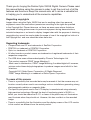 2
2
-
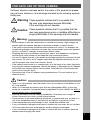 3
3
-
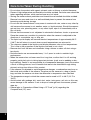 4
4
-
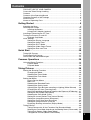 5
5
-
 6
6
-
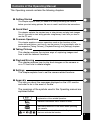 7
7
-
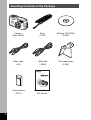 8
8
-
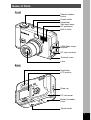 9
9
-
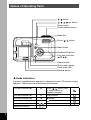 10
10
-
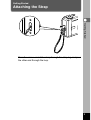 11
11
-
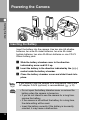 12
12
-
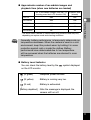 13
13
-
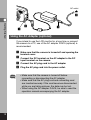 14
14
-
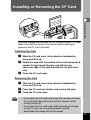 15
15
-
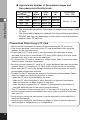 16
16
-
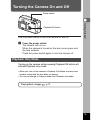 17
17
-
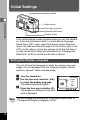 18
18
-
 19
19
-
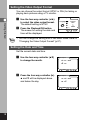 20
20
-
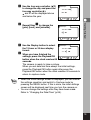 21
21
-
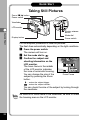 22
22
-
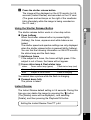 23
23
-
 24
24
-
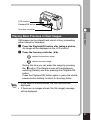 25
25
-
 26
26
-
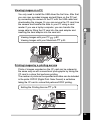 27
27
-
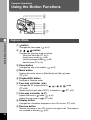 28
28
-
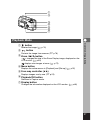 29
29
-
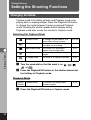 30
30
-
 31
31
-
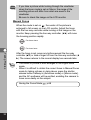 32
32
-
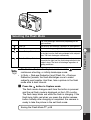 33
33
-
 34
34
-
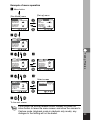 35
35
-
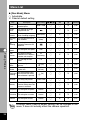 36
36
-
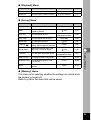 37
37
-
 38
38
-
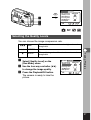 39
39
-
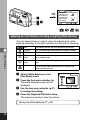 40
40
-
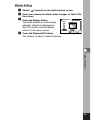 41
41
-
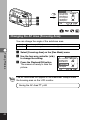 42
42
-
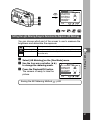 43
43
-
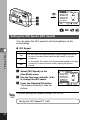 44
44
-
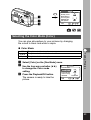 45
45
-
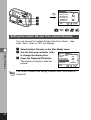 46
46
-
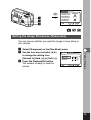 47
47
-
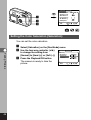 48
48
-
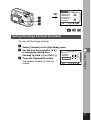 49
49
-
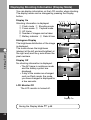 50
50
-
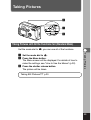 51
51
-
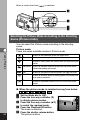 52
52
-
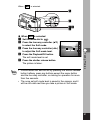 53
53
-
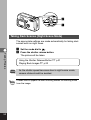 54
54
-
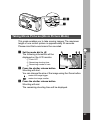 55
55
-
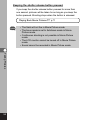 56
56
-
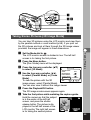 57
57
-
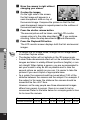 58
58
-
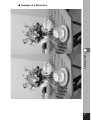 59
59
-
 60
60
-
 61
61
-
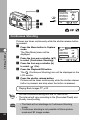 62
62
-
 63
63
-
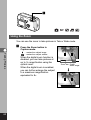 64
64
-
 65
65
-
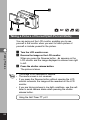 66
66
-
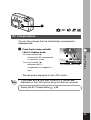 67
67
-
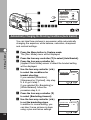 68
68
-
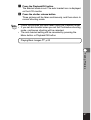 69
69
-
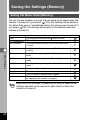 70
70
-
 71
71
-
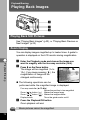 72
72
-
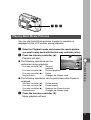 73
73
-
 74
74
-
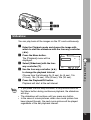 75
75
-
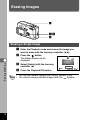 76
76
-
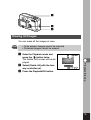 77
77
-
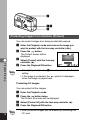 78
78
-
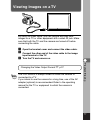 79
79
-
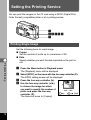 80
80
-
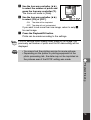 81
81
-
 82
82
-
 83
83
-
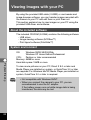 84
84
-
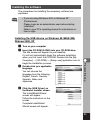 85
85
-
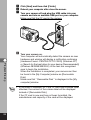 86
86
-
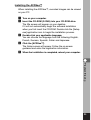 87
87
-
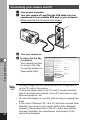 88
88
-
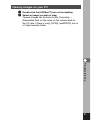 89
89
-
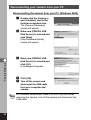 90
90
-
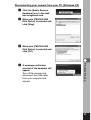 91
91
-
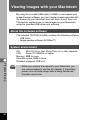 92
92
-
 93
93
-
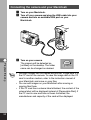 94
94
-
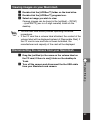 95
95
-
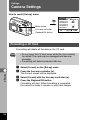 96
96
-
 97
97
-
 98
98
-
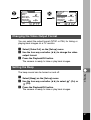 99
99
-
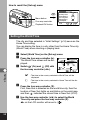 100
100
-
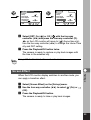 101
101
-
 102
102
-
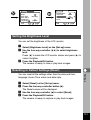 103
103
-
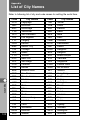 104
104
-
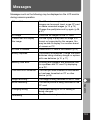 105
105
-
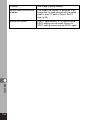 106
106
-
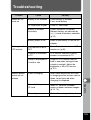 107
107
-
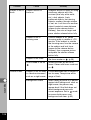 108
108
-
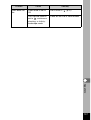 109
109
-
 110
110
-
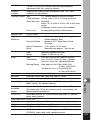 111
111
-
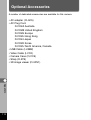 112
112
-
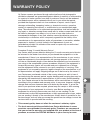 113
113
-
 114
114
-
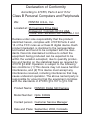 115
115
-
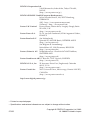 116
116
Ask a question and I''ll find the answer in the document
Finding information in a document is now easier with AI
Related papers
-
Epson Optio 430RS/330RS User manual
-
Pentax Optiio550 User manual
-
Asahi Pentax Optio 430 User manual
-
Pentax Optio 330 User manual
-
Pentax 230 User manual
-
Pentax Optio Optio 550 User manual
-
Pentax DCRTRV33 User manual
-
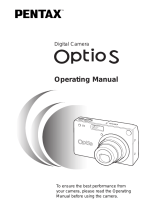 Pentax Optio Optio - Z10 Digital Camera User manual
Pentax Optio Optio - Z10 Digital Camera User manual
-
Pentax Optio 30 Owner's manual
-
Pentax Optio 30 User manual
Other documents
-
Vivitar DC 3311 User manual
-
Vivitar DC 3311 User manual
-
Concord Camera Eye-Q 3345z User manual
-
Rollei RCP-7330X User manual
-
Concord Camera 4363Z User manual
-
Concord Camera Eye-Q 4363z User manual
-
Concord Camera JD C3.1z3 User manual
-
Ulead KDC330 User manual
-
Concord Camera Eye-Q 5062AF User manual
-
Concord Camera 3341Z Questio User manual