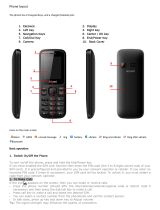Page is loading ...

INSTRUCTION MANUAL
’16.1

Introduction
Thank you for purchasing "DM-01H".
Be sure to read this manual before and during use to ensure proper operation.
The screens and illustrations in this manual are shown as
examples. The actual screens and illustrations may differ.
The explanations in this manual are based on the case when
the home app is "Feel Home" and the park theme is "Main
Street". If you change the home app, operation procedures etc.
may be different from the explanations of this manual.
Note that "DM-01H" is referred to as "handset" in this manual.
This manual refers to microSD Card, microSDHC Card or
microSDXC Card as "microSD Card" or "microSD".
Reproduction of this manual in part or in whole without prior
permission is prohibited.
The contents of this manual are subject to change without prior
notice.
For optional parts (sold separately) compatible with the handset,
refer to the DOCOMO website.
https://www.nttdocomo.co.jp/product/option/ (in Japanese only)
Checking operation method
Quick Start Guide (Basic package)
(in Japanese only)
This guide describes operations of basic functions.
User's Manual (App of the handset)
(in Japanese only)
This manual describes detailed guidance and
operations of functions.
In the home screen, display the APPS Sheet/
[Instruction Manual]
User's Manual (in PDF format)
This manual describes detailed guidance and
operations of functions.
Download from the DOCOMO website
https://www.nttdocomo.co.jp/english/support/
trouble/manual/download/index.html
The URL and contents are subject to change without
prior notice.
Basic package
DM-01H
(includes warranty)
Disney smartphone pierce
SH01
TV antenna cable (Sample)
(includes manual)
Welcome Card
Quick Start Guide
(in Japanese only)
Notes on usage
(in Japanese only)

Contents/Precautions
1
Using the handset ........................................................... 3
Precautions (ALWAYS FOLLOW THESE DIRECTIONS)
..................................................................................... 4
Handling precautions ...................................................... 8
Waterproof/Dustproof .................................................... 11
Before Using the Handset
Part names and functions .....................................................14
docomo nano UIM card ........................................................15
Charging ...............................................................................16
Turning power on/off .............................................................17
Basic operation .....................................................................18
Character entry .....................................................................21
Initial settings ........................................................................24
Incoming/Charging illumination ............................................27
Screen display/Icons ............................................................27
Home screen ........................................................................29
Disney Illumi Park Setting .....................................................33
Quick Launcher ....................................................................33
Recent Apps .........................................................................34
Home applications ................................................................35
docomo LIVE UX
Home screen ........................................................................36
App screen ...........................................................................37
Installing recommended apps ...............................................37
Backing up/Restoring the home screen ................................38
Displaying all apps ................................................................38
My magazine ........................................................................38
Information on apps ..............................................................38
Call
Making a call .........................................................................39
Answering a call ...................................................................40
Operation during a call .........................................................41
Outgoing/Incoming call history .............................................42
Voice/Answering memo ........................................................42
Call settings/Other ................................................................42
Phonebook ...........................................................................44
Mail/Web Browser
docomo mail .........................................................................46
SMS ......................................................................................46
Email .....................................................................................47
Gmail™ .................................................................................48
Early Warning "Area Mail" ....................................................50
Chrome .................................................................................50
Apps
dmenu ...................................................................................52
dmarket .................................................................................52
Disney Market .......................................................................52
Play Store .............................................................................52
Osaifu-Keitai .........................................................................53
TV (1Seg) .............................................................................55
SH Camera ...........................................................................57
Translation finder ..................................................................60
Search finder ........................................................................60
Album ...................................................................................60
Media Player .........................................................................61
GPS/Navigation ....................................................................62
YouTube ...............................................................................63
Clock .....................................................................................63
Schedule ...............................................................................64
Memo ....................................................................................65
Calculator .............................................................................65
SH tool ..................................................................................65
docomo backup ....................................................................67
Handset Settings
Setting menu ........................................................................69
Profile ...................................................................................69
Sound/notification .................................................................69
Illumination ...........................................................................70
Display ..................................................................................70
Battery & energy saving .......................................................71
Storage .................................................................................72
Useful ...................................................................................73
Apps .....................................................................................75
Data usage ...........................................................................75
More .....................................................................................75
docomo service/cloud ...........................................................75
Location ................................................................................76
Lock & security .....................................................................76
Language & input .................................................................78
Backup & reset .....................................................................79
Date & time ...........................................................................80
Accessibility ..........................................................................80
Printing .................................................................................81
About phone .........................................................................81
File Management
Storage structure ..................................................................82
Contents Manager ................................................................83
Data communication
Bluetooth
®
function ...............................................................84
NFC communication .............................................................86
Contents

Contents/Precautions
2
External Device Connection
PC connection ......................................................................87
Printing/Saving by print service ............................................87
Home network settings .........................................................87
USB host function .................................................................88
Wireless output .....................................................................88
Cooperating with Blu-ray Disc recorder ................................88
VPN (Virtual Private Network) ..............................................89
International Roaming
Outline of international roaming (WORLD WING) ................90
Available services overseas .................................................90
Before use overseas .............................................................90
Settings for use overseas .....................................................90
Making/Receiving a call in your country of stay ....................91
Setting international roaming ................................................92
Checking after homecoming .................................................92
Appendix/Index
Troubleshooting (FAQ) .........................................................93
Anshin Enkaku Support ........................................................95
Warranty and After-Sales Service ........................................96
Software update ...................................................................97
Main specifications ...............................................................98
Specific Absorption Rate (SAR) of Mobile Phones .............100
Export Administration Regulations .....................................101
Intellectual Property Right ..................................................101
Unlocking SIM lock .............................................................103
Index ...................................................................................104

Contents/Precautions
3
The handset supports LTE, W-CDMA, GSM/GPRS and wireless
LAN systems.
Because the handset relies on radio signals, it cannot be used in
a place with no signal (such as tunnels, underground or in
buildings), in places with a weak signal or outside the Xi service
area or FOMA service area. You may not use the handset in the
upper floors of a building even with no obstructions in sight. There
may also be times when the signal is strong and you are not
moving but the call is interrupted.
Because the handset uses radio waves, it is possible for a third
party to listen in on a conversation. However, since the LTE,
W-CDMA and GSM/GPRS systems automatically apply a private
call feature to every call, a third party that tries to listen in only
hears noise.
The handset converts conversations into a digital signal and
sends it to the other party over the radio. If the signal cannot be
reconverted properly by such as moving to an area with a weak
signal, the voice may not be heard correctly.
Take notes of information (e.g. the phonebook, calendar, note,
voice memo, answering memo) stored on the handset or save the
information to external memory devices such as microSD Cards
and PCs periodically. DOCOMO shall not be liable for any loss of
content due to a failure, repair, model change or other handling of
the handset.
As with PCs, some user-installed apps etc. may disrupt the
stability of your handset performance or unexpectedly transmit
information via the Internet causing improper use of your location
information, personal information stored on the handset, etc.
Therefore, verify the supplier and operating conditions of the apps
etc. to be used before using them.
The handset supports the FOMA Plus-Area and the FOMA HIGH-
SPEED Area.
When the available space on the microSD Card or the handset is
insufficient, apps in use may not work properly. In this case,
delete saved data.
The handset does not support connection to i-mode website
(program), i-Dppli, etc.
The handset does not support providers other than sp-mode,
mopera U and Business mopera Internet.
In the home screen, display the APPS Sheet/[Settings]/
[Profile] to check your phone number (own number).
The handset does not support Public Mode (Drive Mode).
Setting the handset to the manner mode does not mute sounds
(camera shutter sound etc.) other than the ringtone, operation
sound, and various notification sounds.
The handset automatically performs communication for some
functions, for example, to synchronize data, check the latest
software version or maintain connection with the server. Also,
making a communication with large-volume data such as
downloading apps or watching videos will lead to higher packet
communication charges. Subscription to Packet Pack/flat-rate
packet communication services is highly recommended.
Even while the Wi-Fi connection is set, packet communication
charges may be incurred depending on the app and service you
use.
Software on the handset can be updated to up-to-date status
(nP.97 "Software update").
For details on software version of your handset nP.81 "About
phone"
New functions may be added to the handset or the operation
method may change by upgrading the OS version. Check the
DOCOMO website for the latest information on these additions
and changes.
If the OS is upgraded, some apps used in the previous OS version
may not be available or some unintended bugs may occur.
Secure the security of the handset by setting Screen lock in case
you lose it (nP.76 "Lock & security").
If your handset is lost, change your password for each account
using a PC to prevent other persons from using Google™
services such as Gmail and Google Play™, and services such as
SNS.
Apps and the
ir service contents are subject to change without
prior notice.
Read the terms of service of Google Inc. for details on Google
services. Also, read each terms of service for details on other web
services.
If the terms of service etc. is displayed, follow the instructions on
the screen and operate.
Subscription to sp-mode is required to use tethering.
Subscription to Packet Pack/flat-rate packet communication
services is highly recommended to use tethering.
For details on usage fees etc., refer to the DOCOMO website.
The display is manufactured using high-precision technology, but
it may contain dots that fail to light or that remain permanently lit
on some areas. This is a characteristic of display and not a
malfunction.
The battery is built into the handset and you cannot replace it by
yourself.
Note that DOCOMO shall not guarantee operation of
commercially available optional parts.
Using the handset

Contents/Precautions
4
Before use, read these "Precautions" carefully and use your
handset properly.
Keep this manual in a safe place for future reference.
These precautions contain information intended to prevent bodily
injury to the user and to surrounding people, as well as damage
to property, and must be observed at all times.
The following symbols indicate the different degrees of injury
or damage that may occur if information provided is not
observed and the handset is used improperly.
The following symbols indicate specific directions.
"Precautions" is explained in the following seven sections.
Handling the handset, adapters, Disney smartphone pierce and
docomo nano UIM card (general) . . . . . . . . . . . . . . . . . . . . . . P.4
Handling the handset . . . . . . . . . . . . . . . . . . . . . . . . . . . . . . . P.5
Handling adapters . . . . . . . . . . . . . . . . . . . . . . . . . . . . . . . . . . P.6
Handling Disney smartphone pierce . . . . . . . . . . . . . . . . . . . . P.7
Handling docomo nano UIM card . . . . . . . . . . . . . . . . . . . . . . P.7
Handling near electronic medical equipment . . . . . . . . . . . . . P.8
Material list . . . . . . . . . . . . . . . . . . . . . . . . . . . . . . . . . . . . . . . P.8
Handling the handset, adapters, Disney
smartphone pierce and docomo nano UIM
card (general)
Danger
Do not use, store or leave the equipment in
locations subject to high temperatures or
accumulation of heat (near a fire or heating unit, in a
kotatsu or bedding, under direct sunlight, inside a
vehicle on a hot day, etc.).
May cause fires, burns, bodily injury, electric shock, etc.
Do not place the equipment inside cooking
appliances such as microwave ovens or pressure
cookers.
May cause fires, burns, bodily injury, electric shock, etc.
Do not attempt to disassemble or modify the
equipment.
May cause fires, burns, bodily injury, electric shock, etc.
Do not get the equipment wet with liquids such as
water (drinking water, sweat, seawater, pet urine,
etc.).
May cause fires, burns, bodily injury, electric shock, etc.
Refer to the following for details on waterproofness.
nP.11 "Waterproof/Dustproof"
Do not allow liquids such as water (drinking water,
sweat, seawater, pet urine, etc.) to get inside the
charger terminal or external connector terminal.
May cause fires, burns, bodily injury, electric shock, etc.
Refer to the following for details on waterproofness.
nP.11 "Waterproof/Dustproof"
Use only optional parts specified by NTT DOCOMO
for use with the handset.
May cause fires, burns, bodily injury, electric shock, etc.
Warning
Do not subject the equipment to strong force or
impacts such as letting it fall, stepping on it or
throwing it.
May cause fires, burns, bodily injury, electric shock, etc.
Do not allow conductive materials (such as metal
objects and pencil lead) to come into contact with
the charger terminal or external connector terminal
or dust to get inside it.
May cause fires, burns, bodily injury, electric shock, etc.
Do not cover or wrap the equipment with bedding
etc. when using or charging.
May cause fires, burns, etc.
Be sure to turn off the handset and not to charge the
battery in locations such as gas stations where
flammable gas may be generated.
May cause a gas explosion or fire.
To use Osaifu-Keitai in locations such as gas stations, be
sure to turn off the power in advance (If NFC/Osaifu-Keitai
lock is set, disable the lock before turning off the power).
Precautions (ALWAYS FOLLOW
THESE DIRECTIONS)
Danger
This symbol indicates that
"death or serious bodily injury
may directly and immediately
result from improper use".
Warning
This symbol indicates that
"death or serious bodily injury
may result from improper use".
Caution
This symbol indicates that
"minor injury and/or property
damage may result from
improper use".
Indicates a
prohibited action.
Indicates not to
handle the device
with wet hands.
Indicates not to
disassemble the
device.
Indicates that
instructions
specified are
compulsory (must
be followed).
Indicates not to use
the device near
water or get it wet.
Indicates that the
power cord must be
unplugged from the
outlet.
Don't
No wet
hands
No disassembly
Instruction
No liquids
Unplug
Don't
Don't
No disassembly
No liquids
No liquids
Instruction
Don't
Don't
Don't
Instruction

Contents/Precautions
5
If you notice anything unusual, such as an unusual
odor, unusual noise, smoking, overheating,
discoloration or deformation during use, charging
or storage, follow the instructions below.
Unplug the power plug from the outlet or cigarette
lighter socket.
Turn off the handset.
May cause fires, burns, bodily injury, electric shock, etc. if
you do not follow the instructions above.
Caution
Do not leave the equipment on unstable surfaces,
such as on a wobbly table or sloped surface.
May fall and cause injury etc.
Do not store the equipment in locations that are
subject to humidity, dust or high temperatures.
May cause fires, burns, etc.
If being used by a child, have a guardian teach him/
her the proper handling procedures. In addition,
check that the child is using the equipment as
directed.
May result in bodily injury etc.
Keep the equipment out of the reach of young
children.
A young child may swallow the equipment, or suffer bodily
injury, electric shock, etc.
Be careful when using the handset continuously for
a long time or charging. Also, be careful not to touch
it unintentionally for a long time when you fall
asleep etc.
The handset or adapter may become warm when using an
app, a call, data communication, watching 1Seg or video,
etc. for a long time or charging.
Directly touching a warmed part for a long time may cause
redness, itching, rashes, etc. on your skin, or result in low-
temperature burns etc. depending on your constitution or
health condition.
Handling the handset
The following is the type of the internal battery built into the
handset.
Danger
Do not throw the handset into a fire or heat it.
May cause fires, burns, bodily injury, etc. because of
catching fire, exploding, overheating or leaking of the internal
battery.
Do not apply excessive force on the handset such
as by puncturing it with a nail (sharp object), hitting
it with a hammer (hard object) or stepping on it.
May cause fires, burns, bodily injury, etc. because of
catching fire, exploding, overheating or leaking of the internal
battery.
If the battery fluid etc. comes into contact with your
eyes, do not rub your eyes but immediately rinse
your eyes with clean water. Then seek prompt
medical treatment.
May result in loss of eyesight etc.
Warning
Do not point the illuminated light directly at
someone's eyes. Especially when you shoot still
pictures or videos of young children, keep 1 m or
more distance from them.
Do not use Mobile light near people's faces. Eyesight may be
temporarily affected leading to accidents etc.
Do not allow water or other liquids, metal,
flammable material or other foreign objects to enter
the docomo nano UIM card slot or microSD Card
slot on the handset.
May cause fires, burns, bodily injury, electric shock, etc.
Do not shine the mobile light at anyone driving a car
or other vehicles.
May prevent a driver from driving safely and cause a traffic
accident.
If any trouble such as an unusual odor, overheating,
discoloration or deformation is found, immediately
stop using it and move it away from any naked
flames or fire.
May cause fires, burns, bodily injury, etc. because of
catching fire, exploding, overheating or leaking of the internal
battery.
Turn off the handset or set it to Airplane mode
before going aboard an airplane.
Since using the handset on airplanes is restricted, follow the
instructions given by the respective airlines.
May interfere with the operation of electronic devices
installed on the airplane.
If you commit a prohibited act while using the handset on an
airplane, you may be punished by law.
Follow the instructions given by the respective
medical facility regarding the use of the handset in
a hospital.
Turn off the handset in areas where the use of mobile
phones is prohibited.
May interfere with the operation of electronic devices and
electronic medical equipment.
Keep the handset away from the ears during a call in
which hands-free is set or while the ringtone is
ringing.
When you attach the earphone/microphone etc. to
the handset to play games, music, etc., do not make
the volume too loud.
Excessively high volume may damage your hearing etc.
Also, it may prevent you from hearing ambient sounds and
cause an accident.
If you have a weak heart, take extra precautions
when setting functions such as the vibrator and
ringtone volume for incoming calls.
May have harmful effects on your heart.
If you are using electronic medical equipment etc.,
contact the respective manufacturer or dealer to
check whether the operation of the equipment is
affected by signals.
May interfere with the operation of electronic medical
equipment etc.
Label Battery type
Li-ion00 Lithium-ion
Instruction
Don't
Don't
Instruction
Instruction
Instruction
Don't
Don't
Instruction
Don't
Don't
Don't
Don't
Instruction
Instruction
Instruction
Instruction
Instruction

Contents/Precautions
6
Turn off the handset near high-precision electronic
devices or devices that use weak electronic signals.
May interfere with the operation of electronic devices.
Take particular care with the following devices
Hearing aids, implanted cardiac pacemakers, implanted
cardioverter-defibrillators or other electronic medical
equipment. Fire alarms, automatic doors, and other
equipment controlled by electronic signals. If you use an
implanted cardiac pacemaker, implanted cardioverter-
defibrillator or other electronic medical equipment, contact
the respective manufacturer or dealer to check whether the
operation of the equipment is affected by signals.
If the display part or camera lens is damaged, be
careful of broken glass and the exposed inside of
the handset.
Tape is pasted on the back of the display while the surface
of the display is covered by a protective film and the surface
of the camera lens is made of plastic panel so as to minimize
the possibility of glass scattering. However, touching the
broken or exposed parts may cause bodily injury etc.
If the internal battery leaks or emits an unusual
odor, immediately stop using the handset and move
it away from any naked flames or fire.
The battery fluid is flammable and could ignite, causing a fire,
explosion, etc.
Caution
Do not swing the handset by its strap etc.
May hit you or others around you, resulting in an accident
such as bodily injury.
Do not use a damaged handset.
May cause fires, burns, bodily injury, electric shock, etc.
For using a motion sensor and geomagnetic sensor,
check the safety around, hold the handset and do
not swing it more than necessary.
May cause an accident such as bodily injury.
If the display is broken and the internal substance
etc. then leaks, do not get it on your skin (face,
hands, etc.).
May result in loss of eyesight or harm to your skin.
If the internal substance etc. comes into contact with your
eyes or mouth, immediately rinse the contacted area with
clean water and seek medical treatment.
If it comes into contact with your skin or clothes, immediately
wipe it off with alcohol etc., and rinse the contacted area with
soap etc.
The surface of the display is covered with a
protective film for ensuring the security
(shatterproof property of reinforced glass panel)
against any damages caused by the handset being
dropped or receiving a strong impact etc. Do not
remove the film forcibly or damage it.
Using the handset with the film removed may cause bodily
injury if the display gets damaged.
Do not dispose of the handset in ordinary garbage.
May cause fires or damage to the environment. Take the
unnecessary handset to a sales outlet such as a docomo
Shop or follow the instructions by a local institution that
handles used handsets.
If you use the handset in a vehicle, contact the
vehicle manufacturer or dealer to check whether the
operation of the vehicle is affected by signals.
May interfere with the operation of electronic equipment in
some vehicle models. In this case, stop using the handset.
Use of the handset may cause itching, rashes,
eczema, etc. depending on your constitution or
health condition. If this occurs, immediately stop
using the handset and seek medical treatment.
For details on materials of each part nP.8 "Material list"
Look at the display in a well-lit place, keeping a
certain distance from the screen.
Otherwise, eyesight may be weakened etc.
If the battery fluid etc. leaks, do not get the liquid on
your skin (face, hands, etc.).
May result in loss of eyesight or harm to your skin.
If the liquid etc. comes into contact with your eyes, mouth,
skin or clothes, immediately rinse the contacted area with
clean water.
If the liquid etc. comes into contact with your eyes or mouth,
seek medical treatment immediately after rinsing the
contacted area.
Handling adapters
Warning
Do not use if the cord of the adapter is damaged.
May cause fires, burns, etc.
Never use the adapter in humid locations such as a
bathroom.
May cause fires, burns, electric shock, etc.
The DC adapter should only be used in negative
grounded vehicles. Never use it in positive
grounded vehicles.
May cause fires, burns, electric shock, etc.
Do not touch adapters if you hear thunder.
May cause electric shock etc.
Do not short-circuit the charger terminal when
connected to an outlet or cigarette lighter socket.
Also, do not allow any part of your body (hands,
fingers, etc.) to come into contact with the charger
terminal.
May cause fires, burns, electric shock, etc.
Do not place heavy objects on the cord of the
adapter.
May cause fires, burns, electric shock, etc.
When plugging/unplugging an AC adapter into/from
the outlet, do not allow metallic straps or other
metallic objects to come into contact with the
prongs of the plug.
May cause fires, burns, electric shock, etc.
Do not connect the voltage converter for overseas
travel (travel converter) to the AC adapter.
May catch fire, or cause overheat, electric shock, etc.
Do not apply excessive force on the connection part
with the adapter connected to the handset.
May cause fires, burns, bodily injury, electric shock, etc.
Instruction
Instruction
Instruction
Don't
Don't
Don't
Don't
Don't
Don't
Instruction
Instruction
Instruction
Instruction
Don't
Don't
Don't
Don't
Don't
Don't
Don't
Don't
Don't

Contents/Precautions
7
Never try to connect the microUSB plug when the
handset or AC adapter is wet or dirty.
The AC adapter does not provide waterproof/dustproof
performance though the handset provides them. Inserting
the microUSB plug while the equipment is wet or dirty may
cause short circuit when you charge the battery and lead to
abnormal overheat, malfunction, fires or burns due to water,
foreign object, etc. adhering to the handset or microUSB
plug.
Do not handle the cord, charger terminal or power
plug of the adapter with wet hands.
May cause fires, burns, electric shock, etc.
Always use the specified power supply and voltage.
When using overseas, use the AC adapter that is
available overseas.
Using the incorrect power supply and voltage may cause
fires, burns, electric shock, etc.
AC adapter: 100V AC (Connect only with a household AC
outlet)
AC adapter available overseas: 100 to 240V AC (Connect
only with a household AC outlet)
DC adapter: 12/24V DC (for negative grounded vehicles
only)
If the fuse in the DC adapter blows, always replace it
with a specified fuse.
May cause fires, burns, electric shock, etc. if you use the fuse
other than specified one. Refer to the respective manuals for
information on specified fuses.
Wipe off any dust on the power plug.
May cause fires, burns, electric shock, etc. if you use the
power plug with dust adhering.
Fully plug the adapter into the outlet or cigarette
lighter socket.
May cause fires, burns, electric shock, etc. if you do not
insert it securely.
Always grasp the adapters when unplugging the
power plug from the outlet or cigarette lighter
socket. Do not apply excessive force on it such as
pulling the cord of the adapter.
May cause fires, burns, electric shock, etc. since the cord of
the adapter is damaged by pulling it.
When plugging/unplugging an adapter into/from the
handset, plug/unplug the adapter straightly toward
the terminal to connect, not applying excessive
force on it such as pulling the cord.
May cause fires, burns, bodily injury, electric shock, etc. if
you do not plug/unplug it correctly.
Unplug the power plug of the adapter from the outlet
or cigarette lighter socket when not using.
May cause fires, burns, bodily injury, electric shock, etc. if
you leave the power plug with plugging to the outlet or
cigarette lighter socket.
Should water or other liquids (drinking water, sweat,
seawater, pet urine, etc.) enter the equipment,
remove the power plug from the outlet or cigarette
lighter socket.
May cause fires, burns, electric shock, etc.
Always unplug the power plug from the outlet or
cigarette lighter socket before cleaning the
equipment.
May cause fires, burns, etc.
Caution
Do not touch an adapter for a long time when
connected to an outlet or cigarette lighter socket.
May result in burns etc.
Handling Disney smartphone pierce
Warning
Do not apply excessive force on the connection part
with Disney smartphone pierce connected to a
smartphone.
May cause fires, burns, bodily injury, electric shock, etc.
Do not connect Disney smartphone pierce other
than compatible smartphones.
May cause fires, burns, bodily injury, electric shock,
malfunction of the equipment, etc.
Do not touch Disney smartphone pierce with your
hands wet.
May cause fires, burns, etc.
Wipe off any dust on the plug of Disney smartphone
pierce.
May cause fires, burns, electric shock, etc. if you use the
power plug with dust adhering.
When inserting/removing Disney smartphone
pierce to/from a smartphone, insert/remove it
straightly toward the terminal to connect, not
applying excessive force on it.
May cause fires, burns, bodily injury, electric shock, etc. if
you do not connect/disconnect it correctly.
Caution
Do not swing a smartphone by Disney smartphone
pierce.
May hit you or others around you, resulting in an accident
such as bodily injury.
Use of the handset may cause itching, rashes,
eczema, etc. depending on your constitution or
health condition. If this occurs, immediately stop
using the handset and seek medical treatment.
For details on materials of each part nP.8 "Material list"
Handling docomo nano UIM card
Caution
Be careful with the cutting surface when handling
the docomo nano UIM card.
May result in bodily injury etc.
Don't
No wet
hands
Instruction
Instruction
Instruction
Instruction
Instruction
Instruction
Unplug
Unplug
Unplug
Don't
Don't
Don't
No wet
hands
Instruction
Instruction
Don't
Instruction
Instruction

Contents/Precautions
8
Handling near electronic medical equipment
Warning
If you have electronic medical equipment such as an
implanted cardiac pacemaker or an implanted
cardioverter-defibrillator, always carry or use your
handset at least 15 cm away from your implant.
Electromagnetic signals may have harmful effects on the
operation of the electronic medical equipment.
Patients receiving medical treatment away from a
medical facility (e.g. home treatment) who are using
electronic medical equipment other than implanted
cardiac pacemakers or implanted cardioverter-
defibrillators should consult the respective
manufacturers etc. for information regarding the
effects of signals on the equipment.
Electromagnetic signals may have harmful effects on the
operation of the electronic medical equipment.
If there is any chance that the distance between the
handset and a person closest to you may get
shorter than 15 cm such as when you cannot freely
move around, set the handset not to emit radio wave
in advance (by setting Airplane mode, turning the
power off, etc.).
Somebody nearby may be equipped with electronic medical
equipment such as an implanted cardiac pacemaker or an
implanted cardioverter-defibrillator. Electromagnetic signals
may have harmful effects on the operation of the electronic
medical equipment.
Follow the instructions given by the respective
medical facilities regarding the use of the handset
on their premises.
Material list
Handset
Disney smartphone pierce SH01
General notes
DM-01H is waterproof/dustproof, however, do not allow
foreign object such as liquids or dust to get inside the
handset and do not allow foreign object such as liquids or
dust to adhere to accessories or optional parts.
The adapter, docomo nano UIM card and Disney smartphone pierce
are not waterproof/dustproof. Do not use in humid or steamy areas
such as bathrooms and avoid exposing to rain and other forms of
moisture. If they are carried close to the skin, perspiration may cause
internal components to corrode and result in malfunction. Note that if a
problem is found to be due to moisture, the handset and parts are not
covered by warranty and in some cases may be irreparable. Even
when repairs are possible, repair charges will be incurred, since the
damage is not covered by warranty.
Clean only with a soft and dry cloth (such as the type used
for eyeglasses).
Forceful rubbing of the display with a dry cloth etc. may scratch its
surface.
Water drops, dirt, etc. left on the display may cause stains to form on
its surface.
Never use chemicals such as alcohol, thinners, benzene or
detergents, as these agents may erase the printing or cause
discoloration.
Occasionally clean terminals with a dry cotton swab etc.
Dirty terminals may result in poor connections and loss of power or
insufficient battery charge. Keep the terminals clean with a dry cotton
swab etc.
Be careful with the terminals while cleaning them.
Do not place the equipment near an air conditioning vent.
Condensation formed due to rapid changes in temperature may cause
internal corrosion and lead to a malfunction.
Part Material/Surface treatment
Display side
Reinforced glass/Shatterproof
sheet of surface
Surrounding area of display side PA resin/UV coating for surface
Upper surface
PC + ABS resin/UV coating for
surface
Bottom surface PA resin/UV coating for surface
Sides
PC + ABS resin/UV coating for
surface
Back
PMMA + PC resin/Hard coating
for surface
Surrounding area of back PA resin/UV coating for surface
docomo nano UIM card slot SUS/Ni plating
microSD Card slot SUS/Ni plating
docomo nano UIM card/microSD
Card slot cover
PC resin/UV coating for surface
Gasket of docomo nano UIM
card/microSD Card slot cover
EPDM
Sticker indicating position for
inserting microSD Card
PET resin/Printing on the back
surface
Instruction
Instruction
Instruction
Instruction
Tray for inserting docomo nano
UIM card
POM resin
IMEI plate PET resin
Power key Aluminum/Anodizing
Side key Aluminum/Anodizing
Camera panel
PMMA + PC resin/Hard coating
for surface
Decoration of camera Aluminum/Anodizing
External connector terminal
SUS/Sn plating, Copper alloy/
Gold plating
Strap pin SUS/Ni plating
Part Material/Surface treatment
Main unit (transparent part) Clear PMMA resin/UV coating
Main unit (metal part)
Clear PMMA resin/AL
evaporation coating
Main unit (sides)
Clear PMMA resin/multi-layer
evaporation coating
Plug (metal part) Copper alloy/Ni plating
Plug (resin part) PP resin
Handling precautions
Part Material/Surface treatment

Contents/Precautions
9
Do not apply excessive force on the handset etc. when using
it.
Carrying the equipment in a tightly packed bag or sitting on it put in your
pocket may cause damage to the display, internal components, etc. or
result in a malfunction.
Keeping an external connector device plugged into the external
connector terminal or earphone/microphone terminal may cause
damage or a malfunction.
Do not rub or scratch the display with metal etc.
May scratch it and cause a malfunction or damage.
Read the respective user’s guides supplied with supported
optional parts carefully.
Notes about the handset
Do not forcefully press the surface of the touch panel or
operate with a pointed object such as a fingernail, ballpoint
pen or pin.
May damage the touch panel.
Avoid using the handset in extremely high or low
temperatures.
Use the handset within the range of a temperature between 5 and
35 and a humidity between 45% and 85%.
Using the handset close to land-line phones, TVs, radios, etc.
may have harmful effects on the operation of such
equipment. Move as far away as possible from such items
before use.
Keep a separate memo noting information stored on the
handset.
DOCOMO shall not be liable for any loss of content.
Do not drop or otherwise subject the handset to severe
impact.
May cause a malfunction or damage.
When connecting an external connector device to the
external connector terminal or earphone/microphone
terminal, do not put it in obliquely and do not pull it while it is
plugged in.
May cause a malfunction or damage.
The handset becomes warm during use or charging but this
is not a malfunction.
Do not leave the camera in direct sunlight.
May cause discoloration or burn-in of pixels.
Use the handset with the docomo nano UIM card/microSD
Card slot cover closed.
Dust, water, etc. may get inside and cause a malfunction.
While using a microSD Card, do not remove the card or turn
off the handset.
May cause data loss or a malfunction.
Never place a magnetic card near the handset.
The stored magnetic data in cash cards, credit cards, telephone cards,
floppy disks, etc. may be erased.
Never place magnetized items near the handset.
Putting highly magnetized items closer may cause an error.
The internal battery is a consumable product.
Though the battery life varies with use, change the battery if the battery
life is extremely short even after being fully charged. For details on
replacing the internal battery, contact the number listed in "Repairs" (in
Japanese only) on the last page or a repair counter that DOCOMO
specifies.
Charge battery in areas where ambient temperature is
between 5 and 35 .
The battery life depends on the usage and deterioration of
the battery.
Avoid the following situations when the handset is stored.
Storage with the internal battery fully charged (immediately after
charging is completed)
Storage with no battery level (cannot turn the handset on)
May lower the performance or shorten the usable life of the internal
battery.
Approximately 40% is recommended as the proper battery level for
storage.
The surface of the handset uses the aluminum material. Note
that dent and abrasion are easily remained as aluminum is a
soft material.
Notes about adapters
Charge the battery in areas where the ambient temperature is
between 5 and 35 .
Do not charge the internal battery in the following locations.
Areas with high humidity or dust, or in areas exposed to frequent
vibrations
Close to land-line phones, TVs, radios, etc.
Adapters may become warm during charging but this is not
a malfunction.
Do not use the DC adapter to charge the battery when the car
engine is not running.
May cause the car battery to run down.
When using an outlet with a feature to prevent the plug from
being removed accidentally, follow the instructions in the
outlet user's guide.
Do not subject to strong impacts. Also, do not deform the
charger terminals.
May cause a malfunction.
Notes about Disney smartphone pierce
Do not insert Disney smartphone pierce into other than the
handset.
Disney smartphone pierce is available only for DM-01H. If you insert
Disney smartphone pierce into other smartphone, the smartphone may
not work properly.
Do not splash water on Disney smartphone pierce.
Disney smartphone pierce is not waterproof. Do not use in humid or
steamy areas such as bathrooms and avoid exposing to rain and other
forms of moisture.
Occasionally clean the plug with a dry and soft cloth etc.
If the plug is soiled, the contact becomes poor. Wipe the plug with a dry
and soft cloth, etc.
Be careful with the plug while cleaning it.
Do not subject to strong impacts. Also, do not deform the
plug of Disney smartphone pierce.
May cause a malfunction.
Do not hang or pull the handset holding by Disney
smartphone pierce.
When Disney smartphone pierce is soiled, wipe it off with a
dry and soft cloth.
Notes about docomo nano UIM card
Do not apply unnecessary force when inserting/removing the
docomo nano UIM card.
Customer is responsible for malfunctions arising from
inserting docomo nano UIM card into a different IC card
reader/writer etc.
Always keep IC area clean.
Clean only with a soft and dry cloth (such as the type used
for eyeglasses).

Contents/Precautions
10
Keep a separate memo and note information stored on the
docomo nano UIM card.
DOCOMO shall not be liable for any loss of content.
To protect the environment, please take any unneeded
docomo nano UIM cards to a sales outlet such as a docomo
Shop.
Do not damage, touch haphazardly or short-circuit the IC.
May cause data loss or a malfunction.
Do not drop or otherwise subject the docomo nano UIM card
to severe impact.
May cause a malfunction.
Never bend the docomo nano UIM card or place heavy
objects on it.
May cause a malfunction.
Do not insert the docomo nano UIM card to the handset with
a label, sticker, etc. attached on the card.
May cause a malfunction.
Notes on using Bluetooth function
The handset supports the security function that meets the
Bluetooth specification for security during communication
using Bluetooth functions. However, the security may not be
sufficient depending on the configuration etc. Take care of
the security while making communication using Bluetooth
function.
Even if any leak of data or information occurs while making
communication using Bluetooth function, DOCOMO shall
not be liable for any loss of content.
Radio frequencies
In the home screen, display the APPS Sheet/[Settings]/
[About phone]/[Authentication] to confirm the radio
frequencies the Bluetooth function of the handset uses. The
followings are the descriptions:
2.4: This radio equipment uses the 2,400 MHz band.
FH: The modulation system is the FH-SS system.
1: The estimated coverage distance is 10 m or less.
XX: Another modulation system is used.
4: The estimated coverage distance is 40 m or less.
: All radio frequencies between 2,400 MHz and
2,483.5 MHz are used and the frequencies for mobile object
identifiers cannot be avoided.
Cautions on using Bluetooth devices
Bluetooth operates at radio frequencies assigned to the in-
house radio stations for a mobile object identifier that have
to be licensed and are used in production lines of a factory,
specific unlicensed low power radio stations, and amateur
radio stations (hereafter, referred to as "another radio
station") in addition to industrial, scientific and medical
devices or home electric appliances such as microwave
ovens.
1. Before using the handset, make sure that "another radio
station" is not operating nearby.
2. If radio interference between the handset and "another
radio station" occurs, avoid interference by moving
immediately to another place or "turning off the power".
3. Contact the number listed in "General Inquiries" on the
last page for further details.
Notes about wireless LAN (WLAN)
Wireless LAN (WLAN) uses radio waves to communicate
information. Therefore, it has an advantage of freely
connecting to the LAN within the service area. On the other
hand, if security setting is not set, it is possible for a
malicious third party to intercept the communication
contents or hack. It is recommended to set security setting at
your own risk and judgement.
Wireless LAN
Do not use wireless LAN near magnetic devices such as electric
appliances or AV/OA devices or in radio waves.
Magnetism or radio waves may increase noises or disable
communications (especially when using a microwave oven).
When used near TV, radio, etc., reception interference may occur or
channels on the TV screen may be disturbed.
If there are multiple wireless LAN access points nearby and the same
channel is used, sear ch may not work correctly.
Radio frequencies
In the home screen, display the APPS Sheet/[Settings]/
[About phone]/[Authentication] to confirm the radio
frequencies the WLAN-installed devices use. The followings
are the descriptions:
2.4: This radio equipment uses the 2,400 MHz band.
DS: The modulation system is the DS-SS system.
OF: The modulation system is the OFDM system.
4: The estimated coverage distance is 40 m or less.
: All radio frequencies between 2,400 MHz
and 2,483.5 MHz are used and the frequencies for mobile object
identifiers can be avoided.
Available channels for the handset's wireless LAN are between 1 and
13. Note that other channel access points cannot be connected.
Available channels may vary depending on the country.
For use in an aircraft, contact the airline beforehand.
Cautions on using 2.4 GHz devices
WLAN-installed devices operate at radio frequencies
assigned to the in-house radio stations for a mobile object
identifier (radio stations requiring a license) used in
production lines of a factory, specific low power radio
stations (radio stations requiring no license), and amateur
radio stations (radio stations requiring a license) in addition
to industrial, scientific and medical devices or home electric
appliances such as microwave ovens.
1. Before using this device, make sure that the in-house
radio stations for a mobile object identifier, specific low
power radio stations and amateur radio stations are not
operating nearby.
2. If the device causes harmful radio interference to the in-
house radio stations for a mobile object identifier,
immediately change the radio frequency or stop use, and
contact the number listed in "General Inquiries" on the
last page for crosstalk avoidance, etc. (e.g. partition
setup).
3. If the device causes radio interference to specific low
power radio stations for a mobile object identifier or
amateur radio stations, contact the number listed in
"General Inquiries" on the last page for further details.

Contents/Precautions
11
Cautions on using 5 GHz devices
In the 5 GHz frequency band, three bands of 5.2 GHz/5.3 GHz/
5.6 GHz band (W52/W53/W56) are available.
W52 (5.2 GHz band/36, 40, 44, 48 ch)
W53 (5.3 GHz band/52, 56, 60, 64 ch)
W56 (5.6 GHz band/100, 104, 108, 112, 116, 120, 124, 128,
132, 136, 140 ch)
Using 5.2 GHz/5.3 GHz band wireless LAN (W52/W53)
outdoors is prohibited by the Radio Law.
FeliCa and NFC reader/writer
The FeliCa, NFC reader/writer and P2P function of the
handset use weak radio waves whose handling does not
require a license of radio station.
The frequency in use is the 13.56 MHz band. When another
reader/writer or P2P function is being used nearby, keep
enough distance from it. Make sure that there is no radio
station using the same frequency band in the nearby area.
For use in an aircraft, contact the airline beforehand. Use of
the function may be restricted in some countries.
Check conditions such as regulations of the country/region
to use the function.
Caution
Never use the handset that is modified. Using a modified
device violates the Radio Law and/or the
Telecommunications Business Law.
The handset follows the regulations regarding the certification of
conformity with technical regulations for specific radio stations etc.
based on the Radio Law and authentication of conformity with technical
regulations for devices etc. based on the Telecommunications
Business Law, and the "Technical Conformity Mark " can be
displayed on the electronic nameplate of the handset as a proof. You
can see it by operating as follows.
In the home screen, display the APPS Sheet/[Settings]/[About
phone]/[Authentication]
If the screws of the handset are removed and a modification is given to
the inside, the certification of conformity with technical regulations etc.
will become invalid. Never use the handset without the valid
certification etc. Doing so violates the Radio Law and/or the
Telecommunications Business Law.
Be careful when using the handset while driving a motor
vehicle.
Using the handset in hand while driving is regarded as a punishable
act.
However, the punishment has no application in some cases such as
when rescuing sick and injured people or maintaining public safety.
The FeliCa and NFC reader/writer function of the handset
conform to the domestic radio wave standards. When you
use it overseas, check conditions such as regulations of the
country/region in advance.
Never change the basic software improperly.
This may be regarded as a conversion of software and repairs may be
refused.
DM-01H is waterproof to IPX5
*1
and IPX8
*2
standards, and
dustproof to IP6X
*3
standard if the docomo nano UIM card/
microSD Card slot cover is securely closed.
*1 IPX5 means that phone keeps functioning after being
subjected to a jet flow (12.5 liters/min) discharged from a
nozzle (inner diameter: 6.3 mm), from all directions
(approximately 3 m from the handset) for 3 minutes or more.
*2 IPX8 means that DM-01H phone keeps functioning after it is
slowly submerged to depth of 1.5 m in static tap water at room
temperature, left there for approximately 30 minutes and then
taken out.
*3 IP6X means the level of dust protection. Phone has the ability
to prevent dust from entering inside after it is left in the device
containing dust (diameter: 75 m or smaller) for 8 hours,
agitated and then taken out.
What you can do with waterproof/dustproof
of DM-01H
You can call without using an umbrella in the rain (for rainfall of
approximately 20 mm per hour).
You can rinse off dirt from the handset. Wash the handset with
low-pressure water flow (6 liters/min or lower and tap water at
room temperature (between 5 and 35 )), holding it
approximately 10 cm below faucet or shower head. Wash by
using only your hands, not a brush or sponge, with the docomo
nano UIM card/microSD Card slot cover held in position. Drain the
handset before use (nP.12 "Draining water when the handset
gets wet").
You can use the handset at a poolside. Do not throw water in a
swimming pool on the handset or soak the handset in the water of
a swimming pool.
Things to keep in mind
To maintain waterproof/dustproof performance, check the
followings.
Securely close the docomo nano UIM card/microSD Card slot
cover. Be careful not to apply excessive force on the rubber
gasket when opening and closing.
Make sure that the docomo nano UIM card/microSD Card slot
cover is completely closed without floating.
To maintain waterproof/dustproof performance, the handset has
the docomo nano UIM card/microSD Card slot cover that allows
you to close securely. Note that opening it forcibly may cause
injuries to your nails, fingers, etc.
For details on how to open/close the docomo nano UIM card/
microSD Card slot cover nP.15 "Inserting docomo nano UIM
card"
Waterproof/Dustproof
To maintain waterproof/dustproof performance, replacement of
parts is recommended every 2 years regardless of whether the
handset appears normal or abnormal. DOCOMO replaces the
parts as a chargeable service. Bring the handset to a repair
counter that DOCOMO specifies.

Contents/Precautions
12
Precautions
When your hands are wet or water/foreign object adheres to the
handset, do not open/close the docomo nano UIM card/microSD
Card slot cover.
Close the docomo nano UIM card/microSD Card slot cover
securely. Even a fine obstacle (one hair, one grain of sand, tiny
fiber, etc.) put between contact surfaces may allow liquids or dust
to get inside.
If the handset gets wet with water or other liquids with the docomo
nano UIM card/microSD Card slot cover opened, the liquid may
get inside causing electric shocks or malfunction. Stop using the
handset, turn off the power and contact a repair counter that
DOCOMO specifies.
The rubber gasket of the contact surface between the main body
and docomo nano UIM card/microSD Card slot cover plays an
important role in maintaining waterproof/dustproof performance.
Do not remove or scratch it. Also, prevent dust from adhering to it.
If the rubber gasket is damaged or deformed, replace it at a repair
counter that DOCOMO specifies.
Do not insert a pointed object through the docomo nano UIM card/
microSD Card slot cover gaps. It may cause damage to the rubber
gasket and allow liquids or dust to get inside.
Do not use the handset underwater (including key operations).
May cause a malfunction.
Do not directly apply water flow stronger than allowed (over 6
liters/min). May cause malfunction though DM-01H provides
waterproof performance of IPX5.
Do not let the handset get wet with liquids other than water at
room temperature (between 5 and 35 ) or do not soak the
handset in the liquids. If you let the handset get wet with liquids
other than water at room temperature or soak the handset in the
liquids, stop using the handset and wash it with water at room
temperature.
Do not wash the handset in a washing machine etc.
To prevent condensation, do not bring the handset from a cold
place to a warm place without letting the handset warmed to room
temperature.
Never soak the handset in hot spring water or water containing
soap, detergent or bath powder.
Do not soak the handset in hot water, use it in a sauna or apply
hot air (from a hair dryer etc.) to it.
Do not soak the handset in seawater.
Do not put the handset directly on sand/dirt.
If foreign object such as salt water, seawater, drink, seasoning,
food, dirt, soil, etc. adheres to the handset, rinse it off
immediately.
If it becomes dry and hard, it is difficult to remove it and may
cause damage or malfunction.
Do not leave the handset wet. In cold places, water may freeze
and cause malfunction.
The handset does not float on water.
Do not let the handset fall. It may become scratched and cause
the waterproof/dustproof performance to degrade.
Do not leave water on the mouthpiece, earpiece, speaker,
microphone or earphone/microphone terminal. Such water may
interfere with talking.
Do not poke the mouthpiece, earpiece, speaker, microphone,
external connector terminal, earphone/microphone terminal, etc.
with a pointed object.
Do not insert an earphone/microphone to the handset while the
handset is wet. May cause a malfunction.
Accessories and optional parts are not waterproof/dustproof. Do
not use it in rooms where water is regularly in use such as
bathroom, shower room, kitchen or lavatory.
Draining water when the handset gets wet
When the handset is wet, water may flow out after wiping it off.
Drain the water by following the steps below.
1
Wipe off water on the handset surface with dry
and clean cloth etc.
: If a strap is attached, dry the strap as well.
2
Shake the handset approximately 20 times,
securely holding it, until there is no more water
splattering
DOCOMO does not guarantee actual operations under all
states. Malfunctions deemed to be caused by inappropriate
operation by the customer are not covered by the warranty.
Soap/Detergent/
Bath powder
Swimming
pool
Seawater
Hot spring Sand/Dirt
To drain water off the
speaker, shake the
handset with the
speaker turned down
To drain water off the
earpiece, shake the
handset with the
earpiece turned down

Contents/Precautions
13
3
Softly press the handset against dry and clean
cloth etc. to wipe off water remaining in the
grooves of the mouthpiece, earpiece, speaker,
microphone, keys, external connector terminal,
earphone/microphone terminal, strap hole, etc.
: Pat the opening with cloth etc. to remove water because there
may be any water remaining in the grooves of each part.
4
Wipe off water oozing from the handset with dry
and clean cloth etc. and leave it for a while to dry
it
: Water, if any, remaining in the main body may ooze after
wiping off.
: Pat the opening with cloth etc. again to remove water because
you may not be able to hear sounds well if drainage is
insufficient.
Charging
Accessories and optional parts are not waterproof/dustproof.
Check the followings before and after charging.
Make sure that there is no water or foreign object on the handset.
If foreign object adheres to the handset, immediately rinse it off.
Also, if the handset is wet or after the handset is wet, adequately
drain it and wipe off water with dry and clean cloth etc. then leave
it for a while to dry it before opening the docomo nano UIM card/
microSD Card slot cover.
Warning
Never try to connect the microUSB plug when the handset is
wet or foreign object adheres to the handset.
The AC adapter (sold separately) does not provide waterproof/
dustproof performance though the handset provides them.
Inserting the microUSB plug while the equipment is wet or dirty
may cause short circuit when you charge the battery and lead to
abnormal overheat, malfunction, fires or burns due to water,
foreign object, etc. adhering to the handset or microUSB plug.
Do not touch an AC adapter with your hands wet. May cause
electric shock.
Do not use the AC adapter in a place subject to water. Do not
use it in rooms where water is regularly in use such as
bathroom, shower room, kitchen or lavatory. May cause fires or
electric shock.

Before Using the Handset
14
Before Using the Handset
1 External connector terminal
2 docomo nano UIM card/microSD Card slot cover
3 docomo nano UIM card slot
The tray for inserting the docomo nano UIM card is stowed.
4 microSD Card slot
5 Grip sensor
6 Strap hole
7 Earpiece
8 Proximity sensor/Brightness sensor
*1
The proximity sensor detects the distance to the face and
prevents inadvertent operation of touch panel during a call.
The brightness sensor detects the brightness of the
surrounding area and adjusts the brightness of the backlight.
Part names and functions
9 Display/Touch panel
*2
a Front camera
b Back camera
c Mobile light
d H: Power key
Use to turn the power on/off, etc.
Use to turn the display on/off.
e x/y: Volume UP/DOWN key
Adjusts the volume in each function.
f Microphone
Use when recording videos.
Use to measure ambient noises for communicating by making
your voices sound clear when using Clear talk.
g Earphone/Microphone terminal
h a mark
IC card is contained (It cannot be removed).
i Mouthpiece/Microphone
Use as a microphone when recording videos or talking to
emopa.
j Speaker
Ringtone, music, etc. can be heard from here.
The other party's voice can be heard from here during a hands-
free call.
k FOMA/Xi antenna
*3
l Incoming/Charging illumination
m 1Seg antenna
*3
n Wi-Fi/Bluetooth/GPS antenna
*3
*1 Do not cover the sensor area with your hand or paste a sticker
etc. on the sensor area. The sensor may not work properly.
*2 If the handset is equipped with a commercially available
corresponding flip cover, you can turn the display on/off by
opening/closing the flip cover. If you close the equipped flip
cover obliquely, the display may not be turned off.
*3 The antenna is built into the main body. Covering the antenna
area with your hand may influence the quality.
■ Disney smartphone pierce SH01
When you attach the smartphone pierce to the handset, the
animation is played back.
If the smartphone pierce is inserted into the handset, the pierce
shines according to the settings of Illumination.
Attaching
1
Insert the plug of smartphone pierce into the
earphone/microphone terminal
: Make sure to insert the plug fully into the terminal.
Microphone
When using functions which support the microphone, do not
cover the hole of the microphone.
The smartphone pierce is available only for DM-01H. If you
insert the smartphone pierce into other smartphone, the
smartphone may not work properly.
Plug
Smartphone pierce

Before Using the Handset
15
A docomo nano UIM card is an IC card that records personal
information, such as your phone number.
You cannot use functions such as the phone or packet
communication without inserting a docomo nano UIM card.
In Japan, you cannot call to the emergency number (110, 119 or
118) without inserting a docomo nano UIM card.
A docomo nano UIM card has a security code called PIN code
(nP.78 "PIN code").
The handset supports only docomo nano UIM card. If you have a
docomo mini UIM card, UIM or FOMA card, bring it to a docomo
Shop to replace.
Before inserting or removing the docomo nano UIM card, turn off
the power. Hold the handset securely with your hand.
■ Inserting docomo nano UIM card
1
Open the docomo nano UIM card/microSD Card
slot cover
: Hook the tip of a finger into the slot to open.
2
Remove the tray from the docomo nano UIM
card slot
: Hook the tip of a finger into the tray to remove it by slowly
pulling it straight out.
3
Hold the docomo nano UIM card with the IC
(gold) side turned up and set it on the tray
4
Insert the tray slowly into the docomo nano UIM
card slot
: The docomo nano UIM card slot is at the right of the microSD
Card slot. When you insert the tray, be careful not to insert it
to the microSD Card slot.
: Do not forcibly insert the tray at an angle or with the wrong
side up. The docomo nano UIM card slot or tray may be
damaged.
5
Close the docomo nano UIM card/microSD Card
slot cover
: Stow the joint of the docomo nano UIM card/microSD Card
slot cover (1) and push the cover in the direction of the arrow
to close it so that gaps are not left between the handset and
the cover (2). When closing it, push securely like tracing it
from A areas to the joint (3).
■ Removing docomo nano UIM card
1
Open the docomo nano UIM card/microSD Card
slot cover
2
Remove the tray from the docomo nano UIM
card slot
3
Remove the docomo nano UIM card from the
tray
4
Insert the tray slowly into the docomo nano UIM
card slot
5
Close the docomo nano UIM card/microSD Card
slot cover
docomo nano UIM card
Slot
Notch
IC (gold)
docomo nano UIM card slot (right side)
Do not allow the docomo nano UIM card or tray to fall when
removing them.
Make sure not to touch or damage the IC (gold) of the docomo
nano UIM card when handling it. Also, note that inserting or
removing the docomo nano UIM card forcibly may damage it or
deform the tray.
Refer to the docomo nano UIM card user's guide for more
information on the docomo nano UIM card.
Do not misplace the docomo nano UIM card once it is removed.
Joint

Before Using the Handset
16
The internal battery is not fully charged at the time of purchase.
Be sure to charge the battery before use.
■ Cautions while charging
For details on the estimated charge time nP.98 "Main
specifications"
The battery can also be charged with the handset turned on
(While charging, the battery icon appears with [w] superimposed).
Do not charger for a long time with the power left turned on. If the
handset is left turned on after charging is complete, the internal
battery charge level decreases.
In this case, an AC or DC adapter (sold separately) charges the
battery again. However, depending on the time when the handset
is disconnected from the AC or DC adapter, the battery charge
level may be low or the battery may only be usable for a short
time.
If the handset is left for a long time even after the charging is
completed, the battery level may decrease.
When the battery is empty and the handset is being charged, the
charging illumination may not illuminate immediately. However,
charging is in progress.
If the battery empty alert is displayed and the power cannot be
turned on, charge the battery for a while.
While charging, the handset may not be turned on even when the
charging illumination is illuminated in red. Charge longer and try
turning the power on again.
Frequently recharging the battery when its power is still remaining
enough may shorten the usable life of the internal battery. It is
recommended to use the battery to a certain level (e.g. after the
battery level decreases) before recharging.
When the battery becomes warm, charging may automatically
stop even if the battery has not been fully charged. Charging
automatically resumes after the temperature lowers to an
appropriate temperature.
■ Estimated battery life when fully charged
For details on the battery life nP.98 "Main specifications"
■ Internal battery usable life
Internal battery is a consumable product. Battery life per charge is
gradually reduced every time the battery is charged.
When battery life per charge is reduced to approximately half of
the default time, this means that the internal battery is
approaching the end of its usable life. In this case, it is
recommended to replace the battery as soon as possible. For
details on replacing the internal battery, contact the number listed
in "Repairs" (in Japanese only) on the last page or a repair
counter that DOCOMO specifies.
If you watch 1Seg etc. while charging for a long time, the usable
life of the internal battery may become shorter than estimated.
■ AC adapter and DC adapter
Refer to user's guide of AC Adapter 05 (sold separately) or DC
Adapter 04 (sold separately).
AC Adapter 05 covers from 100 to 240 V AC.
The shape of the plug for the AC adapter is for 100V AC (for
domestic use). To use the AC adapter of 100 to 240V AC
overseas, a conversion plug adapter applicable to your country of
stay is required. Do not use a voltage converter for overseas
travel to charge the battery.
Charging with AC adapter/DC adapter
[Read the user's guides of AC Adapter 05 (sold separately) and
DC Adapter 04 (sold separately)]
Following operations describe how to charge with AC Adapter 05
or DC Adapter 04.
1
Inset the microUSB plug of the AC adapter/DC
adapter horizontally into the external connector
terminal on the handset with the side marked
with "B" turned up
: Check the direction (front or rear) of the microUSB plug and
insert it horizontally.
IMEI plate
A plate on which the IMEI number (International Mobile
Equipment Identifier) is printed is stowed near the docomo nano
UIM card slot. The IMEI number is required when you contact a
repair counter that DOCOMO specifies, so do not pull it out.
Note that pulling out the IMEI plate forcibly or adding forces on
it may damage the plate.
If you accidentally pull out the IMEI plate, slowly return the IMEI
plate to the original position while taking care not to insert it too
deep.
Charging
Continuous talk
time
FOMA/3G
Approx. 820 min.
GSM
Approx. 710 min.
VoLTE (Voice call)
Approx. 1,150 min
Continuous
stand-by time
FOMA/3G
At rest: Approx. 510 hr (Preferred network type:
LTE/3G/GSM(Auto))
GSM
At rest: Approx. 390 hr (Preferred network type:
LTE/3G/GSM(Auto))
LTE
At rest: Approx. 460 hr (Preferred network type:
LTE/3G/GSM(Auto))
1Seg watching
time
Approx. 510 min.
microUSB plug
Keep side marked
with "B" up
External
connector terminal
Charging
illumination

Before Using the Handset
17
2
When you erect the AC adapter power plug and
insert it into an outlet or insert the DC adapter
power plug into a car cigarette lighter socket,
the charging illumination illuminates and
charging starts
3
When charging is complete, the charging
illumination turns off
4
Remove the AC adapter power plug from the
outlet, or remove the DC adapter power plug
from the car cigarette lighter socket
5
Remove the microUSB plug of the AC adapter/
DC adapter horizontally from the external
connector terminal
Charging with Micro USB Cable 01
You can charge the handset by connecting the handset to a PC
with Micro USB Cable 01 (sold separately).
For details on connecting to a PC nP.87 "Connecting the
handset and PC"
■ Turning power on
1
H (for at least 2 seconds)
: When you turn the power on for the first time, make the initial
settings (nP.24 "Initial settings").
■ Turning power off
1
H (for at least 1 second)/[Power off]/[OK]
■ Turning power off forcibly
You can forcibly turn the power off if the screen does not respond or
the power cannot be turned off.
1
H (for at least 8 seconds)
: Release your finger after the vibrator is activated to turn the
power off.
■ Turning display on/off
The display is turned off when H is pressed or the handset is not
in use for a set length of time.
Press H while the display is turned off to turn it on.
Settings/Operations on Welcome Sheet (Lock
Screen)
When the power or the display is turned on, the Welcome Sheet
(Lock Screen) is displayed and the touch panel is locked.
1 Wallpaper
If [Welcome Sheet wallpaper] is set to [Image] and you have
registered multiple still pictures, you can switch wallpapers by
flicking them to the left/right.
You can register up to five still pictures in [Welcome Sheet
wallpaper].
2 Owner's information
Touch [M] after making settings for [Owner info] of Lock &
Security to display the owner's information.
3 Illumi Park Setting
It is displayed when [Illumi Park Setting] is turned ON. Touch
Fantasia Mickey to activate Disney Illumi Park Setting
(nP.33 "Disney Illumi Park Setting").
4 Display shortcuts
Slide [z] up to activate five shortcuts and the Welcome Sheet
settings quickly.
5 Unlock
Slide [I] up to unlock.
6 Activate SH Camera
Slide [K] up to activate SH Camera.
Note that inserting or removing the equipment forcibly may
cause damage to the external connector terminal and the
microUSB plug or result in a malfunction.
When using a DC adapter
The DC adapter should only be used in negative grounded
vehicles (12 and 24V DC).
Do not use with the car engine shut off. May drain the car
battery.
The DC adapter fuse is a consumable product. For
replacement, purchase a new fuse at a nearest auto parts
retailer etc.
Refer to the user's guide of DC Adapter 04 for details.
100V AC
outlet
Cigarette
lighter socket
DC adapterAC adapter
Power plug
Power plug
Turning power on/off
456
1
2
3
Welcome Sheet (Lock Screen)

Before Using the Handset
18
■ Welcome Sheet settings
You can set wallpapers, shortcuts, weather animation, etc. to display
in the Welcome Sheet (Lock Screen).
1
In the Welcome Sheet (Lock Screen), slide [z] up
2
[Welcome sheet]
3
Select an item
Illumi Park Setting: Set whether to display Fantasia Mickey
animation which allows you to activate Disney Illumi Park
Setting. For details on Disney Illumi Park Setting nP.33
"Disney Illumi Park Setting"
Welcome Sheet wallpaper: Set images to use in the Welcome
Sheet (Lock Screen).
Shortcut: Set shortcuts to activate in the Welcome Sheet
(Lock Screen).
Weather animation: Set whether to display the weather
animation in the Welcome Sheet (Lock Screen).
Welcome lighting time: Set light duration of the Welcome
Sheet (Lock Screen).
■ Operations on Welcome Sheet (Lock Screen)
To set/disable the manner mode: y (for at least 2 seconds)
To turn on/off the mobile light: x (for at least 2 seconds)
To display detail information on notifications: Drag a notification
down
To display the status panel: Drag the status bar down
The followings describe basic operations of the handset such
as operations of the touch panel and navigation keys, and
operations for shooting screenshot.
Operation of touch panel
The followings describe the operations to use the display
(touch panel).
Operations may differ depending on the function and screen in
use.
■ Touch
Touch a key or an item displayed on the screen and then release
your finger from it to select or set it.
■ Touch and hold
When you keep your finger on the touch panel, a menu may appear
depending on the function and screen in use.
■ Slide (Swipe)/Drag
Move your finger while keeping it on the touch panel to scroll the
screen or move an icon, a widget, etc. to the desired position.
In addition, when you touch a menu or an item by mistake, move
your finger away from it to cancel the selection.
■ Flick
Move your finger like sweeping the touch panel in the home screen
etc. to switch pages.
■ Pinch out/Pinch in
You may be able to zoom the screen in/out etc. by putting two
fingers on the touch panel and moving them with putting a distance
between two fingers apart (pinch out)/closer (pinch in) depending on
the function and screen in use.
Notifications are displayed in the Welcome Sheet (Lock
Screen). You can make settings for displaying of notifications in
[When device is locked] (nP.69 "Sound/notification").
If you set [ ] (emopa settings) to ON, various
information delivered by emopa is displayed in the Welcome
Sheet (Lock Screen). Depending on the information, you can
check the related information or details by touching it twice.
Also, in the place emopa memo is enabled, you can use emopa
memo in the Welcome Sheet (Lock Screen).
For details on emopa nP.73 "emopa"
You cannot turn ON [Illumi Park Setting] when [ ]
(emopa settings) is turned ON.
[Illumi Park Setting] and [ ] (Welcome
Sheet display) of Disney Illumi Park Setting are associated with
each other. If you change either setting, another setting is
changed.
When [ ] (emopa settings) is turned ON, the
weather animation is not displayed.
Mobile light
The mobile light may be automatically turned off if you use the
handset for a long time or the handset becomes warm after the
mobile light is turned on. Also, you may not be able to use the
mobile light if the handset is warm.
Basic operation
Cautions when using the touch panel
The touch panel is designed to be lightly touched with your
finger. Do not forcefully press with your finger or a pointed object
(fingernail, ballpoint pen, pin, etc.).
In the following cases, the touch panel may not work even if you
touch it. May cause a malfunction.
Operation with a gloved finger
*
Operation with the tip of a fingernail
Operation with foreign objects placed on the operation pad
Operation on the touch panel on which a protective sheet,
sticker, etc. is put
Operation while the touch panel is wet
Operation with fingers wet with sweat, water, etc.
Operation under water
* When [glove mode] is set to ON, you can operate the touch
panel with gloves on (nP.70 "Display").
Operations may be interrupted if you touch an area other than a
confirmation screen or the status bar while the confirmation
screen etc. is displayed.
/