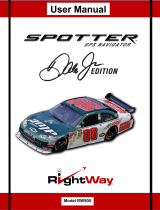Page is loading ...

Moov 500-Series
User Manual

R00 (USA)
Trademarks
All brand and product names are trademarks or registered trademarks of their respective companies.
Disclaimer
Specifications and documents are subject to change without notice. Mio Technology does not warrant this
document is error-free. Mio Technology assumes no liability for damage incurred directly or indirectly from
errors, omissions, or discrepancies between the device and the documents.
Notes
Not all models are available in all regions.
Depending upon the specific model purchased, the color and look of your model may not exactly match the
graphics shown in this document.
The screenshots and other presentations shown in this document are for reference only. They may differ from
the actual screens and presentations generated by the actual product.
This manual provides information on the
hardware and non-navigation features. For
navigation software information, please
refer to the other manual.

1
Table of Contents
Getting to know your Mio ................................................................................................................................2
Performing the initial start-up .........................................................................................................................3
Charging the battery via the USB cable .........................................................................................................4
Using your Mio in a vehicle............................................................................................................................... 5
Operating basics.................................................................................................................................................6
Turning on and off.........................................................................................................................................6
Shutdown and hardware reset ....................................................................................................................6
Navigating on the screen .............................................................................................................................6
Reference ............................................................................................................................................................. 7
Inserting a memory card .............................................................................................................................. 7
Troubleshooting............................................................................................................................................. 7
Caring for your Mio .......................................................................................................................................8
Regulatory information.....................................................................................................................................9
Regulations statements................................................................................................................................9
Federal Communications Commission (FCC) statement ..................................................................9
Canada ........................................................................................................................................................9
Safety precautions.......................................................................................................................................10
About charging........................................................................................................................................10
About the charger................................................................................................................................... 10
About the battery ................................................................................................................................... 10

2
Getting to know your Mio
Name Description
n
Power switch Turns your Mio on and off.
o
Memory card slot Accepts a SD (Secure Digital), SDHC (Secure Digital High Capacity), or MMC (MultiMediaCard)
card for accessing data such as additional maps.
p
Charge indicator Indicates the level of battery charge:
Green - battery full
Amber - battery charging.
q
Mini-USB
connector
Connects to the charger or USB cable.
r
Holder socket For the holder.
s
Speaker Sends out sounds and voice.

3
Performing the initial start-up
1. For the initial start-up, slide the power switch to the ON position.
2. Your Mio turns on.
Note: The battery may not be fully charged when you use your Mio for the first time. To charge the battery, see the next
section.
3. Follow the prompts. During the start-up process, you can select your preferred language, read the warning
message, and view the tutorial.
Note: To prevent the language selection screen and tutorial from displaying again on the next start-up, clear the check
box on the screen.
4. The map screen will display. You can now use your Mio.

4
Charging the battery via the USB cable
If you intend to charge your Mio in this way, turn off your Mio so that it takes less time to charge the battery.
1. Turn on the computer.
2. Connect the mini-USB end of the USB cable to the bottom of your Mio and the other end to a USB port on
your computer.
3. The charge indicator glows amber when charging is in progress. When the battery is fully charged, the
indicator turns green.
Note: If your Mio is on when connected to a computer, a screen appears to prevent you from using your Mio.
Note: When the Mio is connected to a computer, it is recognized as an external mass storage device. Do not delete any files
pre-installed in the Mio. Deleting files of which the function is unknown can cause programs or features to malfunction.
CAUTION: For optimal performance of the lithium battery:
Do not charge the battery where the temperature is high (e.g. in direct sunlight).
There is no need to fully discharge the battery before charging.
Fully charge the battery at least every two weeks. Not charging the battery can affect the battery’s performance.

5
Using your Mio in a vehicle
CAUTION:
Select an appropriate location for mounting the Mio in a vehicle. Never place the Mio where the driver’s field of vision
is blocked.
Notice to all drivers: Certain states prohibit the installation of product on a vehicle’s windshield. Those that are known
as of the release date of this product are listed below; however, please make sure that you are in compliance with your
state’s most recent law before installing this product. Mio Technology is not responsible for any damages, penalties, or
fines that may occur as a result of illegal installation.
Notice to customers driving in California and Minnesota: Use the dashboard mount option when installing this
product, as state law prohibits the installation of products on vehicle windshields. Refer to California Vehicle Code
26708, and Minnesota Statutes 169.71 for details.
If the car’s windscreen is tinted with a reflective coating, it may be athermic and impact the GPS reception. In this
instance, please mount your Mio where there is a “clear area.”
To protect your Mio against sudden surges in current, connect the car charger only after the car engine has been
started.
1
2
3
4
5

6
Operating basics
Turning on and off
For normal operation, turn off your Mio by sliding the power switch to the OFF position. Your Mio enters a
suspended state. To use it again, slide the power switch to the ON position. Your Mio will be back to where you
left off.
Shutdown and hardware reset
Occasionally, you may need to perform a hardware reset when your Mio stops responding; or appears to be
“frozen” or “locked-up.”
You can perform a hardware reset by shutting down your Mio and then turning it back on. To shut down your
Mio, slide the power switch to the RESET position. To turn on your Mio after shutting it down, slide the power
switch to the ON position.
Navigating on the screen
To operate your Mio, touch the screen with your fingertip. You can perform the following actions:
Tap
Touch the screen once with your fingertip to open items or select onscreen buttons or options.
Drag
Hold your fingertip on the screen and drag up/down/left/right or across the screen. (This is not supported
by all applications.)
Tap and hold
Tap and hold your fingertip until an action is complete, or a result or menu is shown. (This is not supported
by all applications.)

7
Reference
Inserting a memory card
CAUTION: Do not apply pressure to the centre of the memory card.
Hold the card (SD, SDHC, or MMC) by the edges and gently insert it into the slot with the label facing the front
of the Mio.
To remove a card, gently push the top edge of the card inwards to release it, and pull it out of the slot.
Troubleshooting
Note: If you encounter a problem you cannot solve, contact an authorized service center for assistance.
Problems Solutions
Power does not turn on when using battery
power.
The remaining battery power may be too low to run your Mio. Charge the
battery.
Screen responds slowly. Make sure that your Mio is not running out of battery power. If the problem
still persists, reset your Mio.
Screen freezes. Reset your Mio. (See “Shutdown and hardware reset” for information.)
Screen is hard to read. Make sure that the backlight of the display is set to a high-enough brightness.
Make sure that your Mio and your computer are both turned on before trying
to establish a connection.
Make sure that the cable is securely plugged into the USB port on your
computer and on the Mio. Connect the USB cable directly to your
computer—do not run the cable through a USB hub.
Cannot establish a connection with a
computer.
Reset your Mio before connecting the cable. Always disconnect your Mio
before you restart your computer.

8
Caring for your Mio
Taking good care of your Mio will ensure trouble-free operation and reduce the risk of damage to your Mio.
Keep your Mio away from excessive moisture and extreme temperatures.
Avoid exposing your Mio to direct sunlight or strong ultraviolet light for extended periods of time.
Do not place anything on top of your Mio or drop objects on your Mio.
Do not drop your Mio or subject it to severe shock.
Do not subject your Mio to sudden and severe temperature changes. This could cause moisture
condensation inside the unit, which could damage your Mio. In the event of moisture condensation, allow
the Mio to dry out completely before use.
The screen surface can easily be scratched. Avoid touching it with sharp objects. Non-adhesive generic
screen protectors designed specifically for use on portable devices with LCD panels may be used to help
protect the screen from minor scratches.
Never clean your Mio with it powered on. Use a soft, lint-free cloth to wipe the screen and the exterior of
your Mio.
Do not use paper towels to clean the screen.
Never attempt to disassemble, repair or make any modifications to your Mio. Disassembly, modification
or any attempt at repair could cause damage to your Mio and even bodily injury or property damage and
will void any warranty.
Do not store or carry flammable liquids, gases or explosive materials in the same compartment as your
Mio, its parts or accessories.

9
Regulatory information
Note: For regulatory identification purposes, Moov 500-Series is assigned a model number of N210.
Regulations statements
Federal Communications Commission (FCC) statement
This equipment has been tested and found to comply with the limits for a Class B digital device, pursuant to
part 15 of the FCC rules. These limits are designed to provide reasonable protection against harmful
interference in a residential installation. This equipment generates, uses and can radiate radio frequency energy
and, if not installed and used in accordance with the instructions, may cause harmful interference to radio
communications. However, there is no guarantee that interference will not occur in a particular installation. If
this equipment does cause harmful interference to radio or television reception, which can be determined by
turning the equipment off and on, the user is encouraged to try to correct the interference by one or more of
the following measures:
Reorient or relocate the receiving antenna.
Increase the separation between the equipment and receiver.
Connect the equipment into an outlet on a circuit different from that to which the receiver is connected.
Consult the dealer or an experienced radio/TV technician for help.
This device complies with Part 15 of the FCC Rules. Operation is subject to the following two conditions: (1) this
device may not cause harmful interference and (2) this device must accept any interference received, including
interference that may cause undesired operation.
You are cautioned that changes or modifications not expressly approved by the party responsible for
compliance could void your authority to operate the equipment.
FCC RF radiation exposure statement (only for models with Bluetooth capabilities)
This transmitter must not be co-location or operating in conjunction with any other antenna or transmitter.
This equipment complies with FCC RF radiation exposure limits set forth for an uncontrolled environment.
This equipment should be installed and operated with a minimum distance of 20 centimeters between the
radiator and your body.
Canada
This Class B digital apparatus complies with Canada ICES-003.
Cet appareil numérique de la classe B est conforme à la norme NMB-003 du Canada.
Operation is subject to the following two conditions: (1) this device may not cause interference, and (2) this
device must accept any interference, including interference that may cause undesired operation of the device.
The term “IC:” before the certification/registration number only signifies that the Industry Canada technical
specifications were met. It does not imply that Industry Canada approved the equipment.
To prevent radio interference to the licensed service, this device is intended to be operated indoors and away
from windows to provide maximum shielding. Equipment (or its transmit antenna) that is installed outdoors is
subject to licensing.

10
Safety precautions
Prolonged listening of music in maximum volume can damage the ears.
About charging
Use only the charger supplied with your device. Use of another type of charger will result in malfunction
and/or danger.
This product is intended to be supplied by a LISTED Power Unit marked with “LPS”, “Limited Power
Source” and output rated + 5 V dc / 1.0 A”.
Use a specified battery in the equipment.
About the charger
Do not use the charger in a high moisture environment. Never touch the charger when your hands or feet
are wet.
Allow adequate ventilation around the charger when using it to operate the device or charge the battery.
Do not cover the charger with paper or other objects that will reduce cooling. Do not use the charger
while it is inside a carrying case.
Connect the charger to a proper power source. The voltage requirements are found on the product case
and/or packaging.
Do not use the charger if the cord becomes damaged.
Do not attempt to service the unit. There are no serviceable parts inside. Replace the unit if it is damaged
or exposed to excess moisture.
About the battery
Use a specified battery in the equipment.
CAUTION: This unit contains a non-replaceable internal Lithium Ion battery. The battery can burst or
explode, releasing hazardous chemicals. To reduce the risk of fire or burns, do not disassemble, crush,
puncture, or dispose of in fire or water.
Important instructions (for service personnel only)
9 Caution: Risk of explosion if battery is replaced by an incorrect type. Dispose of used batteries
according to the instructions.
9 Replace only with the same or equivalent type recommended by the manufacturer.
9 The battery must be recycled or disposed of properly.
9 Use the battery only in the specified equipment.

Moov
500-Series
MioMap Manual
en English

Mio Moov 500-Series | Important safety information
2
Important safety information
PLEASE READ CAREFULLY BEFORE INSTALLING PRODUCT IN VEHICLE
This is the safety alert symbol. It is used to alert you to potential personal injury hazards. Obey all safety
messages that follow this symbol to avoid possible injury or death.
WARNING indicates a potentially hazardous situation which, if not avoided, could result in death or serious
injury.
CAUTION indicates a potentially hazardous situation which, if not avoided, may result in minor or moderate
injury.
CAUTION used without the safety alert symbol indicates a potentially hazardous situation which, if not
avoided, may result in property damage.
Removing original equipment, adding accessories or modifying your vehicle could affect the vehicle’s safety or make it illegal to operate
in some jurisdictions.
Follow all product instructions and all instructions in your vehicle owner’s manual regarding accessories or modifications.
Consult your country’s and/or state’s laws regarding operation of a vehicle with any accessories or modifications.
It is your sole responsibility to place, secure and use your Mio in a manner that will not cause accidents, personal injury or property
damage. Always observe safe driving practices.
Do not mount your Mio in a way that may interfere with the safe operation of the vehicle, the deployment of air bags or other safety
equipment.
Do not operate your Mio while driving.
Before you use your Mio for the first time, familiarize yourself with your device and its operation.
On main roads, the distance to an exit calculated by the Mio may be further than the distance shown on road signs. Road signs show the
distance to the start of an exit while the Mio shows the distance to the next intersection, i.e., the end of the exit ramp or road. To prepare
to exit a road, always follow distance information on road signs.
The use of information regarding safety or speed camera locations may be subject to local laws in the country of use. You are
responsible for checking that you can legally use the information in your country or in the country where the information will be used.
Do not handle the Mio while it is hot. Let the product cool, out of direct sunlight.
At full power, prolonged listening to the Mio via headphones or earphones can damage the ear of the user.
Do not expose the Mio to direct sunlight in an unattended vehicle for prolonged periods. Overheating may damage the unit.
To discourage theft, do not leave your Mio, mounting bracket or any cables in plain view in an
unattended vehicle.

Mio Moov 500-Series | Important safety information
3
Home Charger-specific safety information
To charge your Mio from the power, use the home charger (Model: PSAA05R-050; Input: 100-240V AC 50-60Hz; Output: 5V DC 1A Max)
supplied by Mio as an accessory (may be sold separately). Using other home chargers with your Mio could result in serious injury or
property damage.
Never use the charger if the plug or cord are damaged.
Do not expose the charger to moisture or water. Do not use the charger in a high moisture environment. Exposure to water may cause
electrical sparks or fires.
Never touch the charger when your hands or feet are wet.
Allow adequate ventilation around the charger when using it to operate your Mio or charge the Mio internal battery. Do not cover the
charger with paper or other objects that will reduce ventilation. Do not use the charger while it is inside a carrying case or
other container.
Ensure that the charger is connected to a power source with the correct fitting and voltage requirements. The voltage requirements can
be found on the home charger casing and/or packaging.
Do not attempt to service the charger as this could result in personal injury. Replace the charger if it is damaged or exposed to
excess moisture.
Internal battery-specific safety information
The Mio contains a non-replaceable internal lithium-ion polymer battery. The battery may burst or explode if mishandled, releasing
hazardous chemicals. To reduce the risk of fire or burns, do not disassemble, crush or puncture the battery.
Recycle or dispose of the battery safely and properly according to local laws and regulations. Do not dispose of the battery in
fire or water.
Only use the correct power charger (sold separately) or in-vehicle charger supplied by Mio to charge the Mio
internal battery.
Only use the Mio internal battery with the Mio unit.
The Mio battery will stop charging when the ambient temperature is less than 0ºC (32ºF) or more than 45ºC (113ºF).
Warning Notice to Drivers in the United States
State law may prohibit drivers in states such as Arizona, California and Minnesota from mounting objects on their windshields while
driving. Please make sure you research and follow your most current State laws. An alternative mounting option is provided in the box
with your product, also, stores offer additional mounting alternatives. Mio does not take any responsibility for any fines, penalties, or
damages that may be incurred as a result of disregarding this notice.
Failure to adhere to these warnings and cautions may lead to death, serious injury or property damage. Mio disclaims all
liability for installation or use of the Mio that causes or contributes to death, injury or property damage or that violates any law.

Mio Moov 500-Series | Contents
4
Contents
Important safety information...................................................................................................................2
Welcome................................................................................................................................................7
Important information for using the manual.......................................................................................7
How do I get started?.............................................................................................................................8
How do I turn my Mio on for the first time?........................................................................................8
How do I adjust the volume?...........................................................................................................10
How do I monitor the battery status?...............................................................................................11
What are the main screens I will use?..................................................................................................13
Main Menu screen ..........................................................................................................................13
Map screens...................................................................................................................................13
How do I navigate with GPS? ..............................................................................................................14
How do I go from A to B?.....................................................................................................................15
What if I miss a turn? ......................................................................................................................15
How do I search for an address? ....................................................................................................16
Case Study: How do I search for an address?............................................................................16
Using the Keyboard screen ........................................................................................................18
Using the Destination Search screen..........................................................................................18
How do I create a trip with multiple stops?......................................................................................20
Case Study: How do I navigate to multiple addresses?..............................................................20
How do I skip a waypoint during a multi-stop trip?......................................................................24
How do I search for a Point of Interest (POI)?.................................................................................25
Case Study: How do I search for a Point of Interest?..................................................................25
How do I save Favorites and My Home?..............................................................................................28
How do I save a Favorite or My Home?..........................................................................................28
How do I navigate to a Favorite?.....................................................................................................29
How do I navigate to My Home? .....................................................................................................29
How do I edit the name of a Favorite? ............................................................................................30
How do I delete a Favorite?............................................................................................................31
How do I navigate to a recent location? ...............................................................................................32
How do I view my route?......................................................................................................................33
3D Map screen ...............................................................................................................................33
2D Map screen ...............................................................................................................................35
Traffic Overview screen ..................................................................................................................37
Route Overview screen...................................................................................................................39
Turn-by-Turn screen .......................................................................................................................41
How do I use the Map Menu?.........................................................................................................43
How do I avoid an area?.................................................................................................................44
How do I add an Avoid Area?.....................................................................................................44
How do I delete an Avoid Area? .................................................................................................44
How do I delete all Avoid Areas?................................................................................................44
How do I preview a route? ...................................................................................................................45
How do I view my route statistics? .......................................................................................................46
How do I view statistics on my current route?.............................................................................46
How do I view statistics of my trips to date?................................................................................47
Traffic...................................................................................................................................................48
How does my Mio receive traffic information?.................................................................................48
How will I know when a Traffic Event occurs?.................................................................................49
How do I view a list of all events on my route?................................................................................50
How do I view traffic details?...........................................................................................................51
How do I know if a detour is recommended? ..................................................................................52

Mio Moov 500-Series | Contents
5
Traffic Messages.............................................................................................................................53
What can I customize?.........................................................................................................................54
Route Options.................................................................................................................................55
Route Calculation 1/4 .................................................................................................................55
Road Types 2/4..........................................................................................................................56
Driver Alerts 3/4..........................................................................................................................57
Data Recording 4/4.....................................................................................................................58
Map Display....................................................................................................................................59
Map Display 1/3..........................................................................................................................59
Map Display 2/3..........................................................................................................................60
Select Map 3/3............................................................................................................................61
Map POIs........................................................................................................................................62
Volume ...........................................................................................................................................63
Screen Display................................................................................................................................64
GPS................................................................................................................................................65
GPS Status 1/2...........................................................................................................................65
Set GPS Mode 2/2......................................................................................................................66
Language........................................................................................................................................67
Traffic..............................................................................................................................................68
Traffic System Status..................................................................................................................68
Traffic Event Notification.............................................................................................................69
Select event sorting type ............................................................................................................70
Power .............................................................................................................................................71
Keyboard ........................................................................................................................................72
How does predictive text (abc, def...) work? ...............................................................................72
Units ...............................................................................................................................................73
Units 1/2.....................................................................................................................................73
Units 2/2.....................................................................................................................................74
Saved Information...........................................................................................................................76
Tutorial ...........................................................................................................................................77
About ..............................................................................................................................................78
Shop Demo.....................................................................................................................................78
What is MioMore Desktop?..................................................................................................................79
Can I use MioMore Desktop with my computer?.........................................................................79
How do I install a map for the first time?.....................................................................................79
How do I install MioMore Desktop onto my computer?....................................................................80
MioMore Desktop features..............................................................................................................81
How do I keep MioMore Desktop up-to-date?.................................................................................82
MioMore Desktop Preferences ...................................................................................................82
My Maps.....................................................................................................................................83
How do I install maps onto my Mio? ...........................................................................................84
How do I install maps from DVD?...............................................................................................84
How do I remove maps from my Mio? ........................................................................................86
How do I know which map contains a particular city or town?.....................................................86
My Map Preferences...................................................................................................................86
What is a Major Road Network map? .........................................................................................87
Photo Album ...................................................................................................................................88
Toolbar.......................................................................................................................................89
How do I use Photo Album?............................................................................................................90
How can I view and edit pictures or albums on my computer?....................................................90
What else can I do with pictures and albums on my computer?..................................................91
Photo Album Preferences...........................................................................................................92
Image Search .................................................................................................................................93
How do I download NavPix from the internet?............................................................................93
How do I import NavPix to Photo Album?...................................................................................93
My subscriptions.............................................................................................................................94
How do I install Safety Camera information?..............................................................................94
How do I know which Safety Camera information is available? ..................................................94
Purchase a Subscription.............................................................................................................94
Activate your Subscription ..........................................................................................................95
How do I update Safety Camera information on my Mio?...........................................................95
Voice Transfer ................................................................................................................................96
How do I install a voice file?........................................................................................................96
Start-up...........................................................................................................................................75

6
How do I remove a voice file?.....................................................................................................96
How do I backup my Mio?...............................................................................................................97
Reference............................................................................................................................................98
Point of Interest categories .............................................................................................................98
Traffic and other TMC Events .......................................................................................................100
For more information..........................................................................................................................103
Mio Moov 500-Series | Contents

Mio Moov 500-Series | Welcome
7
Welcome
Thank you for purchasing this Mio. This manual has been prepared to guide you through the operation of your Mio
from first set-up through to continuous use. Please read this manual carefully before using your Mio for the first time.
Keep this manual in a safe place and use as your first point of reference.
Important information for using the manual
It is important to understand the terms and typographical conventions used in this manual.
Formatting
The following formatting in the text identifies special information:
Convention Type of Information
Bold Mio components or items displayed on screen, including buttons, headings, field names and options.
Italics
Indicates the name of a screen.
Icons
The following icons are used throughout this manual:
Icon Description
Case study
Warning
Terms
The following terms are used throughout this manual to describe user actions.
Term Description
Tap Press and release an item displayed on the touch screen.
Tap and hold Tap and hold an item displayed on the touch screen for 2-3 seconds.
Select Tap an item in a list or tap a command from a menu.

Mio Moov 500-Series | How do I get started?
8
How do I get started?
Note: The first time you use your Mio, it may take up several minutes to establish a GPS connection. For more information
about GPS, refer to the GPS Frequently Asked Questions guide on the enclosed DVD.
How do I turn my Mio on for the first time?
To get started for the first time, complete the following steps:
1. Read the Important Safety Information on page 3.
2. Position your Mio
Follow the instructions below to position your Mio in your vehicle:
Note: Ensure that your Mio does not obstruct the driver’s view, or interfere with the operation of the vehicle airbags and
safety devices.
1
2
4
5
/