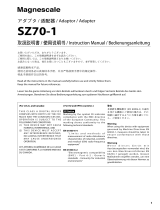Page is loading ...

Dell™ OptiPlex™ FX170
Quick Setup Guide

Notes, Cautions, and Warnings
NOTE:
A NOTE indicates important information that helps you
make better use of your computer.
CAUTION: A CAUTION indicates potential damage
to hardware or loss of data if instructions are not followed.
WARNING: A WARNING indicates a potential for
property damage, personal injury, or death.
_____________
Information in this document is subject to change without notice.
© 2011 Dell Inc. All rights reserved.
Reproduction of these materials in any manner whatsoever without the written permission
of Dell Inc. is strictly forbidden.
Trademarks used in this text: Dell™, the DELL logo, and OptiPlex™ are trademarks
of Dell Inc.
Other trademarks and trade names may be used in this publication to refer to either the
entities claiming the marks and names or their products. Dell Inc. disclaims any proprietary
interest in trademarks and trade names other than its own.
Power adapter models that may be included are AU1361203N (Elementech International Co.
Ltd.) and FSP036-DGAA1A (FSP Group Inc.)
Regulatory Model: D05U
Regulatory Type: D05U002
October 2011 Rev. A03

Additional Information
To find additional information regarding the setup and
configuration of your Dell thin client software please refer to
the Administration Guide:
1.
Visit http://support.dell.com
2.
Click on
Select a Product
.
3.
Choose
Select Model
Desktops
OptiPlex
FX130
or
FX170
Confirm
4.
Select
Manuals & Documentation
.
The Echo Management Console Dell Edition is included with
your purchase of this Dell thin client system.
To download the Echo Management Console Dell Edition:
1.
Visit http://support.dell.com
2.
Select
Drivers & Downloads
from the top of the
screen.
3.
Select
Choose from a list of all Dell Products
and
click
Continue
.
4.
Choose
Desktops
OptiPlex
FX130
or
FX170
5.
Under
Operating System
, select
DeTOS
or
Windows Embedded
Echo is available under the Applications category.

| 4
Dell™ OptiPlex™ FX170
Quick Setup Guide
Before Setting Up Your FX170
NOTE:
Place the thin client in its vertical orientation for best
performance.
Your FX170 terminal is shipped with the following items:
1
Power Cord
2
Adapter
3
Terminal Stand
4
Quick Setup Guide
5
Warranty and Support Information
6
End User License Agreement
7
CD Containing Open Source Code (DeTOS Only)
8
Safety, Environmental, and Regulatory Information
9
DVI-VGA Adapter
NOTE:
Inspect all parts visually for damage. If anything is damaged,
please contact Dell immediately to report the issue.

| 5
Setup and Features Information
1
Power Button
2
Network Activity Indicator LED
3
Audio Line Out
4
Microphone
6
USB 2.0 Connectors (2)
6
1
2
3
4
6
Front View

| 6
5
Network Connector
6
USB 2.0 Connectors (2)
7
DVI Connector
8
PS/2 Connector
9
Power Connector
10
Security Cable Slot
5
6
7
8
10
Back View
9

| 7
Quick Setup
1
Connect the monitor to the DVI Connector on the back
of the unit.

| 8
2
Connect the mouse and keyboard to the PS/2 or USB
connectors, depending on what type you have.

| 9
3
Connect the network cable to the Network Connector on
the unit and the other end of the cable to your local
network.

| 10
4
Connect the power supply to the FX170’s power
connector on the back of the unit.

| 11
5
Plug the power cord into a surge-protected AC outlet.
CAUTION: To prevent overheating, and thus voiding your
warranty, do not place anything on or over the thin client.

| 12
6
Press the
Power
button to turn on the unit.
WARNING: Make all necessary connections before powering
the unit on. Failure to do so may make the unit appear as if is
not functioning properly. Do not shut the thin client down by
removing the power cord. Loss of power can damage the unit.
WARNING: Excessive sound pressure from earphones and
headphones can cause hearing loss. Adjust the equalizer to
increase or decrease the earphones’ and headphones’ sound
pressure levels.
CAUTION: It is important to not interrupt the power to the thin
client while executing a firmware upgrade. Loss of power can
result in a damaged operating system.
Power

| 13
Specifications
NOTE:
The following specifications are only those required
by law to ship with your thin client. For a complete and
current listing of the specifications for your thin client,
go to support.dell.com.
Environmental
Temperature:
Operating
32
°
to 95
°
F (0
°
to 35
°
C)
Storage
-4
°
to 140
°
F (-20
°
to 60
°
C)
Relative humidity
20% to 80% non-condensing
Altitude:
Operating
-15.2 to 2000 m (-50 to 6561.7 ft)
Storage
-15.2 to 10,665 m (-50 to 35,000 ft)

| 14
Finding More Information and
Resources
See the safety and regulatory documents that shipped with
your thin client and the regulatory compliance website at
www.dell.com/regulatory_compliance for more information on:
Safety best practices
Warranty
Terms and Conditions
Regulatory
Ergonomics
End User License Agreement

| 15
Getting Help
Contacting Dell
For customers in the United States, call 800-WWW-DELL
(800-999-3355).
NOTE
: If you do not have an active Internet connection,
you can find contact information on your purchase invoice,
packing slip, bill, or Dell product catalog.
Dell provides several online and telephone-based support and
service options. Availability varies by country and product,
and some services may not be available in your area. To
contact Dell for sales, technical support, or customer service
issues:
1
Visit
support.dell.com
and verify your country or
region in the “Choose a Country/Region” drop down
menu at the bottom of the page.
2
Click “Contact Us” on the left side of the page. Then
select the appropriate service or support link based on
your needs.
3
Choose the method of contacting Dell that is
convenient for you.

Printed in China
www.dell.com | support.dell.com

附加信息
要找到更多有关您的戴尔瘦客户端软件的安装和配置的附
加信息,请参阅管理指南:
1.
请访问
http://support.dell.com
2.
请单击
Select a Product
。
3.
请挑选
Select Model
Desktops
OptiPlex
FX130
或
FX170
Confirm
4.
请选择
Manuals & Documentation
。
您购买的戴尔瘦客户端系统内附带
Echo
管理控制台戴尔
版。
要下载
Echo
管理控制台戴尔版:
1.
请访问
http://support.dell.com
2.
从此页面的顶部选择
Drivers & Downloads
。
3.
选择
Choose from a list of all Dell Products
,然
后单击
Continue
。
4.
挑选
Desktops
OptiPlex
FX130
或
FX170
5.
在
Operating System
下,选择
DeTOS
或
Windows Embedded
在应用程序类下可以找到
Echo
。

其他資訊
若要尋找有關設定及配置
Dell
薄客端軟體的其他資訊,請
參閱「管理手冊」:
1.
造訪
http://support.dell.com
。
2.
按一下
Select a Product
(選取產品)。
3.
選擇
Select Model
(選取機型)
Desktops
(桌
面)
OptiPlex
FX130
或
FX170
Confirm
(確認)。
4.
選取
Manuals & Documentation
(手冊與說明文
件)。
在您購買此
Dell
薄客端系統時,
Echo Management Console
Dell Edition
已隨附其中。
若要下載
Echo Management Console Dell Edition
:
1.
造訪
http://support.dell.com
。
2.
從畫面頂端選取
Drivers & Downloads
(驅動程
式與下載)。
3.
選取
Choose from a list of all Dell Products
(從
所有
Dell
產品清單中選擇),然後按一下
Continue
(繼續)。
4.
選擇
Desktops
(桌面)
OptiPlex
FX130
或
FX170
。
5.
在
Operating System
(作業系統)下,選擇
DeTOS
或
Windows Embedded
(內嵌
Windows
)。
即可在 Applications(應用程式)類別下找到 Echo。

Informações Adicionais
Para encontrar informações adicionais sobre a instalação e
configuração de seu software de thin client Dell, consulte o
Guia de Administração:
1.
Visite http://support.dell.com
2.
Clique em
Select a Product
.
3.
Escolha
Select Model
Desktops
OptiPlex
FX130
ou
FX170
Confirm
4.
Selecione
Manuals & Documentation
.
O Echo Management Console Dell Edition está incluído na sua
compra deste sistema de thin client da Dell.
Para fazer download do Echo Management Console Dell
Edition:
1.
Visite http://support.dell.com
2.
Selecione
Drivers & Downloads
na parte superior
da tela.
3.
Selecione
Choose from a list of all Dell Products
e
clique em
Continue
.
4.
Escolha
Desktops
OptiPlex
FX130
ou
FX170
5.
Em
Operating System
, selecione
DeTOS
ou
Windows Embedded
Echo está disponível na categoria Aplicativos.
/