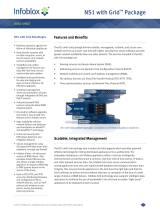Page is loading ...

Dell Networking
W-ClearPass
Policy Manager
Getting Started Guide

August 2014 | 0511213-04
Dell Networking W-ClearPass Policy Manager | Getting Started Guide
Copyright Information
© 2014 Aruba Networks, Inc. Aruba Networks trademarks include the Aruba Networks logo, Aruba Networks
®
, Aruba
Wireless Networks
®
, the registered Aruba the Mobile Edge Company logo, and Aruba Mobility Management System
®
.
Dell™, the DELL™ logo, and PowerConnect™ are trademarks of Dell Inc.
All rights reserved. Specifications in this manual are subject to change without notice.
Originated in the USA. All other trademarks are the property of their respective owners.
Open Source Code
Certain Aruba products include Open Source software code developed by third parties, including software code subject
to the GNU General Public License (GPL), GNU Lesser General Public License (LGPL), or other Open Source
Licenses. Includes software from Litech Systems Design. The IF-MAP client library copyright 2011
Infoblox, Inc. All rights reserved. This product includes software developed by Lars Fenneberg, et al. The Open Source
code used can be found at this site:
http://www.arubanetworks.com/open_source
Legal Notice
The use of Aruba Networks, Inc. switching platforms and software, by all individuals or corporations, to terminate
other vendors’ VPN client devices constitutes complete acceptance of liability by that individual or corporation for
this action and indemnifies, in full, Aruba Networks, Inc. from any and all legal actions that might be taken against it
with respect to infringement of copyright on behalf of those vendors.

Dell Networking W-ClearPass Policy Manager | Getting Started Guide Contents | 3
Contents
Powering Up and Configuring Policy Manager Hardware 5
Overview 5
Server Port Overview 5
Server Port Configuration 5
Powering Off the System 7
Resetting the Passwords to Factory Default 8
Generating a Support Key for Technical Support 8
A Subset of Useful CLI Commands 9
Accessing Policy Manager 11
Accessing Help 12
Checking Basic Services 13
Use Cases 15
802.1X Wireless Use Case 15
Configuring the Service 15
Web Based Authentication Use Case 22
Configuring the Service 23
MAC Authentication Use Case 29
Configuring the Service 30
TACACS+ Use Case 32
Configuring the Service 33
Single Port Use Case 34

4 | Contents
Dell Networking W-ClearPass Policy Manager | Getting Started
Guide

Dell Networking W-ClearPass Policy Manager | Getting Started Guide Powering Up and Configuring Policy Manager Hardware | 5
Chapter 1
Powering Up and Configuring Policy
Manager Hardware
Overview
This Getting Started Guide for the Dell Networking W-W-ClearPass Policy Manager System (Policy Manager)
describes the steps for installing the appliance using the Command Line Interface (CLI) and using the User Interface
(UI) to ensure that the required services are running.
Server Port Overview
The W-ClearPass Policy Manager server requires initial port configuration. The backplane of the Policy Manager
contains three ports.
Figure 1: Policy Manager Backplane
The ports illustrated in the figure above are described in the following table:
Key Port Description
A Serial Configures the W-ClearPass Policy Manager appliance initially using hardwired
terminal.
B -
eth0
Management
(gigabit
Ethernet)
Provides access for cluster administration and appliance maintenance using Web
access, CLI, or internal cluster communication. This configuration is mandatory.
C -
eth1
Data (gigabit
Ethernet)
Provides point of contact for RADIUS, TACACS+, web authentication, and other
data-plane requests. This configuration is optional. If this port is not configured,
requests are redirected to the management port.
Table 1:
Device Ports
Server Port Configuration
Before starting the installation, collect the following information that you need, write it in the table below, and keep it
for your records:

6 | Powering Up and Configuring Policy Manager Hardware Dell Networking W-ClearPass Policy Manager | Getting Started Guide
Requirement Value for Your Installation
Hostname (Policy
Manager server)
Management Port IP
Address
Management Port Subnet
Mask
Management Port
Gateway
Data Port IP Address
(optional)
NOTE: The Data Port IP Address must not be in the same subnet as the
Management Port IP Address.
Data Port Gateway
(optional)
Data Port Subnet Mask
(optional)
Primary DNS
Secondary DNS
NTP Server (optional)
Table 2:
Required Information
Perform the following steps to set up the Policy Manager appliance:
1. Connect and power on
Connect the serial port on the appliance to a terminal using the null modem cable provided and power on. The
appliance is now available for configuration.
Use the following parameters for the serial port connection:
l Bit Rate: 9600
l Data Bits: 8
l Parity: None
l Stop Bits: 1
l Flow Control: None
2. Login
You can create a unique appliance/cluster administration password later. For now, use the following preconfigured
credentials:
login: appadmin
password: eTIPS123
This initiates the Policy Manager Configuration Wizard.
3. Configure the Appliance
Replace the bolded placeholder entries in the following illustration with your local information:
Enter hostname: verne.xyzcompany.com
Enter Management Port IP Address: 192.168.5.10

Enter Management Port Subnet Mask: 255.255.255.0
Enter Management Port Gateway: 192.168.5.1
Enter Data Port IP Address: 192.168.7.55
Enter Data Port Subnet Mask: 255.255.255.0
Enter Data Port Gateway: 192.168.7.1
Enter Primary DNS: 198.168.5.3
Enter Secondary DNS: 192.168.5.1
4. Change your password
Use any string with a minimum of six characters:
New Password:************
Confirm Password: ************
From now, you must use this new password for cluster administration and management of the appliance.
5. Change the system date/time
Do you want to configure system date time information [y|n]: y
Please select the date time configuration options.
1) Set date time manually
2) Set date time by configuring NTP servers
Enter the option or press any key to quit: 2
Enter Primary NTP Server: pool.ntp.org
Enter Secondary NTP Server: time.nist.gov
Do you want to configure the timezone? [y|n]: y
6. Commit or restart the configuration
Follow the prompts:
Proceed with the configuration [y[Y]/n[N]/q[Q]
y[Y] to continue
n[N] to start over again
q[Q] to quit
Enter the choice:Y
Successfully configured Policy Manager appliance
*************************************************************
* Initial configuration is complete.
* Use the new login password to login to the CLI.
* Exiting the CLI session in 2 minutes. Press any key to exit now.
When the Policy Manager system is up and running, navigate to the Administration > Agents and Software Updates
> Software Updates page to view and download any available software updates. Refer to in the UserGuide for more
information.
Powering Off the System
Perform the following steps to power off the system gracefully without logging in:
Connect to the CLI from the serial console using the front serial port and enter the following:
login: poweroff
password: poweroff
This procedure gracefully shuts down the appliance.
Dell Networking W-ClearPass Policy Manager | Getting Started Guide Powering Up and Configuring Policy Manager Hardware | 7

8 | Powering Up and Configuring Policy Manager Hardware Dell Networking W-ClearPass Policy Manager | Getting Started Guide
Resetting the Passwords to Factory Default
To reset the administrator password in Policy Manager to factory defaults, you can login to the CLI as the apprecovery
user. The password to log in as the apprecovery user is dynamically generated.
Perform the following steps to generate the recovery password:
1. Connect to the Policy Manager appliance using the front serial port (using any terminal program). See "Server Port
Configuration" on page 5 for details.
2. Reboot the system using the restart command.
3. After the system reboots, the following prompt is displayed for ten seconds:
Generate support keys? [y/n]:
Enter y at the prompt. The system prompts you with the following choices:
Please select a support key generation option.
1) Generate password recovery key
2) Generate a support key
3) Generate password recovery and support keys
Enter the option or press any key to quit.
4. To generate a password recovery key, select option 1.
5. After the password recovery key is generated, email the key to Dell technical support. A unique password will be
generated from the recovery key and emailed back to you.
6. Enter the following command at the command prompt:
[apprecovery] app reset-passwd
*******************************************************
* WARNING: This command will reset the system account *
* passwords to factory default values *
*******************************************************
Are you sure you want to continue? [y/n]: y
INFO - Password changed on local node
INFO - System account passwords have been reset to factory default values
7. Now you can login with the new administrator password emailed to you by Dell technical support.
Generating a Support Key for Technical Support
To troubleshoot certain critical system level errors, Dell technical support might need to log into a support shell.
Perform the following steps to generate a dynamic support password:
1. Log into the CLI and enter the following command:
system gen-support-key
2. Connect to the Policy Manager appliance using the front serial port (using any terminal program). See "Server Port
Configuration" on page 5 for details.
3. Reboot the system using the restart command.
4. When the system restarts, the following prompt appears for 10 seconds:
Generate support keys? [y/n]:
Enter y at the prompt. The system prompts with the following choices:
Please select a support key generation option.

1) Generate password recovery key
2) Generate a support key
3) Generate password recovery and support keys
Enter the option or press any key to quit.
5. To generate the support key, select option 2. If you want to generate a support key and a password recovery key,
select option 3.
6. After the password recovery key is generated, email the key to Dell technical support. A unique password can now
be generated by Dell technical support to log into the support shell.
A Subset of Useful CLI Commands
The CLI provides a way to manage and configure Policy Manager information. Refer to Appendix A: Command Line
Interface in the User Guide for more detailed information on the CLI.
The CLI can be accessed from the console using a serial port interface or remotely using SSH:
*****************************************************************************************
* Dell W-ClearPass Policy Manager *
* Software Version : 6.4.0.62080 *
*****************************************************************************************
Logged in as group Local Administrator
[appadmin@company.com]#
The following subset of CLI commands may be useful at this point:
l To view the Policy Manager data and management port IP address, and DNS configuration:
[appadmin]# show ip
l To reconfigure DNS or add a new DNS:
[appadmin]# configure dns <primary> [secondary] [tertiary]
l To reconfigure or add management and data ports:
[appadmin]# configure ip <mgmt | data > <ipadd> netmask <netmask address> gateway <gateway address>
where:
Flag/Parameter Description
ip <mgmt|data> <ip
address>
l Network interface type:
mgmt
or
data
l Server ip address.
netmask <netmask
address>
Netmask address.
gateway <gateway
address>
Gateway address.
l To configure the date (time and time zone optional):
[appadmin]# configure date –d <date> [-t <time>] [-z <timezone>]
l To configure the hostname to the node:
configure hostname <hostname>
l If you are using Active Directory to authenticate users, be sure to join the Policy Manager appliance to that domain
as well.
ad netjoin <domain-controller.domain-name> [domain NETBIOS name]
where:
Dell Networking W-ClearPass Policy Manager | Getting Started Guide Powering Up and Configuring Policy Manager Hardware | 9

10 | Powering Up and Configuring Policy Manager Hardware Dell Networking W-ClearPass Policy Manager | Getting Started Guide
Flag/Parameter Description
<domain-controller.
domain-name>
Required.
Host to be joined to the domain.
[domain NETBIOS name] Optional.

Dell Networking W-ClearPass Policy Manager | Getting Started Guide Accessing Policy Manager | 11
Chapter 2
Accessing Policy Manager
Use Firefox 3.0 (or higher) or Internet Explorer 7.0.5 (or higher) to perform the following steps:
1. Open the administrative interface.
Navigate to https://<hostname>/tips, where <hostname> is the hostname you configured during the initial
configuration.
2. Enter License Key.
3. Click the Activate Now link.
4. Activate the product.
If the appliance is connected to the Internet, click on the Activate Now button. If not, click on the Download
button to download the Activation Request Token. Contact Dell Support and provide your technician with the
downloaded token in an email attachment. Once you receive the Activation Key from Dell Support, save it to a
known location on your computer. Come back to this screen and click on the Browse button to select the
Activation Key. Upload the key by clicking on the Upload button.
The product is now activated.
5. Login. Username: admin, Password: eTIPS123

12 | Accessing Policy Manager Dell Networking W-ClearPass Policy Manager |Getting Started Guide
6. Change the password.
Navigate to Administration > Admin Users, then use the Edit Admin User popup to change the administration
password.
Accessing Help
The Policy Manager User Guide (in PDF format) is built within the help system here:
https://<hostname>/tipshelp/html/en/
(where <hostname> is the hostname you configured during the initial configuration.)
All Policy Manager user interface screens have context-sensitive help. To access context-sensitive help, click on the
Help link at the top right hand corner of any screen.

Dell Networking W-ClearPass Policy Manager | Getting Started Guide Checking Basic Services | 13
Chapter 3
Checking Basic Services
To check the status of service, navigate to Administration > Server Manager >Server Configuration, then click on
a row to select a server:
l The System tab displays server identity and connection parameters.
l The Service Control tab displays all services and their current status. If a service is stopped, you can use its
Start/Stop button (toggle) to restart it.
You can also start an individual service from the command line,
service start <service-name>
or all services from the command line,
service start all
l The Service Parameters tab allows you to change system parameters for all services.
l The System Monitoring tab allows you to configure SNMP parameters, ensuring that external MIBbrowsers can
browse the system-level MIB objects exposed by the Policy Manager appliance.
l The Network tab allows you to view and create GRE tunnels and VLANs.
l The FIPS tab is used to enable W-ClearPass in Federal Information Processing Standard mode. For most users, this
tab should be ignored. Changing the mode to FIPS mode causes the database to be reset.

14 | Checking Basic Services Dell Networking W-ClearPass Policy Manager | Getting Started Guide

Dell Networking W-ClearPass Policy Manager | Getting Started Guide Use Cases | 15
Appendix A
Use Cases
This appendix contains several specific W-ClearPass Policy Manager use cases. Each one explains what it is typically
used for, and then describes how to configure Policy Manager for that use case.
l "802.1X Wireless Use Case" on page 15
l "Web Based Authentication Use Case" on page 22
l "MAC Authentication Use Case" on page 29
l "TACACS+ Use Case" on page 32
l "Single Port Use Case" on page 34
802.1X Wireless Use Case
The basic Policy Manager Use Case configures a Policy Manager Service to identify and evaluate an 802.1X request
from a user logging into a Wireless Access Device. The following image illustrates the flow of control for this Service.
Figure 2: Flow of Control, Basic 802.1X Configuration Use Case
Configuring the Service
Follow the steps below to configure this basic 802.1X service:
1. Create the Service.
The following table provides the model for information presented in Use Cases, which assume the reader’s ability
to extrapolate from a sequence of navigational instructions (left column) and settings (in summary form in the right

16 | Use Cases Dell Networking W-ClearPass Policy Manager | Getting Started Guide
column) at each step. Below the table, we call attention to any fields or functions that may not have an
immediately obvious meaning.
Policy Manager ships with fourteen preconfigured Services. In this Use Case, you select a Service that supports
802.1X wireless requests.
Navigation Settings
Create a new Service:
l Services >
l Add Service (link)
Name the Service and select a pre-
configured Service Type:
l Service (tab) >
l Type (selector): 802.1X Wireless >
l Name/Description (freeform) >
l Upon completion, click Next (to
Authentication)
Table 3:
802.1X - Create Service Navigation and Settings
The following fields deserve special mention:
n Monitor Mode: Optionally, check here to allow handshakes to occur (for monitoring purposes), but without
enforcement.
n Service Categorization Rule: For purposes of this Use Case, accept the preconfigured Service Categorization
Rules for this Type.
2. Configure Authentication.
Follow the instructions to select [EAP FAST], one of the pre-configured Policy Manager Authentication Methods,
and Active Directory Authentication Source (AD), an external Authentication Source within your existing
enterprise.
Policy Manager fetches attributes used for role mapping from the Authorization Sources (that are associated with the
authentication source). In this example, the authentication and authorization source are one and the same.

Navigation Settings
Select an Authentication Method
and an Active Directory server
(that you have already configured
in Policy Manager):
l Authentication (tab) >
l Methods (Select a method
from the drop-down list)
l Add >
l Sources (Select drop-down
list):
[Local User Repository] [Local
SQL DB]
[Guest User Repository]
[Local SQL DB]
[Guest Device Repository]
[Local SQL DB]
[Endpoints Repository] [Local
SQL DB]
[Onboard Devices Repository]
[Local SQL DB] >
[Admin User Repository]
[Local SQL DB] >
AmigoPod AD [Active
Directory>
l Add >
l Upon completion, Next (to
configure Authorization)
Table 4:
Configure Authentication Navigation and Settings
The following field deserves special mention:
n Strip Username Rules: Optionally, check here to pre-process the user name (to remove prefixes and suffixes)
before sending it to the authentication source.
To view detailed setting information for any preconfigured policy component, select the item and click View Details.
3. Configure Authorization.
Policy Manager fetches attributes for role mapping policy evaluation from the Authorization Sources. In this use
case, the Authentication Source and Authorization Source are one and the same.
Dell Networking W-ClearPass Policy Manager | Getting Started Guide Use Cases | 17

18 | Use Cases Dell Networking W-ClearPass Policy Manager | Getting Started Guide
Navigation Settings
l Configure Service level authorization
source. In this use case there is nothing
to configure. Click the Next button.
l Upon completion, click Next (to Role
Mapping).
Table 5:
02.1X - Configure Authorization Navigation and Settings
4. Apply a Role Mapping Policy.
Policy Manager tests client identity against role-mapping rules, appending any match (multiple roles acceptable) to
the request for use by the Enforcement Policy. In the event of role-mapping failure, Policy Manager assigns a
default role.
In this Use Case, create the role mapping policy RMP_DEPARTMENT that distinguishes clients by department and
the corresponding roles ROLE_ENGINEERING and ROLE_FINANCE, to which it maps:

Navigation Settings
Create the new Role Mapping Policy:
l Roles (tab) >
l Add New Role Mapping Policy (link)
Add new Roles (names only):
l Policy (tab) >
l Policy Name (freeform): ROLE_
ENGINEER >
l Save (button) >
l Repeat for ROLE_FINANCE >
l When you are finished working in the
Policy tab, click the Next button (in the
Rules Editor)
Create rules to map client identity to a
Role:
l Mapping Rules (tab) >
l Rules Evaluation Algorithm (radio
button): Select all matches >
l Add Rule (button opens popup) >
l Add Rule (button) >
l Rules Editor (popup) >
l Conditions/ Actions: match
Conditions to Actions (drop-down list)
>
l Upon completion of each rule, click
the Save button (in the Rules Editor) >
l When you are finished working in the
Mapping Rules tab, click the Save
button (in the Mapping Rules tab)
Table 6:
Role Mapping Navigation and Settings
Dell Networking W-ClearPass Policy Manager | Getting Started Guide Use Cases | 19

20 | Use Cases Dell Networking W-ClearPass Policy Manager | Getting Started Guide
Navigation Settings
Add the new Role Mapping Policy to the
Service:
l Back in Roles (tab) >
l Role Mapping Policy (selector):
RMP_
DEPARTMENT
>
l Upon completion, click Next (to
Posture)
Table 6:
Role Mapping Navigation and Settings (Continued)
5. Configure a Posture Server.
For purposes of posture evaluation, you can configure a Posture Policy (internal to Policy Manager), a Posture Server
(external), or an Audit Server (internal or external). Each of the first three use cases demonstrates one of these options;
here, the Posture Server.
Policy Manager can be configured for a third-party posture server, to evaluate client health based on vendor-specific
credentials, typically credentials that cannot be evaluated internally by Policy Manager (that is, not in the form of
internal posture policies). Currently, Policy Manager supports the following posture server interface: Microsoft NPS
(RADIUS).
Refer to the following table to add the external posture server of type Micrsoft NPS to the 802.1X service:
/