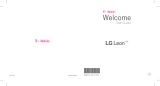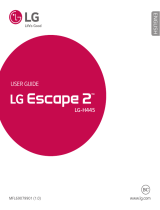Page is loading ...

BC
Start Guide
Welcome
TCS527430.1
MBM65247101 (1.0)
Printed in Korea


1
TABLE OF CONTENTS
INTRODUCTION...................................................2
Your Phone ..........................................................4
Setup ...................................................................6
Unlocking the screen ...........................................8
Making a call .......................................................8
Adding a new contact ..........................................8
Sending a message ..............................................9
Gesture shot ......................................................10
Glance View .......................................................11
QuickMemo+ .....................................................12
Wi-Fi Calling ......................................................13
T-Mobile Applications ........................................14
Accessories .......................................................15
Approved Firmware Versions ..............................16
Safety Tips .........................................................16
Information About Safeguarding Handsets .........17
Emergency Dialing .............................................17
Caring For Your Phone .......................................18
Additional Information .......................................19
Safety ................................................................22
Open Source Software Notice Information ..........63
Limited Warranty Statement ...............................64

2
INTRODUCTION
Support
This guide provides you with the information you
need to get started.
For more information and additional support, please
visit
www.t-mobile.com/support
where you can:
•Register at
My.T-Mobile.com
to check your
minutes, pay your bill, upgrade your phone, and
change your rate plan.
•Review your phone’s User Manual and
troubleshooting FAQs.
•View the latest troubleshooting solutions in the
Support Forums or ask a question of your own.
You can also access account and device information
from your phone.
1 From the Home screen, touch .
2 Under the Apps tab, touch T-Mobile
>
T-Mobile
My Account
.
NOTE
•Somecontentandillustrationsmaydifferfromyour
device depending on the region, service provider,
software version, or OS version, and are subject to
change without prior notice.
•Thisdeviceisnotsuitableforpeoplewhohaveavisual
impairment due to the touchscreen keyboard.

3
Service
If you are a new T-Mobile
®
customer and your
service has not yet been activated, call Customer
Care at
1-800-937-8997
and a T-Mobile Activations
representative will assist you.
You will need the following information when
activating service:
•Service Agreement and agent code on your
Agreement.
•Your name, home address, home phone number,
and billing address.
•Your Social Security number, current driver’s
license number, and date of birth for credit check
purposes.
•Your choice of T-Mobile plan and services
(see
http://www.t-mobile.com/
for latest plan
information).
•Micro SIM serial number and IMEI number
(located on the box barcode label).

4
Your Phone
1 2 3 654
89 7
1
Notification LED
2
Front Camera Lens
3
Proximity Sensor
4
Earpiece
5
Infrared LED
6
Microphone
7
Charger/USB Port
8
Microphone
9
Headset Jack

5
NOTE :
Laser Detection Auto-Focus Sensor
Detects the distance between the rear camera and
nearby objects using laser technology. This feature
helps the camera to focus quickly and accurately at
short or long distances.
1
7
2
6
3
5
4
1
Rear Camera Lens
2
Flash
3
Volume Keys
4
NFC Touch Point
5
Speaker
6
Power/Lock Key
7
Laser Detection
Auto-Focus

6
Setup
Turning on the phone
Press and hold the
Power/Lock Key
for a few
seconds.
Charging the phone
•The Charger/USB port is at the bottom of the
phone.
•To maximize battery life, make sure that the
battery is fully charged before you use it the first
time.

7
Before you start using the phone, you must insert
the SIM or USIM card and battery.
Installing the SIM or USIM card and
battery
1 Remove the back cover.
2 Slide the SIM card into the SIM card slot as shown in
the figure below.
3 Insert the battery.
4 Replace the back cover.
NOTE Only microSIM card types work with this device.

8
Unlocking the screen
By default, your screen will lock after a period of
inactivity, then turn off.
1 Press the
Power/Lock Key
or double-tap on the
screen.
2 Swipe the screen in any direction to unlock it.
Making a call
1 From the Home screen, tap to open the dialer.
2 Enter the number using the dialer. To delete a digit,
tap
.
3 After entering the desired number, tap to place
the call.
4 To end the call, tap .
TIP! To enter “+” to make international calls, touch and
hold
.
Adding a new contact
1 From the Home screen, tap and enter the new
contact’s number.
2 Tap Create contact
.
3 If you want to add a picture to the new contact, tap
the image icon. Choose Take photo or Select from
Gallery.
4 Enter the desired information for the contact.
5 Tap SAVE.

9
Sending a message
1 From the Home screen, tap > to create a
new message.
2 Enter a contact name or contact number into the
To field. As you enter the contact name, matching
contacts appear. You can tap a suggested recipient
and add more than one contact.
NOTE You may be charged for each text message you
send. Please consult with your service provider.
3 Tap the text field and begin composing your
message.
4 Tap to open the messaging options.
TIP! You can tap to attach a file that you want to
share.
5 Tap Send to send your message.
TIP!
•The160-characterlimitmayvaryfromcountryto
country, depending on the language and how the text
message is coded.
•Ifanimage,videooraudiofileisaddedtoatext
message, it is automatically converted into a multimedia
message and you may be charged accordingly.

10
Gesture shot
The Gesture shot feature allows you to take a picture
with a hand gesture using the front camera.
To take a photo
There are two methods for using the Gesture shot
feature.
•Raise your hand, with an open palm, until the
front camera detects it and a box appears on the
screen. Then close your hand into a fist to start
the timer, allowing you time to get ready.
•Raise your hand, in a clenched fist, until the
front camera detects it and a box appears on the
screen. Then unclench your fist to start the timer,
allowing you time to get ready.
OR

11
Glance View
When the phone screen is off, you can see the
Status Bar, the time and the date by dragging your
finger down from the top of the screen.

12
QuickMemo+
The QuickMemo+ feature allows you to capture
screen shots and use them to create memos.
1 While the screen is off, press the Volume Up Key
twice.
OR
While the screen is on, slide the Status Bar
downward and tap
.
2 Use the toolbar to create a memo.
3 Tap to save the memo. To exit QuickMemo+ at
any time, tap
.

13
Wi-Fi Calling
Wi-Fi Calling can improve your coverage by allowing
you to make phone calls over a Wi-Fi network (when
a Wi-Fi network is available). To use Wi-Fi Calling,
please use the SIM card shipped with your device.
A different SIM card may not work with the Wi-Fi
Calling feature.
Important!
Youmustalsohavea9-1-1emergencyaddressregisteredwith
your account. Log into your account at http://www.t-mobile.
com/. Go to your profile and click Customer Info and follow the
menu options to register your address.
NOTE Corporate accounts may require administrator
assistancefor9-1-1Addressregistration.
To enable/disable Wi-Fi Calling
1 From the Home screen, tap > > >
Networks
tab >
Call
.
2 Tap the Wi-Fi Calling switch to
activate/deactivate the feature.
To change the connection preference
for Wi-Fi Calling
1 From the Home screen, tap > > >
Networks
tab >
Call
.
2 Tap Wi-Fi Calling
>
Connection preferences
for
Wi-Fi Calling Settings.
3 Tap the desired Wi-Fi Calling preference.
Wi-Fi preferred
/
Cellular network preferred
/
Never use cellular network

14
T-Mobile Applications
Visual Voicemail
Visual Voicemail allows users to view, listen and save
all voicemails in any order directly from the phone,
without the need of calling the voicemail system.
1 From the Home screen, tap >
Apps tab >
T-Mobile
> .
2 The inbox with all voicemail messages will be
displayed.
Important!
If this is the first time accessing Visual Voicemail, you may be
prompted to enter a new PIN code and tap
Next
to activate Visual
Voicemail.
3 Tap on a voicemail to listen to it.
T-Mobile Name ID
T-Mobile Name ID identifies callers, displaying
Name, City and State even if the caller is not in your
contacts list. It is an optional add-on feature that
can be purchased directly from your phone for an
additionalmonthlycharge.Aonetime10daytrialis
included with the phone.
1 From the Home screen, tap >
Apps tab >
T-Mobile
> .
2 Choose an on-screen option.

15
Accessories
Whether you want a charger, a fashionable carrying
case, a Bluetooth headset, or you just want to
browse for fun extras, T-Mobile is the place to shop
for all your phone accessories. Here are a few
examples…
LG TONE PRO
TM
T-Mobile protective case
LG TONE INFINIM
TM
To purchase accessories for your phone, visit
T-Mobile.com,call1.800.204.2449,orvisityour
nearest T-Mobile store.
Accessory selection subject to change and may vary
by location.

16
Approved Firmware Versions
This device will only operate with firmware versions
that have been approved for use by T-Mobile and
the device manufacturer. If unauthorized firmware is
placed on the device it will not function.
Safety Tips
Consider device compatibility
If you have a pacemaker or hearing aid, check
with your doctor to make sure it is safe for you to
use a cell phone. In some cases, cellular radio
frequencies can disrupt the performance of other
electronic equipment. If you have questions about
the interaction between your phone and any other
piece of electronic equipment, ask the equipment
manufacturer.
Drive safely
When you are driving, T-Mobile encourages you to
use your phone in a safe and sensible manner. Here
are a few tips:
•Assess road conditions before answering your
phone. Your safety is more important than any
call.
•Prepare your hands-free headset, if you have one,
or turn on your speakerphone, before you
start moving.
•Keep your phone close. If it rings and you
discover it’s in the back seat, do NOT crawl over
the seat to answer it while driving.

17
•Pre-program frequently used numbers into your
phone for easy, one-touch dialing.
•Remember that laws prohibiting or restricting the
use of a cell phone while driving may apply in
your area.
Information About
Safeguarding Handsets
T-Mobile encourages customers to take appropriate
measures to secure their handsets and invites
them to take advantage of the features available
on this handset to help secure it from theft and/or
other unauthorized access and use. This handset
has a locking function (e.g., user-defined codes or
patterns) that can serve as a first line of defense
against unauthorized use or access to stored
information. Preloaded security applications that
allow customers to track or locate misplaced
devices can be found on several T-Mobile devices.
Lost or stolen devices should be immediately
reported to T-Mobile so that proper measures can
be taken to protect accounts.
For additional information, visit: www.t-mobile.com/
devicesecurity and www.t-mobile.com/Company/
PrivacyResources.aspx
Emergency Dialing
Althoughallphonesareequippedwith9-1-1
emergency calling, this phone may or may not
permit its location to be approximated during a
9-1-1call.*

18
*Availabilityofthisfeaturedependsonupgradestothe
(a)wirelessnetworkand(b)9-1-1callingsystemthatare
requiredtobeinstalledbythelocal9-1-1responseagency
or public safety answering point (PSAP); these upgrades
may not be available everywhere within our wireless
coverage area or your roaming area. This approximation
of the phone’s location and the transmittal of location
information are subject to emergency situations,
transmission limits, network problems/limitations,
interconnecting carrier problems, your phone, buildings/
tunnels, signal strength and atmospheric/topographical
conditions, and may be curtailed, interrupted, dropped or
refused. The phone’s approximate location is transmitted
tothelocal9-1-1responseagencyorPSAPwhilethecallis
in progress; this approximation is intended solely to aid the
PSAP in dispatching emergency assistance or to limit the
search area for emergency services personnel. You should
not rely solely on a phone for essential communications
(such as a medical or other emergency). Please see
T-Mobile’s Terms and Conditions and Privacy Policy for
additional service restrictions and details.
Caring For Your Phone
Your phone is a complex electronic device; think of
it as a mini-computer. Here are some tips to help you
extend the life of your new device:
Do not get your device wet.
Water will damage your
phone and accessories. Even a small amount of
moisture can cause damage.
Protect your phone’s touch screen.
Your phone’s
touch screen is delicate. Guard against scratches
by using a screen protector or by keeping it in a
protective case.
Use the original manufacturer’s batteries and
accessories.
Non-approved batteries and
accessories can harm you and damage your phone.
/