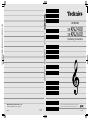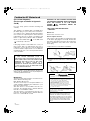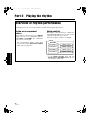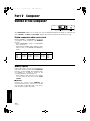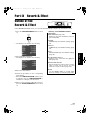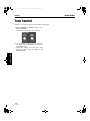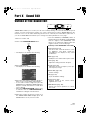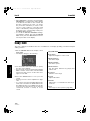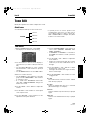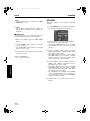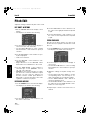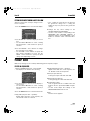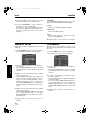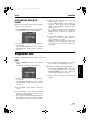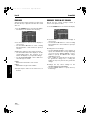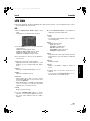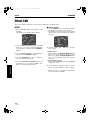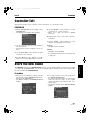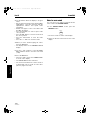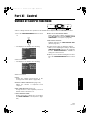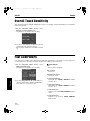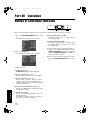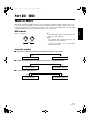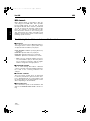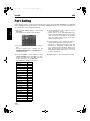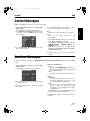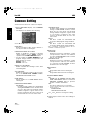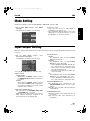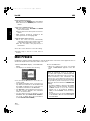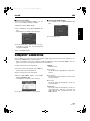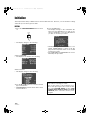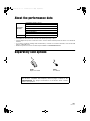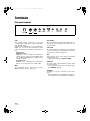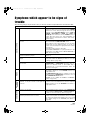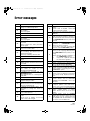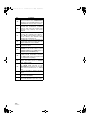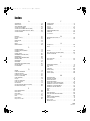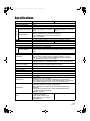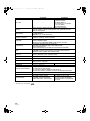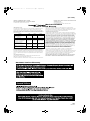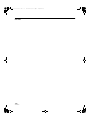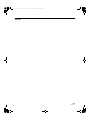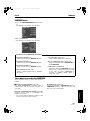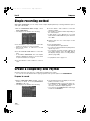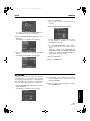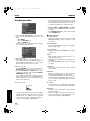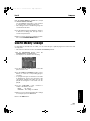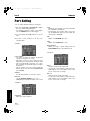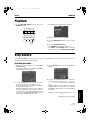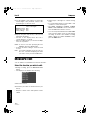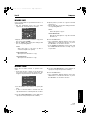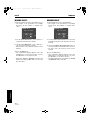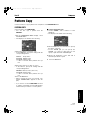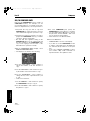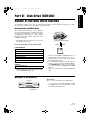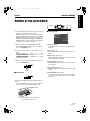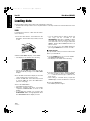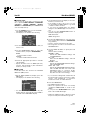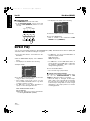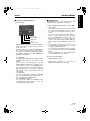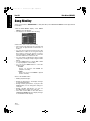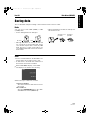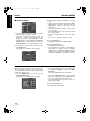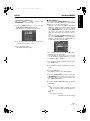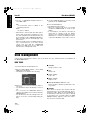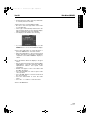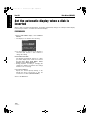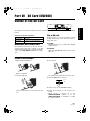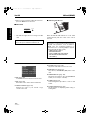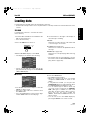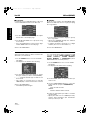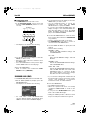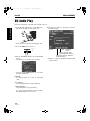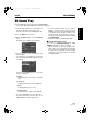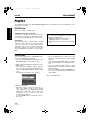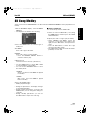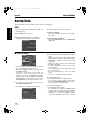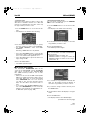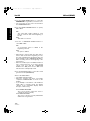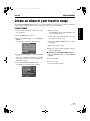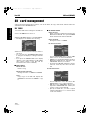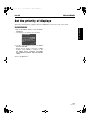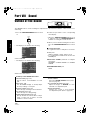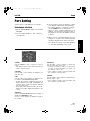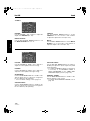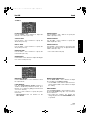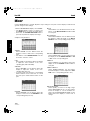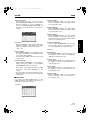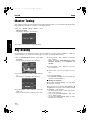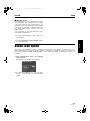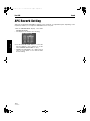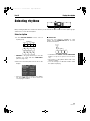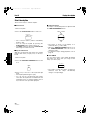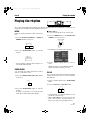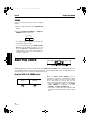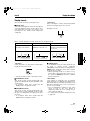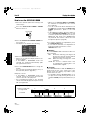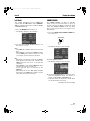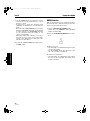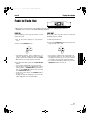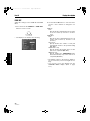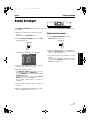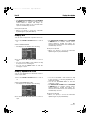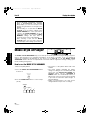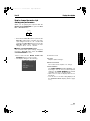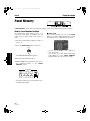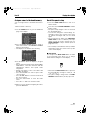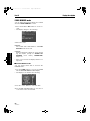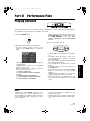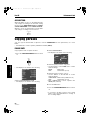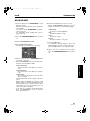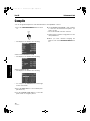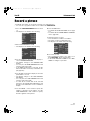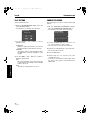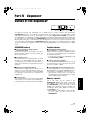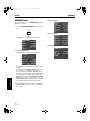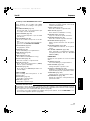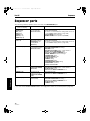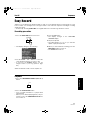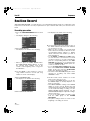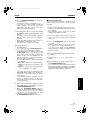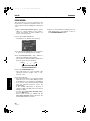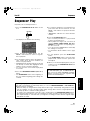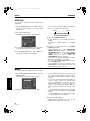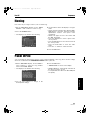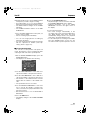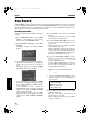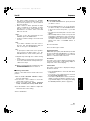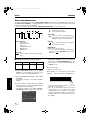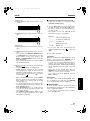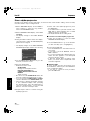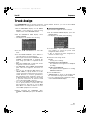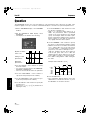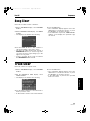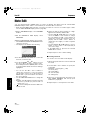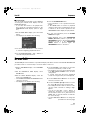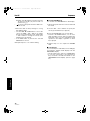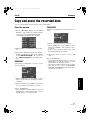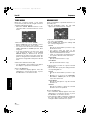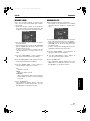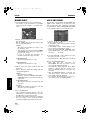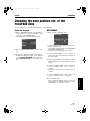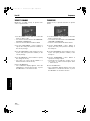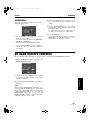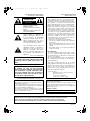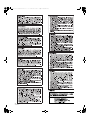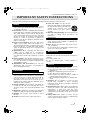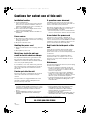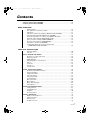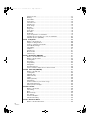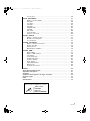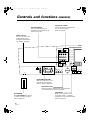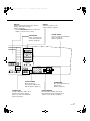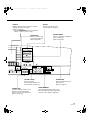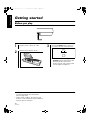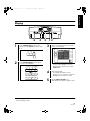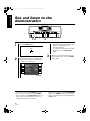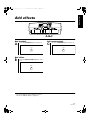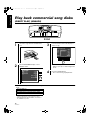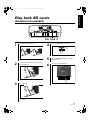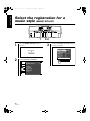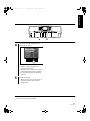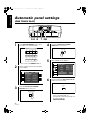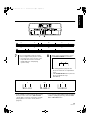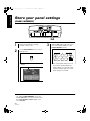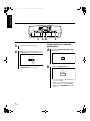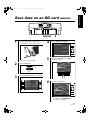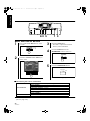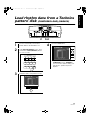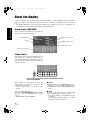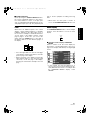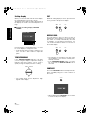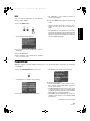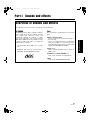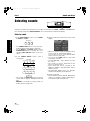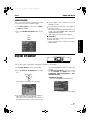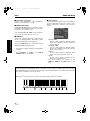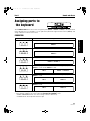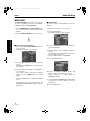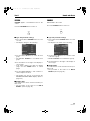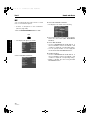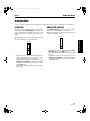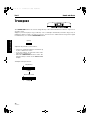Panasonic SXKN2400 Operating instructions
- Category
- Digital pianos
- Type
- Operating instructions
This manual is also suitable for

QQTG0692ENGLISH
QQTG0692
Se0203S0
SX-KN2400 SX-KN2600(ENGLISH)
SX-KN2400
SX-KN2600
KEYBOARD
Operating Instructions
SX-KN2400 SX-KN2600
KEYBOARD
ENGLISH
Matsushita Electric Industrial Co., Ltd.
Web Site: http://www.panasonic.co.jp/global/
Before connecting, operating or adjusting this product, please read these
instructions completely. Please keep this manual for future reference.

2
QQTG0692
Caution for AC Mains Lead
(For United Kingdom)
(For the type as shown in figures A
and B)
For your safety, please read the following text
carefully.
This appliance is supplied with a moulded three
pin mains plug for your safety and convenience.
A 5-ampere fuse is fitted in this plug. Should the
fuse need to be replaced please ensure that the
replacement fuse has a rating of 5-ampere and
that it is approved by ASTA or BSI to BS1362.
Check for the ASTA mark or the BSI mark
on the body of the fuse.
If the plug contains a removable fuse cover you
must ensure that it is refitted when the fuse is
replaced. If you lose the fuse cover the plug must
not be used until a replacement cover is obtained.
A replacement fuse cover can be purchased from
your local dealer.
If a new plug is to be fitted please observe the
wiring code as stated below. If in any doubt please
consult a qualified electrician.
IMPORTANT
The wires in this mains lead are coloured in accor-
dance with the following code:
Blue: Neutral, Brown: Live.
As these colours may not correspond with the col-
oured markings identifying the terminals in your
plug, proceed as follows:
The wire which is coloured Blue must be con-
nected to the terminal which is marked with the
letter N or coloured Black or Blue.
The wire which is coloured Brown must be con-
nected to the terminal which is marked with the
letter L or coloured Brown or Red.
WARNING: DO NOT CONNECT EITHER WIRE
TO THE EARTH TERMINAL WHICH IS MARKED
WITH THE LETTER E, BY THE EARTH
SYMBOL OR COLOURED GREEN OR
GREEN/ YELLOW.
THIS PLUG IS NOT WATERPROOF
—KEEP DRY.
Before use
Remove the connector cover.
How to replace the fuse
The location of the fuse differ according to the type
of AC mains plug (figures A and B). Confirm the
AC mains plug fitted and follow the instructions
below. Illustrations may differ from actual AC
mains plug.
1.
Open the fuse cover with a screwdriver.
2.
Replace the fuse and close or attach the fuse
cover.
For United Kingdom and Republic of Ireland
CAUTION!
IF THE FITTED MOULDED PLUG IS
UNSUITABLE FOR THE SOCKET OUTLET IN
YOUR HOME THEN THE FUSE SHOULD BE
REMOVED AND THE PLUG CUT OFF AND
DISPOSED OF SAFELY. THERE IS A
DANGER OF SEVERE ELECTRICAL SHOCK
IF THE CUT OFF PLUG IS INSERTED INTO
ANY 13-AMPERE SOCKET.
www.panasonic.co.uk (for UK customers only)
•
Order accessory and consumable items for your
product with ease and confidence by telephoning
our Customer Care Centre Mon–Friday
9:00am–5:30pm. (Excluding public holidays.)
• Or go on line through our Internet Accessory
ordering application.
• Most major credit and debit cards accepted.
• All enquiries transactions and distribution facilities
are provided directly by Panasonic UK Ltd.
• It couldn’t be simpler!
Customer Care Centre
For UK customers: 08705 357357 For Republic of
Ireland customers: 01 289 8333
Technical Support
For UK customers: 0870 1 505610
This Technical Support Hot Line number is for
Panasonic PC software related products only.
For Republic of Ireland, please use the Customer
Care Centre number listed above for all enquiries.
For all other product related enquiries, please
use the Customer Care Centre numbers listed
above.
Figure A Figure B
Fuse cover
Figure A Figure B
Fuse
(5 ampere)
Fuse
(5 ampere)
01_Caution for AC Mains Lead.fm 2 ページ 2003年3月11日 火曜日 午後12時13分

48
QQTG0692
Playing the rhythm
Part II Playing the rhythm
Overview of rhythm performance
An explanation follows of the terms related to this instrument’s rhythm performance.
Rhythm and accompaniment
pattern
Each rhythm is comprised of not only a DRUMS
pattern, but also of accompaniment patterns
called BASS and ACCOMP. The combination
of all of these is the rhythm.
• The accompaniment pattern sounds when
you perform using the AUTO PLAY CHORD
(APC). (Refer to page 52.).
Rhythm and Style
One rhythm of this instrument is comprised of
four VARIATION patterns, and for each one the
optimum sounds and effects are set.
All of these together comprise one STYLE.
• In the MUSIC STYLIST (page 60) and
MUSIC STYLE ARRANGER (page 62) etc.
this STYLE is summoned.
STYLE
RHYTHM
PANEL setting
PANEL setting
PANEL setting
PANEL setting
VARIATION 1
VARIATION 2
VARIATION 3
VARIATION 4
07_Part II.fm 48 ページ 2003年2月5日 水曜日 午後2時40分

104
QQTG0692
Composer
Part V Composer
Outline of the Composer
The COMPOSER enables you to create your own accompaniment patterns. A pattern is comprised of 8
parts: DRUMS 1, 2, BASS and ACCOMP1–5 parts. These parts would form the backing of a song.
Rhythm components which can be stored
Different INTRO 1, 2, VARIATION 1 to 4, FILL IN
1, 2 patterns can be created for each MEMORY
(A, B, C).
• Each VARIATION is made of a PATTERN,
FILL 1 and FILL 2.
• A Maj (major) and Min (minor) pattern is avail-
able for each of the INTRO and ENDING 1
and 2.
Memory capacity
Expressed in terms of notes, the total number of
notes which can be stored in all the COMPOSER
memories is about 13,000. The remaining mem-
ory available for recording is shown on the
recording display as a percentage (%).
• When “Memory full!” appears on the display
no more data can be stored in the COM-
POSER.
䡲
䡲䡲
䡲
MEMORY
Because the contents of the MEMORY are
erased after the power is turned off, you should
save the data on disks/SD cards if you wish to
keep it. (Refer to pages 125, 140.)
INTRO VARI 1 VARI 2 VARI 3 VARI 4 ENDING
1 Maj
1 Min
2 Maj
2 Min
PATTERN
FILL IN 1
FILL IN 2
PATTERN
FILL IN 1
FILL IN 2
PATTERN
FILL IN 1
FILL IN 2
PATTERN
FILL IN 1
FILL IN 2
1 Maj
1 Min
2 Maj
2 Min
10_Part V.fm 104 ページ 2003年1月27日 月曜日 午後1時45分

155
QQTG0692
Reverb & Effect
Part IX Reverb & Effect
Outline of the
Reverb & Effect
In the REVERB & EFFECT mode, you can make detailed settings related to this instrument’s effects.
1.
Press the PROGRAM MENUS button to turn it
on.
• The display looks similar to the following.
2.
Select REVERB & EFFECT.
• The display looks similar to the following.
3.
Select the desired menu.
4.
Follow the procedures on the corresponding
menu display.
• When the TEMPO/PROGRAM indicator is lit,
it indicates that the TEMPO/PROGRAM is
available for setting the current function.
5.
When you have finished setting the functions,
press the PROGRAM MENUS button to turn it
off.
PROGRAM
MENUS
TONE CONTROL (page 156)
Settings for the entire instrument’s final out-
put sound quality.
REVERB:
REVERB type and detailed settings (page
43)
CHORUS:
CHORUS type and detailed settings (page
43)
MULTI:
MULTI EFFECT type and detailed settings
(page 42)
MIC REVERB & EFFECT:
Settings for the effects that are applied to
MIC. (page 44)
SOUND LOAD OPTION:
Specify whether the various data accompa-
nying a sound, such as effects, are used
when the sound is recalled. (page 153)
MIXER:
Use the MIXER display to visually adjust
the major settings of each part. (page 150)
Summary of the REVERB & EFFECT
menu items
14_Part IX.fm 155 ページ 2003年1月27日 月曜日 午後1時52分

Part IX Reverb & Effect
156
QQTG0692
Reverb & Effect
Tone Control
Settings for the entire instrument’s final output sound quality.
1.
On the REVERB & EFFECT display, select
TONE CONTROL.
• The display looks similar to the following.
2.
Use the BASS
∧
and
∨
buttons to adjust the
low range and the TREBLE
∧
and
∨
buttons
for the high range.
• Raising the settings excessively may cause
distorted sounds. Lower the setting or the
MAIN VOLUME.
14_Part IX.fm 156 ページ 2003年1月27日 月曜日 午後1時52分

157
QQTG0692
Sound Edit
Part X Sound Edit
Outline of the Sound Edit
SOUND EDIT enables you to create your own new sound by altering one of the this instrument’s preset
sounds. Your new sound can be stored in one of the sound memory locations. SOUND EDIT has two
methods of use. You can edit in detail using functions more commonly associated with a synthesizer, or
you can use EASY EDIT which allows you to change some basic parameters on one page.
1.
Select a sound to edit.
2.
Turn on the PROGRAM MENUS button.
• The display looks similar to the following.
3.
Select SOUND EDIT.
• The display looks similar to the following.
4.
Select the desired menu and follow the proce-
dures on the corresponding setting display.
• To check the sound of a single tone, press the
SOLO button to highlight the SOLO indication.
Only the currently selected tone sounds when
a key is played.
• When the TEMPO/PROGRAM indicator is lit,
it indicates that the TEMPO/PROGRAM is
available for setting the current function.
5.
When the sound is just the way you like it, on
the SOUND EDIT MENU display press the
WRITE button to store your new sound.
• Press the EDITED (or ORIGINAL) button to
switch between the modified sound (EDITED)
and the original sound (ORIGINAL). This
allows you to compare the edited sound to the
original sound as you are modifying it.
PROGRAM
MENUS
EASY EDIT (page 158)
The most often used edit functions—such
as brightness and attack speed—are
assembled on one display for easy sound
modification.
TONE (page 159)
Modify the tones which make up the sound.
PITCH (page 162)
Adjust the settings related to the pitch.
FILTER (page 163)
Adjust the amount of frequency cut in spe-
cific frequency ranges.
AMPLITUDE (page 165)
Volume settings.
LFO (page 167)
Cyclic modulation settings.
EFFECT (page 168)
Settings related to the various effects
applied to the sound.
CONTROLLER (page 169)
Specify how wheel operation etc. affects
the sound.
Summary of the SOUND EDIT menu items
15_Part X.fm 157 ページ 2003年2月5日 水曜日 午後1時55分

Part X Sound Edit
158
QQTG0692
Sound Edit
• When DRUM KIT sounds are selected and the
SOUND EDIT is activated, the setting display
looks different from that for other sounds, but
the basic operation is the same. (To specify
the percussion instrument you wish to edit,
use the
∧
and
∨
buttons to select the sound
name, or alternatively, while pressing the key-
board key for the corresponding sound, press
the NOTE SELECT button.)
• To record the DIGITAL DRAWBAR settings,
first adjust the settings, then enter the SOUND
EDIT mode, press the WRITE button and fol-
low the procedure on the display.
Easy Edit
The most commonly used edit functions are consolidated on one display, providing convenient and quick
editing operation.
1.
On the SOUND EDIT menu display, select
EASY EDIT.
• The display changes to the following.
2.
Use the buttons below the display to specify
the value of the attribute.
• An effect may remain unchanged when EASY
EDIT is used to set the value, if another EDIT
function was first used to set the value to its
upper or lower limit.
3.
Press the WRITE button to store your new
sound.
• Storing your new sound is explained on page
169.
• If a sound is stored in the EASY EDIT mode,
and is later selected in the EASY EDIT mode,
the displayed value of an attribute may be dif-
ferent from the value when it was stored. The
sound itself, however, is exactly as it was
stored.
BRILLIANCE:
Adjust the brightness of the sound.
VIBRATO DEPTH:
Set vibrato depth.
VIBRATO SPEED:
Set vibrato speed.
VIBRATO DELAY:
Set time delay between key played and
vibrato start.
OCT SHIFT:
Shift the octave range.
ATTACK:
Adjust attack time.
RELEASE:
Adjust time of sound fade-out after key is
released.
D. EFF:
Select type of effect. (Refer to page 168)
Easy Edit items
15_Part X.fm 158 ページ 2003年2月5日 水曜日 午後1時55分

Part X Sound Edit
159
QQTG0692
Sound Edit
Tone Edit
Modify the separate tones which comprise the sound.
About tones
A sound may be made up of at most four tones.
• A special process is used to produce real-
sounding piano type tones. For this reason,
some edit procedures for piano sounds, FIL-
TER or AMPLITUDE for example, may differ
from those for other sounds.
TONE SELECT
1.
On the SOUND EDIT menu, select TONE.
• The display looks similar to the following.
2.
Use the buttons to the left of the display to
select the tone you wish to edit (1st, 2nd, 3rd,
4th).
• Use the ▲ and ▼ buttons to select a setting
item and then the
∧
and
∨
buttons to specify a
selection.
• Use the ON/OFF buttons to select ON or OFF.
3.
Select a sound for the tone.
• Use the GROUP
∧
and
∨
buttons to select the
group, and the TONE NAME
∧
and
∨
buttons
to select the sound.
• A “
∗
” mark in the DYNAMICS column indi-
cates that a TONE DYNAMICS change was
made to the sound.
4.
Use the LEVEL
∧
and
∨
buttons to adjust the
volume.
5.
Use the KEY
∧
and
∨
buttons to set the pitch
of the output sound.
6.
Use the DETUNE
∧
and
∨
buttons for fine
adjustment of the pitch deviation.
7.
Use the PANNING MODE
∧
and
∨
buttons to
select mode. (NORMAL, RANDOM, STE-
REO R, STEREO L)
• If STEREO R or STEREO L is selected for
the MODE, the balance is fixed (cannot be
moved).
8.
Use the PAN
∧
and
∨
buttons to adjust the
stereo balance.
• CTR is the center point. At L64, the sound is
all the way to the left, at R63 all the way to
the right.
9.
Use the DELAY
∧
and
∨
buttons to adjust
the delay time of the sound.
• The higher the number, the longer the delay
before sound output.
10.
Use the TRIGGER
∧
and
∨
buttons to select
a trigger mode.
KEY ON:
The normal mode, in which sound is emitted
when the key is played.
KEY OFF:
Sound is emitted when the key is released
(like muted strings, for example).
LEGATO:
Sound is emitted only when the key is played
legato.
NON LEG:
Sound is not emitted when the key is played
legato.
SOUND
1st tone
2nd tone
3rd tone
4th tone
15_Part X.fm 159 ページ 2003年2月5日 水曜日 午後1時55分

Part X Sound Edit
160
QQTG0692
Sound Edit
PEDAL:
The sound is produced only while the SUS-
TAIN button is on.
CHORD:
The sound is emphasized when chords are
played (like the cutting sound of a guitar, for
example).
䡲
䡲䡲
䡲
TONE COPY
You can copy the tone of a particular sound to a
specified tone in the sound you are editing.
1.
On the 1/4 display, press the TONE COPY
button.
2.
Use the FROM
∧
and
∨
buttons to select the
tone to copy from.
• Use the OPTION
∧
and
∨
buttons to select the
item you wish to copy.
3.
Use the TO
∧
and
∨
buttons to select the tone
you wish to copy to.
4.
Press the OK button.
• Tone copy is executed.
KEY LAYER
Adjust the relation of tone output to keyboard
location.
1.
Use the PAGE buttons to view the 2/4 display.
• The display looks similar to the following.
2.
Use the buttons to the left of the display to
select a tone (1st, 2nd, 3rd or 4th).
• Use the ▲ and ▼ buttons to select a setting
item and then the
∧
and
∨
buttons to specify a
selection.
3.
Use the L-FADE
∧
and
∨
buttons and the
LOW
∧
and
∨
buttons to define the area of the
lower range of tone output.
• By entering different values for the L-FADE
and LOW settings, you can define a sloping
volume increase to the peak output volume
which corresponds to the note pitch.
4.
Use the HIGH
∧
and
∨
buttons and the H-
FADE
∧
and
∨
buttons to define the area of
the higher range of tone output.
• By entering different values for the H-FADE
and HIGH settings, you can define a sloping
volume decrease from the peak output which
corresponds to the note pitch.
• By overlapping the L-FADE and H-FADE
curves of each different tone, you can achieve
a cross-fade effect, where the sound gradually
changes in relation to pitch.
5.
Repeat steps 2 to 4 for the other tones, as
desired.
15_Part X.fm 160 ページ 2003年2月5日 水曜日 午後1時55分

Part X Sound Edit
161
QQTG0692
Sound Edit
VELOCITY LAYER
Adjust these settings to regulate the tone output
relative to the velocity.
1.
Use the PAGE buttons to view the 3/4 display.
• The display looks similar to the following.
2.
Use the buttons to the left of the display to
select a tone (1st, 2nd, 3rd or 4th).
• Use the ▲ and ▼ buttons to select a setting
item and then the
∧
and
∨
buttons to specify a
selection.
3.
Use the L-FADE
∧
and
∨
buttons and the
LOW
∧
and
∨
buttons to define the
pp
sound
output area for the lower range.
4.
Use the HIGH
∧
and
∨
buttons and the H-
FADE
∧
and
∨
buttons to define the
ff
sound
output area for the higher range.
• By overlapping the L-FADE and H-FADE
curves of each different tone, you can change
the way the tone sounds relative to how hard
or softly the keyboard is played.
5.
Repeat steps 2 to 4 for the other tones, as
desired.
TONE DYNAMICS
You can adjust the settings so that a different
sound (tone) is output for each tone depending
on the velocity (how hard the keys are played).
1.
Use the PAGE buttons to view the 4/4 display.
• The display looks similar to the following.
2.
Use the buttons to the left of the display to
select a tone.
3.
Use the ▲ and ▼ buttons to select the col-
umn for the function you wish to adjust.
4.
Select the tone waveform.
• Use the GR
∧ and ∨
buttons to select the
sound group. Use the TONE WAVEFORM
∧
and
∨
buttons to select the waveform.
5.
Use the LEV
∧
and
∨
buttons to adjust the vol-
ume. Use the FLT
∧
and
∨
buttons to set the
sound.
6.
Use the VELOCITY
∧
and
∨
buttons to specify
the velocity range.
• When the upper limit of a waveform is set to
127, no more waveforms can be added.
7.
Repeat steps 3 to 6 to edit the other wave-
forms, as desired.
8.
Repeat steps 2 to 7 for the other tones, as
desired.
15_Part X.fm 161 ページ 2003年2月5日 水曜日 午後1時55分

Part X Sound Edit
162
QQTG0692
Sound Edit
Pitch Edit
Adjust the settings related to the pitch of the sound.
KEY SHIFT & DETUNE
1.
On the SOUND EDIT menu display, select
PITCH.
• The display looks similar to the following.
2.
Use the buttons to the left of the display to
select a tone (1st, 2nd, 3rd or 4th).
• Use the ▲ and ▼ buttons to select a setting
item and then the
∧
and
∨
buttons to specify a
selection.
3.
Use the KEY SHIFT
∧
and
∨
buttons to spec-
ify the output pitch.
• Units are in semitones.
4.
Use the DETUNE
∧
and
∨
buttons to fine-
adjust the pitch.
• Slight differences in the DETUNE values
between the tones add fullness to the sound.
5.
Use the TONE SCALE
∧
and
∨
buttons to
select the type of scale (NORMAL, 1/2, 1/4,
1/8, 1/16, 1/32, 1/64, FIX).
• NORMAL is the normal scale type. For exam-
ple, when 1/2 is selected, a difference in pitch
between one key and the adjacent key
becomes half the normal pitch difference.
When FIX is selected, the pitch is the same
regardless of which key is played.
KEYBOARD OCTAVE
1.
Use the PAGE buttons to view the 2/4 display.
• The display looks similar to the following.
2.
Use the OCT SHIFT
∧
and
∨
buttons to set
the octave of the sound.
3.
Use the RIGHT SPLIT
∧
and
∨
buttons to set
the octave of the right part when the keyboard
is split.
4.
Use the LEFT SPLIT
∧
and
∨
buttons to set
the octave of the left part when the keyboard
is split.
PITCH ENVELOPE
Specify how the pitch changes over time, from
the time the key is played to the time the sound
dies out.
1.
Use the PAGE buttons to view the 3/4 display.
• The display looks similar to the following.
2.
Use the buttons to the left of the display to
select a tone.
• Use the ▲ and ▼ buttons to select a setting
item and then the
∧
and
∨
buttons to specify a
selection.
3.
Adjust the settings for the pitch change enve-
lope.
• Use the buttons below the display to set the
corresponding values. The envelope is cre-
ated on the display as you input the settings.
• Use the TOTAL DEPTH
∧
and
∨
buttons to
specify the maximum level.
• Use the START PITCH
∧
and
∨
buttons to set
the start point. Use the STOP PITCH
∧
and
∨
buttons to set the stop point.
4.
Repeat steps 2 and 3 for the other tones, as
desired.
15_Part X.fm 162 ページ 2003年2月5日 水曜日 午後1時55分

Part X Sound Edit
163
QQTG0692
Sound Edit
PITCH ENVELOPE TOUCH & KEY FOLLOW
Specify how the pitch envelope changes in rela-
tion to note pitch.
1.
Use the PAGE buttons to view the 4/4 display.
2.
Use the buttons to left of the display to select a
tone.
• Use the ▲ and ▼ buttons to select a setting
item and then the
∧
and
∨
buttons to specify a
selection.
3.
Use the TOUCH
∧
and
∨
buttons to change
the respective touch settings.
• Use the TIME
∧
and
∨
buttons to specify the
time change depending on touch. Use the
LEVEL
∧
and
∨
buttons to specify the pitch
change level depending on touch.
• At a − setting, the softer the keys are pressed,
the greater the change. At a + setting, the
harder the keys are pressed, the greater the
change.
4.
Change the key follow settings for the
ATTACK, DECAY and RELEASE.
• Use the
∧
and
∨
buttons corresponding to the
ENVELOPE KEY FOLLOW attributes to
adjust the settings. Use the CENTER
∧
and
∨
buttons to select the center of the bend direc-
tion.
Filter Edit
Make major changes to the sound by eliminating specific frequency ranges.
FILTER & EQUALIZER
1.
On the SOUND EDIT menu, select FILTER.
• The display looks similar to the following.
2.
Use the buttons to the left of the display to
select a tone.
• Use the ▲ and ▼ buttons to select a setting
item and then the
∧
and
∨
buttons to specify a
selection.
3.
Use the MODE button to select the filter mode.
LPF(6)+EQ (low-pass filter + equalizer)
Signals higher than the cut-off frequency are
cut. Normal sounds are softened.
HPF(6)+EQ (high-pass filter + equalizer)
Signals lower than the cut-off frequency are
cut. Normal sounds are sharpened.
LPF24 (low-pass filter 24)
A stronger low-pass filter than LPF+EQ.
HPF24 (high-pass filter 24)
A stronger high-pass filter than HPF+EQ.
BPF (band-pass filter)
Cuts off signals that are not within in the area
between the two specified CUTOFF frequen-
cies.
• For this mode, adjust the settings on the
EQUALIZER/FILTER side as well.
THRU
No filter effect is applied.
15_Part X.fm 163 ページ 2003年2月5日 水曜日 午後1時55分

Part X Sound Edit
164
QQTG0692
Sound Edit
4.
Use the CUTOFF
∧
and
∨
buttons to set the
frequency range which is cut by the filter.
5.
Use the RESONANCE
∧
and
∨
buttons to
specify the resonance value (dB).
• Resonance is effect which adds character to
the sound by emphasizing the harmonic com-
ponents of frequencies close to the cut-off
frequency.
<Equalizer>
For LPF(6)+EQ/HPF(6)+EQ filters, the sound
quality can be modified by the EQUALIZER.
RANGE
Select the setting range (HIGH or LOW).
FREQUENCY
Set the standard frequency.
GAIN
Set the level increase or decrease from the
value set for FREQ (dB).
6.
Repeat steps 2 to 5 for each tone, as desired.
TOUCH & KEY FOLLOW
Adjust how the filter is applied relative to touch
and pitch.
1.
Use the PAGE buttons to view the 2/4 display.
• The display looks similar to the following.
2.
Use the buttons to the left of the display to
select a tone.
• Use the ▲ and ▼ buttons to select a setting
item and then the
∧
and
∨
buttons to specify a
selection.
3.
Modify how the respective filters are applied
relative to key touch.
• Use the TOUCH CUT OFF
∧
and
∨
buttons to
specify the amount of change in the cut-off fre-
quency. Use the TOUCH CURVE
∧
and
∨
buttons to specify the curve of change. Use
the TOUCH RESONANCE
∧
and
∨
buttons to
specify the degree of change in the resonance
value.
4.
Modify how the respective filters are applied
relative to note pitch.
• Use the KEY FOLLOW SLOPE
∧
and
∨
but-
tons to adjust the bend slope. Use the KEY
FOLLOW RANGE
∧ and ∨
buttons to specify
the pitch range.
5.
Repeat steps 2 to 4 for the other tones, as
desired.
FILTER ENVELOPE
Specify how the filter changes over time, from
the time the key is played to the time the sound
dies out.
1.
Use the PAGE buttons view the 3/4 display.
• The display looks similar to the following.
2.
Use the buttons to the left of the display to
select a tone.
• Use the ▲ and ▼ buttons to select a setting
item and then the
∧
and
∨
buttons to specify a
selection.
3.
Use the
∧
and
∨
buttons to modify the respec-
tive filter envelopes.
• Use the buttons below the display to adjust the
respective settings.
• You can use the CUTOFF ADJUST buttons to
set the total upper and lower settings, the
START POINT buttons to set the start point,
and the STOP POINT buttons to set the stop
point.
4.
Repeat steps 2 and 3 for the other tones, as
desired.
15_Part X.fm 164 ページ 2003年2月5日 水曜日 午後1時55分

Part X Sound Edit
165
QQTG0692
Sound Edit
FILTER ENVELOPE TOUCH & KEY
FOLLOW
Specify how the filter envelope (curve) changes
relative to touch or note pitch.
1.
Use the PAGE buttons to view the 4/4 display.
• The display looks similar to the following.
2.
Use the buttons to the left of the display to
select a tone.
•Use the ▲ and ▼ buttons to select a setting
item and then the
∧
and
∨
buttons to specify a
selection.
3.
Modify how the respective filter envelopes
change relative to touch.
• Use the TOUCH TIME
∧
and
∨
buttons to
specify the time change, and the TOUCH
LEVEL
∧
and
∨
buttons to specify the level,
relative to touch.
•At a − setting, the softer the keys are played,
the greater the change. At a + setting, the
harder the keys are played, the greater the
change.
4.
Use the KEY FOLLOW
∧
and
∨
buttons to
modify how the respective filter envelopes
change relative to note pitch.
• Adjust the respective slopes for attack, decay
and release. Use the CENTER
∧
and
∨
but-
tons to specify the center of the bend slope by
note name.
Amplitude Edit
Adjust the settings related to the volume of the sound.
LEVEL
1.
On the SOUND EDIT menu, select AMPLI-
TUDE.
• The display looks similar to the following.
2.
Use the buttons to the left of the display to
select a tone.
•Use the ▲ and ▼ buttons to select a setting
item and then the
∧
and
∨
buttons to specify a
selection.
3.
Use the LEVEL
∧
and
∨
buttons to select the
volume.
4.
Use the TOUCH
∧
and
∨
buttons to set the
amount of volume change in relation to how
hard the keyboard is played.
•At a − value, the softer the keyboard is played,
the louder the sound. At a + value, the harder
the keyboard is played, the louder the sound.
5.
Use the CURVE
∧
and
∨
buttons to select the
type of volume curve depending on touch.
6.
Change the respective key follow settings.
• Use the KEY FOLLOW SLOPE
∧
and
∨
but-
tons to adjust the bend slope. Use the KEY
FOLLOW RANGE (1–3)
∧
and
∨
buttons to
specify the pitch range by note name.
7.
Repeat steps 2 to 6 for the other tones, as
desired.
15_Part X.fm 165 ページ 2003年2月7日 金曜日 午後3時19分

Part X Sound Edit
166
QQTG0692
Sound Edit
ENVELOPE
Specify how the volume changes over time, from
the time the key is played to the time the sound
dies out.
1.
Use the PAGE buttons to view the 2/3 display.
• The display looks similar to the following.
2.
Use the buttons to the left of the display to
select a tone.
• Use the ▲ and ▼ buttons to select a setting
item and then the
∧
and
∨
buttons to specify a
selection.
3.
Adjust the settings for the volume envelope.
• Use the buttons below the display to set the
corresponding values. The envelope is cre-
ated on the display as you input the settings.
• Use the SUSTAIN PEDAL
∧
and
∨
buttons to
select the type of sustain.
LONG:
Extend the release time of the sound.
HOLD:
Maintain the key-pressed condition.
4.
Repeat steps 2 and 3 for the other tones, as
desired.
ENVELOPE TOUCH & KEY FOLLOW
Specify how the volume changes relative to
touch or note pitch over time.
1.
Use the PAGE buttons to view the 3/3 display.
2.
Use the buttons to the left of the display to
select a tone.
• Use the ▲ and ▼ buttons to select a setting
item and then the
∧
and
∨
buttons to specify a
selection.
3.
Change the touch settings.
• Use the TOUCH ATTACK
∧
and
∨
buttons to
specify the ATTACK time change depending
on touch. Use the TOUCH DECAY
∧
and
∨
buttons to specify the DECAY time change
depending on touch.
• At a − setting, the softer the keys are pressed,
the greater the change. At a + setting, the
harder the keys are pressed, the greater the
change.
4.
Change the key follow settings for the
ATTACK, DECAY and RELEASE.
• Use the RANGE buttons to specify the key-
board range.
15_Part X.fm 166 ページ 2003年2月5日 水曜日 午後1時55分

Part X Sound Edit
167
QQTG0692
Sound Edit
LFO Edit
LFO can be applied to the pitch, amplitude, filter and/or pan to produce a cyclic modulation of the sound.
• Twelve LFO groups can be used.
LFO
1.
On the SOUND EDIT MENU display, select
LFO.
• The display looks similar to the following.
2.
Use the PAGE buttons to select the respective
characteristics.
PAGE 1/4: PITCH (vibrato effect)
PAGE 2/4: AMPLITUDE (tremolo effect)
PAGE 3/4: FILTER (wah-wah effect)
PAGE 4/4: PANNING (auto pan effect)
3.
Use the buttons to the left of the display to
select a tone.
4.
Adjust the respective assigned LFO’s.
• LFO which share the same number on other
displays are also changed with this adjust-
ment.
SELECT
Select the assigned LFO number (1 to 12)
SPEED
Adjust the modulation speed.
KEYSYNC
When playing more than one note, specify
whether the LFO starts or not each time a key
is pressed (ON/OFF).
• When KEYSYNC is set to ON: if, while playing
one note, you play a second note, the LFO is
applied to the second note as well.
PHASE
Degree of phase change.
5.
Use the CONNECTION buttons to specify
whether or not the LFO is applied to the tone.
• An arrow mark indicates that the LFO is
applied.
6.
Use the TONE SETTINGS
∧
and
∨
buttons to
adjust the respective parameters.
PHASE
Phase
• A + indicates normal phase, and a − indicates
an inverted phase.
WAVE
Modulate the waveform.
SINE: Sine wave
TRIANGLE: Triangle wave
SQUARE: Square wave
SAW TOOTH: Saw tooth wave
RANDOM: Irregular pattern
DELAY
Delay time is the time elapsed from when the
keyboard key is pressed until the modulation
begins.
DEPTH
Modulation depth
TOUCH
Degree of modulation change in relation to
touch
7.
Repeat steps 2 to 6 for the other tones, as
desired.
• You can press the OVERVIEW button to con-
firm the status of each LFO setting.
15_Part X.fm 167 ページ 2003年2月5日 水曜日 午後1時55分

Part X Sound Edit
168
QQTG0692
Sound Edit
Effect Edit
These are settings related to the various effects applied to your edited sound.
EFFECT
1.
On the SOUND EDIT menu display, select
EFFECT.
• The display looks similar to the following.
2.
Use the CHORUS ON/OFF buttons set CHO-
RUS to on or off. Use the respective DEPTH
∧
and
∨
buttons to specify how the CHORUS is
applied.
3.
Use the REVERB ADJUST
∧
and
∨
buttons to
specify how the REVERB is applied.
4.
Use the MONO/POLY
∧
and
∨
buttons to
select the sound output mode.
5.
Use the PORTAMENTO ON/OFF buttons set
portamento to on or off. Use the TIME
∧
and
∨
buttons to set the portamento time.
䡲
䡲䡲
䡲
DIGITAL EFFECT
1.
Use the PAGE buttons to view the 2/2 display.
• The display looks similar to the following.
• The display for the effect type which is best-
suited for the sound currently being edited is
selected.
2.
Use the TYPE
∧
and
∨
buttons to select the
type of effect.
<ON/OFF button>
Specify whether the DIGITAL EFFECT button
turns on or off when the sound is selected.
When set to ON, the DIGITAL EFFECT button
turns on automatically when the sound is
selected.
<STEREO/MONO button>
Select stereo (STEREO) or monaural (MONO)
output of the effect.
3.
Use the buttons along the bottom of the dis-
play to select the attribute you wish to adjust.
• When the type is changed, the parameters
revert to the factory defaults.
15_Part X.fm 168 ページ 2003年2月5日 水曜日 午後1時55分

Part X Sound Edit
169
QQTG0692
Sound Edit
Controller Edit
Specify how operation of the controllers, such as the wheels, etc., affects the sound.
CONTROLLER
1.
On the SOUND EDIT menu display, select
CONTROLLER.
• The display looks similar to the following.
2.
Use the buttons to the left of the display to
select a controller.
• Two functions can be assigned to each con-
troller.
3.
Use the FUNCTION
∧
and
∨
buttons to select
a function for the controller.
4.
Use the DEPTH
∧
and
∨
buttons to set the
depth of the function applied by the controller.
5.
Use the ON/OFF
∧
and
∨
buttons to set the
controller to on or off for each tone.
• When set to INV, the effect is applied
inversely.
6.
Repeat steps 2 to 5 for the other controllers,
as desired.
7.
Use the GLIDE
∧
and
∨
buttons to select
whether or not the glide effect is active.
ENABLE:
The glide effect is enabled.
DISABLE:
The glide effect is disabled.
• To assigning a function to the foot switch, refer
to page 172.
Store the new sound
The MEMORY button in the SOUND GROUP section accesses memory banks reserved for the sounds
you create with the SOUND EDIT. You can store up to 40 original sounds then select the sounds just like
the other sounds in the SOUND GROUP.
Procedure
1.
When you have edited the sound to just the
way you like it, on the SOUND EDIT menu dis-
play press the WRITE button.
• The display changes to the MEMORY WRITE
display.
2.
To assign a name to your new sound, press
the SOUND NAMING button.
• If you do not assign a name to your sound, the
name becomes the same as the original
sound from which you started. In this case,
skip to step 5.
• The display changes to the SOUND NAMING
display.
15_Part X.fm 169 ページ 2003年2月5日 水曜日 午後1時55分

Part X Sound Edit
170
QQTG0692
Sound Edit
3.
Use the buttons below the display to assign a
name.
• Set the character input position with the POSI-
TION buttons, select the characters with the
alphanumeric buttons and repeat name
assignment.
• Switch from upper to lower case letters with
the ABC, abc button.
• Press the INS button to enter a space at the
cursor position.
• Press the DEL button to erase the character at
the cursor position.
• Press the CLR button to erase the entire
name.
• Press the →← button to center the name.
4.
When you have finished typing the name,
press the OK button.
• The display returns to the MEMORY WRITE
display.
5.
Use the
∧ and ∨
buttons to select the MEM-
ORY number in which to store the new sound
(1–40).
6.
Press the OK button.
• The new sound is stored, and “COMPLETED!”
is shown on the display.
• The SOUND EDIT mode is turned off.
• The stored sound memories can be saved on
a disk/an SD card for recall at a later time.
(Refer to pages 125, 140.)
Select a new sound
You can select your original sound just like the
other sounds in the SOUND GROUP.
1.
In the SOUND GROUP section, press the
MEMORY button.
• The list of sounds is shown on the display.
2.
Select the desired sound from the list on the
display.
MEMORY
15_Part X.fm 170 ページ 2003年2月5日 水曜日 午後1時55分
Page is loading ...
Page is loading ...
Page is loading ...
Page is loading ...
Page is loading ...
Page is loading ...
Page is loading ...
Page is loading ...
Page is loading ...
Page is loading ...
Page is loading ...
Page is loading ...
Page is loading ...
Page is loading ...
Page is loading ...
Page is loading ...
Page is loading ...
Page is loading ...
Page is loading ...
Page is loading ...
Page is loading ...
Page is loading ...
Page is loading ...
Page is loading ...
Page is loading ...
Page is loading ...
Page is loading ...
Page is loading ...
Page is loading ...
Page is loading ...
Page is loading ...
Page is loading ...
Page is loading ...
Page is loading ...
Page is loading ...
Page is loading ...
Page is loading ...
Page is loading ...
Page is loading ...
Page is loading ...
Page is loading ...
Page is loading ...
Page is loading ...
Page is loading ...
Page is loading ...
Page is loading ...
Page is loading ...
Page is loading ...
Page is loading ...
Page is loading ...
Page is loading ...
Page is loading ...
Page is loading ...
Page is loading ...
Page is loading ...
Page is loading ...
Page is loading ...
Page is loading ...
Page is loading ...
Page is loading ...
Page is loading ...
Page is loading ...
Page is loading ...
Page is loading ...
Page is loading ...
Page is loading ...
Page is loading ...
Page is loading ...
Page is loading ...
Page is loading ...
Page is loading ...
Page is loading ...
Page is loading ...
Page is loading ...
Page is loading ...
Page is loading ...
Page is loading ...
Page is loading ...
Page is loading ...
Page is loading ...
Page is loading ...
Page is loading ...
Page is loading ...
Page is loading ...
Page is loading ...
Page is loading ...
Page is loading ...
Page is loading ...
Page is loading ...
Page is loading ...
Page is loading ...
Page is loading ...
Page is loading ...
Page is loading ...
Page is loading ...
Page is loading ...
Page is loading ...
Page is loading ...
Page is loading ...
Page is loading ...
Page is loading ...
Page is loading ...
Page is loading ...
Page is loading ...
Page is loading ...
Page is loading ...
Page is loading ...
Page is loading ...
Page is loading ...
Page is loading ...
Page is loading ...
Page is loading ...
Page is loading ...
Page is loading ...
Page is loading ...
Page is loading ...
Page is loading ...
Page is loading ...
Page is loading ...
Page is loading ...
Page is loading ...
Page is loading ...
Page is loading ...
Page is loading ...
Page is loading ...
Page is loading ...
Page is loading ...
Page is loading ...
Page is loading ...
Page is loading ...
Page is loading ...
Page is loading ...
Page is loading ...
Page is loading ...
Page is loading ...
Page is loading ...
Page is loading ...
Page is loading ...
Page is loading ...
Page is loading ...
Page is loading ...
Page is loading ...
Page is loading ...
Page is loading ...
Page is loading ...
Page is loading ...
Page is loading ...
Page is loading ...
Page is loading ...
Page is loading ...
Page is loading ...
Page is loading ...
Page is loading ...
Page is loading ...
Page is loading ...
Page is loading ...
Page is loading ...
Page is loading ...
Page is loading ...
Page is loading ...
Page is loading ...
Page is loading ...
Page is loading ...
Page is loading ...
Page is loading ...
Page is loading ...
Page is loading ...
Page is loading ...
Page is loading ...
Page is loading ...
Page is loading ...
Page is loading ...
Page is loading ...
Page is loading ...
Page is loading ...
Page is loading ...
Page is loading ...
Page is loading ...
Page is loading ...
-
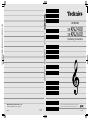 1
1
-
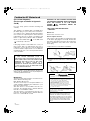 2
2
-
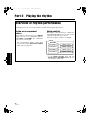 3
3
-
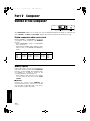 4
4
-
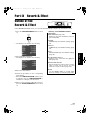 5
5
-
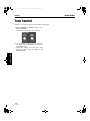 6
6
-
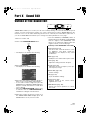 7
7
-
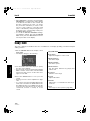 8
8
-
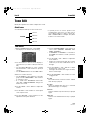 9
9
-
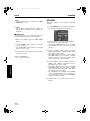 10
10
-
 11
11
-
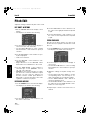 12
12
-
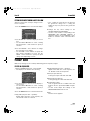 13
13
-
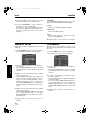 14
14
-
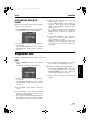 15
15
-
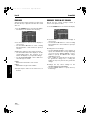 16
16
-
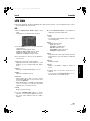 17
17
-
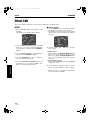 18
18
-
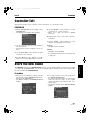 19
19
-
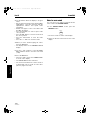 20
20
-
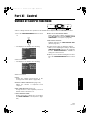 21
21
-
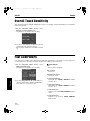 22
22
-
 23
23
-
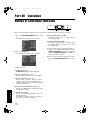 24
24
-
 25
25
-
 26
26
-
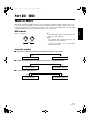 27
27
-
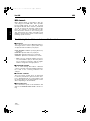 28
28
-
 29
29
-
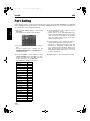 30
30
-
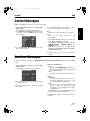 31
31
-
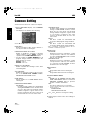 32
32
-
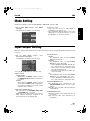 33
33
-
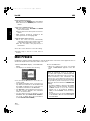 34
34
-
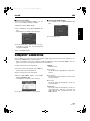 35
35
-
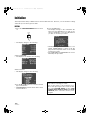 36
36
-
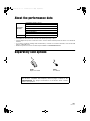 37
37
-
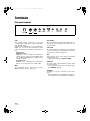 38
38
-
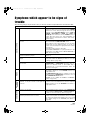 39
39
-
 40
40
-
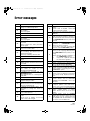 41
41
-
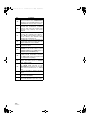 42
42
-
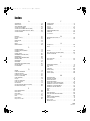 43
43
-
 44
44
-
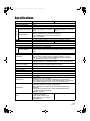 45
45
-
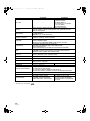 46
46
-
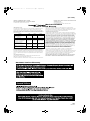 47
47
-
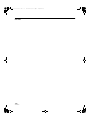 48
48
-
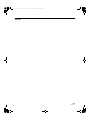 49
49
-
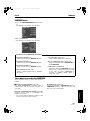 50
50
-
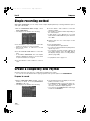 51
51
-
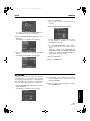 52
52
-
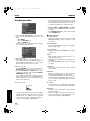 53
53
-
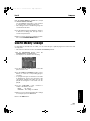 54
54
-
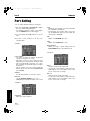 55
55
-
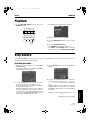 56
56
-
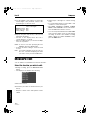 57
57
-
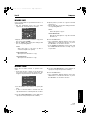 58
58
-
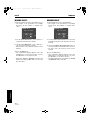 59
59
-
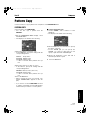 60
60
-
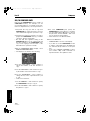 61
61
-
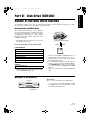 62
62
-
 63
63
-
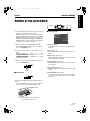 64
64
-
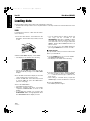 65
65
-
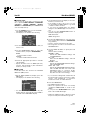 66
66
-
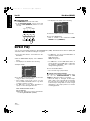 67
67
-
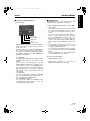 68
68
-
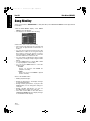 69
69
-
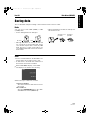 70
70
-
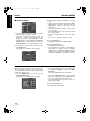 71
71
-
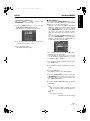 72
72
-
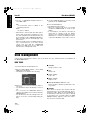 73
73
-
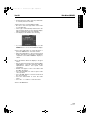 74
74
-
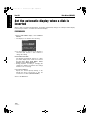 75
75
-
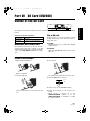 76
76
-
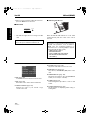 77
77
-
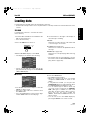 78
78
-
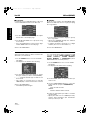 79
79
-
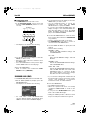 80
80
-
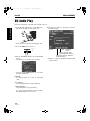 81
81
-
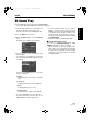 82
82
-
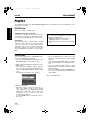 83
83
-
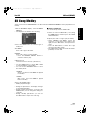 84
84
-
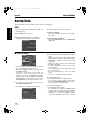 85
85
-
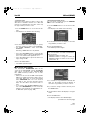 86
86
-
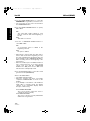 87
87
-
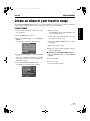 88
88
-
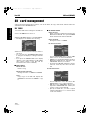 89
89
-
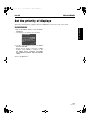 90
90
-
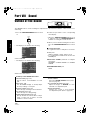 91
91
-
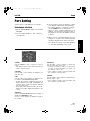 92
92
-
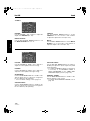 93
93
-
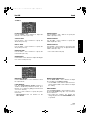 94
94
-
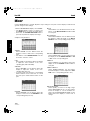 95
95
-
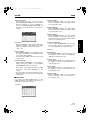 96
96
-
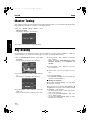 97
97
-
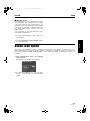 98
98
-
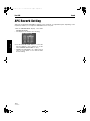 99
99
-
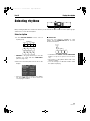 100
100
-
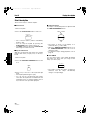 101
101
-
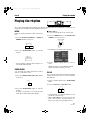 102
102
-
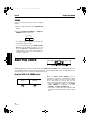 103
103
-
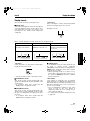 104
104
-
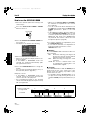 105
105
-
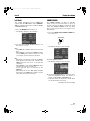 106
106
-
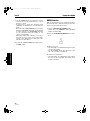 107
107
-
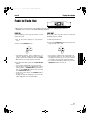 108
108
-
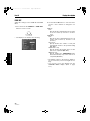 109
109
-
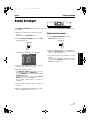 110
110
-
 111
111
-
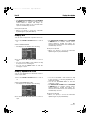 112
112
-
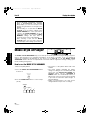 113
113
-
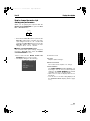 114
114
-
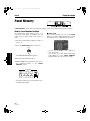 115
115
-
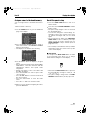 116
116
-
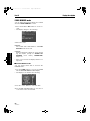 117
117
-
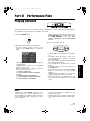 118
118
-
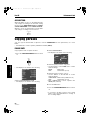 119
119
-
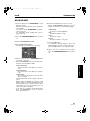 120
120
-
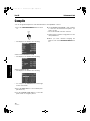 121
121
-
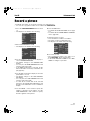 122
122
-
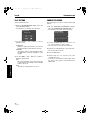 123
123
-
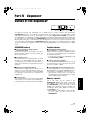 124
124
-
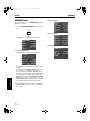 125
125
-
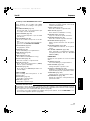 126
126
-
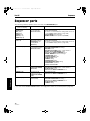 127
127
-
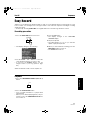 128
128
-
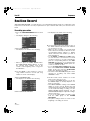 129
129
-
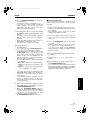 130
130
-
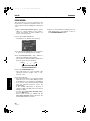 131
131
-
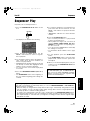 132
132
-
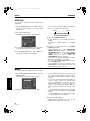 133
133
-
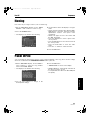 134
134
-
 135
135
-
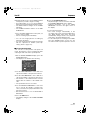 136
136
-
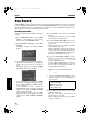 137
137
-
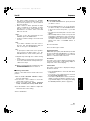 138
138
-
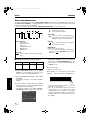 139
139
-
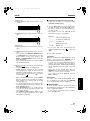 140
140
-
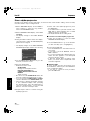 141
141
-
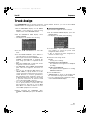 142
142
-
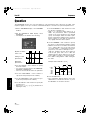 143
143
-
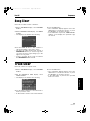 144
144
-
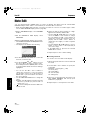 145
145
-
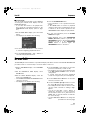 146
146
-
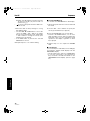 147
147
-
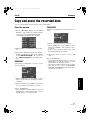 148
148
-
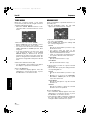 149
149
-
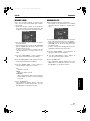 150
150
-
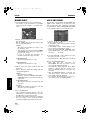 151
151
-
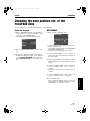 152
152
-
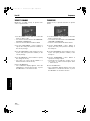 153
153
-
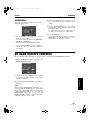 154
154
-
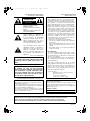 155
155
-
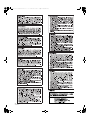 156
156
-
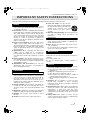 157
157
-
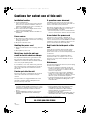 158
158
-
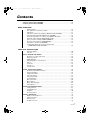 159
159
-
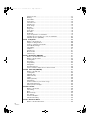 160
160
-
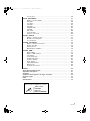 161
161
-
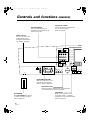 162
162
-
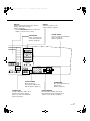 163
163
-
 164
164
-
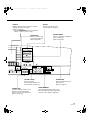 165
165
-
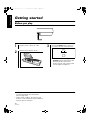 166
166
-
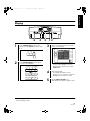 167
167
-
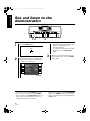 168
168
-
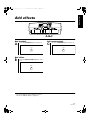 169
169
-
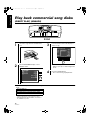 170
170
-
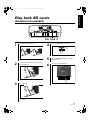 171
171
-
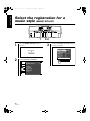 172
172
-
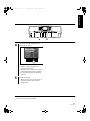 173
173
-
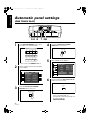 174
174
-
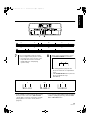 175
175
-
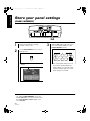 176
176
-
 177
177
-
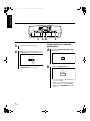 178
178
-
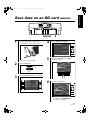 179
179
-
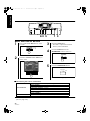 180
180
-
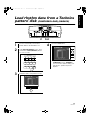 181
181
-
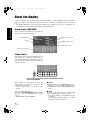 182
182
-
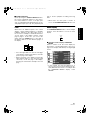 183
183
-
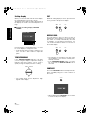 184
184
-
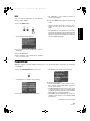 185
185
-
 186
186
-
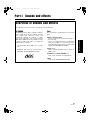 187
187
-
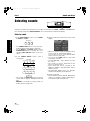 188
188
-
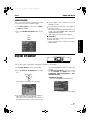 189
189
-
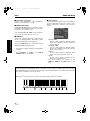 190
190
-
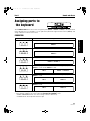 191
191
-
 192
192
-
 193
193
-
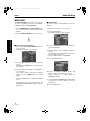 194
194
-
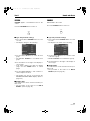 195
195
-
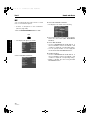 196
196
-
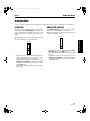 197
197
-
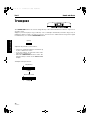 198
198
-
 199
199
Panasonic SXKN2400 Operating instructions
- Category
- Digital pianos
- Type
- Operating instructions
- This manual is also suitable for
Ask a question and I''ll find the answer in the document
Finding information in a document is now easier with AI
Related papers
-
Panasonic SXPR54M Operating instructions
-
Panasonic SXKN501 Owner's manual
-
Panasonic SXPr500M Operating instructions
-
Panasonic SXPR52 Operating instructions
-
Panasonic SX-KN7000 User manual
-
Panasonic sx-PR804/M User manual
-
Panasonic SXKC611 Operating instructions
-
Panasonic SXPR303 Operating instructions
-
Panasonic SXF100 Owner's manual
-
Panasonic sx-kc211 User manual
Other documents
-
Technics SX-KN5000 Owner's manual
-
Roland TR-08 Owner's manual
-
Technics SX-PR804 User manual
-
S-MANIA Flexible Digital Keyboard RollNote Operating instructions
-
iON Electronic Drum Kit Owner's manual
-
Roland Workstation GW-8 Quick Manualbook
-
Roland Mouse Fantom-S88 User manual
-
Roland Fantom-S88 Owner's manual
-
 Boss Audio Systems BR-800 Owner's manual
Boss Audio Systems BR-800 Owner's manual
-
Roland RS-50 User manual