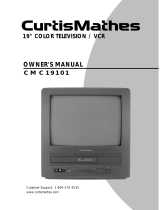Page is loading ...

TV/VCR
Combination Unit
Owner s Manual
CMC13003
AA68-00951A/eng 10/26/00 8:52 AM Page i

i.
I
MPORTANT
S
AFETY
I
NSTRUCTIONS
I
MPORTANT
S
AFETY
I
NSTRUCTIONS
Save These Instructions
Warning! Important Safety Instructions
CAUTION: TO REDUCE THE RISK OF ELECTRIC SHOCK, DO NOT
REMOVE COVER (OR BACK). NO USER SERVICEABLE PARTS INSIDE.
REFER SERVICING TO QUALIFIED SERVICE PERSONNEL.
This symbol indicates high voltage is present inside. It is
dangerous to make any kind of contact with any inside part of
this product.
This symbol alerts you that important literature concerning
operation and maintenance has been included with this
product.
Note to CATV system installer: This reminder is provided to call CATV
system installer’s attention to Article 820-40 of the National Electrical
Code (Section 54 of Canadian Electrical Code, Part I), that provides
guidelines for proper grounding and, in particular, specifies that the
cable ground shall be connected to the grounding system of the
building as close to the point of cable entry as practical.
Caution: FCC regulations state that any unauthorized changes or mod-
ifications to this equipment may void the user’s authority to operate it.
Caution: To prevent electric shock, match the wide blade of plug to the
wide slot, and fully insert the plug.
Attention: Pour eviter les chocs electriques, introduire la lame le plus large de
la fiche dans la borne correspondante de la prise et pousser jusqu’au fond.
Important: One Federal Court has held that unauthorized recording of
copyrighted TV programs is an infringement of U.S. copyright laws.
To prevent damage which may result in fire or electric shock hazard,
do not expose this appliance to rain or moisture.
Important Safety Information
Always be careful when using your TV/VCR. To reduce the risk
of fire, electrical shock, and other injuries, keep these safety
precautions in mind when installing, using, and maintaining
your machine:
• Read all safety and operating instructions before operating the
TV/VCR.
• Retain the safety and operating instructions for future reference.
• Heed all warnings on the TV/VCR and in the operating instructions.
• Follow all operating and use instructions.
• Unplug the TV/VCR from the wall outlet before cleaning. Use a
damp cloth; do not use liquid or aerosol cleaners.
• Never add any attachments and/or equipment without approval of
the manufacturer. Such additions may result in the risk of fire,
electric shock, or other personal injury.
• Do not use the TV/VCR where contact with or immersion in water is
a possibility, such as near bath tubs, sinks, washing machines,
swimming pools, etc.
• Provide ventilation for the TV/VCR. The unit is designed with slots in
the cabinet for ventilation to protect it from overheating. Do not
block these openings, and do not place the TV/VCR on a bed, sofa,
rug, or other similar surface. Do not place it near a radiator or heat
register. If you place the TV/VCR on a rack or bookcase, ensure that
there is adequate ventilation and that you’ve followed the
manufacturer’s instructions for mounting.
AA68-00951A/eng 10/26/00 8:52 AM Page ii

ii.
I
MPORTANT
S
AFETY
I
NSTRUCTIONS
I
MPORTANT
S
AFETY
I
NSTRUCTIONS
Save These Instructions
Important Safety Information, continued
• Do not place the TV/VCR on an unstable cart,
stand, tripod, bracket, or table. The TV/VCR may
fall, causing serious injury to a child or adult,
and serious damage to the unit. Use only with a
cart, stand, tripod, bracket, or table recom-
mended by the manufacturer or sold with the
TV/VCR. Follow the manufacturer’s instructions
when mounting the unit, and use a mounting accessory recom-
mended by the manufacturer. Move the TV/VCR and its cart with
care. Quick stops, excessive force, and uneven surfaces may
cause the unit and cart to overturn.
• Operate your TV/VCR only from the type of power source indicated
on the marking label. If you are not sure of the type of power
supplied to your home, consult your appliance dealer or local
power company.
• Use only a grounded or polarized outlet. For your safety, this
TV/VCR is equipped with a polarized alternating current line plug
having one blade wider than the other. This plug will fit into the
power outlet only one way. If you are unable to insert the plug fully
into the outlet, try reversing the plug. If the plug still doesn’t fit,
contact your electrician to replace your outlet.
• Protect the power cord. Power supply cords should be routed so
that they are unlikely to be walked on or pinched by items placed
on or against them. Pay particular attention to cords at plugs, con-
venience receptacles, and the point where they exit from the unit.
• Unplug the TV/VCR from the wall outlet and disconnect the
antenna or cable system during a lightning storm or when left
unattended and unused for long periods of time. This will prevent
damage to the unit due to lightning and power-line surges.
• Avoid overhead power lines. An outside antenna system should not
be placed in the vicinity of overhead power lines or other electric
light or power circuits or where it can fall into such power lines or
circuits. When installing an outside antenna system, be extremely
careful to keep from touching the power lines or circuits. Contact
with such lines can be fatal.
• Do not overload the wall outlet or extension cords. Overloading
can result in fire or electric shock.
• Do not insert foreign objects through openings in the unit, as they
may touch dangerous voltage points or damage parts. Never spill
liquid of any kind on the TV/VCR.
AA68-00951A/eng 10/26/00 8:52 AM Page iii

Important Safety Information, continued
• Ground outdoor antennas. If an outside antenna or cable system is
connected to the TV/VCR, be sure the antenna or cable system is
grounded so as to provide
some protection against
voltage surges and built-up
static charges. Section 810 of
the National Electrical Code,
ANSI/NFPA No. 70-1984,
provides information with
respect to proper grounding
of the mast and supporting
structure, grounding of the lead-in wire to an antenna discharge
unit, size of grounding conductors, location of antenna-discharge
unit, connection to grounding electrodes, and requirements for the
grounding electrode.
• Do not attempt to service the TV/VCR yourself. Refer all servicing to
qualified service personnel. Unplug the unit from the wall outlet and
refer servicing to qualified service personnel under the following
conditions:
– when the power-supply cord or plug is damaged
– if liquid has been spilled on, or objects have fallen into, the unit
– if the TV/VCR has been exposed to rain or water
– if the TV/VCR does not operate normally by following the
operating instructions
– if the TV/VCR has been dropped or the cabinet has been
damaged
– when the TV/VCR exhibits a distinct change in performance
• If you make adjustments yourself, adjust only those controls that
are covered by the operating instructions. Adjusting other controls
may result in damage and will often require extensive work by a
qualified technician to restore the TV/VCR to normal.
• When replacement parts are required, be sure the service
technician uses replacement parts specified by the manufacturer
or those that have the same characteristics as the original part.
Unauthorized substitutions may result in additional damage to the
unit.
• Upon completion of any service or repairs to this TV/VCR, ask the
service technician to perform safety checks to determine that the
TV/VCR is in a safe operating condition.
I
MPORTANT
S
AFETY
I
NSTRUCTIONS
I
MPORTANT
S
AFETY
I
NSTRUCTIONS
Save These Instructions
iii.
This device complies with part 15 of the FCC Rules. Operation is
subject to the following two conditions:
(1) This device may not cause harmful interference, and
(2) This device must accept any interference that may cause
undesired operation.
This television receiver provides display of television closed
captioning in accordance with §15.119 of the FCC rules.
AA68-00951A/eng 10/26/00 8:52 AM Page iv

C
ONTENTS
iv
C
ONTENTS
Chapter 1: Learning About Your New TV/VCR..................1
List of Features. . . . . . . . . . . . . . . . . . . . . . . . . . . . . . . . . . . 1
Checking Parts. . . . . . . . . . . . . . . . . . . . . . . . . . . . . . . . . . . 1
Understanding the Controls . . . . . . . . . . . . . . . . . . . . . . . . 2
Front Panel Jacks. . . . . . . . . . . . . . . . . . . . . . . . . . . . . 2
Front Panel Controls. . . . . . . . . . . . . . . . . . . . . . . . . . . 2
Rear Panel. . . . . . . . . . . . . . . . . . . . . . . . . . . . . . . . . . . 4
Remote Control. . . . . . . . . . . . . . . . . . . . . . . . . . . . . . . 5
Chapter 2: Installation...........................................................6
Connecting VHF and UHF Antennas . . . . . . . . . . . . . . . . . 6
Antennas With 300-ohm Flat Twin Leads. . . . . . . . . . 6
Antennas With 75-ohm Round Leads. . . . . . . . . . . . . 6
Separate VHF and UHF Antennas. . . . . . . . . . . . . . . . 6
Connecting Cable TV Systems to the TV/VCR. . . . . . . . . . 7
Cable Without a Converter Box . . . . . . . . . . . . . . . . . 7
Cable With a Converter Box . . . . . . . . . . . . . . . . . . . . 7
Installing Batteries in the Remote Control . . . . . . . . . . . . 9
Chapter 3: TV Operation........................................................10
Viewing the On-screen Display . . . . . . . . . . . . . . . . . . . . . 10
Viewing the Main Menu . . . . . . . . . . . . . . . . . . . . . . . . . . . 10
Selecting the On-screen Language. . . . . . . . . . . . . . . . . . 10
Selecting the Signal Source. . . . . . . . . . . . . . . . . . . . . . . . 11
Programming the Channels . . . . . . . . . . . . . . . . . . . . . . . . 11
Setting the Clock . . . . . . . . . . . . . . . . . . . . . . . . . . . . . . . . . 12
Choosing Picture Settings. . . . . . . . . . . . . . . . . . . . . . . . . . 14
Customizing Picture Settings . . . . . . . . . . . . . . . . . . . 14
Resetting Standard Picture Settings . . . . . . . . . . . . . 14
Setting the Sleep Timer. . . . . . . . . . . . . . . . . . . . . . . . . . . . 15
Using the On/Off Timer . . . . . . . . . . . . . . . . . . . . . . . . . . . . 15
Chapter 4: VCR Operation.....................................................16
Inserting and Ejecting a Video Tape . . . . . . . . . . . . . . . . . 16
Playing a Video Tape. . . . . . . . . . . . . . . . . . . . . . . . . . . . . . 16
Playing a Tape. . . . . . . . . . . . . . . . . . . . . . . . . . . . . . . . 16
Pausing . . . . . . . . . . . . . . . . . . . . . . . . . . . . . . . . . . . . . 16
Using Picture Search. . . . . . . . . . . . . . . . . . . . . . . . . . 17
Using Tracking . . . . . . . . . . . . . . . . . . . . . . . . . . . . . . . 17
Using the Time Counter . . . . . . . . . . . . . . . . . . . . . . . . 17
Using Memory Stop . . . . . . . . . . . . . . . . . . . . . . . . . . . 17
Using P.PLUS. . . . . . . . . . . . . . . . . . . . . . . . . . . . . . . . . 18
Recording TV Programs as You Watch . . . . . . . . . . . . . . . 18
Recording . . . . . . . . . . . . . . . . . . . . . . . . . . . . . . . . . . . 18
Editing While Recording . . . . . . . . . . . . . . . . . . . . . . . 19
Using Advanced Recording Features . . . . . . . . . . . . . . . . 19
One-touch Recording. . . . . . . . . . . . . . . . . . . . . . . . . . 19
Timer Recording . . . . . . . . . . . . . . . . . . . . . . . . . . . . . . 19
Using Program Review . . . . . . . . . . . . . . . . . . . . . . . . 22
AA68-00951A/eng 10/26/00 8:52 AM Page v

v.
C
ONTENTS
C
ONTENTS
Chapter 5: Special Features.................................................23
Viewing the Demonstration Mode. . . . . . . . . . . . . . . . . . . 23
Using Turbo Rewind. . . . . . . . . . . . . . . . . . . . . . . . . . . . . . . 23
Using True Repeat . . . . . . . . . . . . . . . . . . . . . . . . . . . . . . . . 23
Using Block Repeat. . . . . . . . . . . . . . . . . . . . . . . . . . . . . . . 24
Viewing Closed Captions. . . . . . . . . . . . . . . . . . . . . . . . . . . 24
Using the V-Chip . . . . . . . . . . . . . . . . . . . . . . . . . . . . . . . . . 25
Setting Up Your Personal ID Number(PIN) . . . . . . . . 25
How to Enable/Disable the V-Chip . . . . . . . . . . . . . . . 26
How to Set up Restrictions
Using the “TV guidelines”. . . . . . . . . . . . . . . . . . . . . . 26
How to Set Up Restrictions Using the MPAA
Ratings; G, PG, PG-13, R, NC-17, X . . . . . . . . . . . . . . . 27
How to Reset the TV after the V-Chip Blocks
a channel(“Emergency Escape”) . . . . . . . . . . . . . . . . 28
Copying, or Dubbing, a Video. . . . . . . . . . . . . . . . . . . . . . . 29
Making the Connections . . . . . . . . . . . . . . . . . . . . . . . 29
Dubbing . . . . . . . . . . . . . . . . . . . . . . . . . . . . . . . . . . . . . 29
Chapter 6: Troubleshooting...................................................30
Identifying TV Problems . . . . . . . . . . . . . . . . . . . . . . . . . . . 30
Identifying VCR Problems . . . . . . . . . . . . . . . . . . . . . . . . . . 30
Appendix..................................................................................31
Caring for Your TV/VCR . . . . . . . . . . . . . . . . . . . . . . . . . . . . 31
Placement. . . . . . . . . . . . . . . . . . . . . . . . . . . . . . . . . . . 31
Liquids . . . . . . . . . . . . . . . . . . . . . . . . . . . . . . . . . . . . . . 31
Cabinet. . . . . . . . . . . . . . . . . . . . . . . . . . . . . . . . . . . . . . 31
Video Heads . . . . . . . . . . . . . . . . . . . . . . . . . . . . . . . . . 31
Temperature . . . . . . . . . . . . . . . . . . . . . . . . . . . . . . . . . 31
About Video Tapes. . . . . . . . . . . . . . . . . . . . . . . . . . . . . . . . 31
Caring for Video Tapes. . . . . . . . . . . . . . . . . . . . . . . . . 31
Recording Speeds . . . . . . . . . . . . . . . . . . . . . . . . . . . . 31
The Record Safety Tab. . . . . . . . . . . . . . . . . . . . . . . . . 31
Specifications. . . . . . . . . . . . . . . . . . . . . . . . . . . . . . . . . . . . 32
Warranty information . . . . . . . . . . . . . . . . . . . . . . . . . . . . . 33
AA68-00951A/eng 10/26/00 8:52 AM Page vi

List of Features
Your TV/VCR was designed and
engineered using the latest
technology. This TV/VCR is a
full-featured, high-performance
unit that not only meets, but
exceeds, industry standards.
Along with the standard
features you expect, This
TV/VCR has included the
following special features:
• Easy-to-operate infrared
remote control
• Easy-to-use on-screen menu
system you can use from the
front panel or the remote
control
• Closed captioning
• On-screen programmed
recording of up to six events
in one month
• Digital auto-tracking
• Repeat play
• Infra-red wireless remote
control system
• Quick-start, full loading
system
• High-speed rewinding (Turbo
rewind)
• High-quality video circuitry
• 181-channel capability
(frequency synthesized tuner)
• Auto channel programming
• One-touch recording (up to
four hours)
• Eight-hour recording on a
single T-160 video cassette
• Auto clock setting
• Rental picture plus
• Tri-lingual on-screen displays
(English, Spanish, and
French)
• V-chip
Checking Parts
Once you have unpacked your
TV/VCR, check to make sure that
you have all the parts shown
here. If any piece is missing or
broken, call your dealer.
(The TV illustration shown does
not necessarily match the
design of your TV/VCR set.)
wireless remote TV/VCR
control
this
manual
C
HAPTER
O
NE
L
EARNING
A
BOUT
Y
OUR
N
EW
TV/VCR
1
C
HAPTER
O
NE
: L
EARNING ABOUT
Y
OUR
N
EW
TV/VCR
AA68-00951A/eng 10/26/00 8:52 AM Page 1

Understanding
the Controls
Front Panel Jacks
Front Panel Controls
L
EARNING
A
BOUT
Y
OUR
N
EW
TV/VCR
2
C
HAPTER
O
NE
: L
EARNING ABOUT
Y
OUR
N
EW
TV/VCR
AA68-00951A/eng 10/26/00 8:52 AM Page 2

Understanding the
Controls, continued
The buttons on the front panel
control basic features. For more
advanced features, you will use
the remote control.
1 EARPHONE jack -
Connect a set of earphones
(with a mini connector) to
this jack.
2
VIDEO and AUDIO IN jacks -
Connect components, such
as a camcorder, to these
jacks.
3 POWER indicator -
Lit when TV/VCR power is
on.
4 TIMER indicator -
Lit when the timer is set to
record a program.
5 REC indicator -
Lit when the TV/VCR is
recording.
6 REMOTE sensor -
Receives signals from the
remote control.
7 STOP/EJECT button -
Press to stop a video tape
during play, record, rewind,
or fast forward. Press to
eject a video tape if the
tape is stopped.
8 REW button -
Press to rewind a video
tape.
9 PLAY button -
Press to play a video tape.
10 FF button -
Press to fast forward a
video tape.
11 – VOL and VOL+ buttons
(VOLUME) -
Press to change the volume
or to change features on
the menu.
12 CH▼ and CH▲ buttons
(CHANNEL) -
Press to change channels
or to select features on the
menu.
13 POWER button -
Press to turn the TV/VCR on
or off.
3
C
HAPTER
O
NE
: L
EARNING ABOUT
Y
OUR
N
EW
TV/VCR
L
EARNING ABOUT
Y
OUR
N
EW
TV/VCR
AA68-00951A/eng 10/26/00 8:52 AM Page 3

4
C
HAPTER
O
NE
: L
EARNING ABOUT
Y
OUR
N
EW
TV/VCR
L
EARNING
A
BOUT
Y
OUR
N
EW
TV/VCR
Understanding the
Controls, continued
Rear Panel
1 VHF antenna mount
VHF rod antenna mount.
See page 6.
2 Antenna terminal
Use this terminal (VHF/UHF
IN FROM ANT) to connect
the TV/VCR to a 75-ohm
outdoor antenna or cable
system. See page 6.
VHF rod antenna and
300-75 ohm adapter
Connect the VHF rod antenna to
the 300-75 ohm adapter. Connect
the 300-75 ohm adapter to the
antenna terminal on the TV/VCR.
See page 6.
<Separately sold>
AA68-00951A/eng 10/26/00 8:52 AM Page 4

5
C
HAPTER
O
NE
: L
EARNING ABOUT
Y
OUR
N
EW
TV/VCR
L
EARNING
A
BOUT
Y
OUR
N
EW
TV/VCR
Understanding the
Controls, continued
Remote Control
Use the remote control within 33
feet (10 meters) of the TV/VCR and
point it directly at the TV/VCR.
1 POWER
Press to turn the TV/VCR on
and off.
2 Number buttons
Press to select specific
channels.
3 P.PLUS
Press to compensate for a
poor rental tape.
4 MENU
Press to display the on-
screen menu.
5 SPEED
Press to select the tape
recording speed.
6 REC (record)
Press to begin recording.
7 STOP
Press to stop a tape.
8 REW (rewind) -
Press to rewind a tape.
9 PLAY
Press to play a tape.
10 DISPLAY
Press to show on-screen
displays.
11
PRE-CH (previous channel) -
Press to return to the last
channel viewed.
12 LINE IN
Press to select the
component connected to
the Audio/Video jacks.
13 CLEAR
Press to correct
programming errors, clear
programs, or reset the tape
counter.
14 EJECT
Press to eject a tape.
15 P.STD (picture-standard) -
Press to select memorized
or standard picture settings.
16 TRK+, – (tracking) -
Press to adjust tape
tracking.
17 REPEAT
Press to play a tape or a
section of tape repeatedly.
18 MUTE
Press to silence the volume.
19 –VOL and VOL+ (volume) -
Press – VOL to decrease or
VOL+ to increase the
volume.
20 CH and CH (channel) -
Press CH or CH to
change channels. Also used
with the menu system.
21 P. (pause)/STILL
Press to freeze a video
frame.
22 FF (fast forward) -
Press to fast forward a
tape.
AA68-00951A/eng 10/26/00 8:52 AM Page 5

6
C
HAPTER
T
WO
: I
NSTALLATION
C
HAPTER
T
WO
I
NSTALLATION
Connecting VHF and
UHF Antennas
If you do not have cable TV, you
must connect an antenna to your
TV/VCR. First you need to identify
your antenna’s lead type:
• If you are using the antenna
that also has 300-ohm twin
flat leads, (see the illustration
below) see “Antennas With
300-ohm Flat Twin Leads,”on
this page.
• If your antenna has a 75-ohm
round lead (see the
illustration below), see
“Antennas With 75-ohm
Round Leads,” on this page.
• If you have two antennas,
see “Separate VHF and UHF
Antennas,” on this page.
Antennas With 300-ohm
Flat Twin Leads
If you use a 300-ohm antenna
with twin flat leads, follow the
directions below.
1 Push the stem of the rod
antenna into the antenna
mount.
2 Place the wires from the twin
leads under the screws on
the 300-75 ohm adapter. Use
a screwdriver to tighten the
screws.
3 Plug the adapter into the
terminal on the rear panel of
the TV/VCR.
Extend the antenna and
adjust it for the clearest
picture.To reduce the risk of
damage, only adjust the
antenna by moving the black
plastic base.
Antennas With 75-ohm
Round Leads
1 Plug the lead into the
terminal on the rear panel of
the TV/VCR.
Separate VHF and UHF
Antennas
If you have two separate anten-
nas for your TV/VCR (one VHF
and one UHF), you must com-
bine the two antenna signals
before connecting them to the
TV/VCR. This procedure requires
a combiner attachment that you
can purchase at an electronics
store.
AA68-00951A/eng 10/26/00 8:52 AM Page 6

7
C
HAPTER
T
WO
: I
NSTALLATION
I
NSTALLATION
Connecting VHF and UHF
Antennas, continued
If you use a 300-ohm antenna
with twin flat leads, follow the
directions below, but skip step 1.
1 Push the stem of the rod
antenna into the antenna
mount.
2 Connect both antenna leads
to the combiner.
3 Plug the combiner into the
terminal on the rear panel of
the TV/VCR.
Connecting Cable TV
Systems to the TV/VCR
Choose one of the sections below
for connecting a cable system.
✓ This TV/VCR is cable-ready; you
don’t need a converter for basic
cable channels.
Cable Without a
Converter Box
To connect cable without a
converter box:
1 Plug the incoming cable into
the terminal on the rear
panel of the TV/VCR.
Cable With a
Converter Box
If your cable company
scrambles some channels and
requires you to use a converter
box for only those channels, use
these instructions.
You will need the following
pieces of equipment, which you
can purchase from an
electronics store:
• A two-way splitter
• An RF (A/B) switch
• Four lengths of coaxial cable
1 Plug the incoming cable into
the 2-way splitter.
AA68-00951A/eng 10/26/00 8:52 AM Page 7

I
NSTALLATION
8
C
HAPTER
T
WO
: I
NSTALLATION
Connecting Cable TV Systems
to the TV/VCR, continued
2 Connect one of the coaxial cables between the splitter and the
input on the converter box.
3 Connect a second coaxial cable between the output of the
converter box and the “B” input on the RF (A/B) switch.
4 Connect a third coaxial cable between the splitter and the “A”
input on the RF (A/B) switch.
5 Connect the fourth coaxial cable between the output on the RF
(A/B) switch and the terminal on the TV/VCR’s back panel.
Choose the “A” position on the A/B switch to select all non-
scrambled channels by remote control. Choose the “B” position on
the A/B switch to select scrambled channels via the converter box.
When using the “B” position, tune your TV/VCR to the output
channel of the converter box (usually channel 3 or 4).
AA68-00951A/eng 10/26/00 8:52 AM Page 8

9
C
HAPTER
T
WO
: I
NSTALLATION
I
NSTALLATION
Installing Batteries in
the Remote Control
1 Open the battery cover by
pressing on the back cover’s
tab and lifting up.
2 Install two AA size batteries.
Make sure to match the +
and – ends of the batteries
with the diagram inside the
compartment.
3 Replace the cover.
✓ If you won’t be using the remote
control for a long time, remove the
batteries and store them in a cool,
dry place.
✓ Batteries last for about one year.
AA68-00951A/eng 10/26/00 8:52 AM Page 9

10
C
HAPTER
T
HREE
: TV O
PERATION
C
HAPTER
T
HREE
TV O
PERATION
Viewing the
On-screen Display
The on-screen displays
automatically appear on the
screen when you turn the
TV/VCR on or change its status
(from stop to play, from play to
stop, etc.). You can also activate
the on-screen displays manually
by using the remote control.
1 With the power on, press
DISPLAY.
✔ This display disappears from the
screen within ten seconds.
2 Press DISPLAY again (while
the display items are still on
the TV/VCR screen) to display
the time counter.
3 Press DISPLAY again to
display the counter memory.
Press DISPLAY once more to
remove all displays from the
screen and return to normal
viewing.
Viewing the Main Menu
1
With the power on, press
MENU.
The main menu appears on
the screen. Press MENU
again to remove the main
menu from the screen.
The menu will disappear from
the screen in less than fifteen
seconds if you don’t press
any buttons on the remote.
Selecting the
On-screen Language
On-screen text can appear in
English, Spanish, or French.
1 With the main menu on the
screen, press CH until
“Setup” is highlighted.
2 Press VOL+.
3 Press CH until “Language”
is highlighted.
4 Press VOL– or VOL+ button to
select the on-screen
language you want.
AA68-00951A/eng 10/26/00 8:52 AM Page 10

11
C
HAPTER
T
HREE
: TV O
PERATION
TV O
PERATION
Selecting the
Signal Source
The first step in programming
your TV/VCR is to select the
signal source of your antenna or
cable TV system.
1 With the main menu on the
screen, press CH until
“Setup” is highlighted.
2 Press VOL+.
3 Press VOL– or VOL+ to select
“Antenna,” “Cable STD,”
“Cable HRC,” or “Cable IRC.”
✔ If your TV/VCR is connected to
an antenna, select “Antenna.” If
you have cable TV, select “Cable
STD,” “Cable HRC,” or “CABLE
IRC,” depending on the type of
cable system you have.
Programming
the Channels
Storing Channels in
Memory
Your TV/VCR can automatically
memorize all the channels you
receive. Once they are in
memory, you can use CH and
CH to select channels without
using the number buttons.
✔ Before you can store channels in
memory, you must have already
selected the signal source. See
“Selecting the Signal Source” on
this page.
1 With the main menu displayed,
press CH until “Setup” is
highlighted.
2 Press VOL+.
3 Press CH until “Auto
Program” is highlighted.
4 Press VOL– or VOL+ button to
begin automatic
programming.
The TV/VCR automatically
cycles through all the
channel numbers and places
the available channels in
memory. This takes one to
two minutes.
✔ Press MENU at any time to
interrupt the programming
process and return to normal
viewing.
5 When the programming
process is complete, press
CH or CH to scan the
channels stored in the
TV/VCR’s memory.
✔ Occasionally the TV/VCR will
miss an active channel if the
signal is weak or if the channel
is off the air when you start
programming. Likewise, an
unavailable channel may be
included in memory if there are
stray signals on that channel.
Adding and Erasing
Channels in Memory
You can manually add or erase a
channel from your TV/VCR’s
memory.
1 Use the number buttons to
select the channel you want
to add to or erase from the
TV/VCR’s memory.
AA68-00951A/eng 10/26/00 8:52 AM Page 11

Programming the
Channels, continued
• When entering single-digit
channels, press 0 first. For
example, to select channel 8,
press 0, then 8.
• When entering three-digit
channels, press the +100
button on the remote control
first. For example, to select
channel 104, press +100, then
press 0, then 4.
2 Press MENU to display the
menu.
3 Press CH until “Setup” is
highlighted.
4 Press VOL+ to display the
Setup menu.
5 Press CH until
“Add/Erase” is highlighted.
6 If you want to:
• Add a channel: Press
VOL+ or VOL– to display
“Added.”
• Erase a channel: Press
VOL+ or VOL– to display
“Erased.”
You can still view a channel that
is not stored in memory by using
the number buttons to select the
channel directly.
Setting the Clock
To record programs while you
are away, or to use the sleep
timer, you must first set the
clock and calendar.
There are two ways to set the
clock:
Option 1, Direct: The digits for
hours and minutes are entered
directly.
Option 2, Auto: The TV’s clock is
synchornized to a time signal
sent out by the local PBS
channel.
1 With the main menu
displayed, press CH until
“Time Set” is highlighted.
2 Press VOL+.
The Time Set menu appears.
3 Press VOL+ to activate the
“Clock Set” and “Manual”
field. (Note: Press VOL+ to
alternate between “Manual”
and “Auto”.)
Option 1: Setting the clock
directly (“Manual” Method)
1 Press the CH button to
select the “Clock” field.
2 Press VOL+ to activate the
hour digits.
3 Press CH or CH to set
the current hour.
✔ Be sure to set the correct time of
day (am or pm), which appears to
the right of the minutes.
TV O
PERATION
12
C
HAPTER
T
HREE
: TV O
PERATION
AA68-00951A/eng 10/26/00 8:52 AM Page 12

Setting the Clock,
continued
4
Press VOL+.
5 Press CH or CH to set
the current minute.
Setting the date
1 Press VOL+.
The month will blink.
2 Press CH or CH to set
the current month.
3 Press VOL+.
The day will blink.
4 Press CH or CH to set
the current day.
5 Press VOL+.
The year will blink.
6 Press CH or CH to set
the current year. The day of
the week is set automatically.
✔ If you make a mistake, press
VOL – to move back to the
incorrect item. Press CH and
CH to change the
item.
7 Press MENU to return to the
first menu.
8 Press MENU again to return
to normal viewing.
Option 2: Using the Local PBS
channel to Automatically Set
the TV Clock:
If the TV clock is set using the
Auto option, it will be
automatically synchronized to a
time signal sent out by the local
PBS channel.
1 With the main menu
displayed, press CH until
“Time Set” is highlighted.
2 Press VOL+.
The Time Set menu appears.
3 Press VOL+ to activate the
“Auto” option.
4 Press the CH button to
select the “PBS channel”
field.
5
Press VOL +.
Press CH and
CH buttons to
select your local PBS
channel. Press
VOL +
again to
lock in the PBS channel.
✔ The picture changes according to the
channel.
6 Press the CH button to
select the “Time Zone” field.
TV O
PERATION
13
C
HAPTER
T
HREE
: TV O
PERATION
AA68-00951A/eng 10/26/00 8:52 AM Page 13

Setting the Clock,
continued
✔ While “Time Zone” is selected, press
either the VOL + or the VOL - button to
change the Time Zone.
Sequence : ATL., HAW., ALAS, PAC.,
MTN., CEN., EAST.
7 Press CH button to select
the “DST”(Daylight Savings
Time) field.
✔ While “DST” is selected, press VOL +
to indicate “YES,” or “NO.”
(Set DST ON on the appropriate day in
April, and set DST OFF on the
appropriate day in October.)
8 Press MENU to return to the
Clock Set menu.
9 Press MENU twice to return
to normal viewing.
✔ The time is automatically corrected
when viewing your local PBS channel.
Choosing
Picture Settings
Your TV/VCR has preset
standard values for picture
settings (contrast, brightness,
sharpness, color, and tint). You
can also customize these
settings.
Customizing
Picture Settings
1 With the main menu on the
screen, press CH or CH
until “Video” is highlighted.
2 Press VOL+.
The Video menu appears on
the screen.
3 Press CH or CH to
select contrast, brightness,
sharpness, color, or tint.
4 Press VOL+ or VOL– to
change the setting.
The setting for the feature
appears on the screen.
5 Press MENU or wait a few
seconds to store the setting.
✔ Once you’ve made changes to
one or more of the picture
features, your settings are
stored in the TV/VCR’s memory.
Your custom picture setting now
becomes the default setting for
the TV/VCR.
6 Press CH or CH to
select another setting or
press MENU to exit the
menu.
Resetting Standard
Picture Settings
To return the customized
settings to standard settings:
1 Press P-STD.
The word “Custom” appears,
indicating that the current
settings are customized. If
“Standard” appears, the
TV/VCR is set for standard
picture settings.
2 Press P-STD again (before
“Custom” disappears) to
reset the standard settings.
TV O
PERATION
14
C
HAPTER
T
HREE
: TV O
PERATION
AA68-00951A/eng 10/26/00 8:52 AM Page 14
/