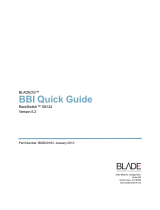2350 Mission College Blvd.
Suite 600
Santa Clara, CA 95054
www.bladenetwork.net
BLADEOS
™
Release Notes
1/10Gb Uplink Ethernet Switch Module for IBM BladeCenter
®
Version 6.3
Part Number: BMD00178, April 2010

BLADEOS 6.3 Application Guide
2 BMD00178, April 2010
Copyright © 2010 BLADE Network Technologies, Inc., 2350 Mission College Blvd. Suite 600, Santa
Clara, California, 95054, USA. All rights reserved. Reference number: BMD00178
This document is protected by copyright and distributed under licenses restricting its use, copying,
distribution, and decompilation. No part of this document may be reproduced in any form by any
means without prior written authorization of BLADE Network Technologies, Inc. Documentation is
provided “as is” without warranty of any kind, either express or implied, including any kind of
implied or express warranty of non-infringement or the implied warranties of merchantability or
fitness for a particular purpose.
U.S. Government End Users: This document is provided with a “commercial item” as defined by FAR
2.101 (Oct. 1995) and contains “commercial technical data” and “commercial software
documentation” as those terms are used in FAR 12.211-12.212 (Oct. 1995). Government End Users
are authorized to use this documentation only in accordance with those rights and restrictions set forth
herein, consistent with FAR 12.211- 12.212 (Oct. 1995), DFARS 227.7202 (JUN 1995) and DFARS
252.227-7015 (Nov. 1995).
BLADE Network Technologies, Inc. reserves the right to change any products described herein at any
time, and without notice. BLADE Network Technologies, Inc. assumes no responsibility or liability
arising from the use of products described herein, except as expressly agreed to in writing by BLADE
Network Technologies, Inc. The use and purchase of this product does not convey a license under any
patent rights, trademark rights, or any other intellectual property rights of BLADE Network
Technologies, Inc.
BLADE OS and BLADE are trademarks of BLADE Network Technologies, Inc. in the United States
and certain other countries. Any other trademarks appearing in this manual are owned by their
respective companies.
Originated in the USA.

BMD00178, April 2010 3
Release Notes
The 1/10Gb Uplink Ethernet Switch Module (GbESM) is one of up to four switch modules that can
be installed in the IBM BladeCenter chassis.
These release notes provide the latest information regarding BLADEOS 6.3 for the 1/10Gb Uplink
Ethernet Switch Module. This supplement modifies information found in the complete
documentation:
BLADEOS 6.3 Application Guide for the 1/10Gb Uplink Ethernet Switch Module for IBM
BladeCenter
BLADEOS 6.3 Command Reference for the 1/10Gb Uplink Ethernet Switch Module for IBM
BladeCenter
BLADEOS 6.3 ISCLI Reference for the 1/10Gb Uplink Ethernet Switch Module for IBM
BladeCenter
BLADEOS 6.3 BBI Quick Guide for the 1/10Gb Uplink Ethernet Switch Module for IBM
BladeCenter
1/10Gb Uplink Ethernet Switch Module for IBM BladeCenter, Installation Guide
The publications listed above are available from the IBM support website:
http://www.ibm.com/systems/support
Please keep these release notes with your product manuals.

BLADEOS 6.3 Application Guide
4 BMD00178, April 2010
Hardware Support
BLADEOS 6.3 software is supported only on the 1/10Gb Uplink Ethernet Switch Module for IBM
BladeCenter. The 1/10Gb Uplink ESM (GbESM) shown in Figure 1 is a high performance Layer
2-3 embedded network switch that features tight integration with IBM BladeCenter management
modules.
Figure 1 1/10Gb Uplink ESM Faceplate
The GbESM has the following port capacities:
Three external 10Gb SFP+ slots
Six external 1Gb Ethernet ports (RJ45)
One RS-232 serial console port
Two 100Mb internal management ports
Fourteen 1000Mb Ethernet internal ports
RS-232
console port
1
2
3
4
7
6
9
RJ45 ports
1Gb Ethernet
SFP+ slots
10Gb Ethernet

BLADEOS 6.3 Application Guide
BMD00178, April 2010 5
The GbESM contains three 10 Gigabit Small Form-factor, Pluggable (SFP+) slots. The 10Gb SFP+
slots can accept 1Gb copper transceivers, 10Gb optical transceivers, or Direct Attach Cables
(DAC).
Note – If a DAC is not programmed to meet MSA specifications (including length identifier), the
switch disables the port and generates a syslog message indicating that the DAC is not approved.
The GbESM does not disable the SFP+ ports when using MSA-compliant DAC cables. For best
results, the following cables have been qualified to work with the switch:
Table 1 Recommended SFP+ transceiver
Part number Description
BN-SP-CBL-1M SFP+ Copper Direct Attach Cable - 1 meter
BN-SP-CBL-3M SFP+ Copper Direct Attach Cable - 3 meters
BN-SP-CBL-7M SFP+ Copper Direct Attach Cable - 7 meters
BN-SP-CBL-10M SFP+ Copper Direct Attach Cable - 10 meters

BLADEOS 6.3 Application Guide
6 BMD00178, April 2010
Updating the Switch Software Image
The switch software image is the executable code running on the GbESM. A version of the image
ships with the switch, and comes pre-installed on the device. As new versions of the image are
released, you can upgrade the software running on your switch. To get the latest version of software
available for your GbESM, go to:
http://www.ibm.com/systems/support
From the BLADEOS CLI, use the /boot/cur command to determine the current software version.
The typical upgrade process for the software image consists of the following steps:
Place the new image onto a FTP or TFTP server on your network, or on a local computer.
Transfer the new image to your switch.
Select the new software image to be loaded into switch memory the next time the switch is reset.
Loading New Software to Your Switch
The switch can store up to two different software images, called image1 and image2, as well as
boot software, called boot. When you load new software, you must specify where it should be
placed: either into image1, image2, or boot.
For example, if your active image is currently loaded into image1, you would probably load the
new image software into image2. This lets you test the new software and reload the original active
image (stored in image1), if needed.
To load a new software image to your switch, you will need the following:
The image and boot software loaded on a FTP or TFTP server on your network. For example:
Boot file: GbESM-1-10U-6.3.1.0_Boot.img
Image file: GbESM-1-10U-6.3.1.0_OS.img
Note – Be sure to download both the new boot file and the new image file.
The hostname or IP address of the FTP or TFTP server
The name of the new software image or boot file
Note – The DNS parameters must be configured if specifying hostnames.
!
Caution—When you upgrade the switch software image, always load the new boot image and the
new software image before you reset the switch. If you do not load a new boot image, your switch
might not boot properly (To recover, see “Recovering from a Failed Upgrade” on page 10).

BLADEOS 6.3 Application Guide
BMD00178, April 2010 7
When the software requirements are met, use one of the following procedures to download the new
software to your switch. You can use the BLADEOS CLI, the ISCLI, or the BBI to download and
activate new software.
Using the BLADEOS CLI
1. At the Boot Options# prompt, enter:
2. Enter the name of the switch software to be replaced:
3. Enter the hostname or IP address of the FTP or TFTP server.
4. Enter the name of the new software file on the server.
The exact form of the name will vary by server. However, the file location is normally relative to the
FTP or TFTP directory (usually /tftpboot).
5. Enter your username for the server, if applicable.
If entering an FTP server username, you will also be prompted for the password.
6. The system then prompts you to confirm your request.
Once confirmed, the software will load into the switch.
7. If software is loaded into a different image than the one most recently booted, the system will
prompt you whether you wish to run the new image at next boot. Otherwise, you can enter the
following command at the Boot Options# prompt:
The system informs you of which software image (image1 or image2) is currently set to be
loaded at the next reset, and prompts you to enter a new choice:
Specify the image that contains the newly loaded software.
Boot Options# gtimg
Enter name of switch software image to be replaced
["image1"/"image2"/"boot"]: <image>
Enter hostname or IP address of FTP/TFTP server: <hostname or IP address>
Enter name of file on FTP/TFTP server: <filename>
Enter username for FTP server or hit return for
TFTP server: {<username>|<Enter>}
Boot Options# image
Currently set to use switch software "image1" on next reset.
Specify new image to use on next reset ["image1"/"image2"]:

BLADEOS 6.3 Application Guide
8 BMD00178, April 2010
Using the ISCLI
1. In Privileged EXEC mode, enter the following command:
2. Enter the hostname or IP address of the FTP or TFTP server.
3. Enter the name of the new software file on the server.
The exact form of the name will vary by server. However, the file location is normally relative to the
FTP or TFTP directory (usually tftpboot).
4. Enter your username and password for the server, if applicable.
5. The system prompts you to confirm your request.
Once confirmed, the software will load into the switch.
6. When loading is complete, use the following command in Global Configuration mode to select
which software image (image1 or image2) you want to run in switch memory for the next
reboot:
The system will then verify which image is set to be loaded at the next reset:
Router# copy {tftp|ftp}{image1|image2|boot-image}
Address or name of remote host:
<name or IP address>
Source file name: <filename>
User name: {<username>|<Enter>}
Router(config)# boot image {image1|image2}
Next boot will use switch software image1 instead of image2.

BLADEOS 6.3 Application Guide
BMD00178, April 2010 9
Using the BBI
You can use the Browser-Based Interface to load software onto the GbESM. The software image to
load can reside in one of the following locations:
FTP server
TFTP server
Local computer
After you log onto the BBI, perform the following steps to load a software image:
1. Click the Configure context tab in the toolbar.
2. In the Navigation Window, select System > Config/Image Control.
The Switch Image and Configuration Management page appears.
3. If you are loading software from your computer (HTTP client), skip this step and go to the next.
Otherwise, if you are loading software from a FTP/TFTP server, enter the server’s information in
the FTP/TFTP Settings section.
4. In the Image Settings section, select the image version you want to replace (Image for Transfer).
If you are loading software from a FTP/TFTP server, enter the file name and click Get Image.
If you are loading software from your computer, click Browse.
In the File Upload Dialog, select the file and click OK. Then click Download via Browser.
Once the image has loaded, the page refreshes to show the new software.

BLADEOS 6.3 Application Guide
10 BMD00178, April 2010
Using the Boot Management Menu
The Boot Management menu allows you to switch the software image, reset the switch to factory
defaults, or to recover from a failed software download.
You can interrupt the boot process and enter the Boot Management menu from the serial console
port. When the system displays Memory Test, press <Shift B>. The Boot Management menu
appears.
The Boot Management menu allows you to perform the following actions:
To change the booting image, press 1 and follow the screen prompts.
To change the configuration block, press 2, and follow the screen prompts.
To perform an Xmodem download, press 3 and follow the screen prompts.
To exit the Boot Management menu, press 4. The booting process continues.
Recovering from a Failed Upgrade
Use the following procedure to recover from a failed software upgrade.
1. Connect a PC to the serial port of the switch.
2. Open a terminal emulator program that supports XModem Download (for example, HyperTerminal,
CRT, PuTTY) and select the following serial port characteristics:
Speed: 9600 bps
Data Bits: 8
Stop Bits: 1
Parity: None
Flow Control: None
Resetting the System ...
Memory Test ................................
Boot Management Menu
1 - Change booting image
2 - Change configuration block
3 - Xmodem download
4-Exit
Please choose your menu option: 1
Current boot image is 1. Enter image to boot: 1 or 2: 2
Booting from image 2

BLADEOS 6.3 Application Guide
BMD00178, April 2010 11
3. Boot the switch and access the Boot Management menu by pressing <Shift B> while the Memory
Test is in progress and the dots are being displayed.
4. Select 3 for Xmodem download. When you see the following message, change the Serial Port
characteristics to 115200 bps:
5. Press <Enter> to set the system into download accept mode. When the readiness meter displays (a
series of “C” characters), start XModem on your terminal emulator.
6. Select the Boot Image to download. The XModem initiates the file transfer. When the download is
complete, a message similar to the following is displayed:
## Switch baudrate to 115200 bps and press ENTER ...
yzModem - CRC mode, 62494(SOH)/0(STX)/0(CAN) packets, 6 retries
Extracting images ... Do *NOT* power cycle the switch.
**** VMLINUX ****
Un-Protected 10 sectors
Erasing Flash............. done
Writing to Flash.............done
Protected 10 sectors
**** RAMDISK ****
Un-Protected 44 sectors
Erasing Flash............................................... done
Writing to Flash...............................................done
Protected 44 sectors
**** BOOT CODE ****
Un-Protected 8 sectors
Erasing Flash........... done
Writing to Flash...........done
Protected 8 sectors

BLADEOS 6.3 Application Guide
12 BMD00178, April 2010
7. When you see the following message, change the Serial Port characteristics to 9600 bps:
8. Press the Escape key (<Esc>) to re-display the Boot Management menu.
9. Select 3 to start a new XModem Download. When you see the following message, change the
Serial Port characteristics to 115200 bps:
10. Press <Enter> to continue the download.
11. Select the OS Image to download. The XModem initiates the file transfer. When the download is
complete, a message similar to the following is displayed:
12. Select the image number to load the new image (1 or 2). It is recommended that you select 1.
A message similar to the following is displayed:
13. When you see the following message, change the Serial Port characteristics to 9600 bps:
14. Press the Escape key (<Esc>) to re-display the Boot Management menu.
15. Select 4 to exit and boot the new image.
## Switch baudrate to 9600 bps and press ESC ...
## Switch baudrate to 115200 bps and press ENTER ...
yzModem - CRC mode, 27186(SOH)/0(STX)/0(CAN) packets, 6 retries
Extracting images ... Do *NOT* power cycle the switch.
**** Switch OS ****
Please choose the Switch OS Image to upgrade [1|2|n] :
Switch OS Image 1 ...
Un-Protected 27 sectors
Erasing Flash.............................. done
Writing to Flash..............................done
Protected 27 sectors
## Switch baudrate to 9600 bps and press ESC ...

BLADEOS 6.3 Application Guide
BMD00178, April 2010 13
New and Updated Features
BLADEOS 6.3 for 1/10Gb Uplink Ethernet Switch Module (GbESM) has been updated to include
new and enhanced features in support of Virtualization and Fibre Channel over Ethernet.
The list of features below summarizes the updated features. For more detailed information about
configuring GbESM features and capabilities, refer to the complete BLADEOS 6.3 documentation
as listed on page 3.
Stacking
A stack is a group of up to eight 1/10Gb Uplink ESM switches with BLADEOS that work together
as a unified system. A stack has the following properties, regardless of the number of switches
included:
The network views the stack as a single entity.
The stack can be accessed and managed as a whole using standard switch IP interfaces.
Once the stacking links have been established (see below), the number of ports available in a
stack equals the total number of remaining ports of all the switches that are part of the stack.
The number of available IP interfaces, VLANs, Trunks, Trunk Links, and other switch
attributes are not aggregated among the switches in a stack. The totals for the stack as a whole
are the same as for any single switch configured in stand-alone mode.
Stacking Requirements
Before BLADEOS switches can form a stack, they must meet the following requirements:
All switches must be the same model (1/10Gb Uplink ESM).
Each switch must be installed with BLADEOS, version 6.3 or later. The same release version is
not required, as the Master switch will push a firmware image to each differing switch which is
part of the stack.
The recommended stacking topology is a bidirectional ring. To achieve this, two external 10Gb
Ethernet ports on each switch must be reserved for stacking.By default, the first two 10Gb
Ethernet ports are used.
The cables used for connecting the switches in a stack carry low-level, inter-switch
communications as well as cross-stack data traffic critical to shared switching functions.
Always maintain the stability of stack links in order to avoid internal stack reconfiguration.

BLADEOS 6.3 Application Guide
14 BMD00178, April 2010
Stacking Limitations
The GbESM with BLADEOS 6.3 can operate in one of two modes:
Default mode, which is the regular stand-alone (or non-stacked) mode.
Stacking mode, in which multiple physical switches aggregate functions as a single switching
device.
When in stacking mode, the following stand-alone features are not supported:
Active Multi-Path Protocol (AMP)
SFD
sFlow port monitoring
Uni-Directional Link Detection (UDLD)
Port flood blocking
BCM rate control
Link Layer Detection Protocol (LLDP)
Protocol-based VLANs
RIP
OSPF and OSPFv3
IPv6
Virtual Router Redundancy Protocol (VRRP)
Loopback Interfaces
Router IDs
Route maps
Border Gateway Protocol (BGP)
MAC address notification
Static MAC address adding
Static multicast
MSTP
IGMP Relay and IGMPv3
Note – In stacking mode, switch menus and commands for unsupported features may be
unavailable, or may have no effect on switch operation.

BLADEOS 6.3 Application Guide
BMD00178, April 2010 15
VMready
The switch’s VMready software makes it virtualization aware. Servers that run hypervisor software
with multiple instances of one or more operating systems can present each as an independent virtual
machine (VM) with its own applications. With VMready, the GbESM automatically discovers
virtual machines (VMs), virtual switches, and VM NICs (collectively known as virtual entities or
VEs), and can distinguish between regular VMs, Service Console Interfaces, and Management
Interfaces. BLADEOS 6.3 supports up to 1024 VEs.
VEs may be placed into VM groups on the switch to define communication boundaries: VEs in a
given VM group are permitted to communicate with each other, while VEs in different groups are
not. VM groups also allow the configuration of group-level settings, such as virtualization policies
and ACLs.
The administrator can pre-provision VEs by adding the MAC addresses of potential VEs to a VM
group. When a VE with a pre-provisioned MAC address becomes connected to the switch, the
switch will automatically apply the appropriate group membership configuration.
The GbESM with VMready detects the migration of VEs across different hypervisors. As VEs
move, the GbESM NMotion
™
feature automatically moves the appropriate network configuration
as well. NMotion gives the switch the ability to maintain assigned group membership and
associated policies (such as VLAN Maps and VM policy bandwidth control) when a VE moves to a
different port on the switch.
VMready also works with VMware’s Virtual Center (vCenter) for advanced VE management. By
connecting with the vCenter, the switch can obtain information about distant VEs, push VM
configuration profiles to the VEs in distributed VM groups, and enhance VE migration.
VMready is configured from the Virtualization menu, available with the following CLI command:
# /cfg/virt

BLADEOS 6.3 Application Guide
16 BMD00178, April 2010
VLAN Maps
A VLAN map (VMAP) is an Access Control List (ACL) that can be assigned to a VLAN rather
than to a switch port as with regular ACLs. In a virtualized environment, VMAPs allow you to
create traffic filtering and metering policies that are associated with a VM group VLAN, allowing
ACLs to follow VMs as they migrate between hypervisors.
VMAPs are configured from the ACL menu, available with the following CLI command:
BLADEOS 6.3 supports up to 128 VMAPs. Individual VMAP filters are configured in the same
fashion as regular ACLs, except that VLANs cannot be specified as a filtering criteria since the
filter is explicitly assigned to a VLAN by nature.
Once a VMAP filter is created, it can be assigned or removed using the following commands:
For a regular VLAN:
For a VM group:
When the optional intports or extports parameter is specified, the action to add or remove
the VMAP is applied for only the switch server ports (intports) or uplink ports (extports). If
omitted, the operation will be applied to all ports in the associated VLAN or VM group.
Note – VMAPs have a lower priority than port-based ACLs. If both an ACL and a VMAP match a
particular packet, both filter actions will be applied as long as there is no conflict. In the event of a
conflict, the port ACL will take priority.
# /cfg/acl/vmap <1-128>
/cfg/l2/vlan <VLAN ID>/vmap {add|rem} <VMAP ID> [intports|extports]
/cfg/virt/vmgroup <ID>/vmap {add|rem} <VMAP ID> [intports|extports]

BLADEOS 6.3 Application Guide
BMD00178, April 2010 17
OSPFv3
BLADEOS supports the Open Shortest Path First (OSPF) version 2 and version 3 routing protocols.
The OSPFv3implementation conforms to the OSPF version 2 specifications detailed in Internet
RFC 1583, and OSPF version 3 specifications in RFC 2328 Appendix G.2 and RFC 2740.
OSPF version 3 is based on OSPF version 2, but has been modified to support IPv6 addressing. In
most other ways, OSPFv3 is similar to OSPFv2: They both have the same packet types and
interfaces, and both use the same mechanisms for neighbor discovery, adjacency formation, LSA
flooding, aging, and so on. The administrator should be familiar with the OSPFv2 concepts covered
in the preceding sections of this chapter before implementing the OSPFv3 differences as described
in the following sections.
Although OSPFv2 and OSPFv3 are very similar, they represent independent features on the
GbESM. They are configured separately, and both can run in parallel on the switch with no relation
to one another, serving different IPv6 and IPv4 traffic, respectively.
OSPFv3 command paths are located as follows:
OSPFv3 has numerous improvements that increase the protocol efficiency in addition to supporting
IPv6 addressing. These improvements change some of the behaviors in the OSPFv3 network and
may affect topology consideration, but have little direct impact on configuration. For example:
Addressing fields have been removed from Router and Network LSAs.
Link-local flooding scope has been added, along with a Link LSA. This allows flooding infor-
mation to relevant local neighbors without forwarded it beyond the local router.
Flexible treatment of unknown LSA types to make integration of OSPFv3 easier.
BLADEOS 6.3 does not currently support the following OSPFv3 features:
Multiple instances of OSPFv3 on one IPv6 link.
Authentication via IPv6 Security (IPsec)
>> # /cfg/l3/ospf3 (OSPFv3 config menu)
>> # /info/l3/ospf3 (OSPFv3 information menu)
>> # /stats/l3/ospf3 (OSPFv3 statistics menu)

BLADEOS 6.3 Application Guide
18 BMD00178, April 2010
Active MultiPath Protocol
Active MultiPath Protocol (AMP) allows you to connect three switches in a loop topology, and
load-balance traffic across all uplinks (no blocking). When an AMP link fails, upstream
communication continues over the remaining AMP link. Once the failed AMP link re-establishes
connectivity, communication resumes to its original flow pattern.
Each AMP group contains two aggregator switches and one access switch. Aggregator switches
support up to 22 AMP groups. Each access switch supports only one AMP group.
The GbESM can be used as an AMP access switch only.
Layer 3 routing protocols are not supported on AMP-configured switches.
Use the following command to access the AMP configuration menu:
Port Trunk Hashing Enhancements
Network traffic is statistically distributed among the ports in a trunk group using an enhanced hash
process. To improve traffic distribution, more bits from more frame attributes are used in the hash.
The GbESM now supports the following hashing options, which can used in any combination:
Frame IP and MAC address information (specify one of the following—required):
Source IP address
Destination IP address
Source and destination IP address (the default)
Source MAC address
Destination MAC address
Source and destination MAC address
Ingress port number (disabled by default)
Layer 4 (TCP, UDP, etc.) port information (disabled by default)
Trunk hashing options can be configured using the following command path:
>> # /cfg/l2/amp
>> # /cfg/l2/thash

BLADEOS 6.3 Application Guide
BMD00178, April 2010 19
SM IPv4 and IPv4 Configuration Extensions
BLADEOS 6.3 supports EIPAA extensions to the chassis’ Advanced Management Module (AMM)
that provide more IP address configuration options. The following IP addressing options are now
available on the AMM:
Automatic IPv4 address configuration via DHCPv4
Automatic IPv6 address configuration via DHCPv6 or Stateless Auto-Configuration (SAC)
Manual IPv4 and IPv6 static address configuration
IPv4 and IPv6 address change notification
Management Interface Connection
The switch management interface (for IPv4 or IPv6) will function only if the AMM has an IP
address in the same network as the switch.
Also, use caution when disabling the IPV4 management interface from the AMM. This removes the
IPv4 routes to the switch, severing communication to the IPv4 management interface on the switch.
DHCPv6 Behavior
The DHCPv6 server provides an IPv6 address only. The server does not provide an IPv6 prefix
length or default gateway in the DHCP offer. Instead, this information is expected from an upstream
router in a Router Advertisement (RA) packet, and will override the default settings.
The DHCPv6 IP address assignment process is summarized as follows.
1. The DCHP server sends an offer with the base IPv6 address.
2. The switch installs the address using a default prefix length of 64.
3. An upstream router sends an RA that may specify a different prefix length.
4. When this RA is received, the switch will modify the IPv6 address to new prefix length.
5. The switch will also add the source IP address of the RA to the default routers list.

BLADEOS 6.3 Application Guide
20 BMD00178, April 2010
IGMP Group Capacity
BLADEOS 6.3 supports IGMP groups differently than earlier releases:
The GbESM now supports a maximum of 2048 IGMP entries, on a maximum of 1024 VLANs.
When the switch is in stacking mode, one IGMP entry is allocated for each unique join request,
based on the combination of the port, VLAN, and IGMP group address. If multiple ports join the
same IGMP group, they require separate IGMP entries, even if using the same VLAN.
In stand-alone (non-stacking) mode, one IGMP entry is allocated for each unique join request,
based on the VLAN and IGMP group address only (regardless of the port). If multiple ports join the
same IGMP group using the same VLAN, only a single IGMP entry is used.
Page is loading ...
Page is loading ...
Page is loading ...
Page is loading ...
Page is loading ...
Page is loading ...
Page is loading ...
Page is loading ...
Page is loading ...
Page is loading ...
Page is loading ...
Page is loading ...
-
 1
1
-
 2
2
-
 3
3
-
 4
4
-
 5
5
-
 6
6
-
 7
7
-
 8
8
-
 9
9
-
 10
10
-
 11
11
-
 12
12
-
 13
13
-
 14
14
-
 15
15
-
 16
16
-
 17
17
-
 18
18
-
 19
19
-
 20
20
-
 21
21
-
 22
22
-
 23
23
-
 24
24
-
 25
25
-
 26
26
-
 27
27
-
 28
28
-
 29
29
-
 30
30
-
 31
31
-
 32
32
Blade Network Technologies BLADEOS BMD00178 User manual
- Type
- User manual
- This manual is also suitable for
Ask a question and I''ll find the answer in the document
Finding information in a document is now easier with AI
Related papers
Other documents
-
HP 445946-001 User manual
-
NEC Switch N8406-022 User manual
-
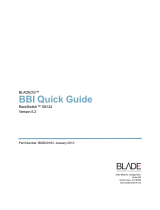 Blade ICE Switch G8124 User manual
Blade ICE Switch G8124 User manual
-
Nortel Networks 43W7774 User manual
-
Qlogic SANbox 5202 Supplementary Manual
-
HP GBE2C ETHERNET BLADE SWITCH FOR C-CLASS BLADESYSTEM Owner's manual
-
Nortel Networks BMD00009 User manual
-
CTS HES-3109 User manual
-
Nortel Nortel 10 User manual
-
NEC N8406-026 User manual