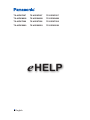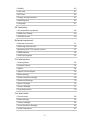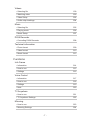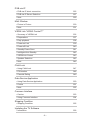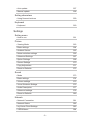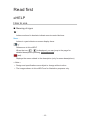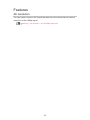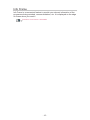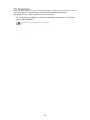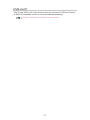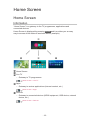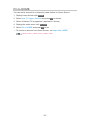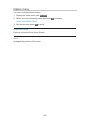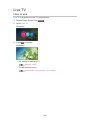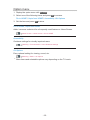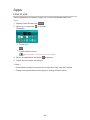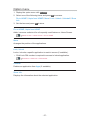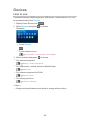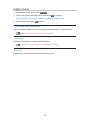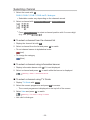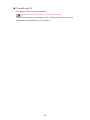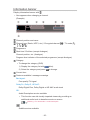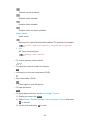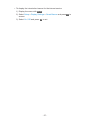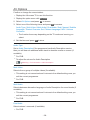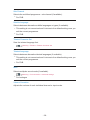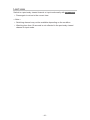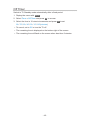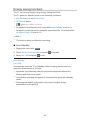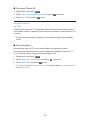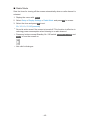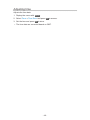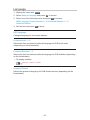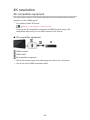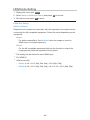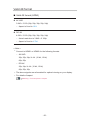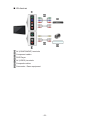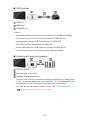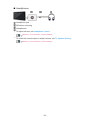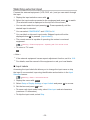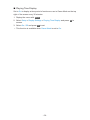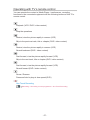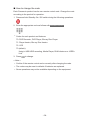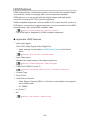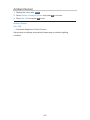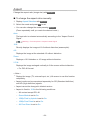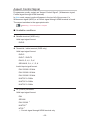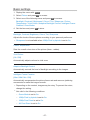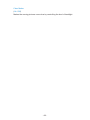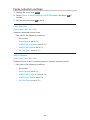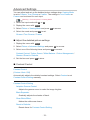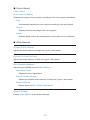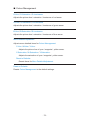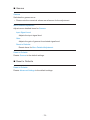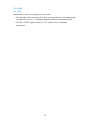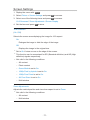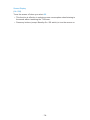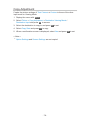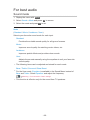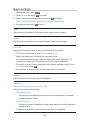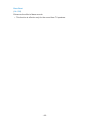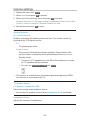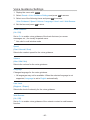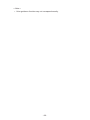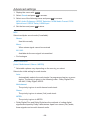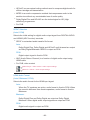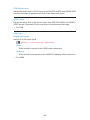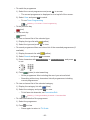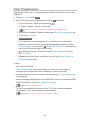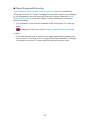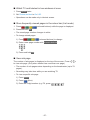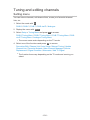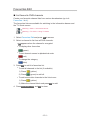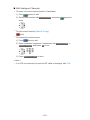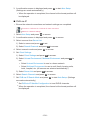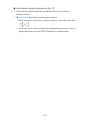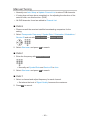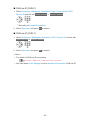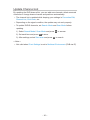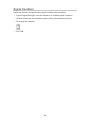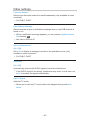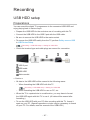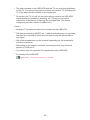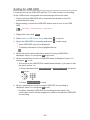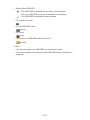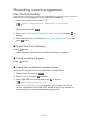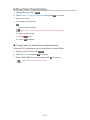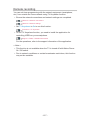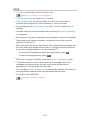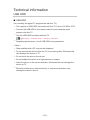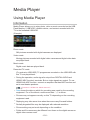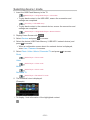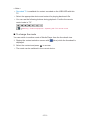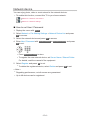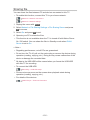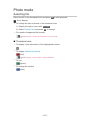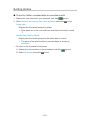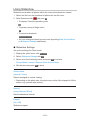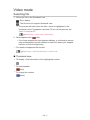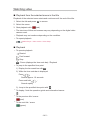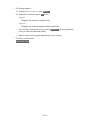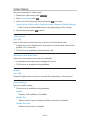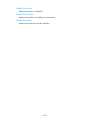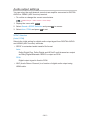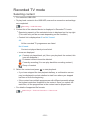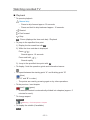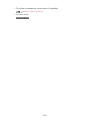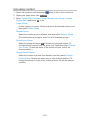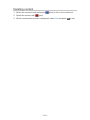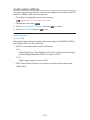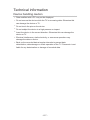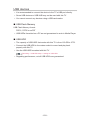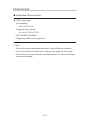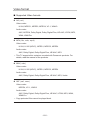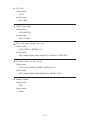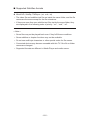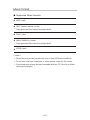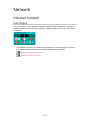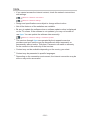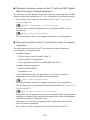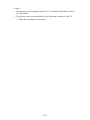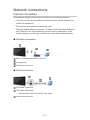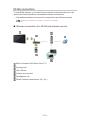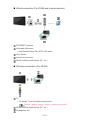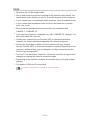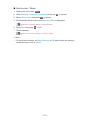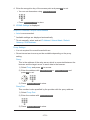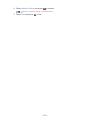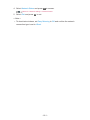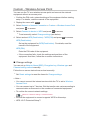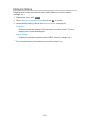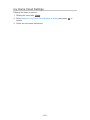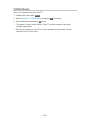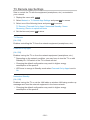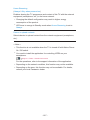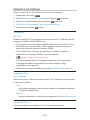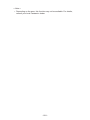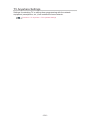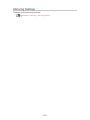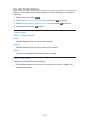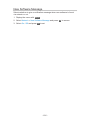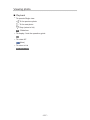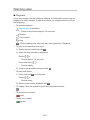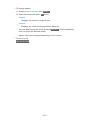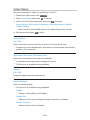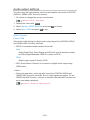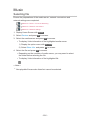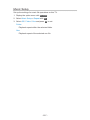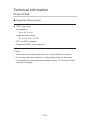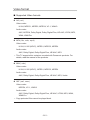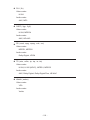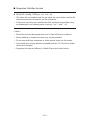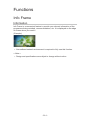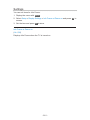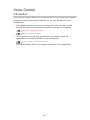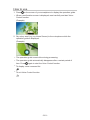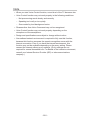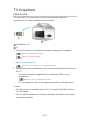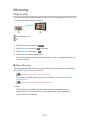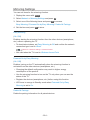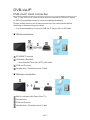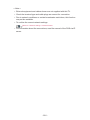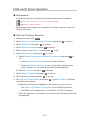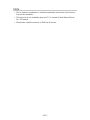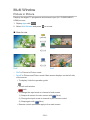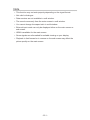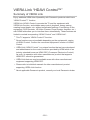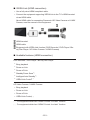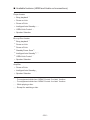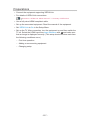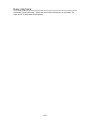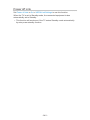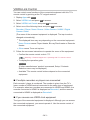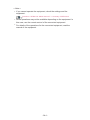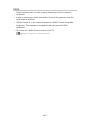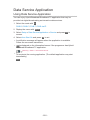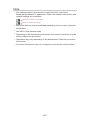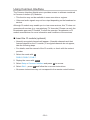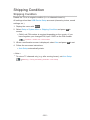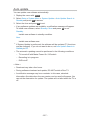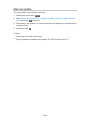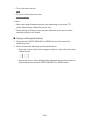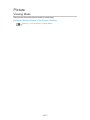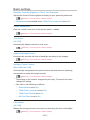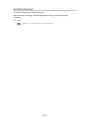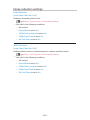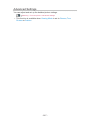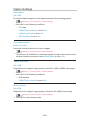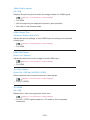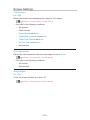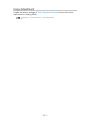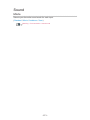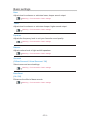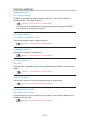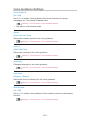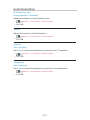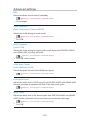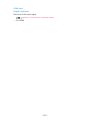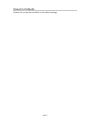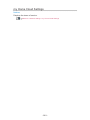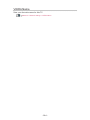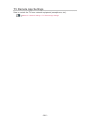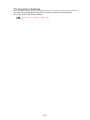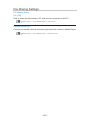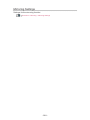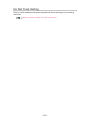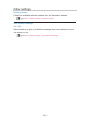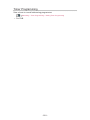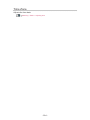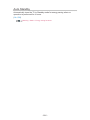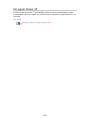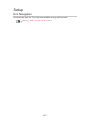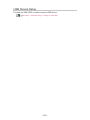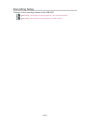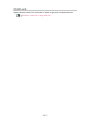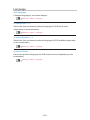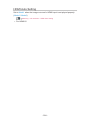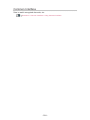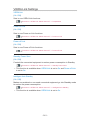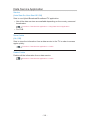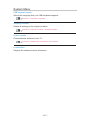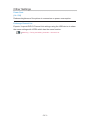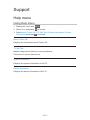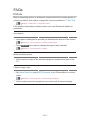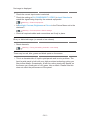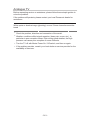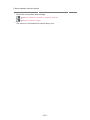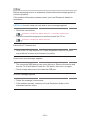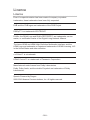Panasonic TX-40DXT686 Owner's manual
- Category
- LCD TVs
- Type
- Owner's manual

e
HELP
English
TX-40DXF687 TX-49DXF687 TX-55DXF687
TX-40DXN688 TX-49DXN688 TX-55DXN688
TX-40DXT686 TX-49DXT686 TX-55DXT686
TX-40DXX689 TX-49DXX689 TX-55DXX689

- 2 -
Read first
eHELP
•How to use 12
Features
•4K resolution 13
•Home Screen 14
•Info Frame 15
•TV Anywhere 16
•DVB-via-IP 17
•Easy Mirroring 18
Home Screen
Home Screen
•Information 19
•How to use 21
•Pin to HOME 22
•Option menu 23
Live TV
•How to use 24
•Option menu 25
Apps
•How to use 26
•Option menu 27
Devices
•How to use 28
•Option menu 29
Watching
Basic
•Basic connection 30
•Selecting channel 33
•Information banner 35
•AV Options 38

- 3 -
•Subtitle 40
•Last view 41
•Off Timer 42
•Energy saving functions 43
•Adjusting time 46
•Language 47
4K resolution
•4K compatible equipment 48
•HDMI Auto Setting 49
•Valid 4K format 50
External equipment
•External connection 51
•Watching external input 55
•Operating with TV’s remote control 57
•HDMI features 59
•Valid input signals 61
For best picture
•Viewing Mode 62
•Ambient Sensor 63
•Aspect 64
•Aspect Control Signal 65
•Basic settings 67
•Noise reduction settings 69
•Advanced Settings 70
•Option Settings 74
•Screen Settings 77
•Copy Adjustment 79
For best audio
•Sound mode 80
•Basic settings 81
•Volume settings 83
•Voice Guidance Settings 85
•Audio Description 87

- 4 -
•Advanced settings 88
TV Guide
•Using TV Guide 91
•Timer Programming 94
Teletext
•Viewing Teletext 96
•Teletext mode 98
•Teletext Character Set 99
Tuning and editing channels
•Setting menu 100
•Favourites Edit 101
•Channel List 103
•Auto Setup 106
•Manual Tuning 110
•Update Channel List 113
•Signal Condition 114
•Other settings 115
•Selectable satellites 116
Recording
USB HDD setup
•Preparations 117
•Setting for USB HDD 119
Recording current programme
•One Touch Recording 121
•REW LIVE TV 122
Timer Programming
•Setting Timer Programming 124
•Editing Timer Programming 126
•Remote recording 127
•Note 128
Technical information
•USB HDD 129

- 5 -
Media Player
Using Media Player
•Information 130
•Selecting device / mode 132
•Network device 134
•Sharing file 135
Photo mode
•Selecting file 136
•Viewing photo 137
•Sorting photos 138
•Using Slideshow 139
Video mode
•Selecting file 141
•Watching video 142
•Video Setup 144
•Audio output settings 146
Music mode
•Selecting file 147
•Playing music 148
•Music Setup 149
Recorded TV mode
•Selecting content 150
•Watching recorded TV 151
•Grouping content 153
•Deleting content 154
•Chapter List 155
•Audio output settings 156
Technical information
•Device handling caution 157
•USB devices 158
•Photo format 159
•Video format 160
•Music format 163

- 6 -
Network
Internet content
•Information 164
•Selecting internet content 165
•Note 166
DLNA
•In-House streaming 167
•Using DLNA 170
Network connections
•Internet connection 171
•DLNA connection 172
•Note 174
Network settings
•Network Connection 175
•Custom - Wireless 177
•Custom - Wired 180
•Custom - Wireless Access Point 182
•Network Status 183
•my Home Cloud Settings 184
•VIERA Name 185
•TV Remote App Settings 186
•Network Link Settings 188
•TV Anywhere Settings 190
•File Sharing Settings 191
•Mirroring Settings 192
•Do Not Track Setting 193
•Software Update 194
•New Software Message 195
Photos
•Selecting file 196
•Viewing photo 197
•Using Slideshow 198

- 7 -
Videos
•Selecting file 199
•Watching video 200
•Video Setup 202
•Audio output settings 204
Music
•Selecting file 205
•Playing music 206
•Music Setup 207
DIGA Recorder
•Controlling DIGA Recorder 208
Technical information
•Photo format 209
•Video format 210
•Music format 213
Functions
Info Frame
•Information 214
•How to use 215
•Settings 216
Voice Control
•Information 217
•How to use 218
•Settings 219
•Note 220
TV Anywhere
•How to use 221
•TV Anywhere Settings 222
Mirroring
•How to use 223
•Mirroring Settings 224

- 8 -
DVB-via-IP
•DVB-via-IP client connection 225
•DVB-via-IP Server Selection 227
•Note 229
Multi Window
•Picture in Picture 230
•Note 231
VIERA Link “HDAVI Control™”
•Summary of VIERA Link 232
•Preparations 237
•Easy playback 238
•Power on Link 239
•Power off Link 240
•Standby Power Save 241
•Intelligent Auto Standby 242
•VIERA Link Control 243
•Speaker Selection 245
•Note 246
Child Lock
•Using Child Lock 247
•PIN number 248
•Parental Rating 249
Data Service Application
•Using Data Service Application 250
•Cookie 251
•Note 252
Common Interface
•Caution 253
•Using Common Interface 254
Shipping Condition
•Shipping Condition 255
Updating the TV Software
•Information 256

- 9 -
•Auto update 257
•Manual update 258
Setting characters
•Using Numeric buttons 259
Keyboard
•Keyboard 260
Settings
Setting menu
•How to use 261
Picture
•Viewing Mode 263
•Basic settings 264
•Ambient Sensor 265
•Noise reduction settings 266
•Advanced Settings 267
•Option Settings 268
•Screen Settings 270
•Copy Adjustment 271
•Reset to Defaults 272
Sound
•Mode 273
•Basic settings 274
•Volume settings 275
•Voice Guidance Settings 276
•Audio Description 277
•Advanced settings 278
•Reset to Defaults 280
Network
•Network Connection 281
•Network Status 282
•my Home Cloud Settings 283
•VIERA Name 284

- 10 -
•TV Remote App Settings 285
•Network Link Settings 286
•TV Anywhere Settings 287
•File Sharing Settings 288
•Mirroring Settings 289
•Do Not Track Setting 290
•Other settings 291
Timer
•Off Timer 292
•Timer Programming 293
•Time Zone 294
•Auto Standby 295
•No signal Power off 296
Setup
•Eco Navigation 297
•Voice Control Settings 298
•USB Device Setup 299
•Recording Setup 300
•Child Lock 301
•Tuning Menu 302
•Language 305
•Display Settings 306
•HDMI Auto Setting 308
•Common Interface 309
•VIERA Link Settings 310
•Data Service Application 311
•System Menu 312
•Other Settings 313
Support
Help menu
•Using Help menu 314

Read first
eHELP
How to use
■ Meaning of signs
OK :
Letters enclosed in brackets indicate remote control buttons.
Menu :
Letters in cyan indicate on-screen display items.
:
References in this eHELP
When the icon (
- ) is displayed, you can jump to the page for
detailed descriptions pressing Numeric buttons.
(red) :
Displays the menu related to the description (only for some descriptions)
= Note =
●
Design and specifications are subject to change without notice.
●
The images shown in this eHELP are for illustrative purposes only.
- 12 -

Home Screen
Home Screen
Information
“Home Screen” is a gateway to the TV programmes, applications and
connected devices.
Home Screen is displayed by pressing HOME and it provides you an easy
way to access all the features as shown below (example).
Home Screen
Live TV
– Gateway to TV programmes
Home Screen > Live TV
Apps
– Gateway to various applications (internet content, etc.)
Home Screen > Apps
Devices
– Gateway to connected devices (HDMI equipment, USB device, network
device, etc.)
Home Screen > Devices
- 19 -
Page is loading ...
Page is loading ...
Page is loading ...
Page is loading ...
Page is loading ...
Page is loading ...
Page is loading ...
Page is loading ...
Page is loading ...
Page is loading ...
Page is loading ...
Page is loading ...
Page is loading ...
Page is loading ...
Page is loading ...
Page is loading ...
Page is loading ...
Page is loading ...
Page is loading ...
Page is loading ...
Page is loading ...
Page is loading ...
Page is loading ...
Page is loading ...
Page is loading ...
Page is loading ...
Page is loading ...
Page is loading ...
Page is loading ...
Page is loading ...
Page is loading ...
Page is loading ...
Page is loading ...
Page is loading ...
Page is loading ...
Page is loading ...
Page is loading ...
Page is loading ...
Page is loading ...
Page is loading ...
Page is loading ...
Page is loading ...
Page is loading ...
Page is loading ...
Page is loading ...
Page is loading ...
Page is loading ...
Page is loading ...
Page is loading ...
Page is loading ...
Page is loading ...
Page is loading ...
Page is loading ...
Page is loading ...
Page is loading ...
Page is loading ...
Page is loading ...
Page is loading ...
Page is loading ...
Page is loading ...
Page is loading ...
Page is loading ...
Page is loading ...
Page is loading ...
Page is loading ...
Page is loading ...
Page is loading ...
Page is loading ...
Page is loading ...
Page is loading ...
Page is loading ...
Page is loading ...
Page is loading ...
Page is loading ...
Page is loading ...
Page is loading ...
Page is loading ...
Page is loading ...
Page is loading ...
Page is loading ...
Page is loading ...
Page is loading ...
Page is loading ...
Page is loading ...
Page is loading ...
Page is loading ...
Page is loading ...
Page is loading ...
Page is loading ...
Page is loading ...
Page is loading ...
Page is loading ...
Page is loading ...
Page is loading ...
Page is loading ...
Page is loading ...
Page is loading ...
Page is loading ...
Page is loading ...
Page is loading ...
Page is loading ...
Page is loading ...
Page is loading ...
Page is loading ...
Page is loading ...
Page is loading ...
Page is loading ...
Page is loading ...
Page is loading ...
Page is loading ...
Page is loading ...
Page is loading ...
Page is loading ...
Page is loading ...
Page is loading ...
Page is loading ...
Page is loading ...
Page is loading ...
Page is loading ...
Page is loading ...
Page is loading ...
Page is loading ...
Page is loading ...
Page is loading ...
Page is loading ...
Page is loading ...
Page is loading ...
Page is loading ...
Page is loading ...
Page is loading ...
Page is loading ...
Page is loading ...
Page is loading ...
Page is loading ...
Page is loading ...
Page is loading ...
Page is loading ...
Page is loading ...
Page is loading ...
Page is loading ...
Page is loading ...
Page is loading ...
Page is loading ...
Page is loading ...
Page is loading ...
Page is loading ...
Page is loading ...
Page is loading ...
Page is loading ...
Page is loading ...
Page is loading ...
Page is loading ...
Page is loading ...
Page is loading ...
Page is loading ...
Page is loading ...
Page is loading ...
Page is loading ...
Page is loading ...
Page is loading ...
Page is loading ...
Page is loading ...
Page is loading ...
Page is loading ...
Page is loading ...
Page is loading ...
Page is loading ...
Page is loading ...
Page is loading ...
Page is loading ...
Page is loading ...
Page is loading ...
Page is loading ...
Page is loading ...
Page is loading ...
Page is loading ...
Page is loading ...
Page is loading ...
Page is loading ...
Page is loading ...
Page is loading ...
Page is loading ...
Page is loading ...
Page is loading ...
Page is loading ...
Page is loading ...
Page is loading ...
Page is loading ...
Page is loading ...
Page is loading ...
Page is loading ...
Page is loading ...
Page is loading ...
Page is loading ...
Page is loading ...
Page is loading ...
Page is loading ...
Page is loading ...
Page is loading ...
Page is loading ...
Page is loading ...
Page is loading ...
Page is loading ...
Page is loading ...
Page is loading ...
Page is loading ...
Page is loading ...
Page is loading ...
Page is loading ...
Page is loading ...
Page is loading ...
Page is loading ...
Page is loading ...
Page is loading ...
Page is loading ...
Page is loading ...
Page is loading ...
Page is loading ...
Page is loading ...
Page is loading ...
Page is loading ...
Page is loading ...
Page is loading ...
Page is loading ...
Page is loading ...
Page is loading ...
Page is loading ...
Page is loading ...
Page is loading ...
Page is loading ...
Page is loading ...
Page is loading ...
Page is loading ...
Page is loading ...
Page is loading ...
Page is loading ...
Page is loading ...
Page is loading ...
Page is loading ...
Page is loading ...
Page is loading ...
Page is loading ...
Page is loading ...
Page is loading ...
Page is loading ...
Page is loading ...
Page is loading ...
Page is loading ...
Page is loading ...
Page is loading ...
Page is loading ...
Page is loading ...
Page is loading ...
Page is loading ...
Page is loading ...
Page is loading ...
Page is loading ...
Page is loading ...
Page is loading ...
Page is loading ...
Page is loading ...
Page is loading ...
Page is loading ...
Page is loading ...
Page is loading ...
Page is loading ...
Page is loading ...
Page is loading ...
Page is loading ...
Page is loading ...
Page is loading ...
Page is loading ...
Page is loading ...
Page is loading ...
Page is loading ...
Page is loading ...
Page is loading ...
Page is loading ...
Page is loading ...
Page is loading ...
Page is loading ...
Page is loading ...
Page is loading ...
Page is loading ...
Page is loading ...
Page is loading ...
Page is loading ...
Page is loading ...
Page is loading ...
Page is loading ...
Page is loading ...
Page is loading ...
Page is loading ...
Page is loading ...
Page is loading ...
Page is loading ...
Page is loading ...
Page is loading ...
Page is loading ...
Page is loading ...
Page is loading ...
Page is loading ...
Page is loading ...
Page is loading ...
Page is loading ...
Page is loading ...
Page is loading ...
Page is loading ...
Page is loading ...
Page is loading ...
Page is loading ...
-
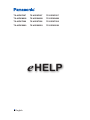 1
1
-
 2
2
-
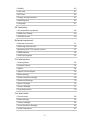 3
3
-
 4
4
-
 5
5
-
 6
6
-
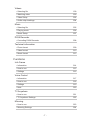 7
7
-
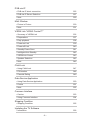 8
8
-
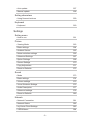 9
9
-
 10
10
-
 11
11
-
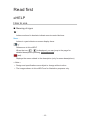 12
12
-
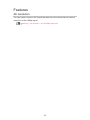 13
13
-
 14
14
-
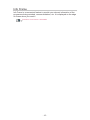 15
15
-
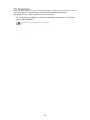 16
16
-
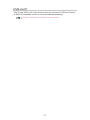 17
17
-
 18
18
-
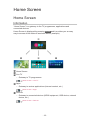 19
19
-
 20
20
-
 21
21
-
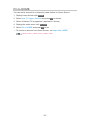 22
22
-
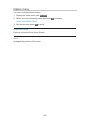 23
23
-
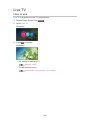 24
24
-
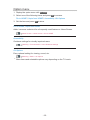 25
25
-
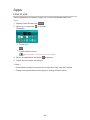 26
26
-
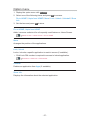 27
27
-
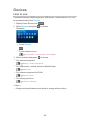 28
28
-
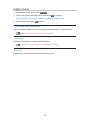 29
29
-
 30
30
-
 31
31
-
 32
32
-
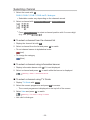 33
33
-
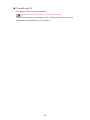 34
34
-
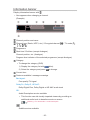 35
35
-
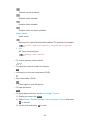 36
36
-
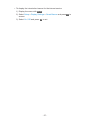 37
37
-
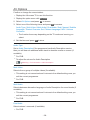 38
38
-
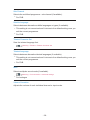 39
39
-
 40
40
-
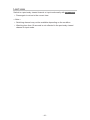 41
41
-
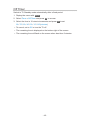 42
42
-
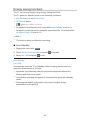 43
43
-
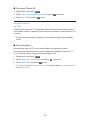 44
44
-
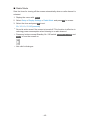 45
45
-
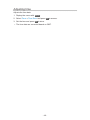 46
46
-
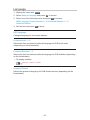 47
47
-
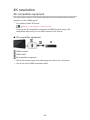 48
48
-
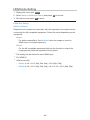 49
49
-
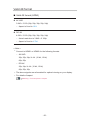 50
50
-
 51
51
-
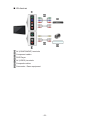 52
52
-
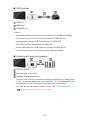 53
53
-
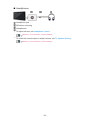 54
54
-
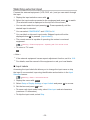 55
55
-
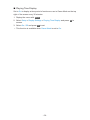 56
56
-
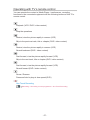 57
57
-
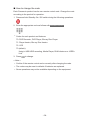 58
58
-
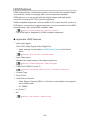 59
59
-
 60
60
-
 61
61
-
 62
62
-
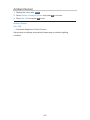 63
63
-
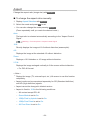 64
64
-
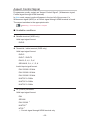 65
65
-
 66
66
-
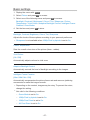 67
67
-
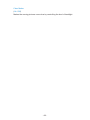 68
68
-
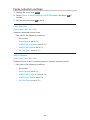 69
69
-
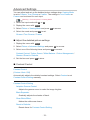 70
70
-
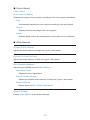 71
71
-
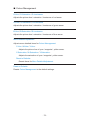 72
72
-
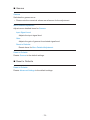 73
73
-
 74
74
-
 75
75
-
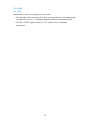 76
76
-
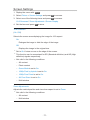 77
77
-
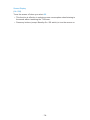 78
78
-
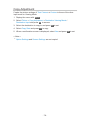 79
79
-
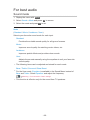 80
80
-
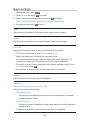 81
81
-
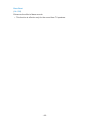 82
82
-
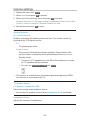 83
83
-
 84
84
-
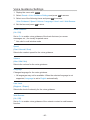 85
85
-
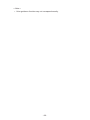 86
86
-
 87
87
-
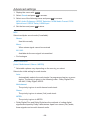 88
88
-
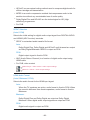 89
89
-
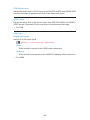 90
90
-
 91
91
-
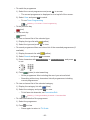 92
92
-
 93
93
-
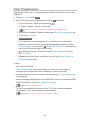 94
94
-
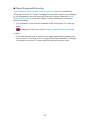 95
95
-
 96
96
-
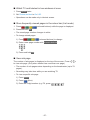 97
97
-
 98
98
-
 99
99
-
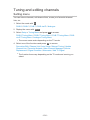 100
100
-
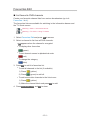 101
101
-
 102
102
-
 103
103
-
 104
104
-
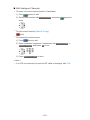 105
105
-
 106
106
-
 107
107
-
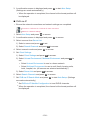 108
108
-
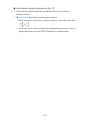 109
109
-
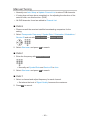 110
110
-
 111
111
-
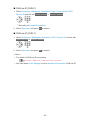 112
112
-
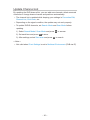 113
113
-
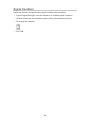 114
114
-
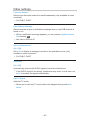 115
115
-
 116
116
-
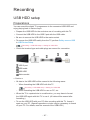 117
117
-
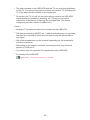 118
118
-
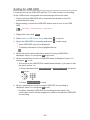 119
119
-
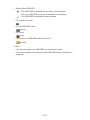 120
120
-
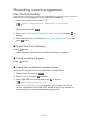 121
121
-
 122
122
-
 123
123
-
 124
124
-
 125
125
-
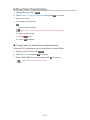 126
126
-
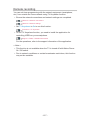 127
127
-
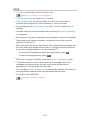 128
128
-
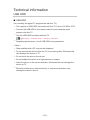 129
129
-
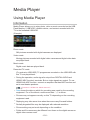 130
130
-
 131
131
-
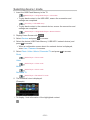 132
132
-
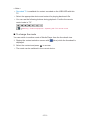 133
133
-
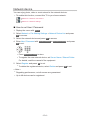 134
134
-
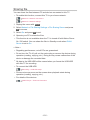 135
135
-
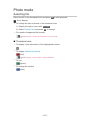 136
136
-
 137
137
-
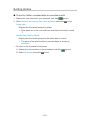 138
138
-
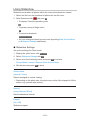 139
139
-
 140
140
-
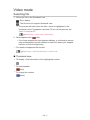 141
141
-
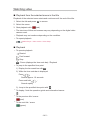 142
142
-
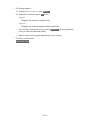 143
143
-
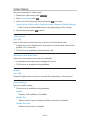 144
144
-
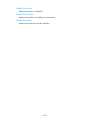 145
145
-
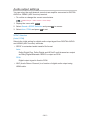 146
146
-
 147
147
-
 148
148
-
 149
149
-
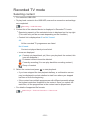 150
150
-
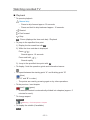 151
151
-
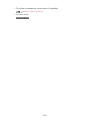 152
152
-
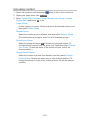 153
153
-
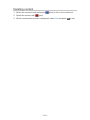 154
154
-
 155
155
-
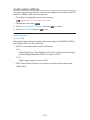 156
156
-
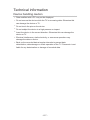 157
157
-
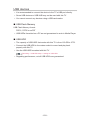 158
158
-
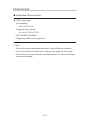 159
159
-
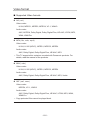 160
160
-
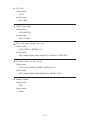 161
161
-
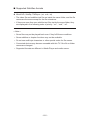 162
162
-
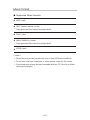 163
163
-
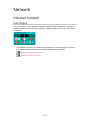 164
164
-
 165
165
-
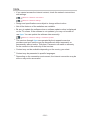 166
166
-
 167
167
-
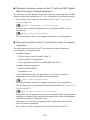 168
168
-
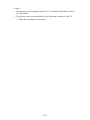 169
169
-
 170
170
-
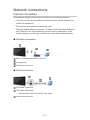 171
171
-
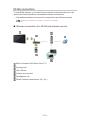 172
172
-
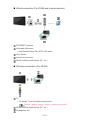 173
173
-
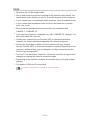 174
174
-
 175
175
-
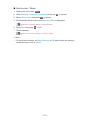 176
176
-
 177
177
-
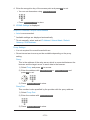 178
178
-
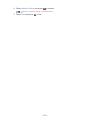 179
179
-
 180
180
-
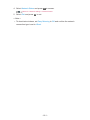 181
181
-
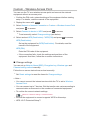 182
182
-
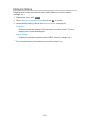 183
183
-
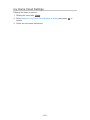 184
184
-
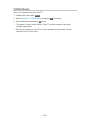 185
185
-
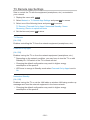 186
186
-
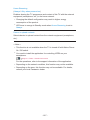 187
187
-
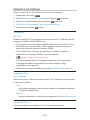 188
188
-
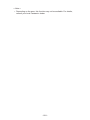 189
189
-
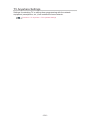 190
190
-
 191
191
-
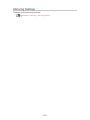 192
192
-
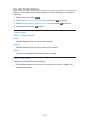 193
193
-
 194
194
-
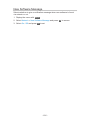 195
195
-
 196
196
-
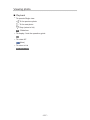 197
197
-
 198
198
-
 199
199
-
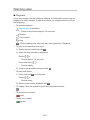 200
200
-
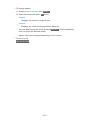 201
201
-
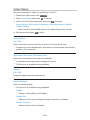 202
202
-
 203
203
-
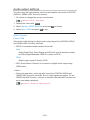 204
204
-
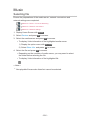 205
205
-
 206
206
-
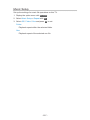 207
207
-
 208
208
-
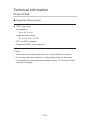 209
209
-
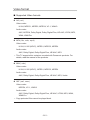 210
210
-
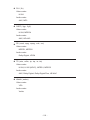 211
211
-
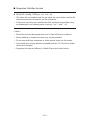 212
212
-
 213
213
-
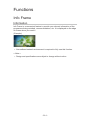 214
214
-
 215
215
-
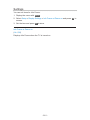 216
216
-
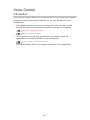 217
217
-
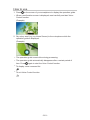 218
218
-
 219
219
-
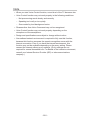 220
220
-
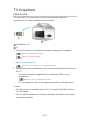 221
221
-
 222
222
-
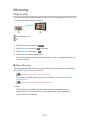 223
223
-
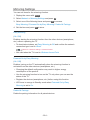 224
224
-
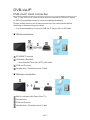 225
225
-
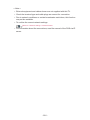 226
226
-
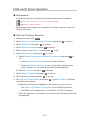 227
227
-
 228
228
-
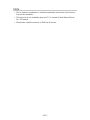 229
229
-
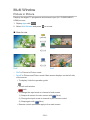 230
230
-
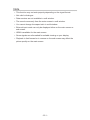 231
231
-
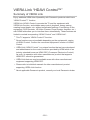 232
232
-
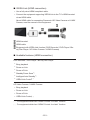 233
233
-
 234
234
-
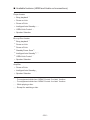 235
235
-
 236
236
-
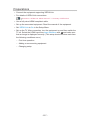 237
237
-
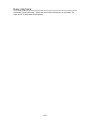 238
238
-
 239
239
-
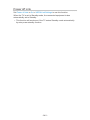 240
240
-
 241
241
-
 242
242
-
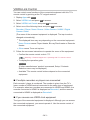 243
243
-
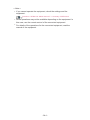 244
244
-
 245
245
-
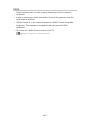 246
246
-
 247
247
-
 248
248
-
 249
249
-
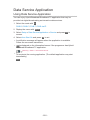 250
250
-
 251
251
-
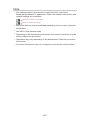 252
252
-
 253
253
-
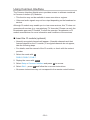 254
254
-
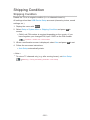 255
255
-
 256
256
-
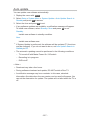 257
257
-
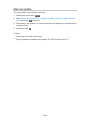 258
258
-
 259
259
-
 260
260
-
 261
261
-
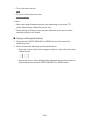 262
262
-
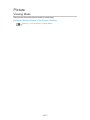 263
263
-
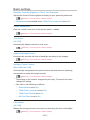 264
264
-
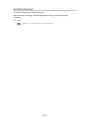 265
265
-
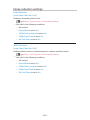 266
266
-
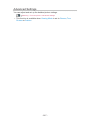 267
267
-
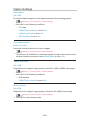 268
268
-
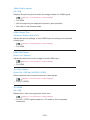 269
269
-
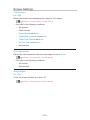 270
270
-
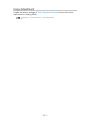 271
271
-
 272
272
-
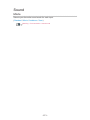 273
273
-
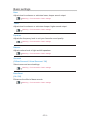 274
274
-
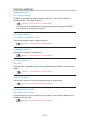 275
275
-
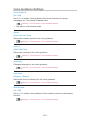 276
276
-
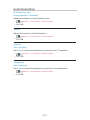 277
277
-
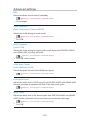 278
278
-
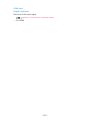 279
279
-
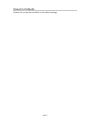 280
280
-
 281
281
-
 282
282
-
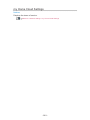 283
283
-
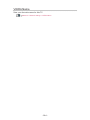 284
284
-
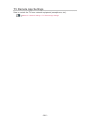 285
285
-
 286
286
-
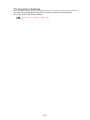 287
287
-
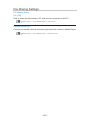 288
288
-
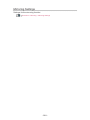 289
289
-
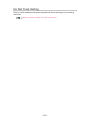 290
290
-
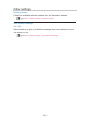 291
291
-
 292
292
-
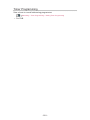 293
293
-
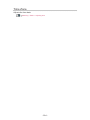 294
294
-
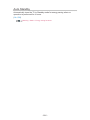 295
295
-
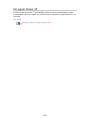 296
296
-
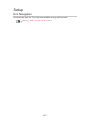 297
297
-
 298
298
-
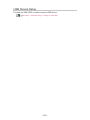 299
299
-
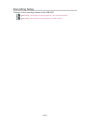 300
300
-
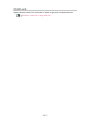 301
301
-
 302
302
-
 303
303
-
 304
304
-
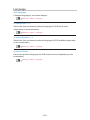 305
305
-
 306
306
-
 307
307
-
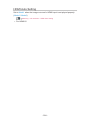 308
308
-
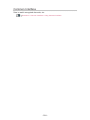 309
309
-
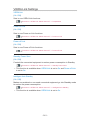 310
310
-
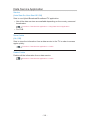 311
311
-
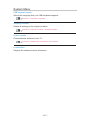 312
312
-
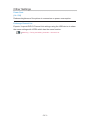 313
313
-
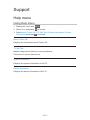 314
314
-
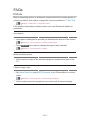 315
315
-
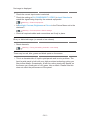 316
316
-
 317
317
-
 318
318
-
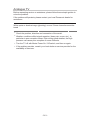 319
319
-
 320
320
-
 321
321
-
 322
322
-
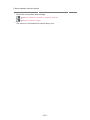 323
323
-
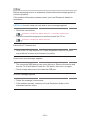 324
324
-
 325
325
-
 326
326
-
 327
327
-
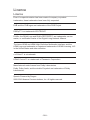 328
328
-
 329
329
-
 330
330
-
 331
331
Panasonic TX-40DXT686 Owner's manual
- Category
- LCD TVs
- Type
- Owner's manual
Ask a question and I''ll find the answer in the document
Finding information in a document is now easier with AI