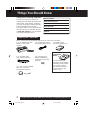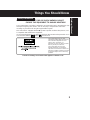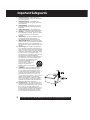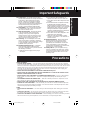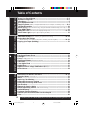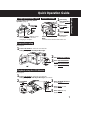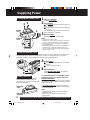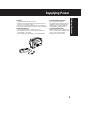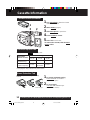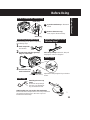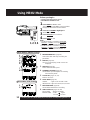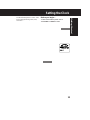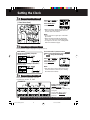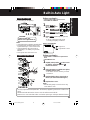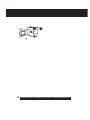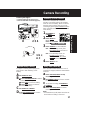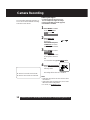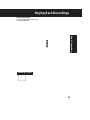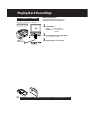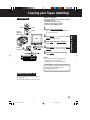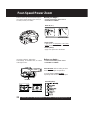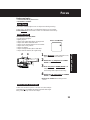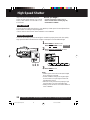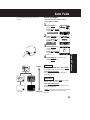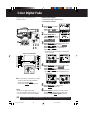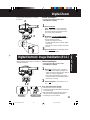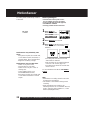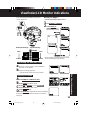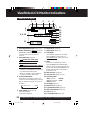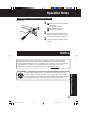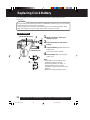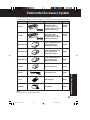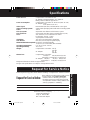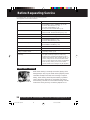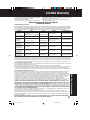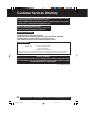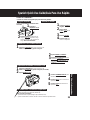Basic Operation
Special Features
For Your Information
Getting Started
Camcorder
Operating Instructions
Model No.
LSQT0598A
VM-L152

2
For assistance, please call : 1-800-211-PANA(7262) or send e-mail to : [email protected]
Things You Should Know
Thank you for choosing Panasonic!
You have purchased one of the most
sophisticated and reliable products on the
market today. Used properly, it will bring
you years of enjoyment. Please take time
to fill in the information to the right.
The serial number is on the tag located on
the rear side of your Camcorder. Be sure
to retain this manual as your convenient
Camcorder information source.
Date of Purchase
Dealer Purchased From
Dealer Address
Dealer Phone No.
Model No.
Serial No.
These accessories are provided in order to set up or use your Camcorder.
Unpack your Camcorder
1 pc. AC Adaptor (PV-A20)
with DC Power Cable
(page 9)
1 pc. CR2025 Clock
Battery (VSBW0004)
(installed in Camcorder)
(page 32)
1 pc. Shoulder Strap
(LSFC0012) (page 11)
1 pc. Audio/Video Cable
(LSJA0390) (pages 20, 21)
1 pc. Battery Pack
(PV-BP15) (pages 8, 9)
1 pc. Lens Cap (LSYK0818)
with Lens Cap Strap
(LSGQ0049) (page 11)
Battery Charging
Confirmation
Marker
Use this marker as a
reminder to yourself when
the battery is fully charged
or in need of a charge.
This marker performs no
function and is for your
reference only.
01.L152 Getting p01-07 02.2.18, 1:38 PM2

3
Getting Started
Safety Precautions
Things You Should Know
WARNING :TO PREVENT FIRE OR SHOCK HAZARD, DO NOT
EXPOSE THIS EQUIPMENT TO RAIN OR MOISTURE.
Your Compact VHS Camcorder is designed to record and play back in Standard Play (SP)
and Super Long Play (SLP) modes. You can also play a Compact VHS Camcorder
recording on your VHS VCR using the supplied VHS PlayPak.
This Camcorder is equipped with the HQ System to provide excellent video pictures, and
is compatible with standard VHS equipment.
It is recommended that only cassette tapes that have been tested and inspected for use in
VCR machines with the
and/or mark be used.
This symbol warns the user that
uninsulated voltage within the unit may
have sufficient magnitude to cause
electric shock. Therefore, it is
dangerous to make any kind of contact
with any inside part of this unit.
This symbol alerts the user that
important literature concerning the
operation and maintenance of this unit
has been included. Therefore, it should
be read carefully in order to avoid any
problems.
The above markings are located on the appliance’s bottom cover.

4
For assistance, please call : 1-800-211-PANA(7262) or send e-mail to : [email protected]
1. Read Instructions – All the safety and
operating instructions should be read before
the unit is operated.
2. Retain Instructions – The safety and
operating instructions should be retained for
future reference.
3. Heed Warnings – All warnings on the unit
and in the operating instructions should be
adhered to.
4. Follow Instructions – All operating and
maintenance instructions should be followed.
5. Cleaning – Unplug this video unit from the
wall outlet before cleaning. Do not use liquid
or aerosol cleaners. Use a dry cloth for
cleaning.
6. Attachments – Do not use attachments not
recommended by the video product
manufacturer as they may be hazardous.
7. Water and Moisture – Do not use this video
unit near water – for example near a bath tub,
wash bowl, kitchen sink, or laundry tub, in a
wet basement, or near a swimming pool, and
the like.
8. Accessories – Do not place this video unit
on an unstable cart, stand, tripod, bracket, or
table. The video unit may fall, causing serious
injury to a child or adult, and serious damage
to the unit. Use only with a cart, stand, tripod,
bracket, or table recommended by the
manufacturer, or sold with the video unit. Any
mounting of the unit should follow the
manufacturer’s instructions and should use a
mounting accessory recommended by the
manufacturer. An appliance and cart
combination should be moved
with care. Quick stops,
excessive force, and uneven
surfaces may cause the
appliance and cart combination
to overturn.
9. Ventilation – Slots and openings in the
cabinet are provided for ventilation and to
ensure reliable operation of the video unit
and to protect it from overheating. These
openings must not be blocked or covered.
Never place the video unit on a bed, sofa,
rug, or other similar surface, or near or over a
radiator or heat register. This video unit
should not be placed in a built-in installation
such as a bookcase or rack unless proper
ventilation is provided or the manufacturer’s
instructions have been adhered to.
10. Power Sources – This video unit should be
operated only from the type of power source
indicated on the marking label. If you are not
sure of the type of power supply to your
home, consult your appliance dealer or local
power company. For video units intended to
be operated from battery power, or other
sources, refer to the operating instructions.
Important Safeguards

5
Getting Started
USE & LOCATION
• TO AVOID SHOCK HAZARD ... Your Camcorder and power supply should not be exposed to rain or moisture.
Do not connect the power supply or operate your Camcorder if it gets wet. Your Camcorder has been designed for
outdoor use, however it is not designed to sustain direct exposure to water, rain, sleet, snow, sand, dust, or a direct
splashing from a pool or even a cup of coffee. This action could permanently damage the internal parts of your
Camcorder. Do not attempt to disassemble this unit. There are no user serviceable parts inside. Unplug your
Camcorder from the power supply before cleaning.
• DO NOT AIM YOUR CAMCORDER AT THE SUN OR OTHER BRIGHT OBJECTS.
• DO NOT LEAVE THE CAMCORDER WITH THE EVF AIMED DIRECTLY AT THE SUN AS THIS MAY CAUSE
DAMAGE TO THE INTERNAL PARTS OF THE EVF.
• DO NOT EXPOSE YOUR CAMCORDER TO EXTENDED HIGH TEMPERATURE ... Such as, in direct sunlight,
inside a closed car, next to a heater, etc... This action could permanently damage the internal parts of your
Camcorder.
• AVOID SUDDEN CHANGES IN TEMPERATURE ... If the unit is suddenly moved from a cold place to a warm
place, moisture may form on the tape and inside the unit.
• DO NOT LEAVE YOUR CAMCORDER OR THE POWER SUPPLY TURNED ON WHEN NOT IN USE.
• STORAGE OF YOUR CAMCORDER ... Store and handle your Camcorder in a manner that will not subject it to
unnecessary movement (avoid shaking and striking). Your Camcorder contains a sensitive pick-up device which
could be damaged by improper handling or storage.
CARE
• TO CLEAN YOUR CAMCORDER ... Do not use strong or abrasive detergents when cleaning your Camcorder
body.
• TO PROTECT THE LENS ... Do not touch the surface of the lens with your hand. Use a commercial camcorder
lens solution and lens paper when cleaning the lens. Improper cleaning can scratch the lens coating.
• TO PROTECT THE FINISH OF YOUR CAMCORDER ... Before handling your Camcorder, make sure your hands
and face are free from any chemical products, such as suntan lotion, as it may damage the finish.
Important Safeguards
15. Power Lines – An outside antenna system
should not be located in the vicinity of overhead
power lines or other electric light or power
circuits, or where it can fall into such power
lines or circuits. When installing an outside
antenna system, extreme care should be taken
to keep from touching such power lines or
circuits as contact with them might be fatal.
16. Overloading – Do not overload wall outlets
and extension cords as this can result in a
risk of fire or electric shock.
17. Objects and Liquids – Never push objects
of any kind into this video unit through
openings as they may touch dangerous
voltage points or short out parts that could
result in a fire or electric shock. Never spill
liquid of any kind onto the video unit.
18. Servicing – Do not attempt to service this
video unit yourself as opening or removing
covers may expose you to dangerous voltage
or other hazards. Refer all servicing to
qualified service personnel.
19. Damage Requiring Service – Unplug this
video unit from the wall outlet and refer
servicing to qualified service personnel under
the following conditions:
a. When the power-supply cord or plug is
damaged.
b. If any liquid has been spilled into, or
objects have fallen onto, the video unit.
c. If the video unit has been exposed to rain
or water.
d. If the video unit does not operate normally
by following the operating instructions.
Adjust only those controls that are covered
by the operating instructions, as an improper
adjustment of other controls may result in
damage and will often require extensive
work by a qualified technician to restore the
video unit to its normal operation.
e. If the video unit has been dropped or the
cabinet has been damaged.
f. When the video unit exhibits a distinct
change in performance – this indicates a
need for service.
20. Replacement Parts – When replacement
parts are required, be sure the service
technician has used replacement parts
specified by the manufacturer or have the
same characteristics as the original part.
Unauthorized substitutions may result in fire,
electric shock or other hazards.
21. Safety Check – Upon completion of any
service or repairs to this video unit, ask the
service technician to perform safety checks
to determine that the video unit is in safe
operating order.
Precautions
01.L152 Getting p01-07 02.2.18, 1:38 PM5

6
For assistance, please call : 1-800-211-PANA(7262) or send e-mail to : [email protected]
Table of Contents
Viewfinder/LCD Monitor Indications .......................................................29~30
Operation Notes (Cleaning EVF) .........................................................................31
Notice ...............................................................................................................31
Replacing Clock Battery.................................................................................32
Palmcorder Accessory System .....................................................................33
Palmcorder Accessory Order Form ..............................................................34
Specifications..................................................................................................35
Request for Service Notice ............................................................................35
Before Requesting Service (Video Head Cleaning) ..............................................36
Limited Warranty .............................................................................................37
Customer Services Directory.........................................................................38
Spanish Quick Use Guide/Guía Para Uso Rápido........................................39
Index.................................................................................................................40
Things You Should Know.............................................................................2~3
Important Safeguards ...................................................................................4~5
Precautions........................................................................................................5
Quick Operation Guide .....................................................................................7
Supplying Power
(Battery Charge/Use/Refresh/Care, AC Adaptor, Car Battery Cord) ...... 8~9
Cassette Information ......................................................................................10
Before Using (Remove the Sensor tag, Using the Shoulder and Hand Straps, Lens Cap) .... 11
Using MENU Mode ..........................................................................................12
Setting the Clock (Time Zone, Auto Daylight Saving Time) .......................................13~14
Built-in Auto Light (Using the Light, Replacing the Bulb) ............................................... 15
Camera Recording (Basic, Stand-by, Programmed Recording) ....................................16~18
Playing Back Recordings
(Basic Playback, Visual Search, Still Picture, Tracking, TV/VCR Playback) ...................19~20
Copying your Tapes (dubbing) ......................................................................21
Four-Speed Power Zoom................................................................................22
Backlight ..........................................................................................................22
Focus (Auto/Manual Focus)............................................................................................. 23
High Speed Shutter (Auto/Manual Shutter).................................................................. 24
Auto Fade.........................................................................................................25
Color Digital Fade ...........................................................................................26
Digital Zoom ....................................................................................................27
Digital Electronic Image Stabilization (E.I.S.)...............................................27
MotionSensor ..................................................................................................28
Basic Operation
Special Features
For Your Information
Getting Started
01.L152 Getting p01-07 02.2.18, 1:38 PM6

7
Getting Started
Quick Operation Guide
See page 19.
1
Press LCD-OPEN to unlock the LCD monitor.
Swing it fully open and adjust the angle.
2
Set POWER to CAMERA.
3
Press RECORD/PAUSE
to start recording.
Press RECORD/PAUSE
again
to pause recording.
See page 16.
1
Attach fully
charged Battery
(page 8).
2
Slide TAPE
EJECT to open
door.
3
Insert cassette
(page 10).
4
Press here to
close door.
1
Press LCD-OPEN to unlock the LCD monitor.
Swing it fully open and adjust the angle (see above).
Charging the Battery Pack
Charge Battery Pack fully before
operation (page 8).
1
Plug in AC
Adaptor.
Camera Recording
Playback using the LCD Monitor
Insert Cassette
3
Press REWIND/SEARCH
to rewind tape.
4
Press PLAY to start
playback.
5
Press STOP to stop
playback.
2
Insert Battery. CHARGE Lamp
flashes, then stays lit when
charging is complete.
Protection Film
Note:
• Remove the Protection Film before use.
2
Set POWER
to VCR.

8
For assistance, please call : 1-800-211-PANA(7262) or send e-mail to : [email protected]
Supplying Power
To use battery refresh, insert Battery on AC
Adaptor (see steps 1~2 above), then press
BATTERY REFRESH.
The REFRESH Lamp lights, then goes out when
discharge is complete. Battery charging will then
start automatically.
If
BATTERY REFRESH is pressed by mistake,
remove Battery from AC Adaptor and reinsert it
for normal charging.
Note:
• Charging takes about 5 hours when Battery
Refresh is used.
• Battery will not operate in extremely high
temperatures.
Note:
• Charging takes about 1 hour.
• While the DC Power Cable (supplied) is connected
to the AC Adaptor, the Battery cannot be charged.
• After charging 5 times, use Battery Refresh feature
as explained below.
• Battery life gradually decreases after repeated use
and recharging. If operation time becomes very
short even after a sufficient charge, discard Battery
properly (pages 9, 31).
Charge Battery Pack fully before use.
1Plug in AC Adaptor.
POWER Lamp lights.
2Insert Battery.
A Align left side of Battery with left edge of
AC Adaptor.
B Press Battery down and slide in direction
of arrow.
The CHARGE Lamp flashes, then stays lit
when charging is complete.
3Remove Battery.
Slide Battery to the left and lift off.
Charging the Battery Pack
Battery Refresh
This feature completely discharges
Battery before recharging begins.
Use after every 5 charges for optimum
Battery performance.
A fully charged Battery provides a maximum of about 1 hour 10 minutes of continuous use
(LCD monitor off) or about 55 minutes (LCD monitor on). Actual time may vary due to
operating conditions. Using the Built-in Light decreases operating time.
Using the Battery Pack
A
Attach Battery.
a Insert top of Battery into top of mounting
surface.
b Press and snap into place.
B
Remove Battery.
Slide BATTERY RELEASE and remove
Battery.
b
A
B
a
POWER
Lamp
CHARGE
Lamp
1
2
3
A
(Top View)
B
BATTERY
REFRESH
REFRESH
Lamp
02.L152 Getting p08-15 02.2.18, 1:38 PM8

9
Getting Started
Supplying Power
Caution:
• Charge only with specified charger.
• Battery can be charged within a temperature range of
10 °C (50 °F) and 35 °C (95 °F).
• Battery is normally warm after charging or just after use.
• Do not use an insufficiently charged or worn-out Battery.
Safety precautions:
• Do not get Battery near, or dispose of in, fire.
• Do not directly connect (short circuit) the positive (+)
and negative (–) terminals.
• Never attempt to disassemble or reassemble Battery.
To avoid Battery damage:
• Do not drop or jar Battery.
• Use Battery with specified units only.
• If Battery is used in extremely high
temperatures, a safety device will
automatically prevent operation.
To prolong Battery life:
• While not in use, remove Battery from
the Camcorder and AC Adaptor, and
store in a cool, dark, dry place.
• Keep Battery terminals clean.

10
For assistance, please call : 1-800-211-PANA(7262) or send e-mail to : [email protected]
Cassette Information
1Turn Tape Wheel in direction of arrow
until there is no slack.
2Attach Battery (page 8).
3Slide TAPE EJECT to open door.
4Insert cassette as shown.
5Press here to close door.
1
2
3
4
• To remove the cassette, slide the TAPE
EJECT switch.
5
1To prevent accidental erasing,
break off tab with screwdriver.
(Or, slide tab open.)
2To record again,
cover hole with adhesive tape.
(Or, slide tab closed.)
Protects tapes from being accidentally
erased.
Erase Protection Tab
Cassette Insertion/Removal
Slide tab type
12
• SLP playback may contain more picture noise.
SLP
(Super Long Play)
SP
(Standard Play)
Cassette type
Tape Speed
Selector Position
TC-20
20 minutes
1 hour
30 minutes
TC-30 TC-40
40 minutes
1 hour
30 minutes
2 hours
Use tapes with the mark in this unit.
Record/Playback Time
02.L152 Getting p08-15 02.2.18, 1:38 PM10

11
Getting Started
Before Using
Remove Battery Pack before completing
the following steps:
1Undo strap ends
from buckles.
Attaching Shoulder Strap
Adjust the Length of the
Shoulder Strap
Pull a loop of strap from buckle, then pull
strap tight to shorten or lengthen.
Adjust Hand Strap length to fit your hand as
shown.
2Thread strap ends through Strap
Rings on Camcorder.
3Re-insert the strap
ends into buckles.
Hand Strap
1
2
3
min. 25.4 mm (1 inch)
Attaching the Lens Cap
Strap:
Thread the Strap through
the Lens Cap attachment
ring as illustrated at left.
Lens Cap
Attaching the Lens Cap Cord to the Hand Strap:
Remove the Hand Strap from the front clasp and thread
the Strap through the loop in the Lens Cap Cord.
Reattach the Hand Strap.
How to remove the Sensor tag
Hand Strap
Sensor tag
1 Open the Hand Strap as illustrated
at left.
2 Remove the Sensor tag.
Then, replace the Hand Strap.

12
For assistance, please call : 1-800-211-PANA(7262) or send e-mail to : [email protected]
Using MENU Mode
Before you begin...
• Connect Camcorder to power source.
• Set POWER to CAMERA or VCR.
1Press MENU for MENU mode.
The CAMERA or VCR MENU screen (see below
left) appears when Menu mode is entered.
2Press UP or DOWN to highlight the
desired menu item.
3Press DISPLAY to set selection.
4Press MENU to exit.
Note:
• The Menu mode is canceled if UP/DOWN,
DISPLAY, or MENU are not pressed within
5 minutes when Self Demo mode is off.
• The Menu mode is canceled if UP/DOWN,
DISPLAY, or MENU are not pressed within
30 seconds when Self Demo mode is on.
1
2
3
4
5
6
7
8
MENU Mode (VCR) Screen
MENU Mode (CAMERA) Screen
1 PROGRAMMED REC (page 18).
Camcorder starts and stops recording at a
preset time.
2 DISPLAY (page 29).
ON :On-screen Display (OSD) screens are
displayed.
3 SHUTTER (page 24).
Select desired shutter speed.
4 STAND-BY RELEASE (page 17).
ON :Enables quick resumption of recording
from Stand-by mode.
5 CLOCK SET (pages 13, 14).
Select to set clock.
6 LIGHT MODE (page 15).
ON/OFF :Light can be set ON or OFF.
ON/OFF/AUTO: Light can be set ON, OFF, or AUTO.
7 MOTIONSENSOR (page 28).
ON :Enables MotionSensor recording.
8 VIDEO EFFECTS (pages 25~26).
AUTO FADE :BLACK or WHITE
DIGITAL FADE :TYPE
7 types
COLOR
8 colors
5
2
1, 2, 3, 4

13
Getting Started
Setting the Clock
Before you begin...
• Connect Camcorder to power source.
• Set POWER to CAMERA or VCR.
Set the following items in order: Time
Zone, Daylight Saving Time, Date,
and Time.

14
For assistance, please call : 1-800-211-PANA(7262) or send e-mail to : [email protected]
Date and time including leap year are
calculated up to DEC 31, 2099.
Spring (First Sunday in April) :
ahead one hour.
Autumn (Last Sunday in October) :
back one hour.
Clock will auto-adjust to daylight saving time (DST).
Setting the Time Zone
• When traveling, repeat this operation and
select one of the 8 listed time zones to
set the clock to local time.
Press UP or DOWN to
select OFF or AUTO.
Press DISPLAY to
confirm entry.
Press
UP or DOWN to
select local time zone.
Press DISPLAY to
confirm entry.
DST: AUTO
Press or hold down
UP or
DOWN to select hour, then
press DISPLAY to fix.
Repeat for minute, month, day,
and year.
Clock starts when year is
entered and
DISPLAY is
pressed.
EXAMPLE :
Note:
• Auto DST does not function if time zone
is set to Hawaii or Samoa (see “Setting
the Time Zone” above).
Note :
• Clock may lose or gain up to 2 minutes
per month.
• When traveling outside the listed time
zones, set clock to local time manually.
• To adjust or set clock, see “Setting Date
and Time” bottom of page.
The Camcorder is preset to DST: AUTO .
If DST is not observed in your area, set
to OFF by doing the following.
[ Time Zone chart ]
The Camcorder is preset to Eastern time.
Auto Daylight Saving Time
Setting Date and Time
Setting the Clock
3a
3b
3c
02.L152 Getting p08-15 02.2.18, 1:38 PM14

15
Getting Started
Note:
• Using Light reduces battery operating time.
• Provide proper ventilation when using
Light extensively in a hot environment.
• Using Light when the Camcorder is
powered by a car battery may shorten
bulb life.
• Set Light to OFF when not in use.
For recording in dim lighting.
Using the Light
Built-in Auto Light
1, 2, 3
CAUTION:
Light becomes hot.
Never cover Light while on.
LIGHT
Before you begin...
• Connect Camcorder to power source.
• Set POWER to CAMERA.
A
EVF or LCD Monitor
A : Light is on.
A : Light mode is auto.
1Press MENU for
MENU mode. Press
UP or DOWN to
select LIGHT MODE .
2Press DISPLAY to set OFF/ON or
OFF/ON/AUTO. Press
MENU to exit.
3Press LIGHT repeatedly for Light ON,
OFF, or AUTO.
• In AUTO, light turns itself on/off
according to lighting conditions.
Replacing the Bulb
Before you begin...
• Order Part No. VLLW0015 for replacement
bulb.
• Set POWER to OFF.
1
2
3
DANGER:
Use only replacement bulb (PART NO. VLLW0015) supplied by Panasonic to reduce risk
of fire.
Handle new bulb with cloth or tissue as skin oils will decrease bulb life.
Remove lens cover and allow bulb to cool before replacing to avoid possible burn hazard.
1Slightly raise portion A of lens cover
to unhook, and slide portion B
forward to remove.
2Using Tweezers or needle-nose pliers,
carefully remove bulb.
•
Take unit to service center if you need
assistance.
3Replace bulb using a clean cloth or
tissue. (Do not touch with fingers.)
4Replace lens cover.
Note:
• Handle bulb gently. Excessive force may
cause bulb to crack.
B
A
02.L152 Getting p08-15 02.2.18, 1:38 PM15

17
Basic Operation
Before you begin...
• Connect Camcorder to power source.
• Insert cassette with record tab (page 10).
Camera Recording
1Set POWER to
CAMERA.
2Press MENU for
MENU mode.
Press
UP or DOWN
to select STAND-BY RELEASE .
3Press DISPLAY to select ON/OFF.
ON : From Stand-by mode, press
RECORD/PAUSE two times to
resume recording.
OFF : From Stand-by mode, set
POWER to OFF, then to
CAMERA. Press RECORD/
PAUSE to record.
4Press MENU to exit.
Stand-by Quick Release
If left in RECORD/PAUSE mode for 5
minutes, Camcorder switches to Stand-by
mode to conserve battery. When set to ON,
Stand-by Quick Release lets you resume
recording by pressing
RECORD/PAUSE two
times. Stand-by Quick Release is set to OFF
at the factory.
aPress RECORD/PAUSE to stop
recording.
bSet POWER to OFF and leave cassette
in Camcorder.
cTo resume recording, set POWER to
CAMERA.
dPress RECORD/PAUSE to resume
recording.
Note:
• Use Manual Easy Edit (left) if more than 24
hours before recording is resumed.
Manual Easy Editing
For a smooth transition between scenes if
recording is stopped, and then started within
24 hours.
For proper continuity when taping from
Stop mode or after attaching a new
Battery.
Easy Edit Stand-by
ASet POWER to VCR.
Ba Press REWIND/SEARCH to rewind
a few seconds of tape.
b Press
PLAY to review recording.
c Press STILL where you want to
continue recording.
CSet POWER to CAMERA.
DPress RECORD/PAUSE to resume
recording.
2, 3, 4
B
b
1, b, c,
A
,
C

18
For assistance, please call : 1-800-211-PANA(7262) or send e-mail to : [email protected]
Before you begin...
• Connect Camcorder to power source.
Use AC Adaptor for longer recordings.
• Insert cassette with record tab (page 10).
• Set POWER to CAMERA.
Camera Recording
1Press MENU for MENU
mode. Press UP or
DOWN to select
PROGRAMMED REC .
2Press DISPLAY.
(Current time is
displayed.)
Each additional press
of DISPLAY increases
start time by 30 minutes.
3Press DOWN to select
REC TIME .
Press DISPLAY
repeatedly to select one
of the options shown at
left.
To cancel the setup, press MENU twice.
4Press RECORD/PAUSE
to place Camcorder in
stand-by mode.
Recording will be done as scheduled.
Note:
• Start time may not be set over 24 hours from
current time.
• Camcorder shuts off at tape end, or 12 hours
after Interval Recording starts.
• To cancel, set
POWER to OFF.
Set a recording start and stop time. Or,
set a 5 or 10 second interval recording
to be done each minute.
*1 Record 5 seconds each minute.
*2 Record 10 seconds each minute.

19
Basic Operation
Playing Back Recordings
Before you begin...
• Connect Camcorder to power source.
• Insert recorded tape.
Tracking Control

20
For assistance, please call : 1-800-211-PANA(7262) or send e-mail to : [email protected]
Playing Back Recordings
Connections
1Set POWER to:
VCR ➞ view playback.
CAMERA ➞ view picture as it is
recorded.
2Turn TV ON and set to LINE INPUT.
See TV owner’s manual.
3Begin playback or recording.
Audio/
Video Out
Connect Camcorder to a TV to view
playback or recordings in progress.
Before you begin...
• Connect Camcorder to power source.
• Make all TV-Camcorder connections.
TV Playback or Viewing
Page is loading ...
Page is loading ...
Page is loading ...
Page is loading ...
Page is loading ...
Page is loading ...
Page is loading ...
Page is loading ...
Page is loading ...
Page is loading ...
Page is loading ...
Page is loading ...
Page is loading ...
Page is loading ...
Page is loading ...
Page is loading ...
Page is loading ...
Page is loading ...
Page is loading ...
Page is loading ...
-
 1
1
-
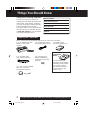 2
2
-
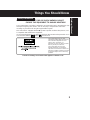 3
3
-
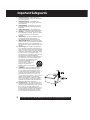 4
4
-
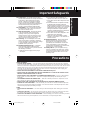 5
5
-
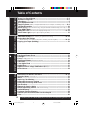 6
6
-
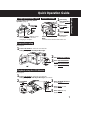 7
7
-
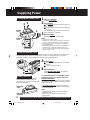 8
8
-
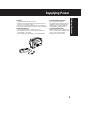 9
9
-
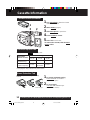 10
10
-
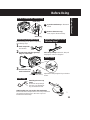 11
11
-
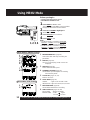 12
12
-
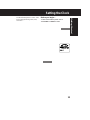 13
13
-
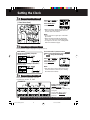 14
14
-
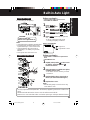 15
15
-
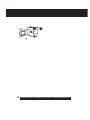 16
16
-
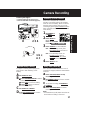 17
17
-
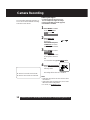 18
18
-
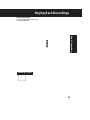 19
19
-
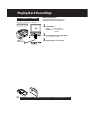 20
20
-
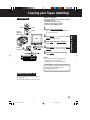 21
21
-
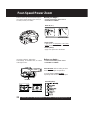 22
22
-
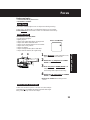 23
23
-
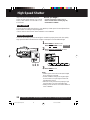 24
24
-
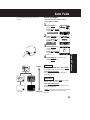 25
25
-
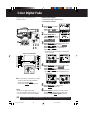 26
26
-
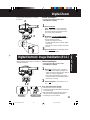 27
27
-
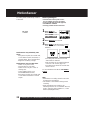 28
28
-
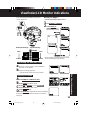 29
29
-
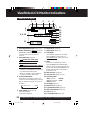 30
30
-
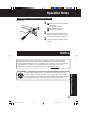 31
31
-
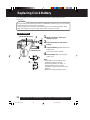 32
32
-
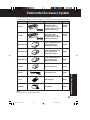 33
33
-
 34
34
-
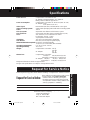 35
35
-
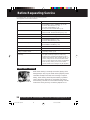 36
36
-
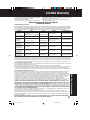 37
37
-
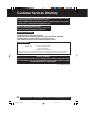 38
38
-
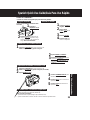 39
39
-
 40
40
Ask a question and I''ll find the answer in the document
Finding information in a document is now easier with AI
Related papers
Other documents
-
Panasonic VML152 Operating instructions
-
Panasonic PV-L751 User manual
-
Panasonic PV-L781 User manual
-
Panasonic PV-IQ504 Owner's manual
-
Panasonic PV-DV910 Operating instructions
-
Panasonic PV-DV950 User manual
-
Panasonic PV-L858 Owner's manual
-
Philips Explorer VKR6853 User manual
-
Panasonic PV-L750 Owner's manual
-
Panasonic TYLA1000 Operating instructions