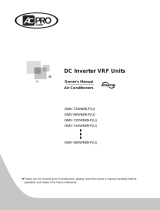Page is loading ...

SWC-62
COMMERCIAL AIR CONDITIONERS SDV6
USER & INSTALLATION MANUAL

INSTALLATION
& OWNER’S MANUAL
Thank you very much for purchasing our product.
Before using your unit, please read this manual carefully and keep it for future reference.
Wired Controller

This manual gives detailed description of the precautions
that should be brought to your attention during operation.
In order to ensure correct service of the wired controller
please read this manual carefully before using the unit.
For convenience of future reference, keep this manual after
reading it.
CONTENTS
1
About the documentation
For the user
1.2
1.1 01
03
Wired controller: Overview
Operation
Troubleshooting
FQA
2.1
2.2
2.3
2.4
05
51
52
GENERAL SAFETY PRECAUTIONS
2 OPERATION
06

Precautions for Installation
Basic Parameters
Accessories
Installation
Engineering Menu
3.1
3.2
3.3
3.4
3.5
55
3 INSTALLATION
56
57
58
67

1 GENERAL SAFETY PRECAUTIONS
1.1 About the documentation
The original documentation is written in English. All other
languages are translations.
The precautions described in this document cover very important
topics, follow them carefully.
All activities described in the installation manual must be
performed by an authorized installer.
1.1.1 Meaning of warnings and symbols
Indicates a situation that results in death or serious injury.
DANGER: RISK OF ELECTROCUTION
Indicates a situation that could result in electrocution.
DANGER: RISK OF BURNING
Indicates a situation that could result in burning because of
extreme hot or cold temperatures.
DANGER
1

Indicates a situation that could result in death or serious
injury.
Indicates a situation that could result in minor or moderate
injury.
Indicates a situation that could result in equipment or
property damage.
Indicates useful tips or additional information.
WARNING
CAUTION
NOTE
INFORMATION
i
2

1.2 For the user
If you are not sure how to operate the unit, contact your installer.
The appliance is not intended for use by persons, including
children, with reduced physical, sensory or mental capabilities, or
lack of experience and knowledge, unless they have been given
supervision or instruction concerning use of the appliance by a
person responsible for their safety. Children must be supervised
to ensure that they do not play with the product.
Do NOT rinse the unit. This may cause electric shocks or
fire.
Do NOT place any objects or equipment on top of the
unit.
Do NOT sit, climb or stand on the unit.
CAUTION
NOTE
3

Units are marked with the following symbol:
This means that electrical and electronic products may not be
mixed with unsorted household waste. Do not try to dismantle the
system yourself: the dismantling of the system, treatment of the
refrigerant, of oil and of other parts must be done by an authorized
installer and must comply with applicable legislation. Units must be
treated at a specialized treatment facility for reuse, recycling and
recovery. By ensuring this product is disposed of correctly, you will
help to prevent potential negative consequences for the
environment and human health. For more information, contact
your installer or local authority.
4

2 OPERATION
On/OffRight keyOKMenu/Back Left key
Display
2.1 Wired controller: Overview
5

2.2 Operation
1. On/Off
2. Menu/Back Press " " to enter the menu selection screen.
Press " " again to return to the main interface.
3. Left/Right
key
Press " " " " to adjust the temperature and humidity.
4. Confirmation
Press " " to wake up the screen.
Icon description
Set temperature display
Timer off Timer on
Cooling
Auto
Heating
Dry
Press " ". The interface/operation button will light up and the
device will start. Under one-to-many individual control, the
screen will not die when the power-off button is pressed.
Press " " again. The screen/operation button will be off, and
the device will shut down.
6
Indoor temp.Fan

7
Rapid heating
Sleep
ECO
Left/right swing
Comfort
Avoid people
Backup Mode
Lock child lock
Unlock child lock
Rapid cooling
Sterilization
Auxiliary heater
Up/down swing
3D air
Blow on people
ETA
Mute IDU
Fault prompt
Lock
Function icons will be displayed according to the IDU functions.
INFORMATION
i

OFF
Mode Cool
Select the mode on the menu and press " " for confirmation. After
entering the mode, press " " or " " to select the operating mode, and
press " " for confirmation. Or press " " to exit.
Mode conflict: When the system detects any mode conflict, the main
screen of the wired controller will display a message indicating that
no heating or cooling option is available.
Mode
CAUTION
All IDUs in the same air conditioning system can only operate in the
same mode (such as cooling and heating). A conflict will occur if the
IDUs operate in different modes. Therefore, make sure that the
operating mode of all IDUs is the same.
8

OFF
3
Speed
Select the fan speed on the menu, and press " " for confirmation. After
entering the fan speed interface, press " " or " " to select the operating
speed, or press " " to return to the menu.
Fan speed
9

Depending on IDU models, 3 speeds or 7 speeds are
supported.
With efficiency ensured, the air conditioner may adjust
the fan speed depending on the indoor temperature,
leading to a difference between the real-time fan speed
and the set one or causing the fan to stop. This is normal.
After the fan speed is set, it takes time for the air
conditioner to respond. It is normal if the air conditioner
does not respond to the setting immediately.
CAUTION
10

Some IDUs do not support the swing feature.
When the unit is off, the wired controller automatically
shuts louvers of
the air outlet.
CAUTION
OFF
Up/down swing
Auto
Up/down swing
Select the swing (left/right) up/down function on the menu, and press " "
for confirmation. After entering the swing interface, press " " or " " to
adjust the swing angle, or press " " to return to the menu.
Swing
11

Independent swing only applies to IDUs with an
independent swing device.
CAUTION
All Angle 2
Air outlet 1
Angle 1
Air outlet 2
Angle 1
Air outlet 3
Angle 1
Air outlet 3 Angle 2
Air outlet 1
Angle 2
Air outlet 2
Angle 1
Air outlet 4
Angle 1
Independent swing only applies to IDUs with an independent swing device.
Select the swing up/down function on the menu, and press " " for
confirmation. After entering the swing interface, press " " or " " to
select the air outlet to be controlled, or press " " or " " to adjust the
swing angle.
12

Timer & schedule
OFF
Timer OFF
Timer ON
Schedule
Delayed off
Timer & schedule
Select the timer function on the menu, and press " " for confirmation. After entering
the timer interface, press " " or " " to select the corresponding timer, and press
" " to start function setting.
1. Timer off: Enter the timer off interface, press " " or " " to set the power-off
time, and press" " for confirmation and return to the home page to
display the timer period.
2.Timer on: Enter the timer on interface, press " " or " " to set the power-on
time, and press" " for confirmation and return to the home page to
display the timer period.
3.Schedule: Enter the schedule interface. You may turn on more than one
schedule. When a schedule is enabled, the air conditioner will go on
and off at the specific times. The parameters and operation cycles
of all schedules are configurable.
13

When a schedule is enabled, the air conditioner will go on and off at the
specific times. Schedule include regular schedule and simple schedule,
among which regular timers are provided with three schedule templates.
The Schedule enables you to set the power-on/off time, the cycle of
operation, and the schedule command. Press " " or " " to switch the
set object, and press " " to switch the settings.
Set cmds
Cycle
Schedule state On
Schedule 1
Schedule
14

Set cmds
09:00ON
12:30OFF
23:00ON
Add cmds Reset
Set cmds
09:00Cool Level4 26℃
12:30Auto
23:00OFF
Add cmds Reset
Set command:
(1) Simple Schedule
You can set up to five commands, each of which contains the time
and power-on/off information. Press " " or " " to switch the set
object, and press " " to switch the settings. Upon the setting, press
" " to save the settings and return.
(2) Schedule
You can set up to five commands, each of which contains the time,
mode, fan speed and set temperature. Press " " or " " to switch
the set object, and press " " to switch the settings. Upon the
setting, press " " to save the settings and return.
Simple Schedule Schedule
15

Delayed off
This function is only effective after the schedule is enabled. After
delayed off is set, the air conditioner will delay its shutdown in
accordance with the set delay based on the original weekly timed
power-off time.
There should not be more than one schedule command
at the same time. Otherwise, a conflict may occur.
Complete the date setting before the first schedule timer
setting.
CAUTION
Delayed off is one-off. After executing a delayed-off
command, you have to set another delayed-off
command to execute such function again.
CAUTION
16
/