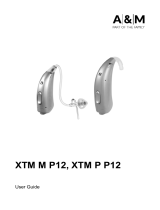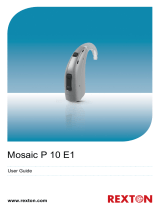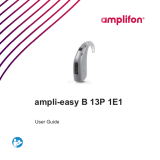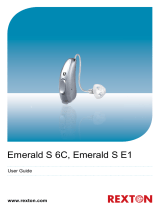Page is loading ...

XTM XP P8
User Guide

2
Content
Welcome 4
Your hearing inruments 5
Inrument type 5
Getting to know your hearing inruments 5
Components and names 6
Controls 7
Settings 9
Batteries 10
Battery size and handling tips 11
Replacing batteries 12
Child lock (optional) 13
Daily use 16
Turning on and o 16
Inserting and removing the hearing inruments 18
Adjuing the volume 20
Changing the hearing program 21
Locking the controls (optional) 22
Special liening situations 23
On the phone 23
Audio induction loops 24
Audio input (FM syem) 25

4
Welcome
Thank you for choosing our hearing inruments to
accompany you through everyday life. Like anything new,
it may take you a little time to become familiar with them.
This guide, along with support from your Hearing Care
Professional, will help you underand the advantages
and greater quality of life your hearing inruments oer.
To receive the mo benet from your hearing
inruments, it is recommended that you wear them every
day, all day. This will help you get adjued to them.
CAUTION
It is important to read this user guide and the safety
manual thoroughly and completely. Follow the
safety information to avoid damage or injury.

5
Your hearing inruments
This user guide describes optional features that
your hearing inruments may or may not have.
Ask your Hearing Care Professional to indicate the
features that are valid for your hearing inruments.
Inrument type
Your hearing inruments are BTE (Behind-The-Ear)
models. A tube delivers the sound from the hearing
inrument into the ear.
The inruments are also suitable for the tting of children
under the age of 3 years or persons with a developmental
age of under 3 years.
Getting to know your hearing inruments
It is recommended to familiarize yourself with your new
hearing inruments. With the inruments in your hand
try using the controls and note their location on the
inrument. This will make it easier for you to feel and
press the controls while wearing the hearing inruments.
If you have problems pressing the controls of your
hearing inruments while wearing them, you can
ask your Hearing Care Professional about a remote
control option.

6
Components and names
➊
Earhook
➋
Microphone openings
➌
Push button (control)
➍
LED atus indicator
➎
Rocker switch (control) or
at cover for pediatric use
(optional)
➏
Battery compartment
(on/o switch)
Your Hearing Care Professional will attach a tube and a
cuom-made ear piece to each hearing inrument.

7
Controls
With the controls you can, for example, adju the volume
or switch hearing programs. Your hearing inruments
either have a push button and a rocker switch or a
push button only.
Your Hearing Care Professional has programmed your
desired functions to the controls.
Control Left Right
Push button
Rocker switch
You can also use a remote control or a smartphone
app to control your inruments.

8
Rocker switch function L R
Press briey:
Volume up/down
L = Left, R = Right
Push button function L R
Press briey:
Program change
Press long:
Standby/turn on
L = Left, R = Right
Push button and rocker switch function L R
Lock/Unlock the controls
Read more in section
"Locking the controls".
L = Left, R = Right

9
Settings
Hearing programs
1
2
3
4
Read more in section "Changing the hearing program".
Features
Power-on delay enables while-free insertion of
hearing inruments.
Read more in section "Turning on and o".
A telecoil is built into the inrument, so it can
connect with audio induction loops.
Read more in section "Audio induction loops".
The wireless functionality enables simultaneous
control of both hearing inruments.
Read more in section "Wireless functionality".

10
Batteries
When the battery is low the sound becomes weaker
or you will hear an alert signal. The battery type will
determine how long you have to replace the battery.
Your Hearing Care Professional can congure the LED
to indicate the battery atus. However, the hearing
inrument mu be turned on to indicate the atus:
- When the battery is full, the LED shines conantly.
- When the battery is low, the LED ashes repeatedly,
approximately every 5 seconds until the battery is
empty.
- When the battery is empty, the LED goes out.
When the battery compartment is locked, you need
a tool to open it. Read more in section "Child lock".

11
Battery size and handling tips
Ask your Hearing Care Professional for recommended
batteries.
Battery size: 675
- Always use the correct battery size for your hearing
inruments.
- Remove the batteries if you intend not to use the
hearing inruments for several days.
- Always carry spare batteries.
- Remove empty batteries immediately and follow your
local recycling rules for battery disposal.

12
Replacing batteries
Removing the battery:
> Open the battery compartment.
> Pull the battery out.
Inserting the battery:
> If the battery has a protective lm, remove it
only when you are ready to use the battery.
> Slide the battery into the compartment.
Make sure the "+" symbols on the
battery and compartment are aligned
(refer to the picture).
A magnet in the battery compartment
ensures that the battery snaps
noticeably into place.
> Carefully close the battery compartment. If you feel
resiance, the battery is not inserted correctly.
Do not attempt to close the battery compartment by
force. It can be damaged.

13
Child lock (optional)
Your hearing inruments can be modied to provide a
child-safe battery compartment, which can be locked
(child lock). The child lock has to be activated by the
Hearing Care Professional.
With the child lock enabled, the battery compartment will
automatically lock when closed. This prevents e.g. a child
from removing and swallowing the battery.
To open the locked battery compartment, you need a
tool. The tool is included with delivery of any child-lock
battery compartment set.
Opening a locked battery compartment:
> Use the tool to push
the white locking bar to
the opposite side.
> Hold it in place and
at the same time
open the battery
compartment.

14
Locking / Unlocking the battery compartment
To lock or unlock the battery compartment,
a special tool is required. Your Hearing Care
Professional will lock or unlock the battery
compartment for you.
The following inructions are for your Hearing Care
Professional only.
The position of the locking bar in the battery compartment
indicates whether the battery compartment is locked.
The upper image shows an unlocked battery
compartment. To lock it, the Hearing Care
Professional has to remove the highlighted
part.
The lower image shows a locked battery
compartment. To unlock it, the Hearing
Care Professional has to inall a child lock
disabler.

15
Locking the battery compartment:
> Insert the tip of the tool
into the small opening.
> Push / Lever the small
plaic part out of the
battery compartment.
The battery compartment is locked.
The battery compartment can be unlocked by the Hearing
Care Professional again.
Unlocking the battery compartment:
> Push the locking bar with
the child lock disabler to
the other side.
> Ensure that the child lock
disabler is completely
inserted.
> Rotate the shaft to break
it o.

16
Daily use
Turning on and o
You have the following options to turn your hearing
inruments on or o.
Via battery compartment:
> Turning on: Close the battery compartment.
The default volume and hearing program are set.
> Turning o: Open the battery compartment to the r
catch.
Via push button:
> Turning on or o: Press and hold the push button for
several seconds. Refer to section "Controls" for the
settings of your controls.
After turning on, the previously used volume and
hearing program remain set.
- When wearing the hearing inruments, an
optional acouic signal can indicate when an
inrument is turned on or o.
- Your Hearing Care Professional can congure
the LED to shine when the inrument is turned
on.
- Remove the batteries if you do not want to use
the hearing inruments for several days.

17
When the power-on delay is activated, the hearing
inruments turn on after a delay of several seconds.
During this time you can insert the hearing inruments
into your ears without experiencing unpleasant feedback
whiling.
The "power-on delay" can be activated by your Hearing
Care Professional.

18
Inserting and removing the hearing inruments
Your hearing inruments have been ne-tuned for your
right and left ear. Colored markers
indicate the side:
- red marker = right ear
- blue marker = left ear
Inserting a hearing inrument:
> Hold the tube close to the ear piece.
> Carefully push the ear piece
in the ear canal ➊.
> Twi it slightly until it sits well.
> Lift the hearing inrument
and slide it over the top of
your ear ➋.
- It may be helpful to insert the right hearing
inrument with the right hand and the left
hearing inrument with the left hand.
- If you have problems inserting the ear piece,
use the other hand to gently pull your earlobe
downwards. This opens the ear canal and eases
insertion of the ear piece.

19
Removing a hearing inrument:
> Lift the hearing inrument
and slide it over the top of
your ear ➊.
> Hold the ear piece between
your thumb and index nger.
Carefully twi the ear piece
forward while pulling it out ➋.
Clean and dry your hearing inruments after usage.
Read more in section "Maintenance and care".

20
Adjuing the volume
Your hearing inruments automatically adju the volume
to the liening situation.
> If you prefer manual volume adjument, press the
rocker switch.
Refer to section "Controls" for the setting of the
rocker switch.
An optional signal tone can indicate the volume change.
Once the maximum or minimum volume has been
reached, you may hear an optional signal tone.
/