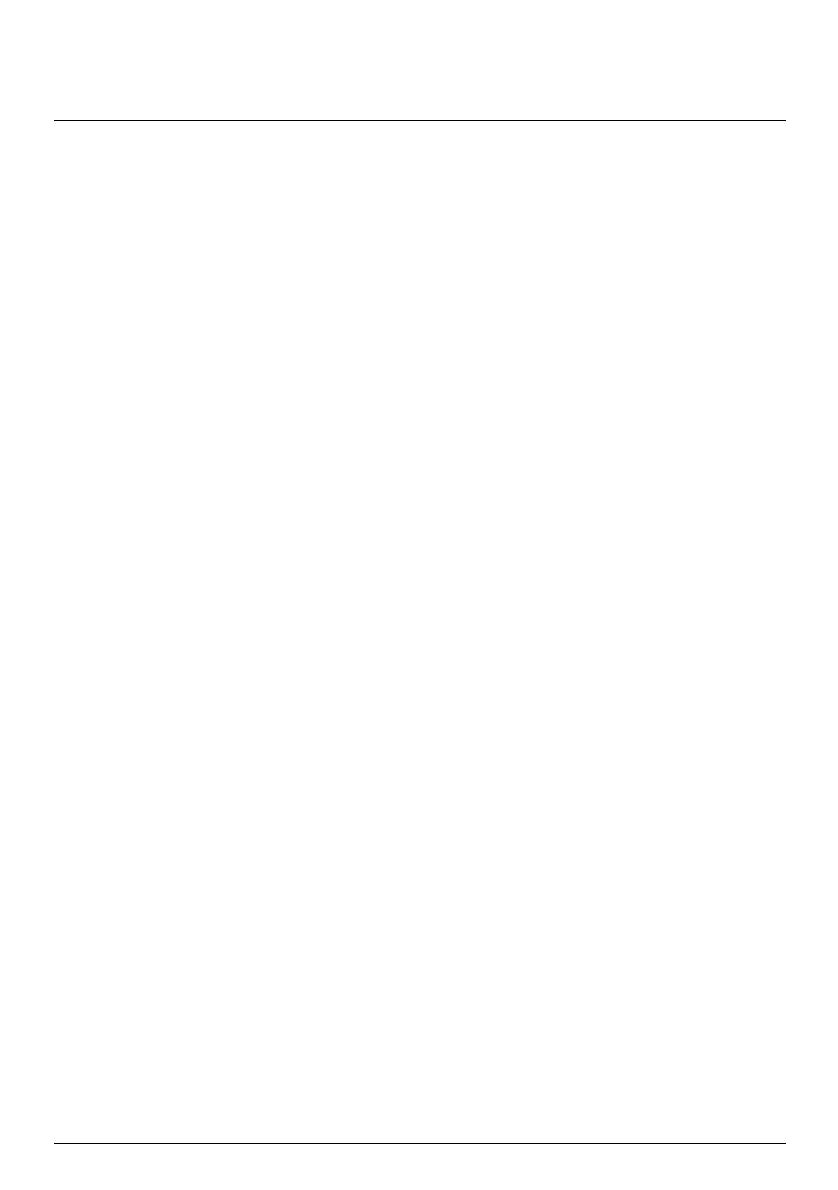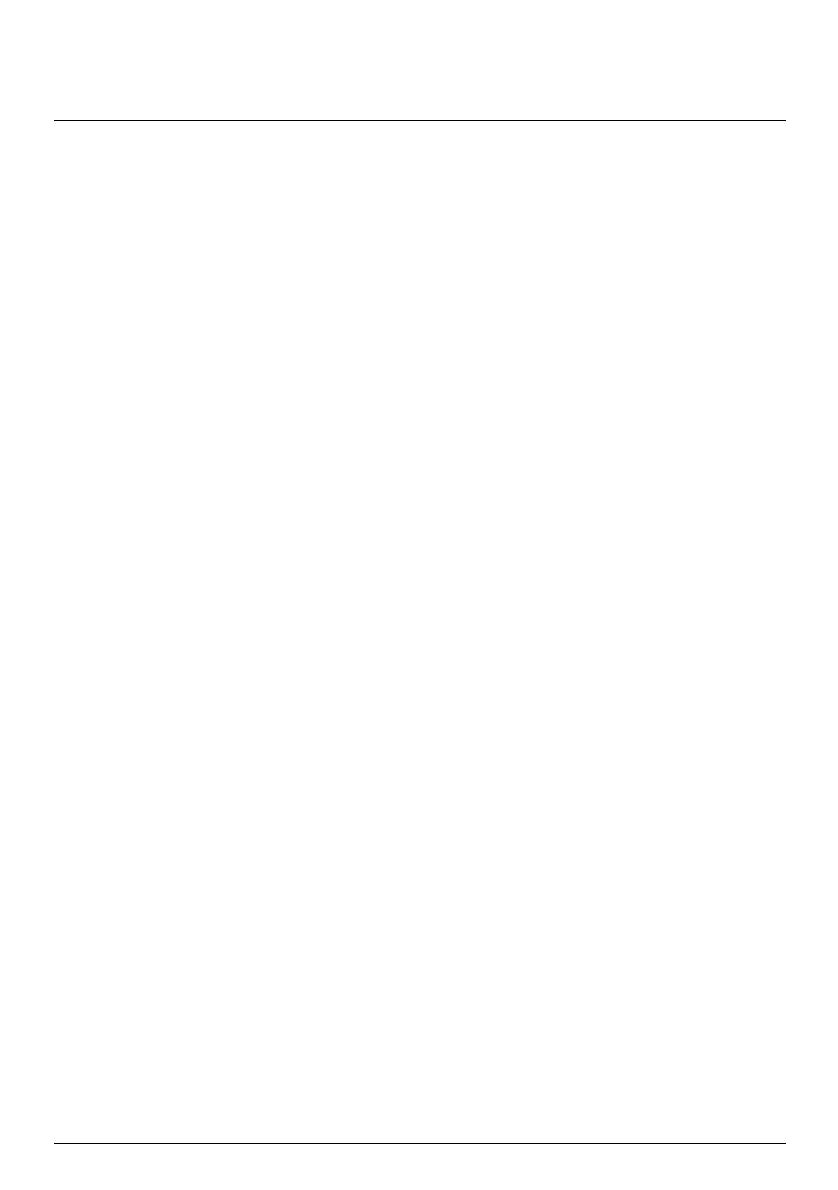
2
Contents
Contents ............................................................................................................................................ 2
Welcome............................................................................................................................................
5
Important information for using the manual........................................................................
5
Disclaimer.....................................................................................................................................
5
How do I get started? .....................................................................................................................
6
How do I use the touch screen?....................................................................................................
7
Navigating on the screen ..........................................................................................................
7
Main Menu....................................................................................................................................
8
How do I navigate through the menu screens?....................................................................
9
How do I use the Keyboard screen?......................................................................................
10
How do I go from A-B? ..................................................................................................................
11
How do I use the FIND wizard?...............................................................................................
11
How do I plan my first trip?....................................................................................................
12
How do I preview the destination on map? ........................................................................
13
How do I preview a route?......................................................................................................
13
Caravan/Truck Mode................................................................................................................
14
Pedestrian mode .......................................................................................................................
15
How do I view my route? .............................................................................................................
16
How do I select the route type? ............................................................................................
16
The driving map.........................................................................................................................
16
How do I change the route configuration? ..........................................................................
17
How do I view my route statistics?.......................................................................................
18
How do I adjust the volume? .................................................................................................
18
How do I zoom in/out the map?............................................................................................
19
How do I view the traffic status on my route?...................................................................
19
Advanced Routing Functions..................................................................................................
20
How do I create a trip with multiple stops?.............................................................................
21
How do I capture a location or a journey? ...............................................................................23
How do I capture the GPS co-ordinates of my location? ................................................
23
How do I capture a journey? ..................................................................................................
23
How do I navigate to a location I have captured? .............................................................
24
How do I navigate to the saved car location? ....................................................................
24
How to view a journey I have captured? .............................................................................
24
MY PLACES......................................................................................................................................
25
How do I save a location as My Place or Home? ...............................................................
25
How do I navigate to a location I have saved? ...................................................................
25
How do I navigate to Home? .................................................................................................
26
How do I navigate to a recent place? ...................................................................................
26
How do I edit a saved location in My Places?.....................................................................
26
How do I navigate to a NavPix™?.........................................................................................
27