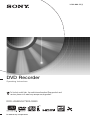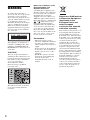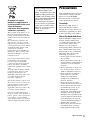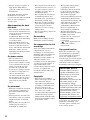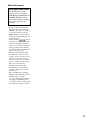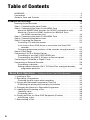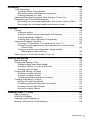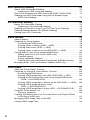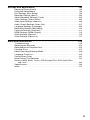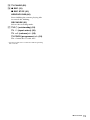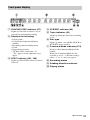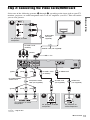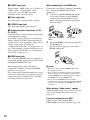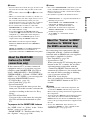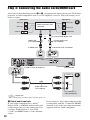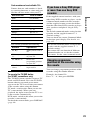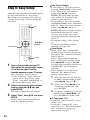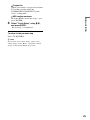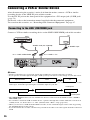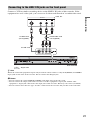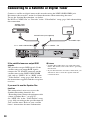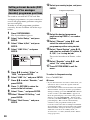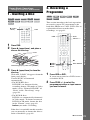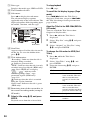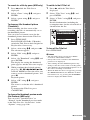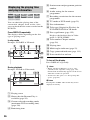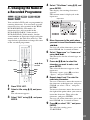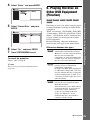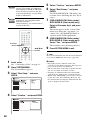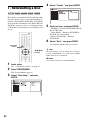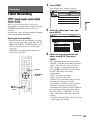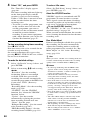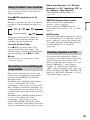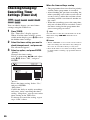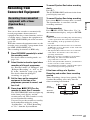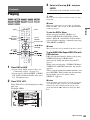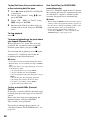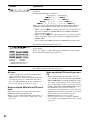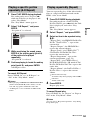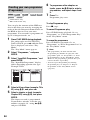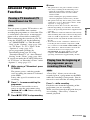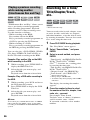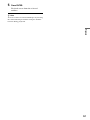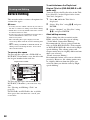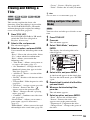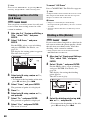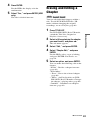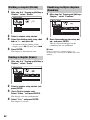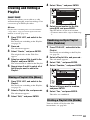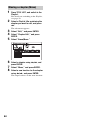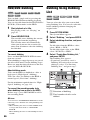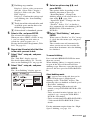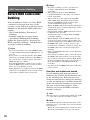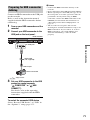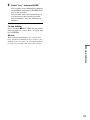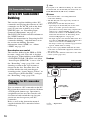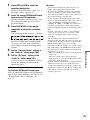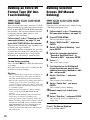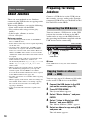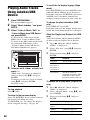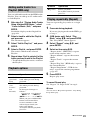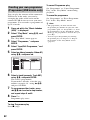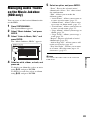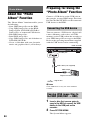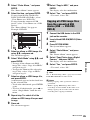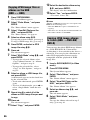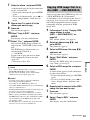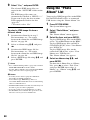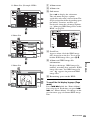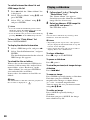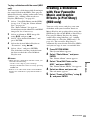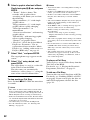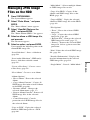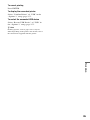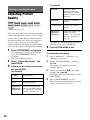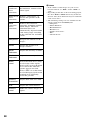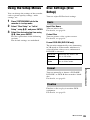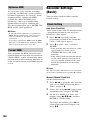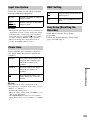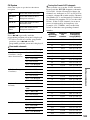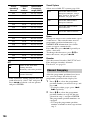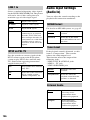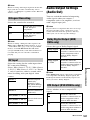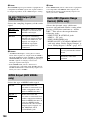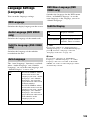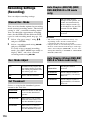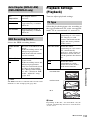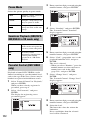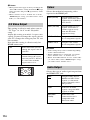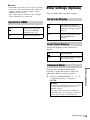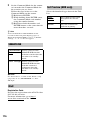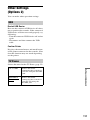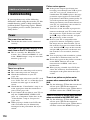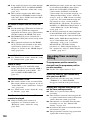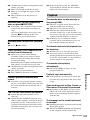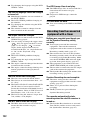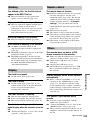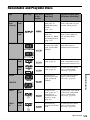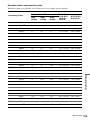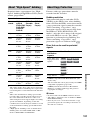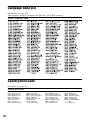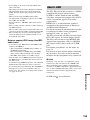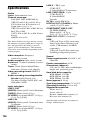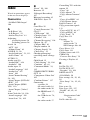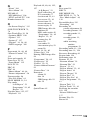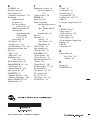3-293-880-11(1)
© 2008 Sony Corporation
RDR-HX680/HX780/HX980
DVD Recorder
Operating Instructions
To find out useful hints, tips and information about Sony products and
services please visit: www.sony-europe.com/myproduct

2
WARNING
To reduce the risk of fire or
electric shock, do not expose this
apparatus to rain or moisture.
To avoid electrical shock, do not
open the cabinet. Refer servicing
to qualified personnel only.
The mains lead must be changed
only at a qualified service shop.
Batteries or batteries installed
apparatus shall not be exposed to
excessive heat such as sunshine,
fire or the like.
This appliance is classified as a
CLASS 1 LASER product. The
CLASS 1 LASER PRODUCT
MARKING is located on the rear
of the unit.
CAUTION
The use of optical instruments
with this product will increase eye
hazard. As the laser beam used in
this DVD recorder is harmful to
eyes, do not attempt to
disassemble the cabinet.
Refer servicing to qualified
personnel only.
This label is located on the laser
protective housing inside the
enclosure.
Notice for customers in the
United Kingdom and
Republic of Ireland
A molded plug complying with
BS1363 is fitted to this equipment
for your safety and convenience.
Should the fuse in the plug
supplied need to be replaced, a 5
AMP fuse approved by ASTA or
BSI to BS1362, (i.e., marked with
or mark) must be used.
If the plug supplied with this
equipment has a detachable fuse
cover, be sure to attach the fuse
cover after you change the fuse.
Never use the plug without the
fuse cover. If you should lose the
fuse cover, please contact your
nearest Sony service station.
Precautions
• This unit operates on 220 –
240 V AC, 50/60 Hz. Check that
the unit’s operating voltage is
identical with your local power
supply.
• To prevent fire or shock hazard,
do not place objects filled with
liquids, such as vases, on the
apparatus.
• Install this system so that the
mains lead can be unplugged
from the wall socket
immediately in the event of
trouble.
Disposal of Old Electrical
& Electronic Equipment
(Applicable in the
European Union and
other European
countries with separate
collection systems)
This symbol on the product or on
its packaging indicates that this
product shall not be treated as
household waste. Instead it shall
be handed over to the applicable
collection point for the recycling
of electrical and electronic
equipment. By ensuring this
product is disposed of correctly,
you will help prevent potential
negative consequences for the
environment and human health,
which could otherwise be caused
by inappropriate waste handling
of this product. The recycling of
materials will help to conserve
natural resources. For more
detailed information about
recycling of this product, please
contact your local Civic Office,
your household waste disposal
service or the shop where you
purchased the product.

3
Disposal of waste
batteries (applicable in
the European Union and
other European
countries with separate
collection systems)
This symbol on the battery or on
the packaging indicates that the
battery provided with this product
shall not be treated as household
waste.
By ensuring these batteries are
disposed of correctly, you will
help prevent potentially negative
consequences for the environment
and human health which could
otherwise be caused by
inappropriate waste handling of
the battery. The recycling of the
materials will help to conserve
natural resources.
In case of products that for safety,
performance or data integrity
reasons require a permanent
connection with an incorporated
battery, this battery should be
replaced by qualified service staff
only.
To ensure that the battery will be
treated properly, hand over the
product at end-of-life to the
applicable collection point for the
recycling of electrical and
electronic equipment.
For all other batteries, please view
the section on how to remove the
battery from the product safely.
Hand the battery over to the
applicable collection point for the
recycling of waste batteries.
For more detailed information
about recycling of this product or
battery, please contact your local
Civic Office, your household
waste disposal service or the shop
where you purchased the product.
Precautions
This equipment has been tested
and found to comply with the
limits set out in the EMC
Directive using a connection
cable shorter than 3 metres.
On safety
Should any solid object or
liquid fall into the cabinet,
unplug the recorder and have it
checked by qualified personnel
before operating it any further.
About the hard disk drive
The hard disk has a high storage
density, which enables long
recording durations and quick
access to the written data.
However, it can easily be
damaged by shock, vibration or
dust, and should be kept away
from magnets. To avoid losing
important data, observe the
following precautions.
• Do not apply a strong shock to
the recorder.
• Do not place the recorder in a
location subject to mechanical
vibrations or in an unstable
location.
• Do not place the recorder on
top of a hot surface, such as a
VCR or amplifier (receiver).
• Do not use the recorder in a
place subject to extreme
changes in temperature
(temperature gradient less
than 10 °C/hour).
• Do not move the recorder
with its mains lead connected.
• Do not disconnect the mains
lead while the power is on.
• When disconnecting the
mains lead, turn off the power
and make sure that the hard
disk drive is not operating (the
clock is displayed in the front
panel display for at least 30
seconds and all recording or
dubbing has stopped).
• Do not move the recorder for
one minute after you have
unplugged the mains lead.
The manufacturer of this
product is Sony Corporation,
1-7-1 Konan Minato-ku
Tokyo, 108-0075 Japan. The
Authorized Representative
for EMC and product safety
is Sony Deutschland GmbH,
Hedelfinger Strasse 61,
70327 Stuttgart, Germany.
For any service or guarantee
matters please refer to the
addresses given in separate
service or guarantee
documents.
,continued

4
• Do not attempt to replace or
upgrade the hard disk by
yourself, as this may result in
malfunction.
If the hard disk drive should
malfunction, you cannot
recover lost data. The hard disk
drive is only a temporary
storage space.
About repairing the hard
disk drive
• The contents of the hard disk
drive may be checked in case
of repair or inspection during
a malfunction or
modification. However, the
contents will not be backed up
or saved by Sony.
• If the hard disk needs to be
formatted or replaced, it will
be done at the discretion of
Sony. All contents of the hard
disk drive will be erased,
including contents that violate
copyright laws.
On power sources
• The recorder is not
disconnected from the AC
power source (mains) as long
as it is connected to the wall
outlet, even if the recorder
itself has been turned off.
• If you are not going to use the
recorder for a long time, be
sure to disconnect the
recorder from the wall outlet.
To disconnect the AC power
cord (mains lead), grasp the
plug itself; never pull the
cord.
On placement
• Place the recorder in a location
with adequate ventilation to
prevent heat build-up in the
recorder.
• Do not place the recorder on a
soft surface such as a rug that
might block the ventilation
holes.
• Do not place the recorder in a
confined space such as a
bookshelf or similar unit.
• Do not place the recorder in a
location near heat sources, or
in a place subject to direct
sunlight, excessive dust, or
mechanical shock.
• Do not place the recorder in
an inclined position. It is
designed to be operated in a
horizontal position only.
• Keep the recorder and discs
away from equipment with
strong magnets, such as
microwave ovens, or large
loudspeakers.
• Do not place heavy objects on
the recorder.
On recording
Make trial recordings before
making the actual recording.
On compensation for lost
recordings
Sony is not liable and will not
compensate for any lost
recordings or relevant losses,
including when recordings are
not made due to reasons
including recorder failure, or
when the contents of a
recording are lost or damaged as
a result of recorder failure or
repair undertaken to the
recorder. Sony will not restore,
recover, or replicate the
recorded contents under any
circumstances.
Copyrights
• Television programmes,
films, video tapes, discs, and
other materials may be
copyrighted. Unauthorized
recording of such material
may be contrary to the
provisions of the copyright
laws. Also, use of this
recorder with cable television
transmission may require
authorization from the cable
television transmitter and/or
programme owner.
• This product incorporates
copyright protection
technology that is protected
by U.S. patents and other
intellectual property rights.
Use of this copyright
protection technology must be
authorized by Macrovision,
and is intended for home and
other limited viewing uses
only unless otherwise
authorized by Macrovision.
Reverse engineering or
disassembly is prohibited.
• This Product includes
FontAvenue
®
fonts licenced
by NEC corporation.
FontAvenue is a registered
trademark of NEC
corporation.
• “ ” and x-Application are
trademarks of Sony
Corporation.
Copy guard function
Since the recorder has a copy
guard function, programmes
received through an external
tuner (not supplied) may
contain copy protection signals
(copy guard function) and as
such may not be recordable,
depending on the type of signal.
If you have any questions or
problems concerning your
recorder, please consult your
nearest Sony dealer.
IMPORTANT NOTICE
Caution: This recorder is
capable of holding a still
video image or on-screen
display image on your
television screen
indefinitely. If you leave the
still video image or on-
screen display image
displayed on your TV for an
extended period of time you
risk permanent damage to
your television screen.
Plasma display panels and
projection televisions are
especially susceptible to this.

5
About this manual
• In this manual, the internal
hard disk drive is written as
“HDD,” and “disc” is used as
a general reference for the
HDD, DVDs, or CDs unless
otherwise specified by the text
or illustrations.
• Icons, such as , listed
at the top of each explanation
indicate what kind of media
can be used with the function
being explained. For details,
see “Recordable and Playable
Discs” on page 125.
• Instructions in this manual
describe the controls on the
remote. You can also use the
controls on the recorder if
they have the same or similar
names as those on the remote.
• The on-screen display
illustrations used in this
manual may not match the
graphics displayed on your
TV screen.
• The explanations regarding
DVDs in this manual refer to
DVDs created on this
recorder. The explanations do
not apply to DVDs that are
created on other recorders and
played back on this recorder.
Check your model name
The instructions in this
manual are for 3 models:
RDR-HX680, RDR-HX780,
and RDR-HX980. Check
your model name by looking
at the front panel of the
recorder.
DVD

6
Table of Contents
WARNING . . . . . . . . . . . . . . . . . . . . . . . . . . . . . . . . . . . . . . . . . . . . . . . . . . 2
Precautions . . . . . . . . . . . . . . . . . . . . . . . . . . . . . . . . . . . . . . . . . . . . . . . . . 3
Guide to Parts and Controls . . . . . . . . . . . . . . . . . . . . . . . . . . . . . . . . . . . . 10
Hookups and Settings . . . . . . . . . . . . . . . . . . . . . . . . . . . . . . . .15
Hooking Up the Recorder . . . . . . . . . . . . . . . . . . . . . . . . . . . . . . . . . . . . . . 15
Step 1: Connecting the Aerial Cable . . . . . . . . . . . . . . . . . . . . . . . . . . . . . 16
Step 2: Connecting the Video Cords/HDMI Cord . . . . . . . . . . . . . . . . . . . . 17
About the SMARTLINK features (for SCART connections only). . . . . . 19
About the “Control for HDMI” functions for ‘BRAVIA’ Sync
(for HDMI connections only) . . . . . . . . . . . . . . . . . . . . . . . . . . . . . . 19
Step 3: Connecting the Audio Cords/HDMI Cord . . . . . . . . . . . . . . . . . . . . 20
Step 4: Connecting the Mains Lead . . . . . . . . . . . . . . . . . . . . . . . . . . . . . . 21
Step 5: Preparing the Remote . . . . . . . . . . . . . . . . . . . . . . . . . . . . . . . . . . 22
Controlling TVs with the remote . . . . . . . . . . . . . . . . . . . . . . . . . . . . . . 22
If you have a Sony DVD player or more than one Sony DVD
recorder. . . . . . . . . . . . . . . . . . . . . . . . . . . . . . . . . . . . . . . . . . . . . . 23
Changing programme positions of the recorder using the remote . . . . 23
Step 6: Easy Setup . . . . . . . . . . . . . . . . . . . . . . . . . . . . . . . . . . . . . . . . . . 24
Connecting a VCR or Similar Device . . . . . . . . . . . . . . . . . . . . . . . . . . . . . 26
Connecting to the LINE 1/DECODER jack . . . . . . . . . . . . . . . . . . . . . . 26
Connecting to the LINE 2 IN jacks on the front panel . . . . . . . . . . . . . . 27
Connecting to a Satellite or Digital Tuner . . . . . . . . . . . . . . . . . . . . . . . . . . 28
Connecting an External Decoder . . . . . . . . . . . . . . . . . . . . . . . . . . . . . . . . 29
Connecting a decoder. . . . . . . . . . . . . . . . . . . . . . . . . . . . . . . . . . . . . . 29
Setting external decoder (PAY-TV/Canal Plus analogue decoder)
programme positions. . . . . . . . . . . . . . . . . . . . . . . . . . . . . . . . . . . . 30
1. Inserting a Disc . . . . . . . . . . . . . . . . . . . . . . . . . . . . . . . . . . . . . . . . . . . 31
2. Recording a Programme . . . . . . . . . . . . . . . . . . . . . . . . . . . . . . . . . . . . 31
Checking the disc status while recording . . . . . . . . . . . . . . . . . . . . . . . 33
3. Playing the Recorded Programme (Title List) . . . . . . . . . . . . . . . . . . . . 33
Displaying the playing time and play information . . . . . . . . . . . . . . . . . 36
4. Changing the Name of a Recorded Programme . . . . . . . . . . . . . . . . . . 37
5. Labelling and Protecting a Disc . . . . . . . . . . . . . . . . . . . . . . . . . . . . . . . 38
Labelling a disc . . . . . . . . . . . . . . . . . . . . . . . . . . . . . . . . . . . . . . . . . . . 38
Protecting a disc . . . . . . . . . . . . . . . . . . . . . . . . . . . . . . . . . . . . . . . . . .38
6. Playing the Disc on Other DVD Equipment (Finalise) . . . . . . . . . . . . . . 39
Unfinalising a disc . . . . . . . . . . . . . . . . . . . . . . . . . . . . . . . . . . . . . . . . . 41
7. Reformatting a Disc . . . . . . . . . . . . . . . . . . . . . . . . . . . . . . . . . . . . . . . . 42
Seven Basic Operations — Getting to Know Your DVD Recorder

7
Recording . . . . . . . . . . . . . . . . . . . . . . . . . . . . . . . . . . . . . . . .43
Timer Recording . . . . . . . . . . . . . . . . . . . . . . . . . . . . . . . . . . . . . . . . . . . . . 43
Using the Quick Timer function . . . . . . . . . . . . . . . . . . . . . . . . . . . . . . . 45
Recording stereo and bilingual programmes . . . . . . . . . . . . . . . . . . . . 45
Creating chapters in a title . . . . . . . . . . . . . . . . . . . . . . . . . . . . . . . . . . 45
Checking/Changing/Cancelling Timer Settings (Timer List) . . . . . . . . . . . . 46
Recording from Connected Equipment . . . . . . . . . . . . . . . . . . . . . . . . . . . 47
Recording from connected equipment with a timer (Synchro Rec.) . . . 47
Recording from connected equipment without a timer . . . . . . . . . . . . . 48
Playback . . . . . . . . . . . . . . . . . . . . . . . . . . . . . . . . . . . . . . . . 49
Playing . . . . . . . . . . . . . . . . . . . . . . . . . . . . . . . . . . . . . . . . . . . . . . . . . . . . 49
Playback options. . . . . . . . . . . . . . . . . . . . . . . . . . . . . . . . . . . . . . . . . . 51
Playing a specific portion repeatedly (A-B Repeat). . . . . . . . . . . . . . . . 53
Playing repeatedly (Repeat) . . . . . . . . . . . . . . . . . . . . . . . . . . . . . . . . . 53
Creating your own programme (Programme) . . . . . . . . . . . . . . . . . . . . 54
Advanced Playback Functions . . . . . . . . . . . . . . . . . . . . . . . . . . . . . . . . . . 55
Pausing a TV broadcast (TV Pause/Pause Live TV) . . . . . . . . . . . . . . 55
Playing from the beginning of the programme you are recording
(Chase Play) . . . . . . . . . . . . . . . . . . . . . . . . . . . . . . . . . . . . . . . . . . 55
Playing a previous recording while making another
(Simultaneous Rec and Play) . . . . . . . . . . . . . . . . . . . . . . . . . . . . .56
Searching for a Time/Title/Chapter/Track, etc. . . . . . . . . . . . . . . . . . . . . . 56
Erasing and Editing . . . . . . . . . . . . . . . . . . . . . . . . . . . . . . . . .58
Before Editing . . . . . . . . . . . . . . . . . . . . . . . . . . . . . . . . . . . . . . . . . . . . . . . 58
Erasing and Editing a Title . . . . . . . . . . . . . . . . . . . . . . . . . . . . . . . . . . . . . 59
Editing multiple titles (Multi-Mode) . . . . . . . . . . . . . . . . . . . . . . . . . . . . 59
Erasing a section of a title (A-B Erase) . . . . . . . . . . . . . . . . . . . . . . . . . 60
Dividing a title (Divide) . . . . . . . . . . . . . . . . . . . . . . . . . . . . . . . . . . . . . 60
Erasing and Editing a Chapter . . . . . . . . . . . . . . . . . . . . . . . . . . . . . . . . . . 61
Dividing a chapter (Divide) . . . . . . . . . . . . . . . . . . . . . . . . . . . . . . . . . . 62
Erasing a chapter (Erase) . . . . . . . . . . . . . . . . . . . . . . . . . . . . . . . . . . . 62
Combining multiple chapters (Combine). . . . . . . . . . . . . . . . . . . . . . . . 62
Creating and Editing a Playlist . . . . . . . . . . . . . . . . . . . . . . . . . . . . . . . . . . 63
Moving a Playlist title (Move) . . . . . . . . . . . . . . . . . . . . . . . . . . . . . . . . 63
Combining multiple Playlist titles (Combine). . . . . . . . . . . . . . . . . . . . . 63
Dividing a Playlist title (Divide) . . . . . . . . . . . . . . . . . . . . . . . . . . . . . . . 63
Moving a chapter (Move) . . . . . . . . . . . . . . . . . . . . . . . . . . . . . . . . . . . 64
Dubbing (HDD y DVD) . . . . . . . . . . . . . . . . . . . . . . . . . . . . . .65
Before Dubbing . . . . . . . . . . . . . . . . . . . . . . . . . . . . . . . . . . . . . . . . . . . . . 65
HDD/DVD Dubbing . . . . . . . . . . . . . . . . . . . . . . . . . . . . . . . . . . . . . . . . . . 66
Dubbing Using Dubbing List . . . . . . . . . . . . . . . . . . . . . . . . . . . . . . . . . . . . 66
Making a Backup Disc (DVD Backup) . . . . . . . . . . . . . . . . . . . . . . . . . . . . 69
,continued

8
HDD Camcorder Dubbing . . . . . . . . . . . . . . . . . . . . . . . . . . . . .70
Before HDD Camcorder Dubbing . . . . . . . . . . . . . . . . . . . . . . . . . . . . . . . . 70
Preparing for HDD camcorder dubbing. . . . . . . . . . . . . . . . . . . . . . . . . 71
One-Touch Dubbing from HDD Camcorder (ONE-TOUCH DUB) . . . . . . . 72
Dubbing from HDD Camcorder Using the On-Screen Display
(HDD-Cam Dubbing) . . . . . . . . . . . . . . . . . . . . . . . . . . . . . . . . . . . . . . 72
DV Camcorder Dubbing . . . . . . . . . . . . . . . . . . . . . . . . . . . . . .74
Before DV Camcorder Dubbing . . . . . . . . . . . . . . . . . . . . . . . . . . . . . . . . . 74
Preparing for DV camcorder dubbing . . . . . . . . . . . . . . . . . . . . . . . . . . 74
Dubbing an Entire DV Format Tape (DV One-Touch Dubbing) . . . . . . . . . 76
Dubbing Selected Scenes (DV Manual Dubbing) . . . . . . . . . . . . . . . . . . . 76
Playing from a DV Camcorder . . . . . . . . . . . . . . . . . . . . . . . . . . . . . . . . . . 77
Music Jukebox . . . . . . . . . . . . . . . . . . . . . . . . . . . . . . . . . . . .78
About Jukebox . . . . . . . . . . . . . . . . . . . . . . . . . . . . . . . . . . . . . . . . . . . . . . 78
Preparing for Using Jukebox . . . . . . . . . . . . . . . . . . . . . . . . . . . . . . . . . . . 78
Connecting the USB device . . . . . . . . . . . . . . . . . . . . . . . . . . . . . . . . . 78
Copying tracks or albums (USB t HDD). . . . . . . . . . . . . . . . . . . . . . . 78
Copying audio tracks (DISC t HDD) . . . . . . . . . . . . . . . . . . . . . . . . . 79
Copying tracks or albums on the HDD (HDD y HDD) . . . . . . . . . . . . 79
Playing Audio Tracks Using Jukebox/USB Device . . . . . . . . . . . . . . . . . . 80
Adding audio tracks to a Playlist (HDD only) . . . . . . . . . . . . . . . . . . . . 81
Playback options. . . . . . . . . . . . . . . . . . . . . . . . . . . . . . . . . . . . . . . . . . 81
Playing repeatedly (Repeat) . . . . . . . . . . . . . . . . . . . . . . . . . . . . . . . . . 81
Creating your own programme (Programme) (USB device only) . . . . . 82
Managing Audio Tracks on the Music Jukebox (HDD only) . . . . . . . . . . . . 83
Photo Album . . . . . . . . . . . . . . . . . . . . . . . . . . . . . . . . . . . . . .84
About the “Photo Album” Function . . . . . . . . . . . . . . . . . . . . . . . . . . . . . . .84
Preparing for Using the “Photo Album” Function . . . . . . . . . . . . . . . . . . . . 84
Connecting the USB device . . . . . . . . . . . . . . . . . . . . . . . . . . . . . . . . . 84
Copying JPEG image files to the HDD (DISC/USB t HDD) . . . . . . . . 84
Copying all JPEG image files from the connected USB device
(USB t DVD-RW/DVD-R). . . . . . . . . . . . . . . . . . . . . . . . . . . . . . . 85
Copying JPEG image files or albums on the HDD (HDD y HDD) . . . 86
Copying JPEG image albums to a disc
(HDD t DVD-RW/DVD-R) . . . . . . . . . . . . . . . . . . . . . . . . . . . . . . 86
Copying JPEG image files to a disc (HDD t DVD-RW/DVD-R) . . . . . 87
Using the “Photo Album” List . . . . . . . . . . . . . . . . . . . . . . . . . . . . . . . . . . . 88
Playing a slideshow. . . . . . . . . . . . . . . . . . . . . . . . . . . . . . . . . . . . . . . . 90
Creating a Slideshow with Your Favourite Music and Graphic Effects
(x-Pict Story) (HDD only) . . . . . . . . . . . . . . . . . . . . . . . . . . . . . . . . . . . 91
Managing JPEG Image Files on the HDD . . . . . . . . . . . . . . . . . . . . . . . . . 93
Printing JPEG Image Files . . . . . . . . . . . . . . . . . . . . . . . . . . . . . . . . . . . . . 94

9
Settings and Adjustments . . . . . . . . . . . . . . . . . . . . . . . . . . . . .96
Adjusting Picture Quality . . . . . . . . . . . . . . . . . . . . . . . . . . . . . . . . . . . . . . 96
Using the Setup Menus . . . . . . . . . . . . . . . . . . . . . . . . . . . . . . . . . . . . . . . 99
Disc Settings (Disc Setup) . . . . . . . . . . . . . . . . . . . . . . . . . . . . . . . . . . . . . 99
Recorder Settings (Basic) . . . . . . . . . . . . . . . . . . . . . . . . . . . . . . . . . . . . 100
Aerial Reception Settings (Tuner) . . . . . . . . . . . . . . . . . . . . . . . . . . . . . . 102
Video Settings (Video In/Out) . . . . . . . . . . . . . . . . . . . . . . . . . . . . . . . . . . 105
Audio Input Settings (Audio In) . . . . . . . . . . . . . . . . . . . . . . . . . . . . . . . . 106
Audio Output Settings (Audio Out) . . . . . . . . . . . . . . . . . . . . . . . . . . . . . . 107
Language Settings (Language) . . . . . . . . . . . . . . . . . . . . . . . . . . . . . . . . 109
Recording Settings (Recording) . . . . . . . . . . . . . . . . . . . . . . . . . . . . . . . . 110
Playback Settings (Playback) . . . . . . . . . . . . . . . . . . . . . . . . . . . . . . . . . . 111
HDMI Settings (HDMI Output) . . . . . . . . . . . . . . . . . . . . . . . . . . . . . . . . . 113
Other Settings (Options) . . . . . . . . . . . . . . . . . . . . . . . . . . . . . . . . . . . . . 115
Other Settings (Options 2) . . . . . . . . . . . . . . . . . . . . . . . . . . . . . . . . . . . . 117
Additional Information . . . . . . . . . . . . . . . . . . . . . . . . . . . . . . 118
Troubleshooting . . . . . . . . . . . . . . . . . . . . . . . . . . . . . . . . . . . . . . . . . . . . 118
Resetting the Recorder . . . . . . . . . . . . . . . . . . . . . . . . . . . . . . . . . . . . . . 124
Recordable and Playable Discs . . . . . . . . . . . . . . . . . . . . . . . . . . . . . . . . 125
Playable Discs . . . . . . . . . . . . . . . . . . . . . . . . . . . . . . . . . . . . . . . . . . . . . 127
About Recording/Dubbing Mode . . . . . . . . . . . . . . . . . . . . . . . . . . . . . . . 128
Language Code List . . . . . . . . . . . . . . . . . . . . . . . . . . . . . . . . . . . . . . . . . 132
Country/Area Code . . . . . . . . . . . . . . . . . . . . . . . . . . . . . . . . . . . . . . . . . 132
Notes About This Recorder . . . . . . . . . . . . . . . . . . . . . . . . . . . . . . . . . . . 133
Notes on MP3 Audio Tracks, JPEG Image Files, DivX Video Files,
and i.Link . . . . . . . . . . . . . . . . . . . . . . . . . . . . . . . . . . . . . . . . . . . . . . 134
Specifications . . . . . . . . . . . . . . . . . . . . . . . . . . . . . . . . . . . . . . . . . . . . . . 136
Index . . . . . . . . . . . . . . . . . . . . . . . . . . . . . . . . . . . . . . . . . . . . . . . . . . . . 137

10
Guide to Parts and Controls
For more information, see the pages in parentheses.
A HDD (31)
Records to or plays titles on HDD.
DVD (31)
Records to or plays titles on DVD.
B [/1 (on/standby) (24)
Turns the recorder on or off.
C Z (open/close) (31)
Opens or closes the disc tray.
D PROG (programme) +/– (31)
The + button has a tactile dot*.
E Number buttons (56)
The number 5 button has a tactile dot*.
F INPUT (input select) (47)
Selects an input source.
G AUDIO (51)
The AUDIO button has a tactile dot*.
H CLEAR (37, 53, 54)
I TV/DVD (22)
Switches between TV mode and DVD
mode.
J SUBTITLE (51)
Selects a subtitle language.
ANGLE (51, 90)
Changes the angles or rotates an image
during slideshow.
PLAY MODE (53, 56)
ZOOM (90)
Zooms an image during a slideshow.
K SYSTEM MENU (96)
TITLE LIST (33, 49, 59)
TIMER (43)
L TOP MENU (49)
MENU (49)
Displays the disc’s menu.
</M/m/,/ENTER (24)
Selects a desired item.
O RETURN (24)
M DISPLAY
(36)
Displays the playing status or disc
information.
N ./> (previous/next) (51,
81)
/ (instant replay/instant
advance) (51)
mc / CM (search/
slow/freeze frame) (51, 81)
H (play) (49, 90)
X (pause) (32, 51, 81, 90)
x (stop) (49, 80, 90)
The H button has a tactile dot*.
Remote
1 2 3
4 5 6
7 8 9
0

11
O TV PAUSE (55)
P z REC (31)
x REC STOP (31)
HDD/DVD DUB (66)
Starts dubbing the current playing title
or cancels the dubbing.
REC MODE (31)
Selects the recording mode.
Q TV [/1 (on/standby) (22)
TV t (input select) (22)
TV
2 (volume) +/– (22)
TV PROG (programme) +/– (22)
The + button has a tactile dot*.
* Use the tactile dot as a reference when operating
the recorder.
,continued

12
A [/1 (on/standby) (24)
Turns the recorder on or off.
B (remote sensor) (22)
C Disc tray (31)
D Front panel display (13)
E Z (open/close) (31)
Opens or closes the disc tray.
F N (play) (49, 90)
The N button has a tactile dot*.
G x (stop) (49, 80, 90)
H z REC (31)
I HDD (31)
Records to or plays titles on HDD. The
HDD indicator lights up when the HDD
is selected.
DVD (31)
Records to or plays titles on DVD. The
DVD indicator lights up when the DVD
is selected.
J x REC STOP (31)
K PROGRAM +/– (31)
The + button has a tactile dot*.
L INPUT (input select) (47)
Selects an input source.
M LINE 2 IN (S VIDEO/VIDEO/
L(MONO) AUDIO R) jacks (27)
Connect a VCR or similar recording
device to these jacks.
N ONE-TOUCH DUB (72, 76)
Starts dubbing from a connected digital
video camera.
O DV IN jack (74)
Connect a DV camcorder to this jack.
P USB jack (type A) (78, 84)
Connect a USB device to this jack.
Q PictBridge USB jack (type B)
(94)
Connect a PictBridge-compatible
printer to this jack.
* Use the tactile dot as a reference when operating
the recorder.
To lock the recorder (Child Lock)
You can lock all of the buttons on the
recorder so that the settings are not cancelled
by mistake.
When the recorder is turned off, hold down
x (stop) on the recorder until “LOCKED”
appears in the front panel display. The
recorder does not work except for timer
recordings and Synchro-Recording while
the Child Lock is set.
To unlock the recorder, hold down x (stop)
on the recorder until “UNLOCKED”
appears in the front panel display.
Front panel

13
A SYNCHRO REC indicator (47)
Lights up when the recorder is set to
stand by for Synchro-Recording.
B Displays the following:
• Playing time
• Current title/chapter/track/index
number
• Recording time/recording mode
•Clock
• Programme position
• TV Direct Rec. indication (31)
“TV” appears in the right most two
digits.
C NTSC indicator (101, 106)
Lights up when NTSC colour system is
selected.
D VPS/PDC indicator (44)
E Timer indicator (43)
Lights up when the timer for recording
is set.
F Disc type
Lights up when a recordable DVD-R or
DVD-RW disc is loaded.
G Command Mode indicator (115)
Displays the Command Mode of the
remote.
When the Command Mode for the
recorder is set to “3 (Default setting),”
either “1” or “2” does not appear.
H Recording status
I Dubbing direction indicator
J Playing status
Front panel display
,continued

14
A AERIAL IN/OUT jacks (16)
B LINE 2 OUT (R-AUDIO-L/VIDEO)
jacks (17, 20)
C LINE 1/DECODER jack (26)
D HDMI OUT (high-definition
multimedia interface out) jack
(17, 20)
E DIGITAL OUT (COAXIAL) jack
(20)
F AC IN terminal (21)
G LINE 3 – TV jack (17)
H LINE 2 OUT (S VIDEO) jack (17)
I COMPONENT VIDEO OUT
(Y, P
B/CB, PR/CR) jacks (17)
Rear panel

15
Hookups and Settings
Hookups and Settings
Hooking Up the Recorder
Follow steps 1 through 6 to hook up and adjust the settings of the recorder. Do not connect
the mains lead until you reach “Step 4: Connecting the Mains Lead” on page 21.
b Notes
• See “Specifications” (page 136) for a list of supplied accessories.
• Plug in cords securely to prevent unwanted noise.
• Refer to the instructions supplied with the components to be connected.
• You cannot connect this recorder to a TV that does not have a SCART or video input jack.
• Be sure to disconnect the mains lead of each component before connecting.

16
Step 1: Connecting the Aerial Cable
Connect the aerial cable by following the steps below.
1 Disconnect the aerial cable from your TV, and connect it to AERIAL IN on the rear
panel of the recorder.
2 Connect AERIAL OUT of the recorder to the aerial input of your TV using the supplied
aerial cable.
DVD recorder
TV
to AERIAL OUT
to AERIAL IN
Aerial cable (supplied)
: Signal flow
to aerial input
Wall

17
Hookups and Settings
Step 2: Connecting the Video Cords/HDMI Cord
Select one of the following patterns, A through E, according to the input jack on your TV
monitor, projector, or audio component such as an AV amplifier (receiver). This will enable
you to view pictures.
D
B
E
C
A
Audio/video
cord (not
supplied)
Component video
cord (not supplied)
(yellow)
TV, projector, or audio
component
TV, projector, or
audio component
(green)
S-video cord
(not supplied)
TV, projector, or audio
component
(red)(blue)
: Signal flow
to COMPONENT
VIDEO OUT
to LINE 2 OUT
(S VIDEO)
to LINE 2 OUT
(VIDEO)
SCART cord (not supplied)
to T LINE 3 – TV
DVD recorder
TV
HDMI cord
(not supplied)
TV, projector, or audio
component
to HDMI OUT
(green)
(red)(blue)
,continued

18
A SCART input jack
When setting “LINE 3 Out” to “S-Video” or
“RGB” in the “Video In/Out” setup
(page 105), use a SCART cord that
conforms to the selected signal.
B Video input jack
You will enjoy standard quality images.
C S VIDEO input jack
You will enjoy high quality images.
D Component video input jacks (Y, PB/
C
B, PR/CR)
You will enjoy accurate colour reproduction
and high quality images.
If your TV accepts progressive 525p/625p
format signals, use this connection and set
“Progressive” to “Compatible” in the “Easy
Setup” setup (page 24). Then set
“Component Video Out” to “Progressive” in
the “Video In/Out” setup to send progressive
video signals. For details, see “Component
Video Out” on page 105.
E HDMI input jack
Use a certified HDMI cord (not supplied) to
enjoy high quality digital picture and sound
through the HDMI OUT jack.
When connecting a Sony TV that is
compatible with the “Control for HDMI”
function, see page 19.
To see the signals from the connected set top
box receiver when the set top box receiver is
connected to the recorder using a SCART
cord only, turn the recorder on.
When connecting to the HDMI jack
Follow the steps below. Improper handling
may damage the HDMI jack and the
connector.
1 Carefully align the HDMI jack on the
rear of the recorder and the HDMI
connector by checking their shapes.
Make sure the connector is not upside
down or tilted.
2 Insert the HDMI connector straight into
the HDMI jack.
Do not bend or apply pressure to the
HDMI connector.
b Notes
• Be sure to disconnect the HDMI cord when
moving the recorder.
• Do not apply too much pressure to the cabinet
wall, if you place the recorder on the cabinet
with the HDMI cord connected. It may damage
the HDMI jack or the HDMI cord.
• Do not twist the HDMI connector while
connecting to or disconnecting from the HDMI
jack to avoid damaging the HDMI jack and
connector.
When playing “wide screen” images
Some recorded images may not fit your TV
screen. To change the picture size, see
page 111.
If you are connecting to a VCR
Connect your VCR to the LINE 1/
DECODER jack on the recorder (page 26).
Not straightConnector is upside
down

19
Hookups and Settings
b Notes
• Do not connect more than one type of video cord
between the recorder and your TV at the same
time.
• Do not make connections A and E at the same
time.
• When you connect the recorder to your TV via
the SCART jacks, the TV’s input source is set to
the recorder automatically when you start
playback. If necessary, press the TV t button
on the remote to return the input to the TV.
• If you connect the recorder to a TV with
SMARTLINK, set “LINE 3 Out” to “Video” in
the “Video In/Out” setup.
• You cannot connect the HDMI OUT jack
(connection E) to DVI jacks that are not HDCP
compliant (e.g., DVI jacks on PC displays).
• Component video and RGB signals are not
output when using the HDMI connection.
* This DVD recorder incorporates High-
Definition Multimedia Interface (HDMI™)
technology.
HDMI, the HDMI logo and High-Definition
Multimedia Interface are trademarks or
registered trademarks of HDMI Licensing LLC.
If the connected TV (or other connected
equipment such as a set top box receiver)
complies with SMARTLINK, NexTView
Link
*3
, MEGALOGIC
*1
, EASYLINK
*2
,
CINEMALINK
*2
, Q-Link
*3
, EURO VIEW
LINK
*4
, or T-V LINK
*5
, you can enjoy the
following SMARTLINK features.
• TV Direct Rec. (page 32)
• One-Touch Play (page 50)
• Preset Download
You can download the tuner preset data
from your TV to this recorder, and tune the
recorder according to that data in “Easy
Setup.”
• NexTView Download
You can easily set the timer by using the
NexTView Download function on your
TV.
To prepare for the SMARTLINK features
Set “LINE 3 Out” to “Video” in the “Video
In/Out” setup (page 105) and
“SMARTLINK” to “This Recorder Only” in
the “Options” setup (page 116).
b Notes
• For correct SMARTLINK connection, you will
need a SCART cord that has the full 21 pins.
Refer as well to your TV’s instruction manual
for this connection.
• Not all TVs respond to the functions above.
*1
“MEGALOGIC” is a registered trademark of
Grundig Corporation.
*2
“EASYLINK” and “CINEMALINK” are
trademarks of Philips Corporation.
*3
“Q-Link” and “NexTView Link” are
trademarks of Panasonic Corporation.
*4
“EURO VIEW LINK” is a trademark of
Toshiba Corporation.
*5
“T-V LINK” is a trademark of JVC
Corporation.
By connecting Sony components that are
compatible with the “Control for HDMI”
function with an HDMI cord (not supplied),
operation is simplified as below:
• One-Touch Play (page 50)
• System Power-Off
When you turn the TV off using the power
button on the TV’s remote, the recorder
and components compatible with the
“Control for HDMI” function turn off
automatically. However, the recorder does
not turn off while recording or dubbing
even if you turn off the TV.
• ‘BRAVIA’ Sync display
You can control the recorder by pressing
the SYNC MENU button on the TV’s
remote.
b Notes
• Depending on the connected component, the
“Control for HDMI” function may not work.
Refer to the operating instructions supplied with
the component.
• You can use the ‘BRAVIA’ Sync display feature
only when the connected TV has the SYNC
MENU button. For details on ‘BRAVIA’ Sync,
refer to the operating instructions supplied with
the TV.
• To use the ‘BRAVIA’ Sync features, set
“Control for HDMI” to “On” (default) in the
“HDMI Output” setup (page 115).
About the SMARTLINK
features (for SCART
connections only)
About the “Control for HDMI”
functions for ‘BRAVIA’ Sync
(for HDMI connections only)

20
Step 3: Connecting the Audio Cords/HDMI Cord
Select one of the following patterns, A or B, according to the input jack on your TV monitor,
projector, or audio component such as an AV amplifier (receiver). This will enable you to
listen to sound.
* The yellow plug is used for video signals (page 17).
A Digital audio input jack
If your audio component has a Dolby
*1
Digital, DTS
*2
, or MPEG audio decoder and
a digital input jack, use this connection. You
can enjoy Dolby Digital (5.1ch), DTS
(5.1ch), and MPEG audio (5.1ch) surround
effects.
If you connect a Sony audio component that
is compatible with the “Control for HDMI”
function, refer to the operating instructions
supplied with the audio component.
VIDEO
AUDIO
INPUT
L
R
A
B
Audio component with
a decoder
(white)
TV, projector, or
audio component
Audio/video cord
(not supplied)
: Signal flow
Coaxial digital cord
(not supplied)
to DIGITAL OUT (COAXIAL)
to LINE 2 OUT (R-AUDIO-L)
Rear (L)
DVD recorder
(red)
(yellow)*
(yellow)
(white)
(red)
[Speakers]
Front (L)
[Speakers]
to coaxial/HDMI digital input
Rear (R)
Front (R)
Subwoofer
Centre
HDMI cord
(not supplied)
to HDMI OUT
or
Page is loading ...
Page is loading ...
Page is loading ...
Page is loading ...
Page is loading ...
Page is loading ...
Page is loading ...
Page is loading ...
Page is loading ...
Page is loading ...
Page is loading ...
Page is loading ...
Page is loading ...
Page is loading ...
Page is loading ...
Page is loading ...
Page is loading ...
Page is loading ...
Page is loading ...
Page is loading ...
Page is loading ...
Page is loading ...
Page is loading ...
Page is loading ...
Page is loading ...
Page is loading ...
Page is loading ...
Page is loading ...
Page is loading ...
Page is loading ...
Page is loading ...
Page is loading ...
Page is loading ...
Page is loading ...
Page is loading ...
Page is loading ...
Page is loading ...
Page is loading ...
Page is loading ...
Page is loading ...
Page is loading ...
Page is loading ...
Page is loading ...
Page is loading ...
Page is loading ...
Page is loading ...
Page is loading ...
Page is loading ...
Page is loading ...
Page is loading ...
Page is loading ...
Page is loading ...
Page is loading ...
Page is loading ...
Page is loading ...
Page is loading ...
Page is loading ...
Page is loading ...
Page is loading ...
Page is loading ...
Page is loading ...
Page is loading ...
Page is loading ...
Page is loading ...
Page is loading ...
Page is loading ...
Page is loading ...
Page is loading ...
Page is loading ...
Page is loading ...
Page is loading ...
Page is loading ...
Page is loading ...
Page is loading ...
Page is loading ...
Page is loading ...
Page is loading ...
Page is loading ...
Page is loading ...
Page is loading ...
Page is loading ...
Page is loading ...
Page is loading ...
Page is loading ...
Page is loading ...
Page is loading ...
Page is loading ...
Page is loading ...
Page is loading ...
Page is loading ...
Page is loading ...
Page is loading ...
Page is loading ...
Page is loading ...
Page is loading ...
Page is loading ...
Page is loading ...
Page is loading ...
Page is loading ...
Page is loading ...
Page is loading ...
Page is loading ...
Page is loading ...
Page is loading ...
Page is loading ...
Page is loading ...
Page is loading ...
Page is loading ...
Page is loading ...
Page is loading ...
Page is loading ...
Page is loading ...
Page is loading ...
Page is loading ...
Page is loading ...
Page is loading ...
Page is loading ...
Page is loading ...
Page is loading ...
Page is loading ...
-
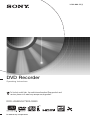 1
1
-
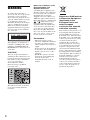 2
2
-
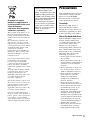 3
3
-
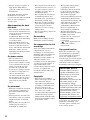 4
4
-
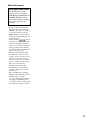 5
5
-
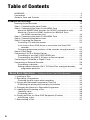 6
6
-
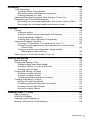 7
7
-
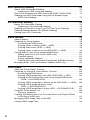 8
8
-
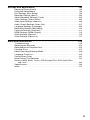 9
9
-
 10
10
-
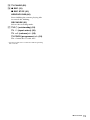 11
11
-
 12
12
-
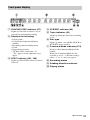 13
13
-
 14
14
-
 15
15
-
 16
16
-
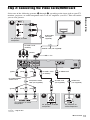 17
17
-
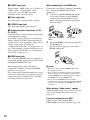 18
18
-
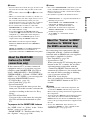 19
19
-
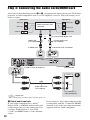 20
20
-
 21
21
-
 22
22
-
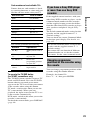 23
23
-
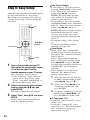 24
24
-
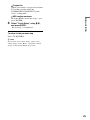 25
25
-
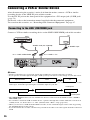 26
26
-
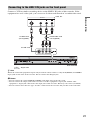 27
27
-
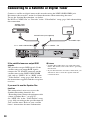 28
28
-
 29
29
-
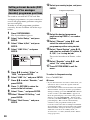 30
30
-
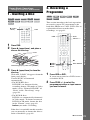 31
31
-
 32
32
-
 33
33
-
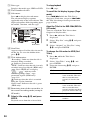 34
34
-
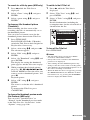 35
35
-
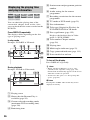 36
36
-
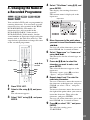 37
37
-
 38
38
-
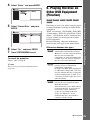 39
39
-
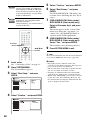 40
40
-
 41
41
-
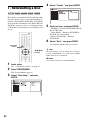 42
42
-
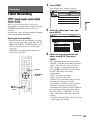 43
43
-
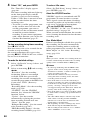 44
44
-
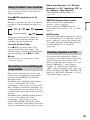 45
45
-
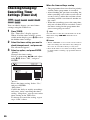 46
46
-
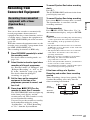 47
47
-
 48
48
-
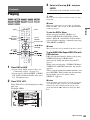 49
49
-
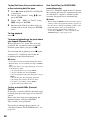 50
50
-
 51
51
-
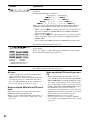 52
52
-
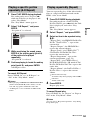 53
53
-
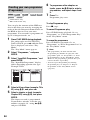 54
54
-
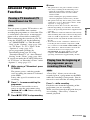 55
55
-
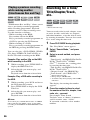 56
56
-
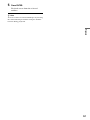 57
57
-
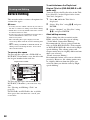 58
58
-
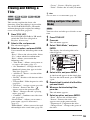 59
59
-
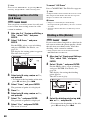 60
60
-
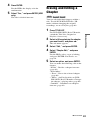 61
61
-
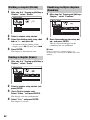 62
62
-
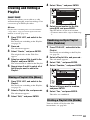 63
63
-
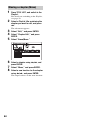 64
64
-
 65
65
-
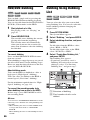 66
66
-
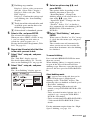 67
67
-
 68
68
-
 69
69
-
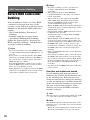 70
70
-
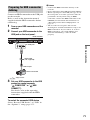 71
71
-
 72
72
-
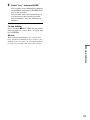 73
73
-
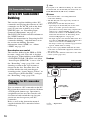 74
74
-
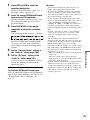 75
75
-
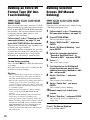 76
76
-
 77
77
-
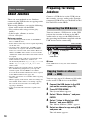 78
78
-
 79
79
-
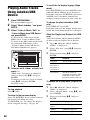 80
80
-
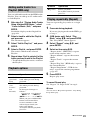 81
81
-
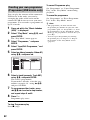 82
82
-
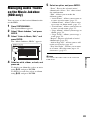 83
83
-
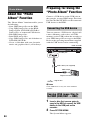 84
84
-
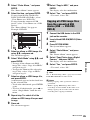 85
85
-
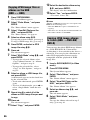 86
86
-
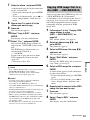 87
87
-
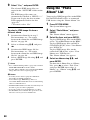 88
88
-
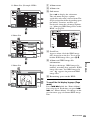 89
89
-
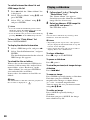 90
90
-
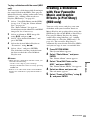 91
91
-
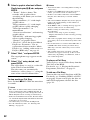 92
92
-
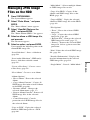 93
93
-
 94
94
-
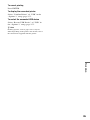 95
95
-
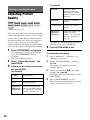 96
96
-
 97
97
-
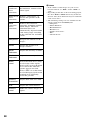 98
98
-
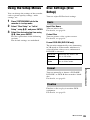 99
99
-
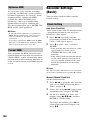 100
100
-
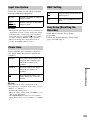 101
101
-
 102
102
-
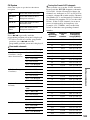 103
103
-
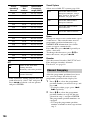 104
104
-
 105
105
-
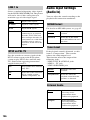 106
106
-
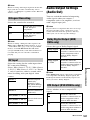 107
107
-
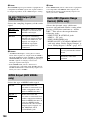 108
108
-
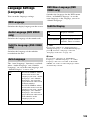 109
109
-
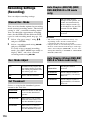 110
110
-
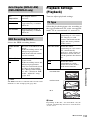 111
111
-
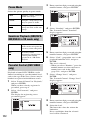 112
112
-
 113
113
-
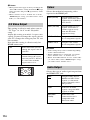 114
114
-
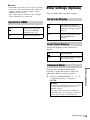 115
115
-
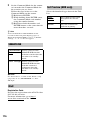 116
116
-
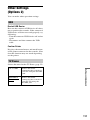 117
117
-
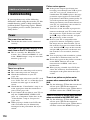 118
118
-
 119
119
-
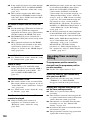 120
120
-
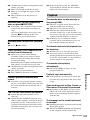 121
121
-
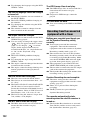 122
122
-
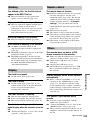 123
123
-
 124
124
-
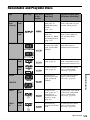 125
125
-
 126
126
-
 127
127
-
 128
128
-
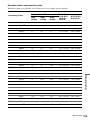 129
129
-
 130
130
-
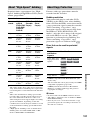 131
131
-
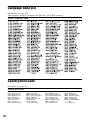 132
132
-
 133
133
-
 134
134
-
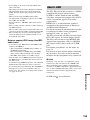 135
135
-
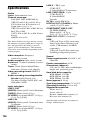 136
136
-
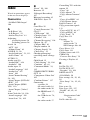 137
137
-
 138
138
-
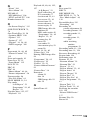 139
139
-
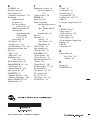 140
140
Ask a question and I''ll find the answer in the document
Finding information in a document is now easier with AI
Related papers
-
Sony RDR-HX950 Operating instructions
-
Sony RDR-GXD310 User manual
-
Sony RDR-HXD1065 User manual
-
Sony RDR-HXD760 Operating instructions
-
Sony RDR-HXD770 User manual
-
Sony RDR-GX350 User manual
-
Sony RDR-GX220 User manual
-
Sony RDR-HXD562 User manual
-
Sony RDR-HX910 Operating instructions
-
Sony RDR-HX510 User manual
Other documents
-
Hama RDR-HX900 User manual
-
Daewoo DG-M13E1D User manual
-
Pioneer DVR-RT501-S User manual
-
Funai WL6D-M102 Owner's manual
-
RCA DRC99370U User manual
-
Toshiba D-VR17KB User manual
-
Toshiba RD-XV48KE User manual
-
Funai HD-D2835HD-D2885 Owner's manual
-
Toshiba RD100KB Owner's manual
-
Toshiba RD-XV48DTKB Owner's manual