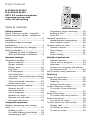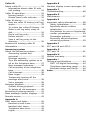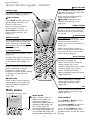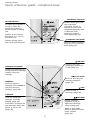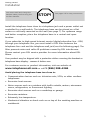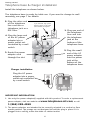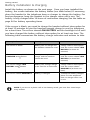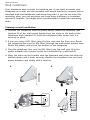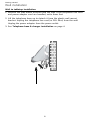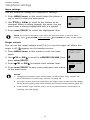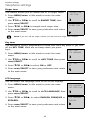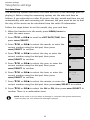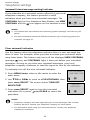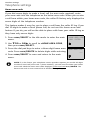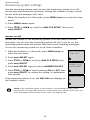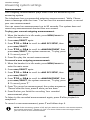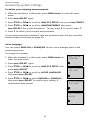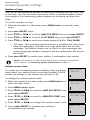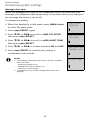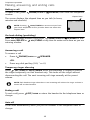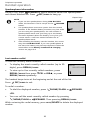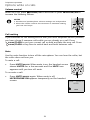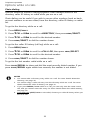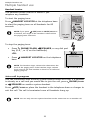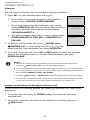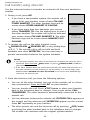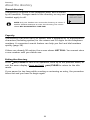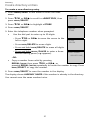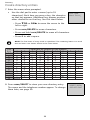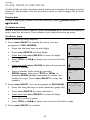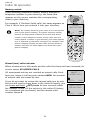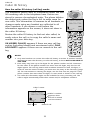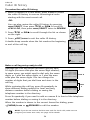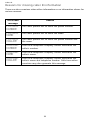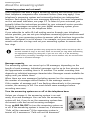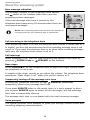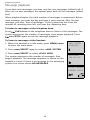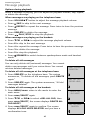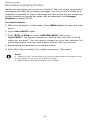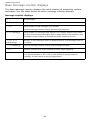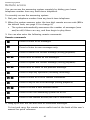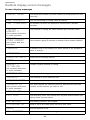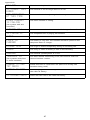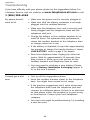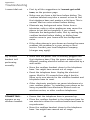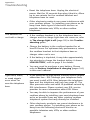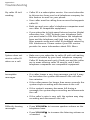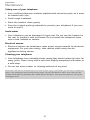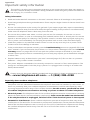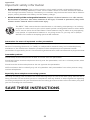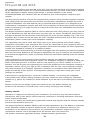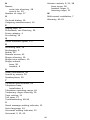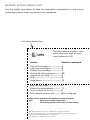User’s manual (Canada version)
EL52209/EL52259/
EL52309/EL52409
DECT 6.0 cordless telephone/
answering system with
caller ID/call waiting

Congratulations
on purchasing your new AT&T product. Before using this AT&T product, please
read the Important safety information on pages 58-59 of this manual.
Please thoroughly read the user’s manual for all the feature operations and
troubleshooting information necessary to install and operate your new AT&T
product. You can also visit our website at
www.telephones.att.com or
call
1 (866) 288-4268.
Model #: EL52209 (two handsets)
EL52259 (two handsets)
EL52309 (three handsets)
EL52409 (four handsets)
Type: DECT 6.0 cordless telephone/answering system
Serial #:
(found on the bottom of the telephone base)
Purchase date:
Place of purchase:
The ENERGY STAR® program (www.energystar.gov) recognizes and
encourages the use of products that save energy and help protect
our environment. We are proud to mark this product with the
ENERGY STAR® label indicating it meets the latest energy
efficiency guidelines.
Telephones identified with this logo have reduced noise and
interference when used with most T-coil equipped hearing aids
and cochlear impacts. The TIA-1083 Compliant Logo is a
trademark of the Telecommunications Industry Association. Used
under license.
T
Compatible with
Hearing Aid T-Coil
TIA-1083
© 2009 Advanced American Telephones.
All rights reserved. AT&T and the AT&T logo are trademarks of AT&T Intellectual Property
licensed to Advanced American Telephones, San Antonio, TX 78219. Printed in China.
Both the model and serial number of your AT&T product can be found on the
bottom of the telephone base.

User’s manual (Canada version)
EL52209/EL52259/
EL52309/EL52409
DECT 6.0 cordless telephone/
answering system with
caller ID/call waiting
Parts checklist
Save your sales receipt and original packaging in the event warranty service is
necessary.
Your telephone package contains the following items:
User’s manual
Quick start guide
Cordless handset
(2 for EL52209)
(2 for EL52259)
(3 for EL52309)
(4 for EL52409)
Battery for
cordless handset
(2 for EL52209)
(2 for EL52259)
(3 for EL52309)
(4 for EL52409)
Charger for cordless
handset with power
adapter installed
(1 for EL52209)
(1 for EL52259)
(2 for EL52309)
(3 for EL52409)
Battery
compartment cover
(2 for EL52209)
(2 for EL52259)
(3 for EL52309)
(4 for EL52409)
AC power adapter
for telephone
base
Telephone line cord
Telephone base
Wall mount bracket
Quick start guide (Canada version)
EL52209/EL52259/
EL52309/EL52409
DECT 6.0 cordless telephone/
answering system with
caller ID/call waiting

Getting started
Quick reference guide - handset........ 1
Quick reference guide - telephone
base ................................................................... 2
Installation ..................................................... 3
Telephone base & charger
installation...................................................... 4
Battery installation & charging............ 5
Wall installation........................................... 7
Tabletop to wall installation .......... 7
Wall to tabletop installation .......... 8
Handset settings
Telephone settings..................................... 9
Menu settings ........................................ 9
Ringer volume ....................................... 9
Ringer tone .......................................... 10
Key tone ................................................ 10
LCD language...................................... 10
Set date/time...................................... 11
Voicemail (visual message waiting)
indicator................................................. 12
Clear voicemail indication ............ 12
Home area code................................ 13
Answering system settings................. 14
Answer on/off .................................... 14
Announcement................................... 15
Voice language................................... 16
Number of rings................................. 17
Remote access code ....................... 17
Message alert tone .......................... 18
Telephone operation
Making, answering, and ending
calls ................................................................ 19
Making a call....................................... 19
On-hook dialing (predialing) ....... 19
Answering a call................................ 19
Temporary ringer silencing...........19
Ending a call ........................................19
Auto off ..................................................19
Handset operation ...................................20
Speakerphone information ...........20
Last number redial............................20
Options while on calls...........................21
Volume control ...................................21
Call waiting...........................................21
Mute .........................................................21
Chain dialing ........................................22
Multiple handset use
Handset locator..................................23
Join a call in progress.....................23
Intercom.................................................24
Answer an incoming call during
an intercom call .................................24
Call transfer using intercom ...............25
Directory
About the directory.................................26
Shared directory.................................26
Capacity..................................................26
Exiting the directory.........................26
Create directory entries........................27
To create a new directory
entry.........................................................27
Review directory.......................................29
To review directory entries...........29
Search directory........................................29
To search by name ...........................29
To dial, delete or edit entries.............30
Display dial ...........................................30
To delete an entry ............................30
To edit an entry..................................30
User’s manual
EL52209/EL52259/
EL52309/EL52409
DECT 6.0 cordless telephone/
answering system with
caller ID/call waiting
Table of contents

Caller ID
About caller ID.......................................... 31
Information about caller ID with
call waiting........................................... 31
Caller ID operation.................................. 32
Memory match ................................... 32
Missed (new) calls indicator ........ 32
Caller ID history........................................ 33
How the caller ID history (call log)
works....................................................... 33
To review the caller ID history... 34
Make a call log entry ready to
dial............................................................ 34
Dial a call log entry ......................... 35
Delete entries ..................................... 35
Save a call log entry to the
directory ................................................ 35
Reasons for missing caller ID
information.................................................. 36
Answering system
About the answering system............. 37
Answering system and
voicemail ............................................... 37
Message capacity.............................. 37
Turn the answering system on or
off at the telephone base............. 37
New message indication ............... 38
Call screening at the telephone
base ......................................................... 38
Call intercept....................................... 38
Base ringer........................................... 38
Temporarily turning off the
message alert tone.......................... 38
Voice prompts..................................... 38
Message playback ................................... 39
Options during playback ............... 40
To delete all old messages.......... 40
Recording & playing memos.............. 41
Base message counter displays....... 42
Remote access.......................................... 43
Appendix A
Alert tones and lights............................ 45
Handset screen icons...................... 45
Handset alert tones ......................... 45
Telephone base tone ...................... 45
Lights....................................................... 45
Appendix B
Handset display screen messages...46
Appendix C
Troubleshooting ........................................48
Appendix D
Maintenance................................................57
Appendix E
Important safety information .............58
Safety information.............................58
Especially about cordless
telephones ............................................58
Precautions for users of implanted
cardiac pacemakers..........................59
Pacemaker patients..........................59
Especially about telephone
answering systems............................59
Appendix F
FCC part 68 and ACTA ..........................60
Appendix G
FCC part 15.................................................61
Appendix H
Limited warranty.......................................62
Appendix I
Technical specifications ........................64
DECT 6.0 digital technology.........64
Telephone operating range..........64
Extended range and clarity ..........64
Index ..............................................................65

Getting started
1
Quick reference guide - handset
SDIR/VOLUME
Press DIRS to show directory
entries (page 29) when the
phone is not in use.
Press to scroll up while in
menus (page 9). Press
SVOLUME to increase the
volume level during a call
(page 21).
CHARGE light
The charge light is on when the
handset is charging (page 5).
REDIAL/PAUSE
Press repeatedly to view the last
five numbers dialed (page 20).
While entering numbers, press
and hold
to insert a dialing
pause (page 27).
SPEAKER
Press to turn on the handset
speakerphone, press again to
resume normal handset use
(page 20).
MENU/SELECT
Press to display the menu (page
9). Once in the menu, press to
select an item or save an entry
or setting.
OFF/CLEAR
Press and hold
while the
telephone is not in use to erase
the missed calls indicator.
During a call, press to hang up
(page 19).
While using menus, press to
cancel an operation, back up to
the previous menu, or exit the
menu display (page 9).
MUTE/DELETE
During a call, press to mute
microphone (page 21).
While reviewing the caller ID
history (page 35), or the
directory (page 30) or the redial
memory (page 20), press to
delete an individual entry.
While predialing, press to delete
digits (page 19).
INT
Press to initiate an intercom
conversation or transfer a call
(pages 24-25).
Main menu
ANS. SYSTEM (page 37)
DIRECTORY (page 26)
CALL LOG (page 31)
RINGER VOLUME (page 9)
RINGER TONE (page 10)
KEY TONE (page 10)
LCD LANGUAGE (page 10)
SET DATE/TIME (page 11)
CLR VOICEMAIL (page 12)
HOME AREA CODE (page 13)
Using menus
Press SDIR or TCID to scroll
through menu items.
Press
MENU/SELECT to select or
modify a highlighted item.
Press
OFF/CLEAR to cancel
an operation, back up to the
previous menu, or exit the menu
display.
Main menu
> Highlights a menu item.
?BOT/!TZTUFN
EJSFDUPSZ
1
While reviewing a call log entry,
press repeatedly to add or
remove 1 in front of the
telephone number before dialing
or saving it in the directory
(page 34).
#
Press repeatedly to display
other dialing options when
reviewing a call log entry
(page 34).
TCID/VOLUME
Press TCID to show caller ID
information (page 34) when the
phone is not in use.
Press to scroll down while in
menus (page 9). Press
TVOLUME to decrease the
volume level during a call
(page 21).
Menu
PHONE/FLASH
Press to make or answer a call
(page 19).
During a call, press to answer an
incoming call when you receive
a call waiting alert (page 21).

Getting started
2
Quick reference guide - telephone base
IN USE indicator
On when the handset is
in use or when the
answering system is
answering an incoming
call.
Flashes when another
telephone is in use on
the same line.
Flashes quickly when
there is an incoming call.
VOICEMAIL indicator
Flashes when you have
new voicemail.
Voicemail service is
offered by your local
telephone company, and
is different from
answering system
messages (page 12).
HANDSET LOCATOR
Press to make handsets
beep so you can locate
them (page 23).
MESSAGE COUNTER
Number of messages (or
during playback, message
number currently
playing).
REPEAT
Press to repeat a
message. Press twice to
play the previous
message (page 40).
X DELETE
Press to delete the
message currently
playing (page 40).
Press twice to delete all
old messages when the
phone is not in use
(page 40).
ON/OFF
Press to turn the
answering system on
or off (page 37).
PLAY/STOP
Press to start or stop
message playback
(page 39).
SKIP
Press to skip a
message (page 40).
STVOLUME
During message
playback, press to
adjust the listening
volume (page 40).
While in idle mode,
press to adjust the base
ringer volume
(page 38).

Getting started
3
Installation
Install the telephone base close to a telephone jack and a power outlet not
controlled by a wall switch. The telephone base can be placed on a flat
surface or vertically mounted on the wall (see page 7). For optimum range
and better reception, place the telephone base in a central and open
location.
If you subscribe to high-speed Internet service (digital subscriber line - DSL)
through your telephone line, you must install a DSL filter between the
telephone line cord and the telephone wall jack (see the following page). The
filter prevents noise and caller ID problems caused by DSL interference.
Please contact your DSL service provider for more information about DSL
filters.
Your product may be shipped with a protective sticker covering the handset or
telephone base display - remove it before use.
For customer service or product information, visit our website at
www.telephones.att.com or call 1 (866) 288-4268.
Avoid placing the telephone base too close to:
• Communication devices such as: television sets, VCRs, or other cordless
telephones.
• Excessive heat sources.
• Noise sources such as a window with traffic outside, motors, microwave
ovens, refrigerators, or fluorescent lighting.
• Excessive dust sources such as a workshop or garage.
• Excessive moisture.
• Extremely low temperature.
• Mechanical vibration or shock such as on top of the washing machine or
workbench.
You must install and charge the
handset battery before using the
cordless handset.
See pages 5-6 for easy instructions.
STOP!

Getting started
4
Telephone base & charger installation
Install the telephone as shown below.
The telephone base is ready for table use. If you want to change to wall
mounting, see page 7 for details.
IMPORTANT INFORMATION
1. Use only the power adapter(s) supplied with this product. To order a replacement
power adapter, visit our website at www.telephones.att.com, or call
1 (866) 288-4268.
2. The power adapters are intended to be correctly oriented in a vertical or floor
mount position. The prongs are not designed to hold the plug in place if it is
plugged into a ceiling, under-the-table or cabinet outlet.
5. Plug the other end
of the telephone
line cord into a
telephone jack or a
DSL filter.
1. Plug one end of
the telephone
line cord into
the telephone
jack at the
bottom of the
telephone base.
3. Route the power
adapter cord
through the slot.
4. Plug the large end
of the AC power
adapter into a
power outlet not
controlled by a wall
switch.
2. Plug the small
end of the AC
power adapter
into the power
jack at the
bottom of the
telephone base.
If you have DSL high speed
Internet service, a DSL filter
(not included) is required.
Charger installation
Plug the AC power
adapter into a power
outlet not controlled
by a wall switch.
Telephone line cord

Getting started
5
Battery installation & charging
Install the battery as shown on the next page. Once you have installed the
battery, the screen indicates the battery status (see table below). If necessary,
place the handset in the telephone base or charger to charge the battery. For
best performance, keep the handset in the charger when not in use. The
battery is fully charged after 16 hours of continuous charging. See the table on
page 64 for battery operating times.
If the screen is blank, you need to charge the handset without interruption for
at least 10 minutes to give the handset enough charge to use the telephone
for a short time. The screen shows LOW BATTERY and the backlight is off until
you have charged the battery without interruption for at least one hour. The
following table summarizes the battery charge indicators and actions to take.
Battery indicators Battery status Action
The screen is blank. Battery has no charge and
the handset cannot be used.
Charge without interruption
until the screen shows LOW
BATTERY (at least 10
minutes).
The screen shows PLACE IN
CHARGER and flashes
Battery has very little
charge and the handset
cannot be used.
Charge without interruption
until the screen shows LOW
BATTERY (at least four
minutes).
The screen shows LOW
BATTERY and flashes.
Battery has enough charge
to be used for a short time.
Charge without interruption
until the screen shows
HANDSET X (at least one
hour).
The screen shows HANDSET X. Battery is charged. To keep the battery charged,
place it in the telephone
base or charger when not
in use.
NOTE: If you are on a phone call in low battery mode, you hear four short beeps
every minute.

Getting started
6
Battery installation & charging
IMPORTANT INFORMATION
Use only the supplied rechargeable battery or replacement battery (model BT8001).
To order, visit our website at
www.telephones.att.com, or call
1 (866) 288-4268.
To replace the battery, press the tab and slide the
battery compartment cover downwards. Lift out the
old battery and disconnect it from the handset.
Follow the instructions above to install and charge
the new battery.
Step 1
Plug the battery connector
securely into the socket
inside the handset battery
compartment, matching
the color-coded label.
Insert the supplied battery
with the label THIS SIDE
UP facing up as indicated.
Step 2
Align the cover flat
against the battery
compartment, then
slide it upwards
until it clicks into
place.
Step 3
Charge the handset by
placing it face up in the
telephone base or
charger. The CHARGE
light is on when
charging.
CHARGE light

Getting started
7
Wall installation
Your telephone base is ready for tabletop use. If you want to mount your
telephone on a wall, use the provided wall mount bracket to connect with a
standard dual-stud telephone wall mounting plate. If you do not have this
mounting plate, you can purchase one from many hardware or consumer
electronic retailers. You might need a professional to install the mounting
plate.
Tabletop to wall installation
1. Position the telephone base as shown below. Insert the extended tabs
(marked A) of the wall mount bracket into the slots on the back of the
telephone base (marked A). Push the telephone base down until it is
securely in place.
2. If you are using a DSL filter, plug the line cord into the filter now. Route
the telephone line cord (or DSL filter) through the wall mount bracket hole.
Route the power cord out of the bottom of the telephone.
3. Plug the telephone line cord (or DSL filter) into the wall jack. Plug the
power adapter into a power outlet not controlled by a wall switch.
4. Align the holes on the bracket with the standard wall plate and slide the
bracket down until it locks securely. Bundle the telephone line cord and
power adapter cord neatly with a twist tie.
1.
2.
3. 4.

Getting started
8
Wall installation
Wall to tabletop installation
1. Remove the wall mount bracket from the wall. If the telephone line cord
and power adapter cord are bundled, untie them first.
2. Lift the telephone base up to detach it from the plastic wall mount
bracket. Unplug the telephone line cord (or DSL filter) from the wall.
Unplug the power adapter from the power outlet.
3. See Telephone base & charger installation on page 4.

Handset settings
9
Telephone settings
Menu settings
Use the menus to change the telephone’s settings.
1. Press MENU/
SELECT in idle mode (when the phone is
not in use) to enter the main menu.
2. Use TCID or DIRS to scroll to the feature to be
changed. When scrolling through the menu, the top
menu item is always highlighted with a > symbol.
3. Press
MENU/SELECT to select the highlighted item.
Ringer volume
You can set the ringer volume level (1-6), or turn the ringer off. When the
ringer is off, appears on the handset screen.
1. Press MENU/
SELECT in idle mode to enter the main
menu.
2. Use TCID or DIRS to scroll to >RINGER VOLUME, then
press
MENU/SELECT.
3. Press TCID or DIRS to sample each volume level.
4. Press
MENU/SELECT to save your preference and return
to the main menu.
NOTE: To cancel an operation, back up to the previous menu or exit the menu
display, press
OFF/CLEAR. Press and hold OFF/CLEAR to return to idle mode.
NOTES:
1. Changing the handset ringer volume does not affect base ringer volume. For
more information on base ringer volume, see page 38.
2. The ringer volume level also determines the ringer levels of intercom calls (pages
24-25) and the paging tone when initiating the handset locator feature (page 23).
3. If the handset ringer volume level is set to off, that handset is silenced for all
incoming calls and paging.
?BOT/!TZTUFN
EJSFDUPSZ
?SJOHFS!WPMVNF
SJOHFS!UPOF
SJOHFS!WPMVNF

Handset settings
10
Telephone settings
Ringer tone
This feature allows you to choose one of 10 ringer tones.
1. Press MENU/
SELECT in idle mode to enter the main
menu.
2. Use TCID or DIRS to scroll to RINGER TONE, then
press
MENU/SELECT.
3. Press TCID or DIRS to sample each ringer tone.
4. Press
MENU/SELECT to save your preference and return
to the main menu.
Key tone
The handset is factory programmed to beep with each key press. If you turn
off the KEY TONE, there are no beeps when you press
keys.
1. Press MENU/
SELECT in idle mode to enter the main
menu.
2. Use TCID or DIRS to scroll to >KEY TONE, then press
MENU/SELECT.
3. Press TCID or DIRS to select ON or OFF.
4. Press
MENU/SELECT to save your preference and return
to the main menu.
LCD language
You can select the language used for all screen displays.
1. Press MENU/
SELECT in idle mode to enter the main
menu.
2. Use TCID or DIRS
to scroll to >LCD LANGUAGE, then
press
MENU/SELECT.
3. Press TCID or DIRS
to select ENGLISH, FRANÇAIS or
ESPAÑOL.
4. Press
MENU/SELECT to save your preference and return
to the main menu.
NOTE: If you turn off the ringer volume, you will not hear ringer tone samples.
?LFZ!UPOF
MDE!MBOHVBHF
LFZ!UPOF
PO
?MDE!MBOHVBHF
TFU!EBUF0UJNF
MDE!MBOHVBHF
FOHMJTI
LFZ!UPOF
?SJOHFS!UPOF
2
SJOHFS!UPOF

Handset settings
11
Telephone settings
Set date/time
The answering system announces the date and time of the message prior to
playing it. Before using the answering system, set the date and time as
follows. If you subscribe to caller ID service, the day, month and time are set
automatically with each incoming call. However, the year must be set so that
the day of the week can be calculated from the caller ID information.
Follow the steps below to set the month, day, year and time.
1. When the handset is in idle mode, press MENU/
SELECT to
enter the main menu.
2. Press TCID or DIRS to scroll to >SET DATE/TIME, then
press
MENU/SELECT.
3. Press TCID or DIRS to select the month, or enter the
correct number using the dial pad, then press
MENU/SELECT to confirm.
4. Press TCID or DIRS to select the day, or enter the
correct number using the dial pad, then press
MENU/SELECT to confirm.
5. Press TCID or DIRS to select the year, or enter the
correct number using the dial pad, then press
MENU/SELECT to confirm.
6. Press TCID or DIRS to select the hour, or enter the
correct number using the dial pad, then press
MENU/SELECT to confirm.
7. Press TCID or DIRS to select the minute, or enter the
correct number using the dial pad, then press
MENU/SELECT to confirm.
8. Press TCID or DIRS to select the AM or PM, then press
MENU/SELECT to
confirm. There is a confirmation tone.
NOTE: If the clock is not set when a message is recorded, the system announces,
"Time and day not set" before the message is played.
EJSFDUPSZ
?BOT/!TZTUFN
DMS!WPJDFNBJM
?TFU!EBUF0UJNF
..0..0..
TFU!EBUF
..;..!..
TFU!UJNF

Handset settings
12
Telephone settings
Voicemail (visual message waiting) indicator
If you subscribe to a voicemail service offered by your local
telephone company, this feature provides a visual
indication when you have new voicemail messages. The
VOICEMAIL light on the telephone base flashes, and NEW
VOICEMAIL and the icon appear on the handset screen.
Clear voicemail indication
Use this feature when the telephone indicates there is new voicemail but
there is none. For example, when you have accessed your voicemail while
away from home. This feature only turns off the displayed NEW VOICEMAIL
message, icon, and VOICEMAIL light; it does not delete your voicemail
messages. As long as you have new voicemail messages, your local
telephone company continues to send the signal to turn on the indicator.
To manually turn off the new voicemail indicator:
1. Press MENU/
SELECT when in idle mode to enter the
main menu.
2. Use TCID or DIRS to scroll to >CLR VOICEMAIL, then
press
MENU/SELECT. The screen shows TURN OFF
INDICATOR?
3. Press
MENU/SELECT again to turn the voicemail
indication off, or press
OFF/CLEAR to cancel the
procedure.
NOTES:
1. This feature does not indicate new answering system messages recorded on your
phone.
2. For more information about the difference between your answering system and
voicemail, see page 37.
NOTES:
1. Telephone company voicemail might alert you to new messages with a stutter
(broken) dial tone. Contact your telephone company for more details.
2. For information about using your voicemail service, contact your telephone
company for assistance.
UVSO!PGG
JOEJDBUPS@
IPNF!BSFB!DPEF
?DMS!WPJDFNBJM
IBOETFU!2
OFX!WPJDFNBJM
6;48
QN
9017

Handset settings
13
Telephone settings
Home area code
If you dial seven digits to make a local call (no area code required), enter
your area code into the telephone as the home area code. When you receive
a call from within your home area code, the caller ID history only displays the
seven digits of the telephone number.
This feature makes it easy for you to place a call from the caller ID log. If you
dial 10 digits to make a local phone call, do not use this home area code
feature. If you do, you will not be able to place calls from your caller ID log as
they have only seven digits.
1. Press
MENU/SELECT in the idle mode to enter the main
menu.
2. Use TCID or DIRS to scroll to >HOME AREA CODE,
then press
MENU/SELECT.
3. Press the dial pad keys to enter a three-digit home area
code. Press
MUTE/DELETE to delete digits while entering.
4. Press
MENU/SELECT to save and return to the main
menu.
NOTE: If, in the future, your telephone service provider requires you to dial 10 digits
to make a local call (area code + phone number), you will need to delete your home
area code. With the home area code displayed, press and hold
MUTE/DELETE. The
home area code is now restored to its default setting of _ _ _.
BOT/!TZTUFN
?IPNF!BSFB!DPEF
IPNF!BSFB!DPEF
```

Handset settings
14
Answering system settings
Use the answering system menu to turn the answering system on or off,
record your announcement (greeting), change the number of rings, remote
access code and message alert tone.
1. When the handset is in idle mode, press MENU/
SELECT to enter the main
menu.
2. Press MENU/
SELECT again.
3. Press TCID or DIRS to scroll to >ANS SYS SETUP, then press
MENU/SELECT.
Answer on/off
Unless you change it, the answering system is on and ready to record
messages. You can turn the answering system off, but if you do so, the
answering system does not answer calls and record incoming messages.
To turn the answering system on or off from a handset:
1. When the handset is in idle mode, press
MENU/
SELECT
to
enter the main menu.
2. Press
MENU
/SELECT
again.
3. Press
T
CID
or
DIR
S
to scroll to
>ANS SYS SETUP
, then
press
MENU
/SELECT
.
4. Press
MENU
/SELECT
again to select
>ANSWER ON/OFF
.
5. Press
T
CID
or
DIR
S
to select between
ON
and
OFF
, then
press
MENU
/SELECT
to confirm the setting. A confirmation
tone sounds.
If the answering system is on, the ANS ON icon displays on
the handset screen.
NOTE: If the answering system is off and there is an incoming call, the system
answers after 10 rings and announces, “Please enter your remote access code.” For
more information about remote access codes, see pages 43-44.
BOOPVODFNFOU
?BOTXFS!PO0PGG
PO
BOTXFS!PO0PGG
QMBZ!NTHT
?BOT!TZT!TFUVQ

Handset settings
15
Answering system settings
Announcement
Your outgoing announcement plays when calls are answered by the
answering system.
The telephone has a prerecorded outgoing announcement, “Hello. Please
leave a message after the tone.” You can use this announcement, or record
your own announcement.
You can record an announcement up to 90 seconds. The system does not
record any announcement shorter than one second.
To play your current outgoing announcement:
1. When the handset is in idle mode, press
MENU/
SELECT
to
enter the main menu.
2. Press
MENU
/SELECT
again.
3. Press
T
CID
or
DIR
S
to scroll to
>ANS SYS SETUP
, then
press
MENU
/SELECT
.
4. Press
T
CID
or
DIR
S
to scroll to
>ANNOUNCEMENT
, then
press
MENU
/SELECT
, the system announces,
“To play, press
2
. To record, press
7
.”
5. Press
2
to play the current announcement.
To record a new outgoing announcement:
1. When the handset is in idle mode, press
MENU/
SELECT
to
enter the main menu.
2. Press
MENU
/SELECT
again.
3. Press
T
CID
or
DIR
S
to scroll to
>ANS SYS SETUP
, then
press
MENU
/SELECT
.
4. Press
T
CID
or
DIR
S
to scroll to
>ANNOUNCEMENT
, then
press
MENU
/SELECT
, the system announces,
“To play, press
2
. To record, press
7
.”
5. Press
7
to record an announcement, the system announces
"Record after the tone, press
5
when you are done."
6. Press
5
when you finish the recording. Your recorded
announcement plays.
To listen to the recorded announcement again, press 2 after playback is
completed.
To record a new announcement, press 7 and follow step 6.
NOTE: If the answering system is full and you want to record a new announcement,
the system announces, “Memory is full.” You must delete some messages before
you can record a new announcement.
QMBZ!NTHT
?BOT!TZT!TFUVQ
WPJDF!MBOHVBHF
?BOOPVODFNFOU
6.TUPQ!8.SFDPSE
3.QMBZ!4.EFMFUF
EJSFDUPSZ
?BOT/!TZTUFN
6.TUPQ
SFDPSE!BOOD///
Page is loading ...
Page is loading ...
Page is loading ...
Page is loading ...
Page is loading ...
Page is loading ...
Page is loading ...
Page is loading ...
Page is loading ...
Page is loading ...
Page is loading ...
Page is loading ...
Page is loading ...
Page is loading ...
Page is loading ...
Page is loading ...
Page is loading ...
Page is loading ...
Page is loading ...
Page is loading ...
Page is loading ...
Page is loading ...
Page is loading ...
Page is loading ...
Page is loading ...
Page is loading ...
Page is loading ...
Page is loading ...
Page is loading ...
Page is loading ...
Page is loading ...
Page is loading ...
Page is loading ...
Page is loading ...
Page is loading ...
Page is loading ...
Page is loading ...
Page is loading ...
Page is loading ...
Page is loading ...
Page is loading ...
Page is loading ...
Page is loading ...
Page is loading ...
Page is loading ...
Page is loading ...
Page is loading ...
Page is loading ...
Page is loading ...
Page is loading ...
Page is loading ...
Page is loading ...
Page is loading ...
-
 1
1
-
 2
2
-
 3
3
-
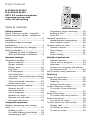 4
4
-
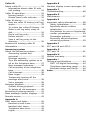 5
5
-
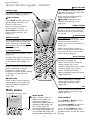 6
6
-
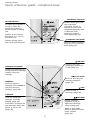 7
7
-
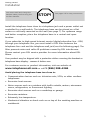 8
8
-
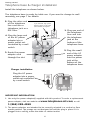 9
9
-
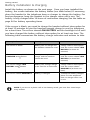 10
10
-
 11
11
-
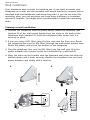 12
12
-
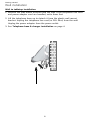 13
13
-
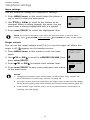 14
14
-
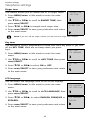 15
15
-
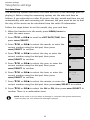 16
16
-
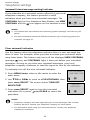 17
17
-
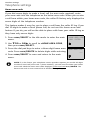 18
18
-
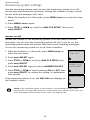 19
19
-
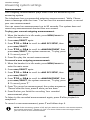 20
20
-
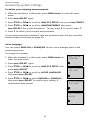 21
21
-
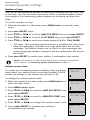 22
22
-
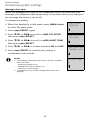 23
23
-
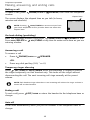 24
24
-
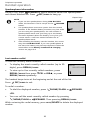 25
25
-
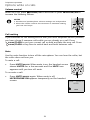 26
26
-
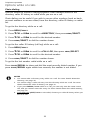 27
27
-
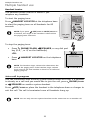 28
28
-
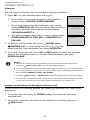 29
29
-
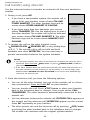 30
30
-
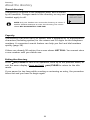 31
31
-
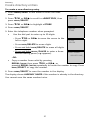 32
32
-
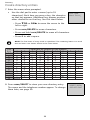 33
33
-
 34
34
-
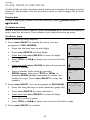 35
35
-
 36
36
-
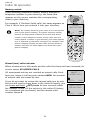 37
37
-
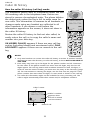 38
38
-
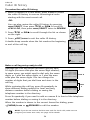 39
39
-
 40
40
-
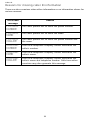 41
41
-
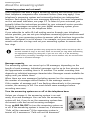 42
42
-
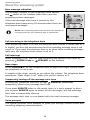 43
43
-
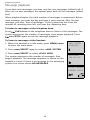 44
44
-
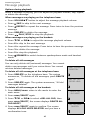 45
45
-
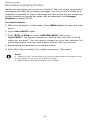 46
46
-
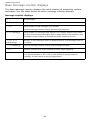 47
47
-
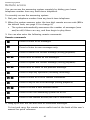 48
48
-
 49
49
-
 50
50
-
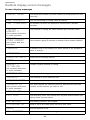 51
51
-
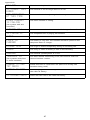 52
52
-
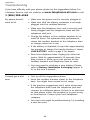 53
53
-
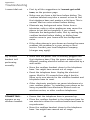 54
54
-
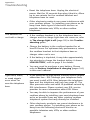 55
55
-
 56
56
-
 57
57
-
 58
58
-
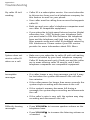 59
59
-
 60
60
-
 61
61
-
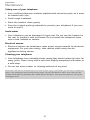 62
62
-
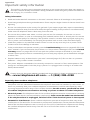 63
63
-
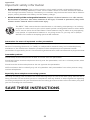 64
64
-
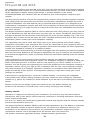 65
65
-
 66
66
-
 67
67
-
 68
68
-
 69
69
-
 70
70
-
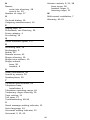 71
71
-
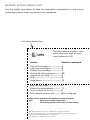 72
72
-
 73
73
Ask a question and I''ll find the answer in the document
Finding information in a document is now easier with AI