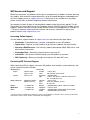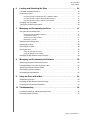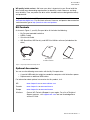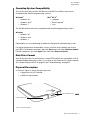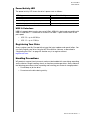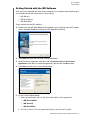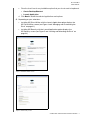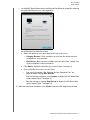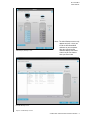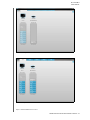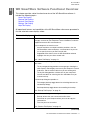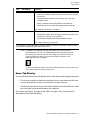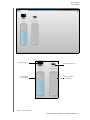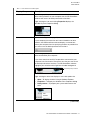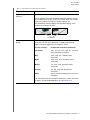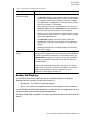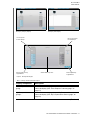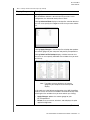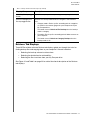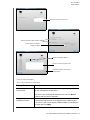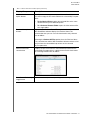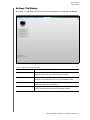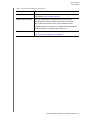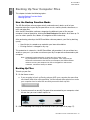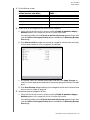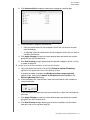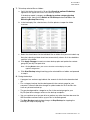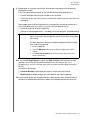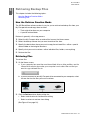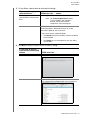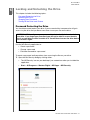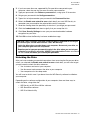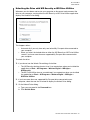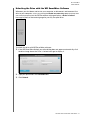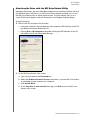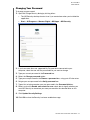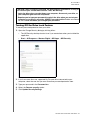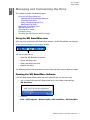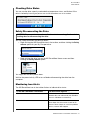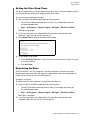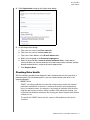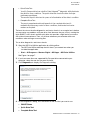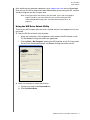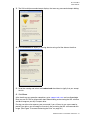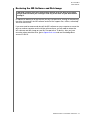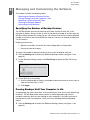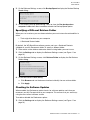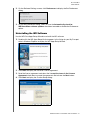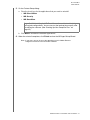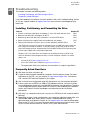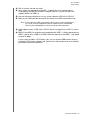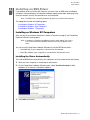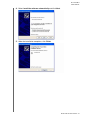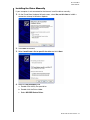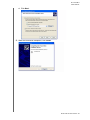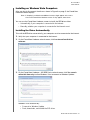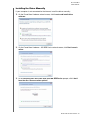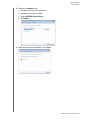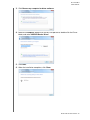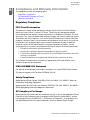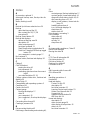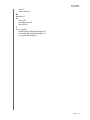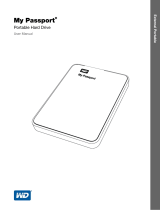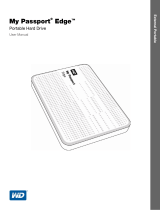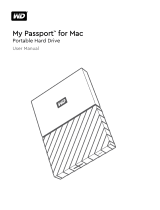Western Digital My Passport WDBY8L0015BBK User manual
- Category
- External hard drives
- Type
- User manual
This manual is also suitable for

External Portable
My Passport
®
Portable Hard Drive
User Manual
My Passport User Manual

ii
WD Service and Support
Should you encounter any problem, please give us an opportunity to address it before returning
this product. Most technical support questions can be answered through our knowledge base
or e-mail support service at support.wdc.com. If the answer is not available or if you prefer,
please contact WD
®
at the best telephone number shown below.
Your product includes 30 days of free telephone support during the warranty period. This 30-
day period starts on the date of your first telephone contact with WD Technical Support. E-mail
support is free for the entire warranty period and our extensive knowledge base is available 24/
7. To help us keep you informed of new features and services, remember to register your
product online at http://register.wdc.com.
Accessing Online Support
Visit our product support website at support.wdc.com and choose from these topics:
• Downloads—Download drivers, software, and updates for your WD product.
• Registration—Register your WD product to get the latest updates and special offers.
• Warranty & RMA Services—Get warranty, product replacement (RMA), RMA status, and
data recovery information.
• Knowledge Base—Search by keyword, phrase, or answer ID.
• Installation—Get online installation help for your WD product or software.
• WD Community—Share your thoughts and connect with other WD users.
Contacting WD Technical Support
When contacting WD for support, have your WD product serial number, system hardware, and
system software versions available.
North America Asia Pacific
English 800.ASK.4WDC Australia 1 800 42 9861
(800.275.4932) China 800 820 6682/+65 62430496
Spanish 800.832.4778 Hong Kong +800 6008 6008
India 1 800 11 9393 (MNTL)/1 800 200 5789 (Reliance)
011 26384700 (Pilot Line)
Europe (toll free)* 00800 ASK4 WDEU Indonesia +803 852 9439
(00800 27549338) Japan 0120 994 120/00531 65 0442
Korea 02 703 6550
Europe +31 880062100 Malaysia +800 6008 6008/1 800 88 1908/+65 62430496
Middle East +31 880062100 Philippines 1 800 1441 0159
Africa +31 880062100 Singapore +800 6008 6008/+800 608 6008/+65 62430496
Taiwan +800 6008 6008/+65 62430496
* Toll free number is available in the following countries: Austria, Belgium, Denmark, France, Germany, Ireland, Italy,
Netherlands, Norway, Spain, Sweden, Switzerland, United Kingdom.

MY PASSPORT
USER MANUAL
TABLE OF CONTENTS – iii
Table of Contents
WD Service and Support . . . . . . . . . . . . . . . . . . . . . . . . . . . . . . . . . . . . . . . . . . . . . . . . . . . ii
Accessing Online Support . . . . . . . . . . . . . . . . . . . . . . . . . . . . . . . . . . . . . . . . . . . . . . . . . . . . . ii
Contacting WD Technical Support. . . . . . . . . . . . . . . . . . . . . . . . . . . . . . . . . . . . . . . . . . . . . . . ii
1 About Your WD Drive . . . . . . . . . . . . . . . . . . . . . . . . . . . . . . . . . . . . . . . . 1
Features . . . . . . . . . . . . . . . . . . . . . . . . . . . . . . . . . . . . . . . . . . . . . . . . . . . . . . . . . . . . . . . . 1
Kit Contents . . . . . . . . . . . . . . . . . . . . . . . . . . . . . . . . . . . . . . . . . . . . . . . . . . . . . . . . . . . . . 2
Optional Accessories . . . . . . . . . . . . . . . . . . . . . . . . . . . . . . . . . . . . . . . . . . . . . . . . . . . . . . 2
Operating System Compatibility. . . . . . . . . . . . . . . . . . . . . . . . . . . . . . . . . . . . . . . . . . . . . . 3
Disk Drive Format . . . . . . . . . . . . . . . . . . . . . . . . . . . . . . . . . . . . . . . . . . . . . . . . . . . . . . . . . 3
Physical Description . . . . . . . . . . . . . . . . . . . . . . . . . . . . . . . . . . . . . . . . . . . . . . . . . . . . . . . 3
Power/Activity LED. . . . . . . . . . . . . . . . . . . . . . . . . . . . . . . . . . . . . . . . . . . . . . . . . . . . . . . . . . . 4
USB 3.0 Interface . . . . . . . . . . . . . . . . . . . . . . . . . . . . . . . . . . . . . . . . . . . . . . . . . . . . . . . . . . . . 4
Registering Your Drive . . . . . . . . . . . . . . . . . . . . . . . . . . . . . . . . . . . . . . . . . . . . . . . . . . . . . 4
Handling Precautions . . . . . . . . . . . . . . . . . . . . . . . . . . . . . . . . . . . . . . . . . . . . . . . . . . . . . . 4
2 Connecting the Drive and Getting Started . . . . . . . . . . . . . . . . . . . . . . 5
Connecting the Drive . . . . . . . . . . . . . . . . . . . . . . . . . . . . . . . . . . . . . . . . . . . . . . . . . . . . . . 5
Getting Started with the WD Software . . . . . . . . . . . . . . . . . . . . . . . . . . . . . . . . . . . . . . . . . 6
3 WD SmartWare Software Functional Overview . . . . . . . . . . . . . . . . . . 11
Home Tab Display . . . . . . . . . . . . . . . . . . . . . . . . . . . . . . . . . . . . . . . . . . . . . . . . . . . . . . . 12
Backup Tab Displays . . . . . . . . . . . . . . . . . . . . . . . . . . . . . . . . . . . . . . . . . . . . . . . . . . . . . 16
Retrieve Tab Displays . . . . . . . . . . . . . . . . . . . . . . . . . . . . . . . . . . . . . . . . . . . . . . . . . . . . . 19
Settings Tab Display . . . . . . . . . . . . . . . . . . . . . . . . . . . . . . . . . . . . . . . . . . . . . . . . . . . . . . 22
Help Tab Display. . . . . . . . . . . . . . . . . . . . . . . . . . . . . . . . . . . . . . . . . . . . . . . . . . . . . . . . . 23
4 Backing Up Your Computer Files . . . . . . . . . . . . . . . . . . . . . . . . . . . . . 25
How the Backup Function Works . . . . . . . . . . . . . . . . . . . . . . . . . . . . . . . . . . . . . . . . . . . . 25
Backing Up Files. . . . . . . . . . . . . . . . . . . . . . . . . . . . . . . . . . . . . . . . . . . . . . . . . . . . . . . . . 25
5 Retrieving Backup Files . . . . . . . . . . . . . . . . . . . . . . . . . . . . . . . . . . . . . 30
How the Retrieve Function Works . . . . . . . . . . . . . . . . . . . . . . . . . . . . . . . . . . . . . . . . . . . 30
Retrieving Files . . . . . . . . . . . . . . . . . . . . . . . . . . . . . . . . . . . . . . . . . . . . . . . . . . . . . . . . . . 30

MY PASSPORT
USER MANUAL
TABLE OF CONTENTS – iv
6 Locking and Unlocking the Drive . . . . . . . . . . . . . . . . . . . . . . . . . . . . . 34
Password Protecting the Drive . . . . . . . . . . . . . . . . . . . . . . . . . . . . . . . . . . . . . . . . . . . . . . 34
Unlocking the Drive . . . . . . . . . . . . . . . . . . . . . . . . . . . . . . . . . . . . . . . . . . . . . . . . . . . . . . 35
Unlocking the Drive with WD Security or WD Drive Utilities . . . . . . . . . . . . . . . . . . . . . . . . . . 36
Unlocking the Drive with the WD SmartWare Software . . . . . . . . . . . . . . . . . . . . . . . . . . . . . . 37
Unlocking the Drive with the WD Drive Unlock Utility . . . . . . . . . . . . . . . . . . . . . . . . . . . . . . . 38
Changing Your Password . . . . . . . . . . . . . . . . . . . . . . . . . . . . . . . . . . . . . . . . . . . . . . . . . . 39
Turning Off the Drive Lock Feature. . . . . . . . . . . . . . . . . . . . . . . . . . . . . . . . . . . . . . . . . . . 40
7 Managing and Customizing the Drive . . . . . . . . . . . . . . . . . . . . . . . . . 41
Using the WD SmartWare Icon. . . . . . . . . . . . . . . . . . . . . . . . . . . . . . . . . . . . . . . . . . . . . . 41
Opening the WD SmartWare Software. . . . . . . . . . . . . . . . . . . . . . . . . . . . . . . . . . . . . . . . . . . 41
Checking Drive Status . . . . . . . . . . . . . . . . . . . . . . . . . . . . . . . . . . . . . . . . . . . . . . . . . . . . . . . 42
Safely Disconnecting the Drive. . . . . . . . . . . . . . . . . . . . . . . . . . . . . . . . . . . . . . . . . . . . . . . . . 42
Monitoring Icon Alerts . . . . . . . . . . . . . . . . . . . . . . . . . . . . . . . . . . . . . . . . . . . . . . . . . . . . . . . 42
Setting the Drive Sleep Timer . . . . . . . . . . . . . . . . . . . . . . . . . . . . . . . . . . . . . . . . . . . . . . . 43
Registering the Drive . . . . . . . . . . . . . . . . . . . . . . . . . . . . . . . . . . . . . . . . . . . . . . . . . . . . . 43
Checking Drive Health . . . . . . . . . . . . . . . . . . . . . . . . . . . . . . . . . . . . . . . . . . . . . . . . . . . . 44
Erasing the Drive. . . . . . . . . . . . . . . . . . . . . . . . . . . . . . . . . . . . . . . . . . . . . . . . . . . . . . . . . 46
Using the Drive Erase Function . . . . . . . . . . . . . . . . . . . . . . . . . . . . . . . . . . . . . . . . . . . . . . . . 46
Using the WD Drive Unlock Utility . . . . . . . . . . . . . . . . . . . . . . . . . . . . . . . . . . . . . . . . . . . . . . 47
Restoring the WD Software and Disk Image . . . . . . . . . . . . . . . . . . . . . . . . . . . . . . . . . . . 49
8 Managing and Customizing the Software . . . . . . . . . . . . . . . . . . . . . . 50
Specifying the Number of Backup Versions . . . . . . . . . . . . . . . . . . . . . . . . . . . . . . . . . . . . 50
Pausing Backups Until Your Computer is Idle . . . . . . . . . . . . . . . . . . . . . . . . . . . . . . . . . . 50
Specifying a Different Retrieve Folder . . . . . . . . . . . . . . . . . . . . . . . . . . . . . . . . . . . . . . . . 51
Checking for Software Updates . . . . . . . . . . . . . . . . . . . . . . . . . . . . . . . . . . . . . . . . . . . . . 51
Uninstalling the WD Software . . . . . . . . . . . . . . . . . . . . . . . . . . . . . . . . . . . . . . . . . . . . . . . 52
9 Using the Drive with a Mac . . . . . . . . . . . . . . . . . . . . . . . . . . . . . . . . . . 54
Reformatting the Drive . . . . . . . . . . . . . . . . . . . . . . . . . . . . . . . . . . . . . . . . . . . . . . . . . . . . 54
Restoring the WD Software and Disk Image . . . . . . . . . . . . . . . . . . . . . . . . . . . . . . . . . . . 54
Installing the Drive on Mac Computers . . . . . . . . . . . . . . . . . . . . . . . . . . . . . . . . . . . . . . . 54
10 Troubleshooting . . . . . . . . . . . . . . . . . . . . . . . . . . . . . . . . . . . . . . . . . . . 55
Installing, Partitioning, and Formatting the Drive . . . . . . . . . . . . . . . . . . . . . . . . . . . . . . . . 55
Frequently Asked Questions. . . . . . . . . . . . . . . . . . . . . . . . . . . . . . . . . . . . . . . . . . . . . . . . 55

MY PASSPORT
USER MANUAL
TABLE OF CONTENTS – v
A Installing an SES Driver . . . . . . . . . . . . . . . . . . . . . . . . . . . . . . . . . . . . . 57
Installing on Windows XP Computers . . . . . . . . . . . . . . . . . . . . . . . . . . . . . . . . . . . . . . . . 57
Installing the Driver Automatically . . . . . . . . . . . . . . . . . . . . . . . . . . . . . . . . . . . . . . . . . . . . . . 57
Installing the Driver Manually . . . . . . . . . . . . . . . . . . . . . . . . . . . . . . . . . . . . . . . . . . . . . . . . . . 59
Installing on Windows Vista Computers . . . . . . . . . . . . . . . . . . . . . . . . . . . . . . . . . . . . . . . 61
Installing the Driver Automatically . . . . . . . . . . . . . . . . . . . . . . . . . . . . . . . . . . . . . . . . . . . . . . 61
Installing the Driver Manually . . . . . . . . . . . . . . . . . . . . . . . . . . . . . . . . . . . . . . . . . . . . . . . . . . 62
Installing on Windows 7 Computers. . . . . . . . . . . . . . . . . . . . . . . . . . . . . . . . . . . . . . . . . . 64
B Compliance and Warranty Information. . . . . . . . . . . . . . . . . . . . . . . . . . 66
Regulatory Compliance . . . . . . . . . . . . . . . . . . . . . . . . . . . . . . . . . . . . . . . . . . . . . . . . . . . 66
FCC Class B Information . . . . . . . . . . . . . . . . . . . . . . . . . . . . . . . . . . . . . . . . . . . . . . . . . . . . . 66
ICES-003/NMB-003 Statement . . . . . . . . . . . . . . . . . . . . . . . . . . . . . . . . . . . . . . . . . . . . . . . . 66
Safety Compliance . . . . . . . . . . . . . . . . . . . . . . . . . . . . . . . . . . . . . . . . . . . . . . . . . . . . . . . . . . 66
CE Compliance For Europe . . . . . . . . . . . . . . . . . . . . . . . . . . . . . . . . . . . . . . . . . . . . . . . . . . . 66
KC Notice (Republic of Korea only) . . . . . . . . . . . . . . . . . . . . . . . . . . . . . . . . . . . . . . . . . . . . . 67
Environmental Compliance (China). . . . . . . . . . . . . . . . . . . . . . . . . . . . . . . . . . . . . . . . . . . 67
Warranty Information . . . . . . . . . . . . . . . . . . . . . . . . . . . . . . . . . . . . . . . . . . . . . . . . . . . . . 67
Obtaining Service . . . . . . . . . . . . . . . . . . . . . . . . . . . . . . . . . . . . . . . . . . . . . . . . . . . . . . . . . . . 67
Limited Warranty . . . . . . . . . . . . . . . . . . . . . . . . . . . . . . . . . . . . . . . . . . . . . . . . . . . . . . . . . . . 68
GNU General Public License (“GPL”). . . . . . . . . . . . . . . . . . . . . . . . . . . . . . . . . . . . . . . . . . . . 68
Index. . . . . . . . . . . . . . . . . . . . . . . . . . . . . . . . . . . . . . . . . . . . . . . . . . . . . . 69

MY PASSPORT
USER MANUAL
ABOUT YOUR WD DRIVE – 1
About Your WD Drive
Welcome to your My Passport
®
portable hard drive, an elegant, high-capacity storage
solution for all the chapters of your digital life. Our latest edition features visual, easy-to-
use, automatic, continuous backup software, and drive lock security protection.
My Passport offers high capacity in a sleek portable drive. It features ultra-fast USB 3.0
connectivity, automatic backup software, and password protection and hardware
encryption to help protect your files from unauthorized use, with plenty of room to store
all your files.
This introductory chapter includes the following topics:
Features
Kit Contents
Optional Accessories
Operating System Compatibility
Disk Drive Format
Physical Description
Registering Your Drive
Handling Precautions
Features
Major features of the My Passport drive include:
Ultra-fast transfer rates—When connected to a USB 3.0 port, My Passport lets you
access and save files with blazing speed. Reduce transfer time by up to three times
when compared to USB 2.0 transfer time.*
*Performance may vary based on your hardware and system configuration.
USB 3.0 and USB 2.0 compatibility—With this single drive you get compatibility with
your USB 2.0 devices today and the ultra-fast speed of USB 3.0 when you are ready to
step up to the next generation.
High-capacity, small design—Offering up to 2 TB capacity in a compact drive, My
Passport is the ideal companion for anyone with lots of videos, photos, music, and files
that they want to protect and take on the road.
WD SmartWare
TM
—Automatic, continuous backup software works quietly in the
background to help protect your data using minimal PC resources. Whenever you add or
change a file, it is instantly backed up.
WD Security™—Set password protection and hardware encryption for your drive to
help protect your files from unauthorized use or access.
WD Drive Utilities™—Register your drive, set the drive sleep timer, run diagnostics, and
more using WD Drive Utilities.
USB-powered—Powered directly from the USB port on your PC. No separate power
supply is needed.
1
1

MY PASSPORT
USER MANUAL
ABOUT YOUR WD DRIVE – 2
WD quality inside and out—We know your data is important to you. So we build the
drive inside to our demanding requirements for durability, shock tolerance, and long-
term reliability. Then, we protect the drive with a durable enclosure designed for beauty
and protection.
Kit Contents
As shown in Figure 1, your My Passport drive kit includes the following:
• My Passport portable hard drive
• USB 3.0 cable
• Quick Install Guide
• WD SmartWare, WD Security, and WD Drive Utilities software (included on the
drive)
Optional Accessories
You can use the following accessories with the My Passport drive:
• A special USB cable that might be needed for computers with limited bus power
• Replacement or additional USB cables
For information about optional accessories for this product, visit:
Important: For the latest WD product information and news, visit our website at
www.westerndigital.com. For the latest software, firmware, and product documentation
and information, go to http://products.wdc.com/updates.
Figure 1. My Passport Drive Kit Components
US www.shopwd.com or www.wdstore.com
Canada www.shopwd.ca or www.wdstore.ca
Europe www.shopwd.eu or www.wdstore.eu
All others Contact WD Technical Support in your region. For a list of Technical
Support contacts, visit support.wdc.com and see Knowledge Base
answer ID 1048.
My Passport
Portable Hard Drive
Quick Install Guide
USB 3.0 Cable

MY PASSPORT
USER MANUAL
ABOUT YOUR WD DRIVE – 3
Operating System Compatibility
Your My Passport drive and the WD Security and WD Drive Utilities software are
compatible with the following operating systems:
The WD SmartWare software is compatible with the following operating systems:
Compatibility can vary, depending on hardware configuration and operating system.
For highest performance and reliability, always install the latest updates and service
pack (SP). For Windows computers, go to the Start menu and select Windows Update.
For Mac computers, go to the Apple menu and select Software Update.
Disk Drive Format
Your My Passport drive is formatted as a single NTFS partition for compatibility with all
updated Windows operating systems. If you want to use the drive with a Mac computer,
see “Reformatting the Drive” on page 54 and “Troubleshooting” on page 55.
Physical Description
As shown in Figure 2, the My Passport drive has:
• A power/activity LED indicator
• A USB 3.0 interface port
Windows
®
Mac
®
OS X
®
• Windows XP
• Windows Vista
®
• Windows 7
• Leopard
®
• Snow Leopard
™
• Lion
Windows
• Windows XP
• Windows Vista
• Windows 7
Figure 2. My Passport Drive
Power/Activity LED
USB 3.0 Interface Port

MY PASSPORT
USER MANUAL
ABOUT YOUR WD DRIVE – 4
Power/Activity LED
The power/activity LED shows the drive’s power state as follows:
USB 3.0 Interface
USB 3.0 supports data transfer rates up to 5 Gb/s. USB 3.0 is backward compatible with
USB 2.0 and USB 1.1. Connection to a USB 2.0 or USB 1.1 port transfers data at the
port speed:
• USB 2.0—up to 480 Mb/s
• USB 1.1—up to 12 Mb/s
Registering Your Drive
Always register your My Passport drive to get the latest updates and special offers. You
can easily register your drive using the WD Drive Utilities software, as described in
“Registering the Drive” on page 43. Another way is to register online at
register.wdc.com.
Handling Precautions
WD products are precision instruments and must be handled with care during unpacking
and installation. Rough handling, shock, or vibration can damage drives. Always observe
the following precautions when unpacking and installing your external storage product:
• Do not drop or jolt the drive.
• Do not move the drive during activity.
LED Appearance Power State/Activity
On steady Idle
Fast flashing, approximately 3 times per second Activity
Slow flashing, approximately every 2.5 seconds System standby

MY PASSPORT
USER MANUAL
CONNECTING THE DRIVE AND GETTING STARTED – 5
Connecting the Drive and Getting Started
This chapter provides instructions for connecting the drive and installing the WD Drive
Utilities, WD Security, and WD SmartWare software on your computer. It includes the
following topics:
Connecting the Drive
Getting Started with the WD Software
Connecting the Drive
Note: If you have reformatted the drive for use on a Mac computer, skip this
procedure and see “Installing the Drive on Mac Computers” on page 54
instead.
To connect the My Passport drive to your Windows computer:
1. Turn on your computer.
2. Connect the drive to your computer as shown in Figure 3.
3. Verify that the drive appears under My Computer in Windows Explorer.
4. If a Found New Hardware screen appears, click Cancel to close it. The WD software
installs the proper driver for your drive.
Your My Passport drive is now ready to use as an external storage device. You can
enhance its performance by installing the WD software that is on the drive:
• WD Security
• WD Drive Utilities
• WD SmartWare
See “Getting Started with the WD Software” on page 6.
Figure 3. Connecting the My Passport Drive
1
2

MY PASSPORT
USER MANUAL
CONNECTING THE DRIVE AND GETTING STARTED – 6
Getting Started with the WD Software
After you have connected the drive to your computer, an installation wizard quickly gets
you started with the WD software that is on the drive:
• WD Security
• WD Drive Utilities
• WD SmartWare
To get started with the WD software:
1. Double-click the WD Apps Setup file that appears in the listing for your My Passport
drive in Windows Explorer to display the WD Apps Setup Wizard:
2. Click Next to display the End User License Agreement.
3. Read the license agreement and select the I accept the terms in the License
Agreement check box to accept the agreement and activate the Next button.
4. Click Next to display the Custom Setup dialog:
5. On the Custom Setup dialog:
a. Select an application name to see a brief description of the application:
• WD Drive Utilities
•WD Security
•WD SmartWare
b. Clear the check box for any application that you do not want to install.

MY PASSPORT
USER MANUAL
CONNECTING THE DRIVE AND GETTING STARTED – 7
c. Clear the check box for any installation option that you do not want to implement:
• Create Desktop Shortcut
• Launch Application
d. Click Next to install the selected applications and options.
6. Depending on your selections:
• Installing WD Drive Utilities with the Launch Application option displays the
WD Drive Utilities screen (see Figure 4 and “Managing and Customizing the
Drive” on page 41).
• Installing WD Security with the Launch Application option displays the
WD Security screen (see Figure 5 and “Locking and Unlocking the Drive” on
page 34).
Figure 4. WD Drive Utilities Screen
Figure 5. WD Security Screen

MY PASSPORT
USER MANUAL
CONNECTING THE DRIVE AND GETTING STARTED – 8
• Installing WD SmartWare displays the Backup Plan Selection screen for selecting
the type of backup that you want to perform:
On the Backup Plan Selection screen:
a. Select the option for the type of backup that you want to run:
• Category Backup—Finds and backs up all of the files of the selected
categories on your computer.
• File Backup—Backs up files or folders that you select from a folder view
of your computer’s internal hard drive.
b. Click Next to display the initial Backup screen (Figure 6 on page 9).
c. On the initial Backup screen you can either:
• Run your first backup—See “Backing Up Your Computer Files” on
page 25 before clicking Start Backup.
After the backup completes, click Continue to display the WD SmartWare
Home screen (Figure 7 on page 10).
• Skip the backup by clicking Skip Backup to display the WD SmartWare
Home screen (Figure 7 on page 10).
7. When the installation completes, click Finish to close the WD Apps Setup Wizard.

MY PASSPORT
USER MANUAL
CONNECTING THE DRIVE AND GETTING STARTED – 9
Figure 6. Initial Backup Screens
Initial File Backup Screen
Initial Category Backup Screen
Note: The initial Backup screens only
appear one time—when you
install the WD SmartWare
software on your computer.
After that, launching the
software displays the Home
screen so you can choose
what you want to do.

MY PASSPORT
USER MANUAL
CONNECTING THE DRIVE AND GETTING STARTED – 10
Figure 7. WD SmartWare Home Screens
Before first backup
After first backup

MY PASSPORT
USER MANUAL
WD SMARTWARE SOFTWARE FUNCTIONAL OVERVIEW – 11
WD SmartWare Software Functional Overview
This chapter provides a brief functional overview of the WD SmartWare software. It
includes the following topics:
Home Tab Display
Backup Tab Displays
Retrieve Tab Displays
Settings Tab Display
Help Tab Display
All operational features and capabilities of the WD SmartWare software are presented in
five tab-selected screen displays where:
The . . . tab display Provides . . .
Home Five tabs and content gauges showing the total capacity and
category structure of your computer’s internal hard drive, and each
supported external drive connected to it.
If your computer has more than one:
• Internal hard drive or multiple hard drive partitions, then the
WD SmartWare software displays a selector box that you can
use to specify the one you want to work with
• Supported external drive, then the WD SmartWare software
highlights the one you select to work with
See “Home Tab Display” on page 12.
Backup One of two backup dialogs, depending on the backup mode that
you select:
• The by-category dialog provides content gauges showing the
total capacity and category structure of your computer’s internal
hard drive, and the external drive that you are working with.
• The by-file dialog provides a folder view of your computer’s
internal hard drive for selecting the files and folders that you
want to back up.
Each backup dialog also provides a:
• File/category backup toggle button for switching between the
two backup dialogs
• Start/stop backup toggle button for controlling the backup
See “Backup Tab Displays” on page 16.
Retrieve Three full-screen dialogs for selecting the:
• Backup volume that you want to retrieve files from
• Destination on your computer where you want to copy the
retrieved files
• Files that you want to retrieve
See “Retrieve Tab Displays” on page 19.
(Continued)
1
3

MY PASSPORT
USER MANUAL
WD SMARTWARE SOFTWARE FUNCTIONAL OVERVIEW – 12
Note: In addition to the detailed Help tab information, each WD SmartWare
display provides easy access to abbreviated online help to quickly guide
you through your backup, retrieve, and settings tasks. Whenever you are
uncertain about what to do, just click the info/online help icon in the
upper-right corner of the display:
To close the info/online help screen after reading the online help, click the X icon
in the upper-right corner of the help screen.
Home Tab Display
Use the WD SmartWare Home tab display to view hard drive content gauges and select:
• The internal hard drive or hard drive partition that you want to back up files from
or copy retrieved files to when your computer has more than one
• The My Passport drive that you want to back up files to or retrieve files from when
you have more than one connected to your computer
See “Home Tab Display” on page 13 and Table 1 on page 14 for a brief functional
description of the Home tab display.
Settings Buttons for opening dialogs to:
• Specify the number of backup versions that you want to keep
for each file
• Enable/disable the option to run backups only when your
computer is idle
• Specify a different destination folder for retrieved files
• Automatically check for WD SmartWare software updates
See “Settings Tab Display” on page 22.
Help Instant access to:
• Detailed information about backing up and retrieving files and
making your software setup selections
• WD Customer Support and software update services
See “Help Tab Display” on page 23.
In each display, the WD SmartWare software changes the names and graphic images to match
the hardware configuration of the connected drives.
The . . . tab display Provides . . .

MY PASSPORT
USER MANUAL
WD SMARTWARE SOFTWARE FUNCTIONAL OVERVIEW – 13
Figure 8. Home Tab Display
My Passport Drive Icon
Your Computer Icon
Your Computer
Content Gauge
My Passport Drive
Content Gauge

MY PASSPORT
USER MANUAL
WD SMARTWARE SOFTWARE FUNCTIONAL OVERVIEW – 14
Table 1. Home Tab Functional Description
Display Component Description
Your computer icon Provides a graphic representation and name of the internal hard
drive or drive partition on your computer that the WD SmartWare
software will access for backup and retrieve functions.
Right-clicking the icon and clicking Properties displays the
Windows System Properties dialog:
Internal drive selector box (Not shown in Figure 8 on page 13.)
If your computer has more than one internal hard drive or drive
partition, the WD SmartWare software displays a selector box
below your computer icon for specifying the drive or partition that
you want to use for backup and retrieve functions:
My Passport drive icon Provides a graphic representation and name of the My Passport
drive connected to your computer.
If you have more than one My Passport drive connected to your
computer, left-click the drive icon for the one that you want to use
for backup and retrieve functions. The WD SmartWare software
highlights your selection with a light-blue shadow background:
Right-clicking the drive icon displays a menu with options for:
• Open—To display the drive listing in Windows Explorer
• Properties—To display the Windows Drive Properties dialog
• Safely remove—To prepare your system to disconnect the
drive
(Continued)
Selected My Passport Drive

MY PASSPORT
USER MANUAL
WD SMARTWARE SOFTWARE FUNCTIONAL OVERVIEW – 15
Drive display scroll
pointers
(Not shown in Figure 8 on page 13.)
One installation of the WD SmartWare software supports as many
My Passport drives as you system can handle. When the number
of connected drives exceeds the display capacity, the
WD SmartWare software displays left/right drive display scroll
pointers for viewing all of them:
Your computer’s content
gauge
The content gauge for your computer’s internal hard drive shows
all of your files that are available for a category-type backup
against a blue background in six categories where:
This file category Includes files with these extensions
Documents .doc, .txt, .htm, .html, .ppt, .xls, .xml, and
other document extensions
Mail .mail, .msg, .pst., and other mail
extensions
Music .mp3, .wav, .wma, and other music
extensions
Movies .avi, .mov, .mp4, and other movie
extensions
Pictures .gif, .jpg, .png, and other picture
extensions
Other Others that do not belong in the five main
categories
For a complete list of all included file extensions, search for answer
ID 3644 in the WD Knowledge Base at support.wdc.com.
(Continued)
Table 1. Home Tab Functional Description (Continued)
Display Component Description
Scroll Pointers
Page is loading ...
Page is loading ...
Page is loading ...
Page is loading ...
Page is loading ...
Page is loading ...
Page is loading ...
Page is loading ...
Page is loading ...
Page is loading ...
Page is loading ...
Page is loading ...
Page is loading ...
Page is loading ...
Page is loading ...
Page is loading ...
Page is loading ...
Page is loading ...
Page is loading ...
Page is loading ...
Page is loading ...
Page is loading ...
Page is loading ...
Page is loading ...
Page is loading ...
Page is loading ...
Page is loading ...
Page is loading ...
Page is loading ...
Page is loading ...
Page is loading ...
Page is loading ...
Page is loading ...
Page is loading ...
Page is loading ...
Page is loading ...
Page is loading ...
Page is loading ...
Page is loading ...
Page is loading ...
Page is loading ...
Page is loading ...
Page is loading ...
Page is loading ...
Page is loading ...
Page is loading ...
Page is loading ...
Page is loading ...
Page is loading ...
Page is loading ...
Page is loading ...
Page is loading ...
Page is loading ...
Page is loading ...
Page is loading ...
Page is loading ...
Page is loading ...
-
 1
1
-
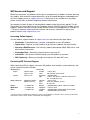 2
2
-
 3
3
-
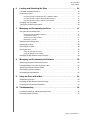 4
4
-
 5
5
-
 6
6
-
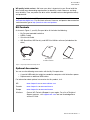 7
7
-
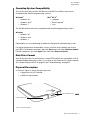 8
8
-
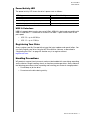 9
9
-
 10
10
-
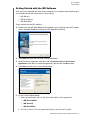 11
11
-
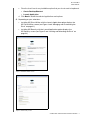 12
12
-
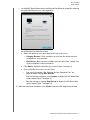 13
13
-
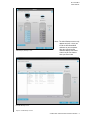 14
14
-
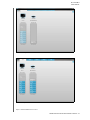 15
15
-
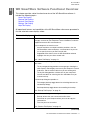 16
16
-
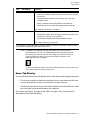 17
17
-
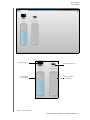 18
18
-
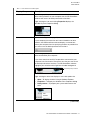 19
19
-
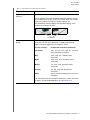 20
20
-
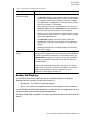 21
21
-
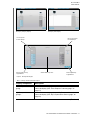 22
22
-
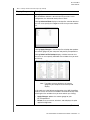 23
23
-
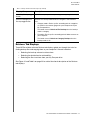 24
24
-
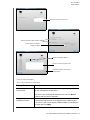 25
25
-
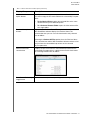 26
26
-
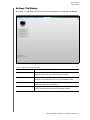 27
27
-
 28
28
-
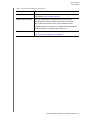 29
29
-
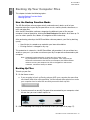 30
30
-
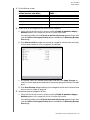 31
31
-
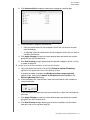 32
32
-
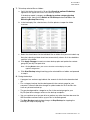 33
33
-
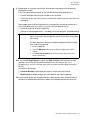 34
34
-
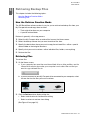 35
35
-
 36
36
-
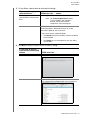 37
37
-
 38
38
-
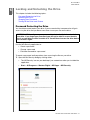 39
39
-
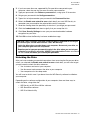 40
40
-
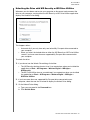 41
41
-
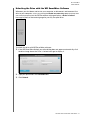 42
42
-
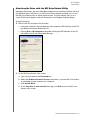 43
43
-
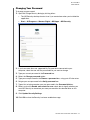 44
44
-
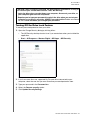 45
45
-
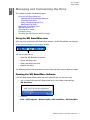 46
46
-
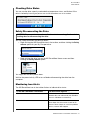 47
47
-
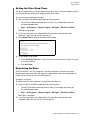 48
48
-
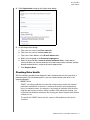 49
49
-
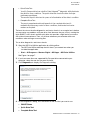 50
50
-
 51
51
-
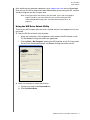 52
52
-
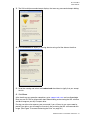 53
53
-
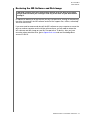 54
54
-
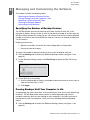 55
55
-
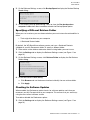 56
56
-
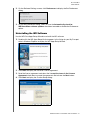 57
57
-
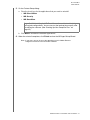 58
58
-
 59
59
-
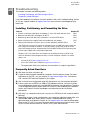 60
60
-
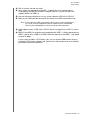 61
61
-
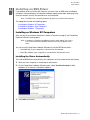 62
62
-
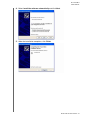 63
63
-
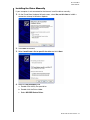 64
64
-
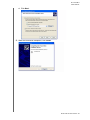 65
65
-
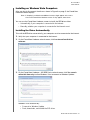 66
66
-
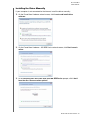 67
67
-
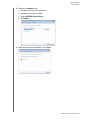 68
68
-
 69
69
-
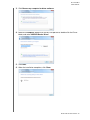 70
70
-
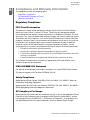 71
71
-
 72
72
-
 73
73
-
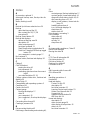 74
74
-
 75
75
-
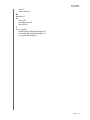 76
76
-
 77
77
Western Digital My Passport WDBY8L0015BBK User manual
- Category
- External hard drives
- Type
- User manual
- This manual is also suitable for
Ask a question and I''ll find the answer in the document
Finding information in a document is now easier with AI
Related papers
-
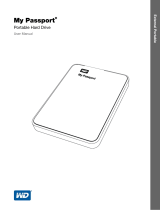 Western Digital WDBKXH3200ABKNESN User manual
Western Digital WDBKXH3200ABKNESN User manual
-
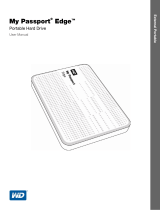 Western Digital My Passport Edge 500GB User manual
Western Digital My Passport Edge 500GB User manual
-
Western Digital My Passport Essential SE User manual
-
 Western Digital WDBCPZ0010HAL User manual
Western Digital WDBCPZ0010HAL User manual
-
Western Digital My Passport Essential SE 750GB User manual
-
 Western Digital WDBP6A0040BBK-WESN User manual
Western Digital WDBP6A0040BBK-WESN User manual
-
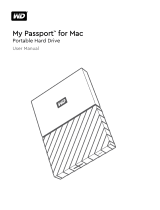 Western Digital MYPASSPORT NEW 2TB BLUE Owner's manual
Western Digital MYPASSPORT NEW 2TB BLUE Owner's manual
-
Western Digital My Passport Essential 640GB User manual
-
Western Digital My Passport Studio User manual
-
Western Digital My Passport for Mac 500GB User manual