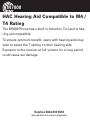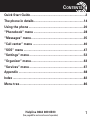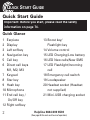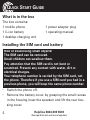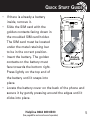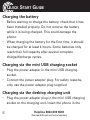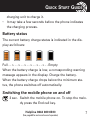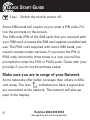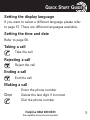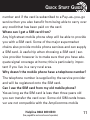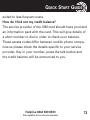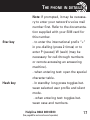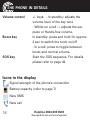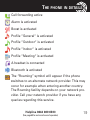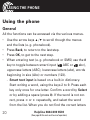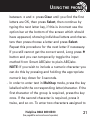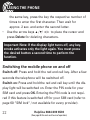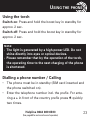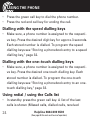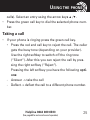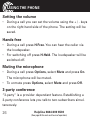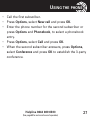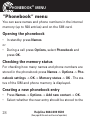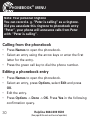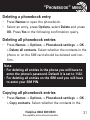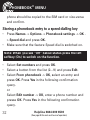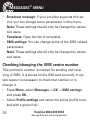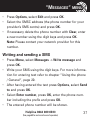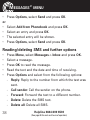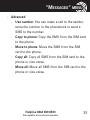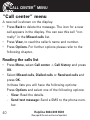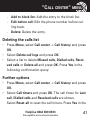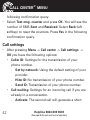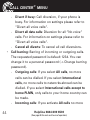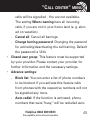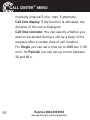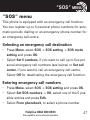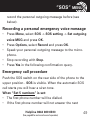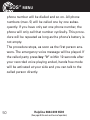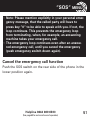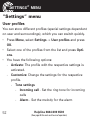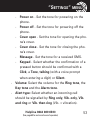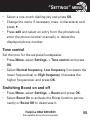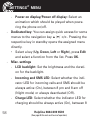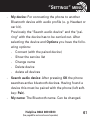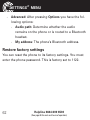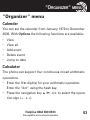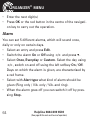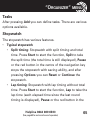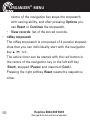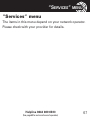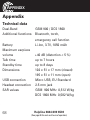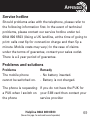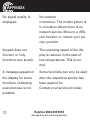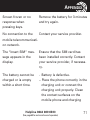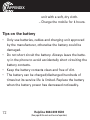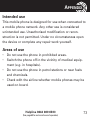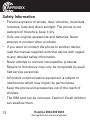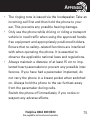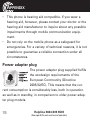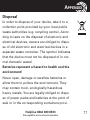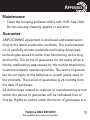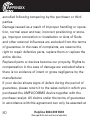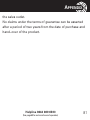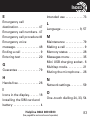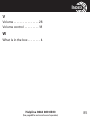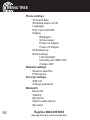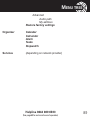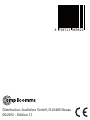Amplicom PowerTel M7000 Operating instructions
- Category
- Mobile phones
- Type
- Operating instructions
This manual is also suitable for

PowerTel
M7000
mobile phone
Operating
Instructions

M7000
Helpline 0844 800 6503
(See page 69 for costs and hours of operation)
HAC Hearing Aid Compatible to M4 /
T4 Rating
The M7000 Phone has a built in Induction Coil and is hea-
ring aid compatible.
To ensure optimum benefit, users with hearing aids may
wish to select the T setting on their hearing aids.
Exposure to the receiver at full volume for a long period
could cause ear damage.

CONTENTS
1
Helpline 0844 800 6503
(See page 69 for costs and hours of operation)
1
Quick Start Guide..................................................................2
The phone in details............................................................14
Using the phone ..................................................................20
“Phonebook“ menu ............................................................28
“Messages“ menu...............................................................35
“Call center“ menu .............................................................40
“SOS“ menu ........................................................................47
“Settings“ menu .................................................................52
“Organizer“ menu ...............................................................63
“Services“ menu .................................................................67
Appendix ..............................................................................68
Index .....................................................................................82
Menu tree .............................................................................86

QUICK START GUIDE
2
Helpline 0844 800 6503
(See page 69 for costs and hours of operation)
Quick Start Guide
Quick Glance
1 Earpiece
2 Display
3 Left softkey
4 Navigation key
5 Call key
6 Direct call keys
M1, M2, M3
7 Keypad
8 Star key
9 Hash key
10 Microphone
11 End call key /
On/Off key
12 Right softkey
Important: Before you start, please read the safety
information on page 74.
13 Boost key/
Flashlight key
14 Volume control
15 LED Charging/Low battery
16 LED New calls/New SMS
17 LED Flashlight/Incoming
call
18 Emergency call switch
19 Loudspeaker
20 Headset socket (Headset
not supplied)
21 Mini-USB charging socket

QUICK START GUIDE
3
Helpline 0844 800 6503
(See page 69 for costs and hours of operation)
3
1
2
3
4
5
6
7
89
11
10
12
13
18
17
15
16
19
14
20
21

QUICK START GUIDE
4
Helpline 0844 800 6503
(See page 69 for costs and hours of operation)
What is in the box
The box contains:
1 mobile phone 1 power adapter plug
1 li−ion battery 1 operating manual
1 desktop charging unit
Installing the SIM card and battery
• Switch the phone off.
• Remove the battery cover by grasping the small recess
in the housing (near the speaker) and lift the rear hou-
sing cover.
Risk of swallowing small objects!
The SIM card can be removed.
Small children can swallow them.
Pay attention that the SIM card is not bent or
scratched. Prevent any contact with water, dirt or
electrical charges.
Your telephone number is carried by the SIM card, not
the phone. Therefore if you use a SIM card you had in a
previous phone, you will keep the same phone number.

QUICK START GUIDE
5
Helpline 0844 800 6503
(See page 69 for costs and hours of operation)
• If there is already a battery
inside, remove it.
• Slide the SIM card with the
golden contacts facing down in
the moulded SIM card holder.
The SIM card must be located
under the metal retaining bar
to be in the correct position.
• Insert the battery. The golden
contacts on the battery must
face towards the bottom right.
Press lightly on the top end of
the battery until it snaps into
place.
• Locate the battery cover on the back of the phone and
secure it by gently pressing around the edges until it
clicks into place.
card
Battery
contacts

QUICK START GUIDE
6
Helpline 0844 800 6503
(See page 69 for costs and hours of operation)
Charging the battery
• Before starting to charge the battery, check that it has
been installed properly. Do not remove the battery
while it is being charged. This could damage the
phone.
• When charging the battery for the first time, it should
be charged for at least 4 hours. Some batteries only
reach their full capacity after several complete
charge/discharge cycles.
Charging via the mini USB charging socket
• Plug the power adapter in the mini USB charging
socket.
• Connect the power adapter plug. For safety reasons,
only use the power adapter plug supplied.
Charging via the desktop charging unit
• Plug the power adapter plug in the mini USB charging
socket on the charging unit. Insert the phone in the

QUICK START GUIDE
7
Helpline 0844 800 6503
(See page 69 for costs and hours of operation)
charging unit to charge it.
• It may take a few seconds before the phone indicates
the charging process.
Battery status
The current battery charge status is indicated in the dis-
play as follows:
Full - - > - - > - - > - - > - - > - - > - - Empty
When the battery charge is low, a corresponding warning
message appears in the display. Charge the battery.
When the battery charge drops below the minimum sta-
tus, the phone switches off automatically.
Switching the mobile phone on and off
3 sec. Switch the mobile phone on. To stop the melo-
dy press the End call key.

QUICK START GUIDE
8
Helpline 0844 800 6503
(See page 69 for costs and hours of operation)
3 sec. Switch the mobile phone off.
Some SIM cards will require you to enter a PIN code. Fol-
low the prompts on the screen.
The SIM code (PIN of the SIM card) that you received with
your SIM card, protects the SIM card against unauthorised
use. The PIN2 code supplied with some SIM cards, you
need to access certain services. If you enter the PIN or
PIN2 code incorrectly three times in a row, you will be
prompted to enter the PUK or PUK2 code. Check with your
provider if you do not know these codes.
Make sure you are in range of your Network
Some networks offer better coverage than others in diffe-
rent areas. The icon indicates you have a signal and
are connected to the network. The network will also ap -
pear in the display.

QUICK START GUIDE
9
Helpline 0844 800 6503
(See page 69 for costs and hours of operation)
Setting the display language
If you want to select a different language please refer
to page 57. There are different languages available.
Setting the time and date
Refer to page 56.
Taking a call
Take the call
Rejecting a call
Reject the call
Ending a call
End the call
Making a call
Enter the phone number
Clear Delete the last digit if incorrect
Dial the phone number

QUICK START GUIDE
10
Helpline 0844 800 6503
(See page 69 for costs and hours of operation)
Advanced Settings and Functions
For more details about setting up your Amplicomms
M7000 and other functions follow the descriptions in this
user guide.
Examples:
• Set your one−touch dialling keys -> page 33.
• Store numbers in the phone book -> page 28.
Questions and Answers
In the majority of cases your M7000 phone is supplied
with out a SIM card. You may find the following “Questions
and Answers“ (Q & A) helpful.
Why hasn’t the mobile phone been supplied with a SIM
card?
Many people already have a mobile phone and wish to
transfer their existing SIM card over to the new phone.
This has the advantage of keeping the same telephone

QUICK START GUIDE
11
Helpline 0844 800 6503
(See page 69 for costs and hours of operation)
11
number and if the card is subscribed to a Pay−as−you−go
service then you also benefit from being able to carry over
any credit that has been paid on the card.
Where can I get a SIM card from?
Any high street mobile phone shop will be able to provide
you with a SIM card. Some of the major supermarket
chains also provide mobile phone services and can supply
a SIM card. A useful tip when choosing a SIM card / ser-
vice provider however is to make sure that you have ade-
quate signal coverage at home; this is particularly impor-
tant if you live in a very rural area.
Why doesn’t the mobile phone have a telephone number?
The telephone number is supplied by the service provider
and will be registered onto the SIM card.
Can I use the SIM card from my old mobile phone?
Yes as long as the SIM card is less than three years old
you can transfer the card over. Some old SIM cards howe-
ver are not compatible with the Amplicomms mobile

QUICK START GUIDE
12
Helpline 0844 800 6503
(See page 69 for costs and hours of operation)
phone as they are from an earlier generation of SIM card
design.
Can I use a SIM card from any mobile phone company?
Yes. The Amplicomms mobile phone is what is termed as
an open SIM card phone and so it is not restricted to any
particular service provider or mobile phone company.
How do I pay for my calls?
There are two main types of registration with a service
provider or mobile phone company. One is a contract −
this is where you sign up for an agreed contract over seve-
ral months / year and pay an agreed monthly fee. This is
more suited to people who are using their mobile phone
as part of their job for example. The other is
Pay−as−you−go, sometimes abbreviated to PAYG. With
this type of service you add credit to the card and top up
as and when required. Topping up the card is easy, you
can do this over the phone, on−line, at many shops and
even some cash points allow you to do this. PAYG is more

QUICK START GUIDE
13
Helpline 0844 800 6503
(See page 69 for costs and hours of operation)
13
suited to less frequent users.
How do I find out my credit balance?
The service provider of the SIM card should have provided
an information pack with the card. This will give details of
a short number to dial in order to check your balance.
These access codes differ between mobile phone compa-
nies so please check the details specific to your service
provider. Key in your number, press the talk button and
the credit balance will be announced to you.

THE PHONE IN DETAILS
14
Helpline 0844 800 6503
(See page 69 for costs and hours of operation)
The phone in details
Keys and Parts
for the explanation of keys and parts please refer to 2.
Special key functions
Left softkey In standby -> open the main menu
In menus the function changes due to
the term in the display above the soft-
key (e. g. OK).
Right softkey In standby -> open the phonebook
In menus the function changes due to
the term in the display above the soft-
key (e. g. Back).
Direct call keys M1, M2, M3 - pressing one of these
keys dials the assigned phone num-
ber. A phonebook entry can be assig-
ned to each one−touch dialling key
(refer to “Storing a phonebook entry

THE PHONE IN DETAILS
15
Helpline 0844 800 6503
(See page 69 for costs and hours of operation)
to a one-touch dialling key“ page 33).
Note: Since this operation only requi-
res a short press of a button, it could
lead to unintentional dialling.
Call key - Take a call or dial a number.
- Open the call list and the redial list
End call key - End or reject a call
- Cancel the current process and
return to standby (in menus)
- Switch the mobile phone on and off
Navigation key Navigate through the menu.
In standby the navigation key offers a
quick access to specific menu items
that you can define yourself (refer to
page 58). The default settings are as
follows:
▲ - Shortcuts: Quick access to
important settings.

THE PHONE IN DETAILS
16
Helpline 0844 800 6503
(See page 69 for costs and hours of operation)
▼ - Alarm: Setting an alarm time.
◄ - User profiles: Activation/Custo-
misation of a user profile.
► - Tone settings: Settings for ringto-
ne, alarm tone etc.
◉ - red button in the centre of the
navigation key
In standby: open the menu
In menus: function “OK“.
Digit key 0 In idle mode, long press (approx 3 s)
to toggle the tone control setting bet-
ween “Low frequency“, “High fre-
quency“ and “Normal frequency“.
(See page 55 for explanation of tone
control).
Digit key 1 Long press (approx. 3 s) dials the
number to access your voice mail
messages.

THE PHONE IN DETAILS
17
Helpline 0844 800 6503
(See page 69 for costs and hours of operation)
17
Note: If prompted, it may be necessa-
ry to enter your network's voice mail
number first. Refer to the documenta-
tion supplied with your SIM card for
this number.
Star key - to enter the international prefix “+“
in pre-dialling (press 2 times) or to
enter P (pause)/ W (wait) (may be
necessary for call-through numbers
or remote accessing an answering
machine).
- when entering text: open the special
character table.
Hash key - In standby: long press toggles bet-
ween selected user profile and silent
mode.
- when entering text: toggles bet-
ween case and numbers.

THE PHONE IN DETAILS
18
Helpline 0844 800 6503
(See page 69 for costs and hours of operation)
Volume control +/- keys: - In standby: adjusts the
volume level of the key tone
- Whilst on a call -> adjusts the ear-
piece or Hands-free volume.
Boost key In standby: press and hold for approx.
2 sec to switch the torch on/off
- In a call: press to toggle between
boost and normal volume.
SOS key Start the SOS sequence. For details
please refer to page 49.
Icons in the display
Signal strength of the phone’s connection
Battery capacity (refer to page 7)
New SMS
New call
Page is loading ...
Page is loading ...
Page is loading ...
Page is loading ...
Page is loading ...
Page is loading ...
Page is loading ...
Page is loading ...
Page is loading ...
Page is loading ...
Page is loading ...
Page is loading ...
Page is loading ...
Page is loading ...
Page is loading ...
Page is loading ...
Page is loading ...
Page is loading ...
Page is loading ...
Page is loading ...
Page is loading ...
Page is loading ...
Page is loading ...
Page is loading ...
Page is loading ...
Page is loading ...
Page is loading ...
Page is loading ...
Page is loading ...
Page is loading ...
Page is loading ...
Page is loading ...
Page is loading ...
Page is loading ...
Page is loading ...
Page is loading ...
Page is loading ...
Page is loading ...
Page is loading ...
Page is loading ...
Page is loading ...
Page is loading ...
Page is loading ...
Page is loading ...
Page is loading ...
Page is loading ...
Page is loading ...
Page is loading ...
Page is loading ...
Page is loading ...
Page is loading ...
Page is loading ...
Page is loading ...
Page is loading ...
Page is loading ...
Page is loading ...
Page is loading ...
Page is loading ...
Page is loading ...
Page is loading ...
Page is loading ...
Page is loading ...
Page is loading ...
Page is loading ...
Page is loading ...
Page is loading ...
Page is loading ...
Page is loading ...
Page is loading ...
Page is loading ...
Page is loading ...
Page is loading ...
-
 1
1
-
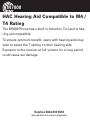 2
2
-
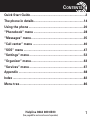 3
3
-
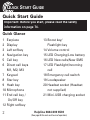 4
4
-
 5
5
-
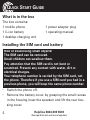 6
6
-
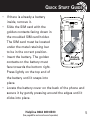 7
7
-
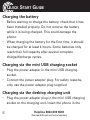 8
8
-
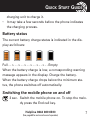 9
9
-
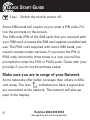 10
10
-
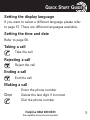 11
11
-
 12
12
-
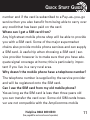 13
13
-
 14
14
-
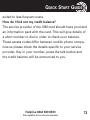 15
15
-
 16
16
-
 17
17
-
 18
18
-
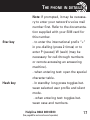 19
19
-
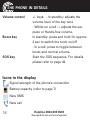 20
20
-
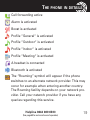 21
21
-
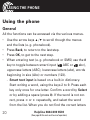 22
22
-
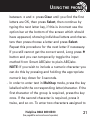 23
23
-
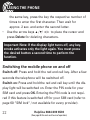 24
24
-
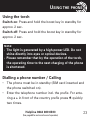 25
25
-
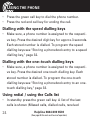 26
26
-
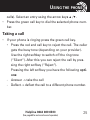 27
27
-
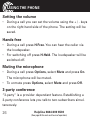 28
28
-
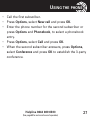 29
29
-
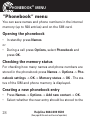 30
30
-
 31
31
-
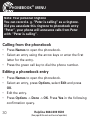 32
32
-
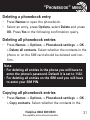 33
33
-
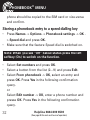 34
34
-
 35
35
-
 36
36
-
 37
37
-
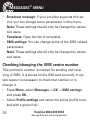 38
38
-
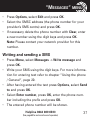 39
39
-
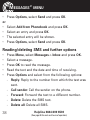 40
40
-
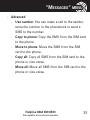 41
41
-
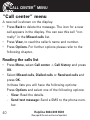 42
42
-
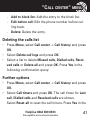 43
43
-
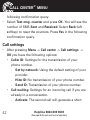 44
44
-
 45
45
-
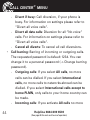 46
46
-
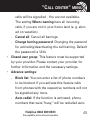 47
47
-
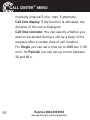 48
48
-
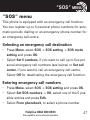 49
49
-
 50
50
-
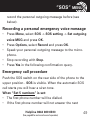 51
51
-
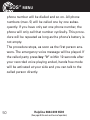 52
52
-
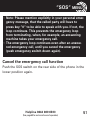 53
53
-
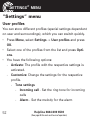 54
54
-
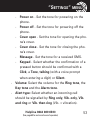 55
55
-
 56
56
-
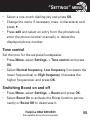 57
57
-
 58
58
-
 59
59
-
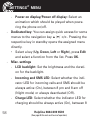 60
60
-
 61
61
-
 62
62
-
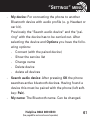 63
63
-
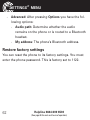 64
64
-
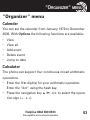 65
65
-
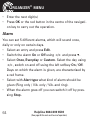 66
66
-
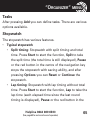 67
67
-
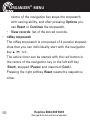 68
68
-
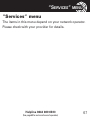 69
69
-
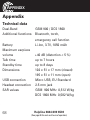 70
70
-
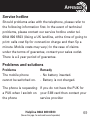 71
71
-
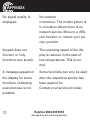 72
72
-
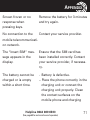 73
73
-
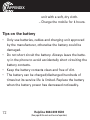 74
74
-
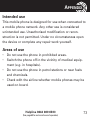 75
75
-
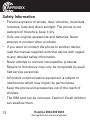 76
76
-
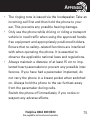 77
77
-
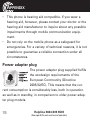 78
78
-
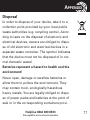 79
79
-
 80
80
-
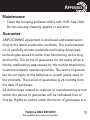 81
81
-
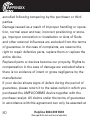 82
82
-
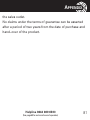 83
83
-
 84
84
-
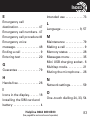 85
85
-
 86
86
-
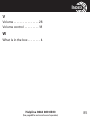 87
87
-
 88
88
-
 89
89
-
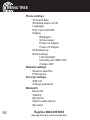 90
90
-
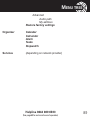 91
91
-
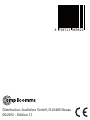 92
92
Amplicom PowerTel M7000 Operating instructions
- Category
- Mobile phones
- Type
- Operating instructions
- This manual is also suitable for
Ask a question and I''ll find the answer in the document
Finding information in a document is now easier with AI
Related papers
-
Amplicomms PowerTel M6200 Owner's manual
-
Amplicomms PowerTel M5010 Owner's manual
-
Amplicomms PowerTel M5000 Owner's manual
-
Amplicomms PowerTel M6000 User guide
-
Amplicomms PowerTel 702 Owner's manual
-
Amplicom PowerTel 880 Owner's manual
-
Amplicom PowerTel 980 Owner's manual
-
Amplicom PowerTel 6 Owner's manual
-
Amplicom PowerTel 58 User guide
-
Amplicom PowerTel 57 User guide
Other documents
-
Amplicomms PowerTel M7000 User manual
-
Amplicomms PowerTel M7000i User manual
-
Amplicomms PowerTel M7000i User manual
-
Amplicomms PowerTel M6900 Owner's manual
-
Amplicomms PowerTel M6700i Owner's manual
-
Doro PhoneEasy 345 Datasheet
-
Amplicomms PowerTel M8000 User manual
-
Amplicomms M7510 User guide
-
Amplicomms PowerTel M7510 Operating instructions
-
Amplicomms PowerTel M6800 Owner's manual