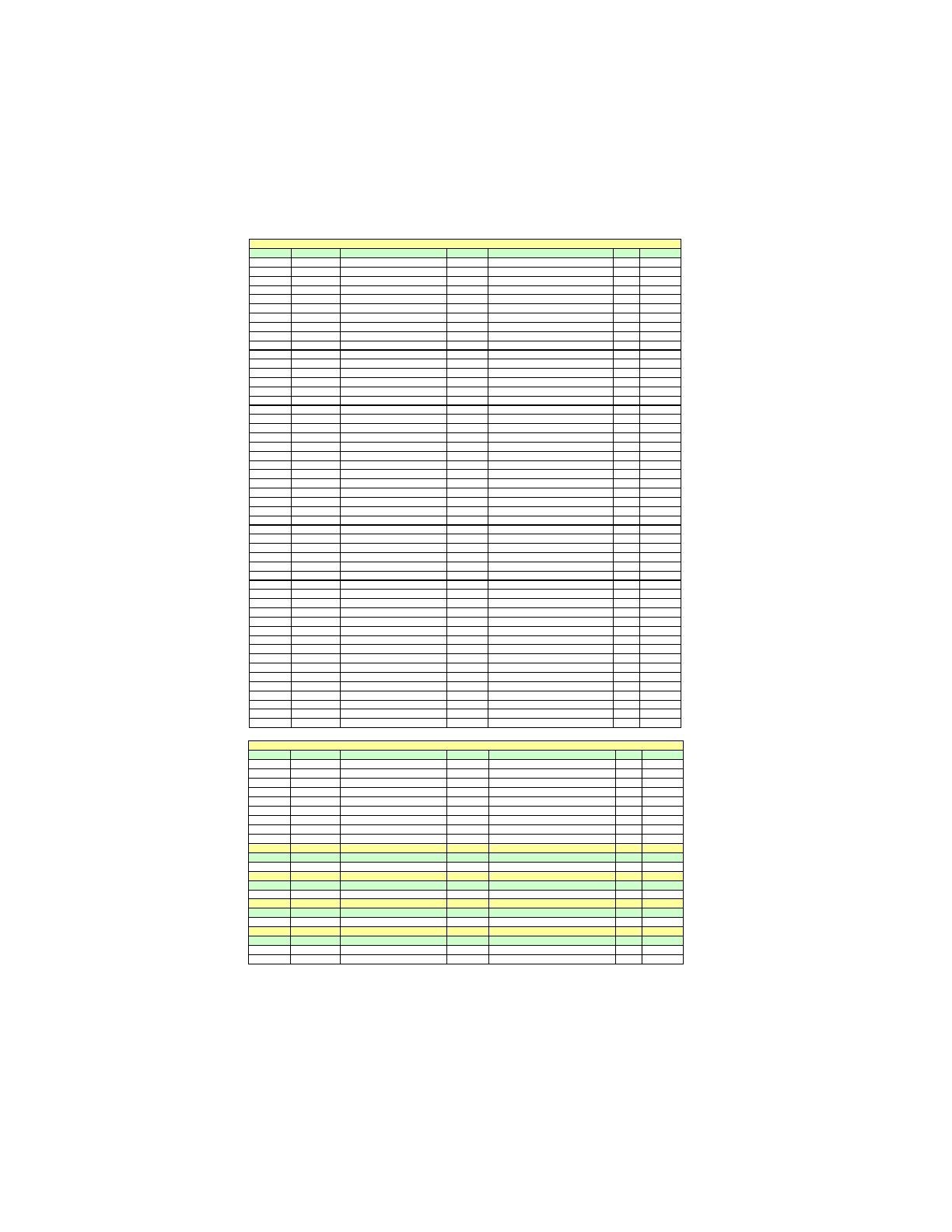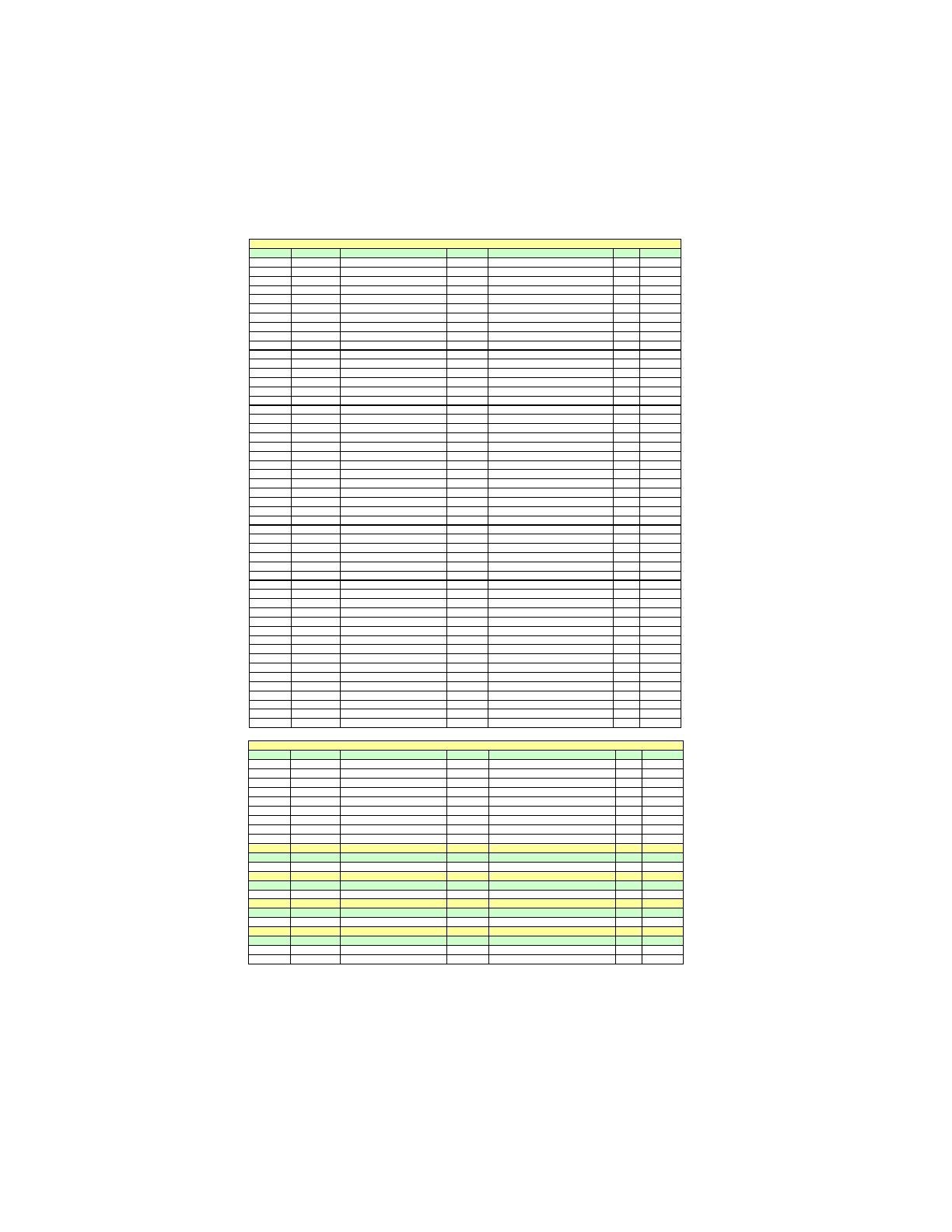
14
Installing the Motherboard
NO. Vend or Module part number IC Brand IC Chip Number SS/DS Size
1 A-DATA AD3U1333B1G9-B Hynix H5TQ1G83BFR SS 1GB
2 A-DATA AD3U1333B2G9-B Hynix H5TQ1G83BFR DS 2GB
3Apace
78.A1GC6.9L1 Apace
AM5D5808ADWSBG DS 2GB
4 Elixir M2F2G64CB8HA4N-CG Elixir N2CB1G80AN-CG 0903 DS 2GB
5 Elixir M2Y2G64CB8HC9N-CG DS 2GB
6 Hynix HMT112U6AFP8C-H9N0 AA Hynix H5TQ1G83AFP H9C SS 1GB
7 Hynix HMT125U6AFP8C-H9N0 AA Hynix H5TQ1G83AFP H9C DS 2GB
8 G.SKILL F3-10666CL9D-4GBRL DS 2GB
9 G.SKILL F3-10666CL8D-4GBECO DS 2GB
10 G.SKILL F3-10666CL9D-4GBNQ DS 2GB
11 Kingston KVR1333D3N9 Elpida J1108BASE-DJ-E SS 1GB
12 Kingston KVR1333D3N9 Elpida J1108BABG-DJ-E DS 2GB
13 Kingston KVR1333D3N9 Hynix Hynix/H5TQ2G83AFR DS 4GB
14 KingMax FLFD45F-B8KG9 NAES KingMax KFB8FNGXF-ANX-15A SS 1GB
15 KingMax FLFE85F-B8KG9 NEES KingMax KFB8FNGXF-ANX-15A DS 2GB
16 Nanya NT2GC64B8HAONF-CG Elixir N2CB1G80AN-CG DS 2GB
17 Micron MT8JTF12864AY-1G4D1 Micron 8UD22 D9JNM SS 1GB
18 Micron MT16JTF25664AY-1G4D1 Micron 8WD22 D9JNM DS 2GB
19 Micron MT8JTF12864AZ-1G4F1 Micron 9MF22 D9KPT SS 1GB
20 PSC AL7F8G73D-DG1 PSC A3P1GF3DGF SS 1GB
21 PSC AL8F8G73D-DG1 PSC A3P1GF3DGF DS 2GB
22 Ramaxe
RMR1810KD48E7F-1333 SEC K4B1G0846D SS 1GB
23 Ramaxe
RMR186EA48D8F-1333 ELPLDA J1108BASE-DJ-E DS 2GB
24 Samsung M378B2873DZ1-CH9 SEC K4B1G0846D SS 1GB
25 Samsung M378B2873EH1-CH9 SEC K4B1G0846E HCH9 SS 1GB
26 Samsung M378B5673EH1-CH9 SEC K4B1G0846E HCH9 DS 2GB
27 Samsung M378B2873FHS-CH9 SEC K4B1G0846F SS 1GB
28 Samsung M378B5673FH0-CH9 SEC K4B1G0846F DS 2GB
29 Samsung M378B5273CH0-CH9 SEC K4B2G0846C DS 4GB
30 Silicon Power SP001GBLTU133S01 Nanya NT5CB128M8AN-CG SS 1GB
31 Silicon Power SP002GBLTU133S01 Nanya NT5CB128M8AN-CG DS 2GB
32 Aeneon AXH760UD00-13GA98X
SS 1GB
33 Corsair CM3X1024-1333C9DHX SS 1GB
34 KingsMax FLFD45F-B8KG9 NAUS
KingsMax KFB8FNGXF-ANX-15U
SS 1GB
35 KingsMax FLFE85F-B8KG9 NEUS
KingsMax KFB8FNGXF-ANX-15U
DS 2GB
36 Kingston KVR1333D3N9 Micron 8CD22 D9JNM SS 1GB
37 Kingston KVR1333D3N9 Kingston 128X8DDR3 SL0931 DS 2GB
38 Kingston KVR1333D3N9K2/2G Elpida J1108BASE-DJ-E DS 2GB
39 Kingston KVR1333D3N9/2G Qimonda IDSH1G-03A1F1C-13H
DS 2GB
40 Elixir M2Y1G64CB88A5N-CG
Elixir N2CB1G80AN-CG
SS 1GB
41 Elixir M2Y2G64CB8HA5N-CG
Elixir N2CB1G80AN-CG
DS 2GB
42 Nanya NT1GC64B88A0NF-CG
Nanya NT5CB128M8AN-CG
SS 1GB
43 Qimonda IMSH1GU13A1F1C-13H Qimonda 0734 IDSH51-03A1F1D SS 1GB
44 Qimonda IMSH2GU13A1F1C-13H Qimonda IDSH1G-03A1F1C-13H FSS08244 DS 2GB
45 Unifosa
GU502203EP0201
Elpida J1108BDBG-DJ-F
SS 1GB
46 Unifosa
GU512303EP0202
Elpida J1108BDBG-DJ-F
DS 2GB
47 Ramaxe
RMR1810E7F-1333 Elpida J1108BDBG-DJ-F SS 1GB
48 Elpida EBJ10UE8BDF0-DJ-F Elpida J1108BDSE-DJ-F SS 1GB
49 Elpida EBJ21UE8BDF0-DJ-F Elpida J1108BDSE-DJ-F DS 2GB
50 A-data Game A-DATA 8-8-8-24 DS 2GB
51 Winchip GDF2GB18L150C8
Winchip
AFE128AYE-15
DS 2GB
DDR3 1333
NO. Vendor Module part number IC Brand IC Chip Number SS/DS Size
1 A-DATA Super speed dragon DS 2GB
2 A-DATA AX3U1600GB2G9-AG
DS 2GB
3 Elixir M2Y2G64CB8HA9N-DG DS 2GB
4 G.SKILL F3-12800CL9D-4GBNQ DS 2GB
5 G.SKILL F3-12800CL9D-4GECO DS 2GB
6 G.SKILL F3-12800CL7D-4GBECO DS 2GB
7 G.SKILL F3-12800CL9D-4GBRL DS 2GB
8 KingsMax FLGD45F-B8KG9 NEES
KingsMax KFB8FNGXF-ANX-12A
SS 1GB
9 KingsMax FLGE85F-B8KG9 NEES
KingsMax KFB8FNGXF-ANX-12A
DS 2GB
DDR3 1800
NO. Vendor Module part number IC Brand IC Chip Number SS/DS Size
1 Kingston KHX1800C9D3K3/3G
SS 1GB
DDR3 2000
NO. Vendor Module part number IC Brand IC Chip Number SS/DS Size
1 Apacer 78.AAGD5.9KD DS 2GB
DDR3 2133
NO. Vendor Module part number IC Brand IC Chip Number SS/DS Size
1 Kingston KHX2133C9D3T 1K2/4G
DS 2GB
DDR3 2200
NO. Vendor Module part number IC Brand IC Chip Number SS/DS Size
1 KingsMax FLKE85F-B8KJA FEIH DS 2GB
2 G.SKILL F3-17600CL7D-4GBPIS DS 2GB
DDR3 1600