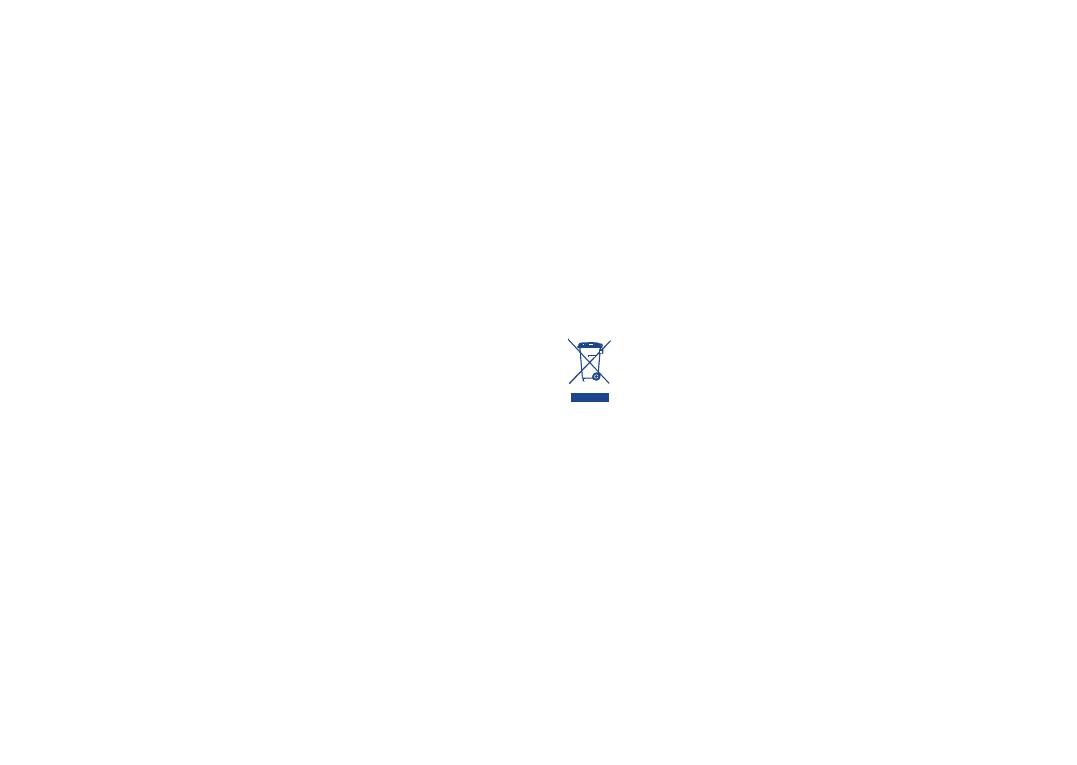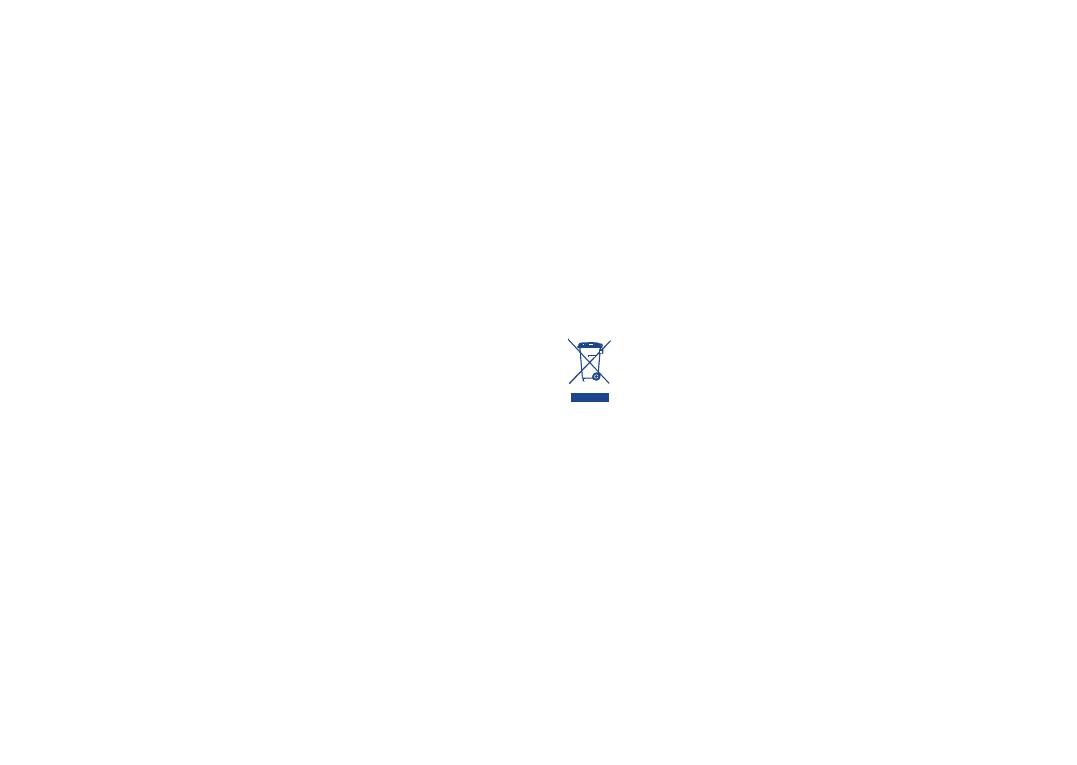
• PRIVACY:
Please note that you must respect the laws and regulations in force in your jurisdiction or other
jurisdiction(s) where you will use your mobile phone regarding taking photographs and recording
sounds with your mobile telephone. Pursuant to such laws and regulations, it may be strictly
forbidden to take photographs and/or to record the voices of other people or any of their personal
attributes, and duplicate or distribute them, as this may be considered to be an invasion of privacy.
It is the user's sole responsibility to ensure that prior authorisation be obtained, if necessary, in
order to record private or confidential conversations or take a photograph of another person; the
manufacturer, the seller or vendor of your mobile phone (including the operator) disclaim any
liability which may result from the improper use of the mobile phone.
• BATTERY:
Before removing the battery from your phone, please make sure that the phone is switched off.
Observe the following precautions for battery use:
- Do not attempt to open the battery (due to the risk of toxic fumes and burns).
- Do not puncture, disassemble or cause a short-circuit in a battery,
- Do not burn or dispose of a used battery in household rubbish or store it at temperatures above
60°C.
Batteries must be disposed of in accordance with locally applicable environmental regulations. Only
use the battery for the purpose for which it was designed. Never use damaged batteries or those
not recommended by TCT Mobile Limited and/or its affiliates.
This symbol on your telephone, the battery and the accessories means that these
products must be taken to collection points at the end of their life:
- Municipal waste disposal centres with specific bins for these items of equipment
- Collection bins at points of sale.
They will then be recycled, preventing substances being disposed of in the environment, so that
their components can be reused.
In European Union countries:
These collection points are accessible free of charge.
All products with this sign must be brought to these collection points.
In non European Union jurisdictions:
Items of equipment with this symbol are not to be thrown into ordinary bins if your jurisdiction
or your region has suitable recycling and collection facilities; instead they are to be taken to
collection points for them to be recycled.
CAUTION: RISK OF EXPLOSION IF BATTERY IS REPLACED BY AN INCORRECT TYPE.
DISPOSE OF USED BATTERIES ACCORDING TO THE INSTRUCTIONS.
6
Do not allow your phone to be exposed to adverse weather or environmental conditions
(moisture, humidity, rain, infiltration of liquids, dust, sea air, etc). The manufacturer’ s
recommended operating temperature range is -10° C to +55° C.
Over 55° C the legibility of the phone’ s display may be impaired, though this is temporary and not
serious.
Emergency call numbers may not be reachable on all cellular networks. You should never rely only
on your phone for emergency calls.
Do not open, dismantle or attempt to repair your mobile phone yourself.
Do not drop, throw or bend your mobile phone.
Do not paint it.
Use only batteries, battery chargers, and accessories which are recommended by TCT Mobile
Limited and its affiliates and are compatible with your phone model. TCT Mobile Limited and its
affiliates disclaim any liability for damage caused by the use of other chargers or batteries.
Remember to make back-up copies or keep a written record of all important information stored
in your phone.
Some people may suffer epileptic seizures or blackouts when exposed to flashing lights, or when
playing video games. These seizures or blackouts may occur even if a person never had a previous
seizure or blackout. If you have experienced seizures or blackouts, or if you have a family history
of such occurrences, please consult your doctor before playing video games on your phone or
enabling a flashing-lights feature on your phone.
Parents should monitor their children’ s use of video games or other features that incorporate
flashing lights on the phones. All persons should discontinue use and consult a doctor if any of the
following symptoms occur: convulsion, eye or muscle twitching, loss of awareness, involuntary
movements, or disorientation. To limit the likelihood of such symptoms, please take the following
safety precautions:
- Do not play or use a flashing-lights feature if you are tired or need sleep.
- Take a minimum of a 15-minute break hourly.
- Play in a room in which all lights are on.
- Play at the farthest distance possible from the screen.
- If your hands, wrists, or arms become tired or sore while playing, stop and rest for several hours
before playing again.
- If you continue to have sore hands, wrists, or arms during or after playing, stop the game and see
a doctor.
When you play games on your phone, you may experience occasional discomfort in your hands,
arms, shoulders, neck, or other parts of your body. Follow the instructions to avoid problems such
as tendinitis, carpal tunnel syndrome, or other musculoskeletal disorders.
5