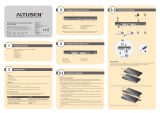KA9120
KA9131
KA9170 KA9130
PC
SUN (USB)
SUN
Mac
Package Contents
1
Hardware Requirements
2
6
Single Stage Installationtion
3
The Matrix KVM Switch Unit ( Rear View )
Matrix K VM S witc h (K M0216 / K M0432) QUIC K S TA R T G UIDE
T hese instr uctions show how to install the K M 0216 /
K M 0432 F or detailed infor mation, r efer to the user
manual included in the kit.
Hardware Requirements
4
5
© 2004 ALTUS E N. All rights reserved. AL T US E N is a trademark of ATE N, Inc. All Other trademarks are the property of their respective owners . P A P E -1214-701
C onsole
¥ A V GA , SV GA, or Multisync monitor capable of the highest resolution that you will be
using on any computer in the installation.
¥ E ither a PS/2 or a USB keyboard and mouse.
C omputer s
¥ A n HDB -15 video port or, for legacy Sun systems, a Sun 13W 3 video port.
¥ E ither a PS/2 style (6 pin mini-DIN) mouse port and PS/2 style keyboard port; or USB
ports (for a USB keyboard and USB mouse); or, for legacy Sun systems, a Sun style key
boardport (8 pin mini-DI N).
C ables
Function C able
Matrix K V M Switch to Console Module Cat. 5 cable
Matrix K V M Switch to K V M Adapter Cable Cat. 5 cable
K V M Adapter Cable For PS/2 ports : K A 9120
For USB ports : K A 9170
For Sun L egacy : K A9130
For Sun USB : K A9131
Daisy Chain Cable K C1800
1. F irmware Upgr ade R ecovery Switch
2. Por t L E Ds
3. R eset Switch
4. Power L E D
5. Station I D L E D
The Matrix KVM Switch Unit ( Front View )
1. Power Socket 4. F ir mware Upgr ade Port
2. Power Switch 5. Daisy C hain Por ts
3. C onsole Por t Section 6. C omputer Por t Section
(To computer or cascaded K V M switch)
L
I
N
K
P
O
W
E
R
L
I
N
K
P
O
W
E
R
L
I
N
K
P
OW
E
R
L
I
N
K
P
O
W
E
R
* T he diagr am shows the K M 0432 model. T he K M 0216 only has one row of L E Ds *
* T he diagr am shows the K M 0432 model. T he K M 0216 only has two console prots and
16 C PU por ts *
¥ 1 K M0216 / K M0432 Matrix K V M Switch
¥ 1 Power Cord
¥ 1 R ackMounting K it
¥ 1 User Manual
¥ 1 Quick Start Guide
¥ 1 Warranty Registration Card
T he complete package consists of :
1. Connnect the Console to the Console Module
2. Connect the Console Module to the Matrix K V M Switch
NOTE : The distance between the Console Module and the Matrix K V M Switch must
not exceed 150m (500').
3. Connect the Matrix K V M Switch to the K V M Adapter Cable
NOTE : The distance between the Matrix K V M Switch and the K V M Adapter Cable
must not exceed 150m (500').
4. Connect the K V M Adapter Cable to the Computer.
5. R epeat steps 3 and 4 for all the computers you wish to connect.
6. A fter all your computers have been cabled up, plug the female end of the power
cord into the Matrix K V M Switch Power Socket; plug the male end into an AC power
source.
7. For each Console Module, plug its power adapter into an AC source; plug the power
adapter cable into the unit's power jack.
8. T urn on the power to the Matrix K V M Switch.
9. T urn on the power to the computers.

L
I
N
K
P
O
W
E
R
L
I
N
K
P
O
W
E
R
L
I
N
K
P
O
W
E
R
L
I
N
K
P
O
W
E
R
L
I
N
K
P
O
W
E
R
L
I
N
K
P
O
W
E
R
L
I
N
K
PO
W
ER
L
I
N
K
PO
W
ER
L
I
N
K
P
O
W
E
R
L
I
N
K
P
O
W
E
R
L
I
N
K
P
O
W
E
R
!
Daisy Chain Cable
KA9131
KA9120
PC
SUN (USB)
KA9170
KA9130
KA9170
KA9130
SUN Mac
SUN Mac
1. Make sure that power to all the devices you will be connecting up has been turned off.
2. Use a daisy chain cable set to connect the Chain Out port of the parent Matrix K V M
Switch unit to the Chain In port of the child Matrix K V M Switch unit.
3. If you wish to install any consoles on this switch, follow the procedure described for
the Single Stage Installation.
4. Use K V M Adapter cables to connect any available CPU Port on the Matrix K V M
Switch to the K eyboard, V ideo and Mouse ports of the computers you are installing
5. R epeat the above steps for any additional Matrix K V M Switch units you wish to add
to the chain.
7
Daisy Chained Installation
F 1 : G O T O F 3 : S E T F 5 : S K P F 7 : S C A N X
F 2 : L I S T F 4 : A D M F 6 : B R C F 8 : L O U T z
z
z
S U P E R A D M I N I S T R A T O R S N : 0 2 / 0 8
L IS T: AL L
P N QV NA ME
01 AT E N INT L .C O. 1
02 AT E N INT L .C O. 2
03 AT E N INT L .C O. 3
06 F A X S E R VE R 1
05 F A X S E R VE R 2
06 3 WE B S E R VE R 1
07 4 WE B S E R VE R 2
08 5 MA IL S E R V E R 1
8
Cascaded Installation
Invoking Hotkey Mode (HKM)
9
OSD Main Screen Headings
10
[Num L ock]
+ [-]
Switches access to the computer that corresponds to that Port ID.
Sets the Auto Scan interval to n seconds - where n is a number
from 1 - 255.Invokes Auto Scan Mode.
When A uto Scan Mode is in effect, [P] or L eft Click pauses
Auto Scanning.
When A uto Scanning is paused, pressing Any K ey or another
L eft Click resumes Auto Scanning.
Invokes Skip M ode and Skips from the current port to the first
accessible port previous to it.
Invokes Skip M ode and Skips from the current port to the next
accessible port.
Invokes Skip M ode and Skips from the current port to the last
accessible port of the previous Station.
Invokes Skip M ode and Skips from the current port to the first
accessible port of the next Station.
Toggles the B eeper On or Off.
[Port ID] [E nter]
[A]
[B]
[T] [n] [E nter]
QV
NAME
PN
This column lists the Port ID numbers (Station Number - Port Number)
for all the CPU ports on the installation. The simplest method to access
a particular computer is move the Highlight B ar to it, then press Enter.
If a port has selected for Quick V iew scanning an arrowhead displays
in this column to indicate so.
The computers that are powered on and are On L ine have a Sun symbol
in this column to indicate so.
If a port has been given a name, its name appears in this column.
H eading
E xplanation
KA9131
KA9120
KA9120
KA9170
KA9130
SUN
Mac
SUN (USB)
PC
Up to 32 additional K V M switches can be cascaded from the K M0432's CPU ports.
NOTE : Matrix K V M Switch's cannot be cascaded. Y ou must use the Altusen K H88 or
K H0116 cascading
1. Make sure that power to all the devices you will be connecting up has been turned off.
2. Use Cat 5 cable to connect any available CPU Port on the First Stage unit (the K M0432) to
a PS/2 style K V M adapter cable; plug the adapter cable's K V M connectors to the K eyboard,
V ideo, and Mouse Console ports of the Second Stage unit.
NOTE : The distance between the Second Stage unit and the Matrix K V M Switch must not
exceed 150m (500')
3. Plug the Second Stage unit's power adapter into an AC source; plug the power adapter
cable into the unit's Power Socket.
4. Connect the K V M converter (K A9120) with the console on the second level K V M.
Then use CAT 5 cable to connect the K V M converter to the CPU side of the Matrix K V M.
5. R epeat steps 3 Ð 4 for any other Second Stage units you wish to connect
6. T urn on the power for the First Stage unit.
1. Press and hold down the <Num L ock> key
2. Press and release the <minus> key
3. R elease the <Num L ock> key
NOTE : The minus key must be released within one half second, otherwise the hotkey
operation is canceled
* A ctivate OSD, press [Scroll L ock] [Scr oll L ock] or [C tr l] [C trl ] *
/