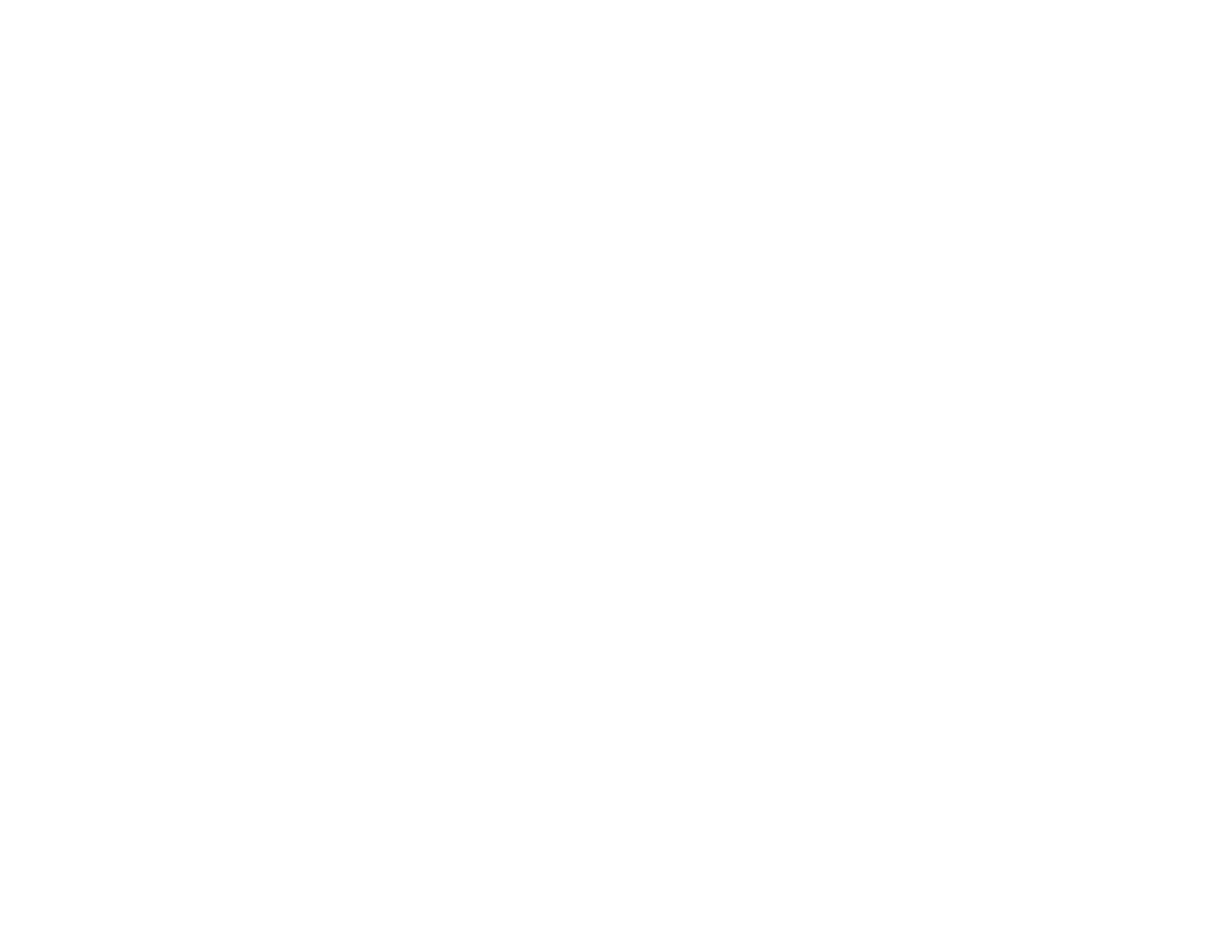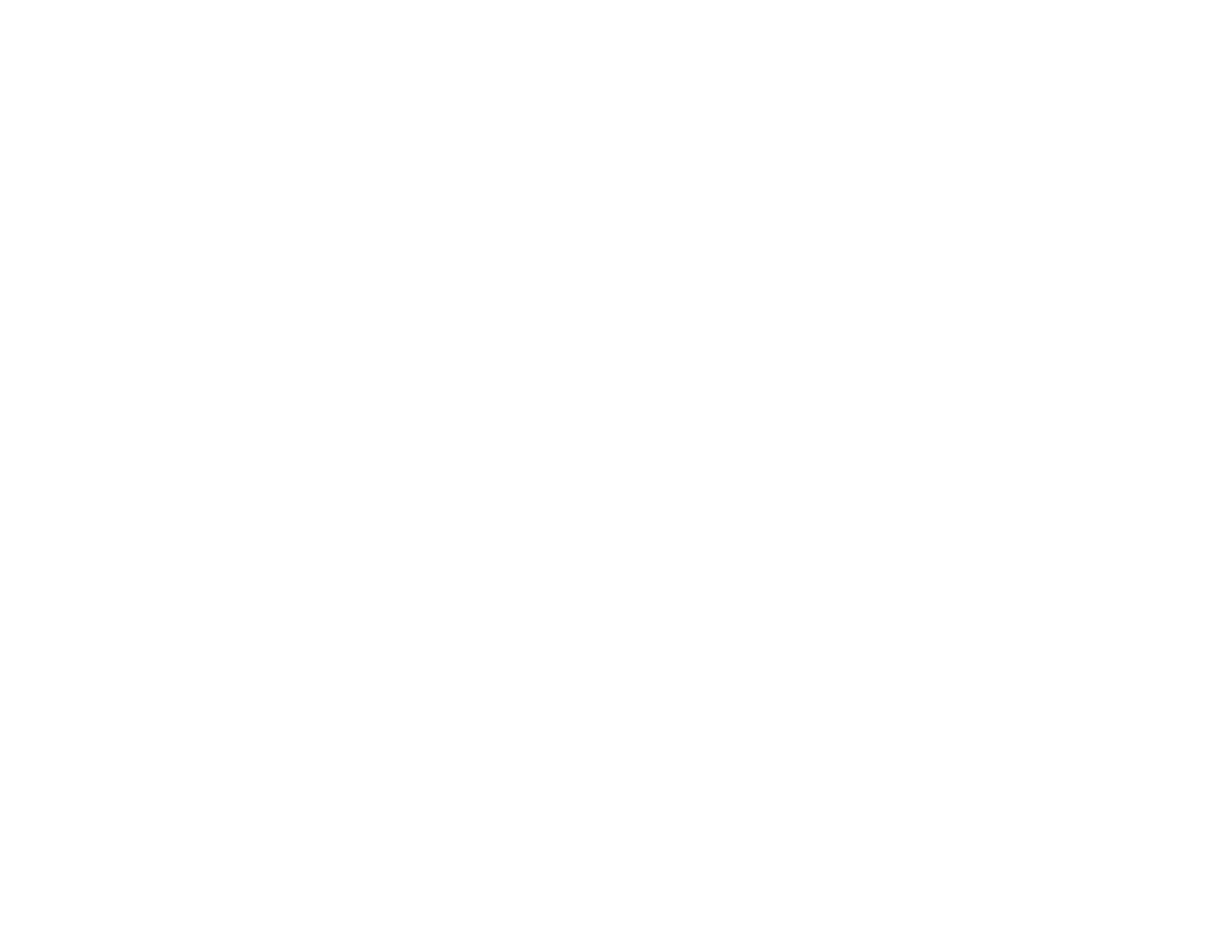
Viewing Scheduled Events.......................................................................................................... 150
Editing a Scheduled Event........................................................................................................... 150
Adjusting the Menu Settings.................................................................................................................. 152
Using the Projector's Menus............................................................................................................. 152
Image Quality Settings - Image Menu .............................................................................................. 153
Input Signal Settings - Signal Menu.................................................................................................. 155
Projector Feature Settings - Settings Menu...................................................................................... 159
Projector Setup Settings - Extended Menu....................................................................................... 162
Projector Network Settings - Network Menu..................................................................................... 168
Projector Information Display - Info Menu ........................................................................................ 169
Event ID Code List....................................................................................................................... 171
Projector Reset Options - Reset Menu............................................................................................. 172
Maintaining and Transporting the Projector......................................................................................... 174
Projector Maintenance..................................................................................................................... 174
Cleaning the Lens........................................................................................................................ 174
Cleaning the Projector Case........................................................................................................ 175
Air Filter and Vent Maintenance .................................................................................................. 175
Cleaning the Air Filter.............................................................................................................. 176
Replacing the Air Filter............................................................................................................ 179
Projector Lamp Maintenance....................................................................................................... 181
Replacing the Lamp................................................................................................................ 181
Resetting the Lamp Timer....................................................................................................... 185
Replacing the Remote Control Batteries ..................................................................................... 186
Transporting the Projector................................................................................................................ 188
Solving Problems.................................................................................................................................... 189
Projection Problem Tips................................................................................................................... 189
Projector Light Status....................................................................................................................... 189
Using the Projector Help Displays.................................................................................................... 193
Solving Image or Sound Problems................................................................................................... 193
Solutions When No Image Appears............................................................................................. 194
Solutions When "No Signal" Message Appears........................................................................... 195
Displaying From a PC Laptop................................................................................................. 195
Displaying From a Mac Laptop ............................................................................................... 195
7